Can't Open JPG on Mac | Quick Solutions for JPG/JPEG
Dany updated on Mar 13, 2025 to Files Repair & Photo Restoration Guides | How-to Articles
If you're facing issues with opening JPG files on your Mac, fear not. In this guide, you'll discover effective solutions to view JPG images on your Mac without any hassle successfully.
When a JPG file is damaged due to missing or incorrect data during compression, it may result in a broken, distorted, or blank image. There's a possibility that you can't open JPGs on Mac. In this article we'll explain why JPG files might fail to open on Mac and how you can go about repairing them.
Mac users often come across an error message that frequently appears, indicating that they do not have permission to open JPEG files due to restrictions on permissions.
The reason behind the inability to open JPG files on a Mac can be attributed to JPG image file corruption, storage device file system corruption, the photo editor not supporting JPG file format or the outdated software/macOS operating system.
Keep reading to find three possible solutions to fix JPG not opening on Mac.
When you come across a JPG file that refuses to open on your Mac, it can be quite frustrating, especially if the file holds information or memories. This is where EaseUS Fixo Photo Repair steps in to help offer a way out for those files that seem out of reach.
This software is specifically designed to fix types of images that have become inaccessible or corrupted. There are scenarios where users might require such a tool; perhaps a sudden power outage interrupted a file transfer or a software error occurred while editing an image. With this powerful AI photo repair software, you can repair corrupted JPEG files on a Mac easily.
The tool doesn't just support JPG files; it also handles photo formats like PNG and other images. It can help you repair corrupted files when you can't open files on Mac.
Now, check the following tutorial and repair unopened JPG photos on Mac with EaseUS Fixo Photo Repair:
Step 1. Launch EaseUS Fixo on your Mac, go to the "Photo Repair" tab and click the "Add Photo" button to add the corrupted photos, including JPEG, PNG, JPG, CR3, CR2, NEF, NRW, RAF, etc.
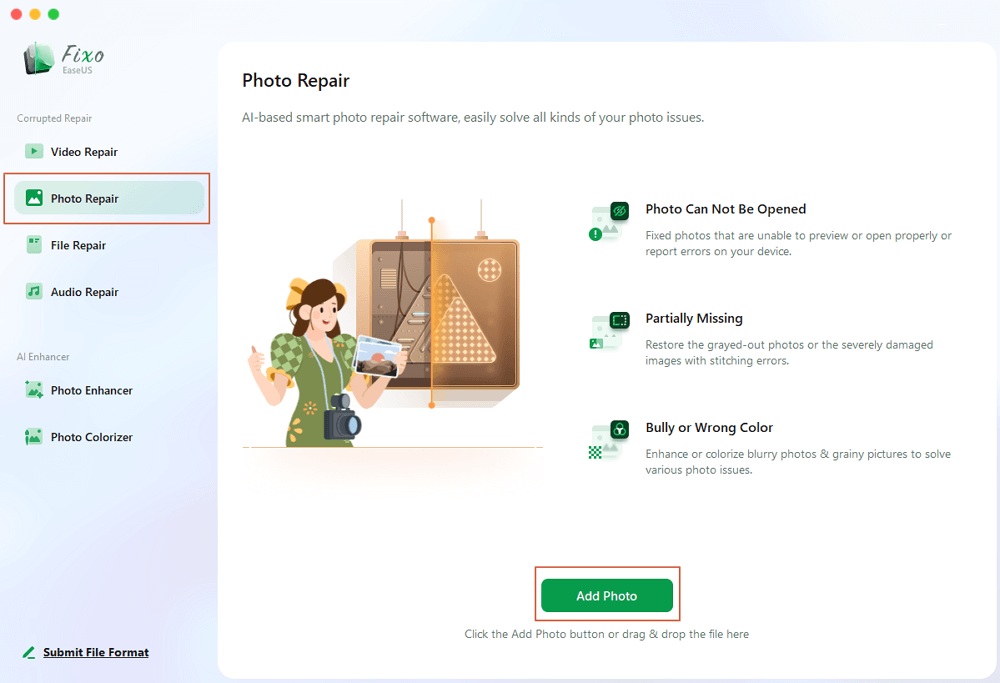
Step 2. Select a photo and click the "Repair" button to start the single photo repair process. If you want to repair all the corrupted photos, click "Repair All".
Step 3. Click on the eye icon to preview a repaired photo and click "Save" to save it on your Mac. Choose "Save All" to save all the repaired photos. Click "View Repaired" to locate the repaired folder.
Here's a video tutorial that may help you learn better about how to repair corrupted photos on Mac:
If you find this information useful, feel free to share it with your friends and followers on media. Your share could potentially assist others dealing with problems regarding JPG files on Mac.
Sometimes the problem might not lie in the file itself but rather in the software you are using to access it. You may want to consider opening the JPG file using Preview, as it is the image viewer on macOS.
Step 1. Ensure that the file carries a.jpg or.jpeg extension. You can confirm this by selecting the file and hitting "Command" + "I" for a peek at its information.
Step 2. Click on the JPG file, pick "Open With" and then opt for "Preview" from the lineup of applications.
Updating macOS can often resolve issues with opening JPG files. You can follow this guide to update macOS on Sonoma.
Step 1. Select the "Apple icon" situated in the left corner of your display and then opt for "System Settings."
Step 2. Click on "General" > "Software Update" to check for available updates.
Step 3. If there are any updates ready, simply click on "Update Now."
Step 4. After the update is installed, proceed with the restart.
After your Mac has rebooted and you've updated it to the macOS version, give it another shot by opening the JPG file using the Preview application.
Don't forget these JPG repair tutorials on social media and help more Ma users!
Here is more information you can get around fixing JPG files that don't open on Mac
1. Does the macOS support JPG format?
Absolutely, macOS supports the JPG format. JPEG is a used image format that works well with the default Preview app and other photo editing and viewing tools, on Mac. You can also edit JPG files in the Photos app on macOS, without any trouble.
2. Why do I cannot open a JPG file on my Mac?
It might be due to the file being damaged or incomplete, which could happen if there was a mistake during the file creation or transfer. Other possible causes include file permissions, outdated software, or clashes with third-party apps. Occasionally, the problem could be as basic as a file extension or using the application to access the file.
3. How to fix an unopen JPG on Mac?
To resolve the issue of a JPG file that won't open on your Mac, you have options to consider;
After learning the methods, you should be able to open JPG photos on a Mac. Also, you can repair corrupted JPEG photos on a Mac with EaseUS Fixo Photo Repair. If you haven't downloaded this online photo repair tool yet, you need to do so.
Related Articles
Colorize Black and White Photos in Photoshop [Manual & Automatic Ways]
Instagram Video Not Playing But Audio Works on Mac
How to Repair Archive Utility Error 1 on Mac
Video Lag Remover Online: How to Remove Video Lag Online for Free