How to Fix Instagram Videos Not Playing Problem [Bonus Tip]
Jaden updated on Oct 14, 2024 to Files Repair & Photo Restoration Guides | How-to Articles
Are you trying to play Instagram videos, but they are not playing? We know it can be annoying. That's why we'll show you how to fix the problem!
Instagram is a terrific site and easy way to share photographs and videos with family and friends. You may quickly access a variety of images and movies on its platform. However, many users complain about the issue with Instagram videos not playing.
Instagram video playback issues might arise on a PC, Mac, Android, iPhone, iPad, or tablet. Nonetheless, you can overcome Instagram difficulties that prevent you from viewing or sharing videos within the app.
If you're frustrated because Instagram videos won't play for various reasons, a powerful tool, EaseUS Fixo Video Repair, can help. This remarkable software is intended to address a variety of video-playing difficulties, including VLC not playing YouTube videos.
EaseUS Fixo Video Repair is a proven solution for anyone facing video playback issues, thanks to its user-friendly interface and dependable repair capabilities.
Step 1. Open Fixo on your local PC. Click "Video Repair" and add the corrupted MP4/MOV/AVI/MKV/3GP/FLV/MKV/WMV video files by clicking "Add Videos".
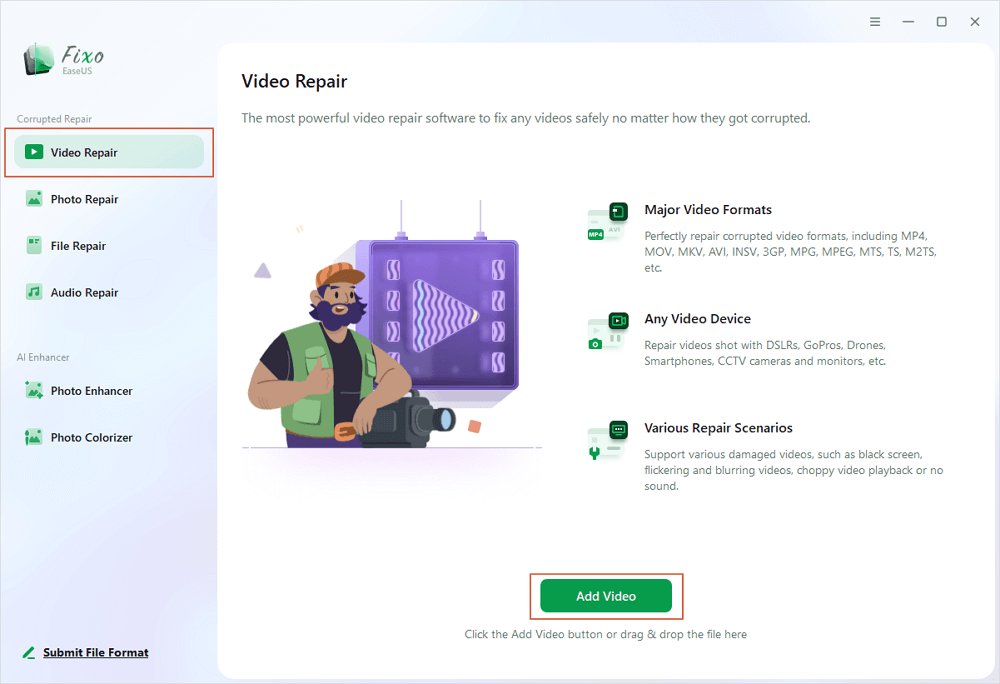
Step 2. Move the pointer to a video and click the "Repair" button to start the single video repairing process. If you want to repair all the videos, click "Repair All".
Step 3. Wait a few minutes, and the corrupted videos will be repaired. Click the play icon to preview the videos. You can save a single video by clicking the "Save" button next to the play icon. If you want to save all the repaired videos, choose "Save All".
Step 4. If the quick repair fails, you should utilize the advanced repair mode. Click "Advanced Repair" and add a sample video. Choose "Confirm" to ensure.
Step 5. A list of detailed information on corrupted and sample videos will show up. Click "Repair Now" to start the advanced video repair process. When the repair is complete, you can view the videos and click the "Save" button to save the repaired video files to an appropriate destination.
Whether your Instagram videos are corrupted, damaged, or won't play on your browser, this software will help you get back to enjoying your favorite content without hassle. Before that, don't forget to mark this passage by sharing it on Facebook, Twitter, or SNS.
EaseUS also has an online solution called EaseUS Online Video Repair that can fix Instagram's inability to play videos on the website. This simple online tool is intended to handle various playback issues and provide an effective solution without downloading or installing any software.
Step 1. Open EaseUS Online Video Repair and Upload Problematic Video
Open EaseUS Online Video Repair page: https://repair.easeus.com/, click "Update Video", or drag and drop a corrupted, broken, or not playing video to the right area to upload.
Step 2. Enter a Valid Email Address and Start Repairing Video
Enter a valid email address and click "Start Repairing" to upload and repair the malfunctioning video.
Step 3. Wait for the Automatic Uploading and Repairing Process to Finish
This online repair tool will automatically upload and repair the corrupted or broken video for you. You can leave the repairing page opened and continue doing other stuff.
Step 4. Enter Extraction Code and Download Repaired Video
When the repairing process completes, you can preview the video at the right pane. Also, you'll receive an email with a video extraction code.
Go and find the code, reopen the online repair. page. Then click "Download Video" and enter the extraction code, click "OK" to start downloading the repaired video.
How to Fix YouTube Video Glitch in 2024 [Video Repair]
Do you want to learn how to fix YouTube video glitches? This article explores the different fixes. Read more >>
• Use Reliable Storage Media - Choose high-quality, dependable storage media from reputable manufacturers such as SSDs or HDDs. Cheap or malfunctioning storage devices, particularly video files, can cause data corruption. Invest in dependable storage methods to reduce the danger
• Update Your Software - Make sure your video playback and editing software is up to date. Developers frequently update their software to fix faults and enhance stability, lowering the likelihood of video corruption caused by software glitches.
• No abrupt shutdowns - while watching or editing videos on your computer, close any video playback or editing software and let your PC shut down gracefully. This helps prevent file corruption.
Instagram's inability to play videos might be a frustrating situation. However, EaseUS RepairVideo and EaseUS Video Repair provide powerful answers. EaseUS RepairVideo is a handy online tool that can fix a variety of playback issues, whereas EaseUS Video Repair is a dependable desktop application with powerful repair capabilities.
With a few simple steps, you can repair corrupted films, address synchronization issues, and resolve other playback errors that are interfering with your viewing experience.
Related Articles
Fix Error Code 0xA00F4244 NoCamerasAreAttached on Windows 11/10 in 4 Ways
Image Repair Online for Free: Repair Damaged Photos Online [FREE]
Fix AVI File Not Playing on Windows 10/11
Windows Media Player No Sound? 4 Easy Ways