MXF Repair: 4 Best Solutions to Repair Corrupt MXF Files [Easy]
Finley updated on Oct 10, 2024 to Files Repair & Photo Restoration Guides | How-to Articles
If you're dealing with corrupt MXF files, don't worry! This guide will provide you with the easiest and most effective ways to repair your precious video footage. Keep reading to get more insights on how to repair corrupt MXF files.
Material Exchange Format, commonly known as MXF, is crafted with comprehensive time-code and metadata support, mitigating issues often encountered with nonprofessional formats.
Despite its advantages, numerous users encounter challenges with MXF files becoming corrupted or damaged. Repairing an MXF file or rectifying a damaged MXF video proves daunting due to its intricate structure.
I received a corrupt file message on my MXF clips that opened up in an EVS server that I have no access to. Is there any way to repair this? - from Adobe Community
In light of this complexity, addressing the issue requires a strategic approach. This article will guide you through ways to repair corrupt MXF files effectively.
If you need a solution to fix corrupted MXF files, EaseUS Fixo Video Repair is an option. It proves to be helpful in situations where MXF files become corrupted due to system shutdowns, errors, file transfers, or other unforeseen events on both Windows and Mac.
Let's delve into the detailed steps to effectively repair your corrupt MXF files using this video repair software.
Step 1. Open Fixo on your local PC. Click "Video Repair" and add the corrupted MP4/MOV/AVI/MKV/3GP/FLV/MKV/WMV video files by clicking "Add Videos".
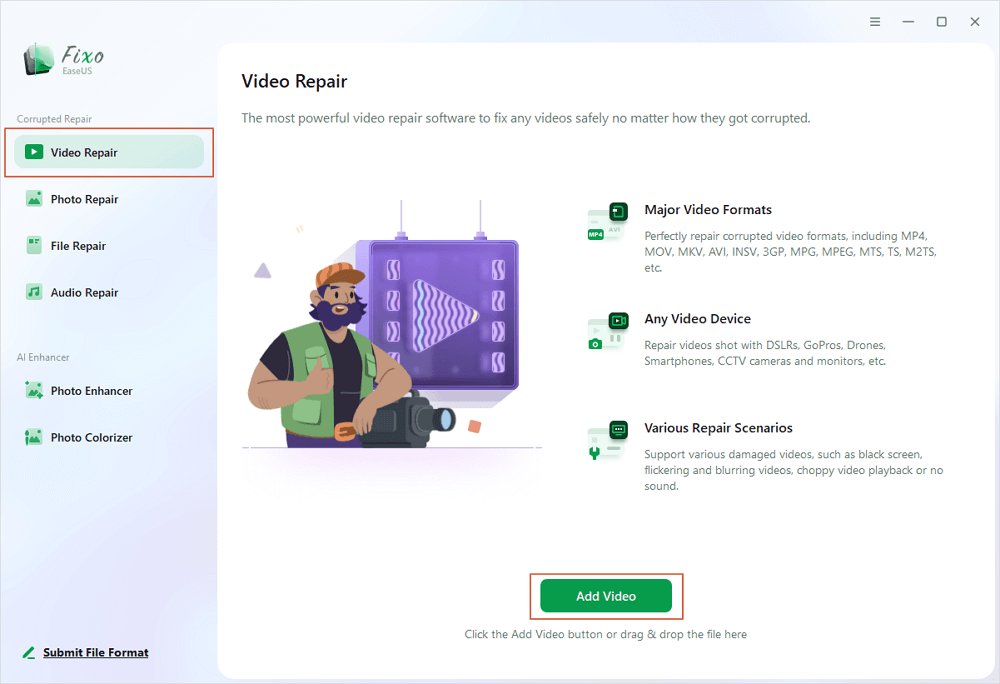
Step 2. Move the pointer to a video and click the "Repair" button to start the single video repairing process. If you want to repair all the videos, click "Repair All".
Step 3. Wait a few minutes, and the corrupted videos will be repaired. Click the play icon to preview the videos. You can save a single video by clicking the "Save" button next to the play icon. If you want to save all the repaired videos, choose "Save All".
Step 4. If the quick repair fails, you should utilize the advanced repair mode. Click "Advanced Repair" and add a sample video. Choose "Confirm" to ensure.
Step 5. A list of detailed information on corrupted and sample videos will show up. Click "Repair Now" to start the advanced video repair process. When the repair is complete, you can view the videos and click the "Save" button to save the repaired video files to an appropriate destination.
Remember to send this article to your friends, colleagues, and family members to help them discover these reliable solutions for repairing MXF files.
Other than corrupt file reapair, an alternative way to resolve the issue of an unresponsive MXF file is to employ a different media player. Experimenting with an alternative media player that does support MXF files could be a viable solution.
🖥️On Windows, some of the widely-used media players that are compatible with MXF files include the following:
🍎For Mac users, the leading media players supporting MXF files encompass:
Switching to one of these compatible media players might prove effective in successfully opening and playing your MXF files.
If your MXF files are facing issues like video playback due to error code 224003, this might be due to a lack of support by part associated with the playing back tool. A convenient approach to achieve this is by utilizing VLC Media Player.
Follow these steps to convert your MXF file to an alternative format using VLC Media Player:
Step 1. Launch VLC Media Player.
Step 2. Go to the upper left corner and click "Media," then select "Convert / Save."
Step 3. Select "Add" in the File section to import your MXF files into VLC.
Step 4. Access the "Convert / Save" drop-down menu and opt for "Convert."
Step 5. Choose "Video – H.264 + MP3 (MP4)" from the "Profile" drop-down list.
Step 6. Specify the location for the converted file and initiate the conversion process by clicking "Start."
You can also perform VLC repair if you have converted your video file to AVI.
If you find this post really helpful, always remember to share this post on your social media to help more people in need:
If your MXF file remains unresponsive, you can attempt a manual repair process. Even if you haven't attempted this before, Windows simplifies the task, necessitating only a few clicks. This method is swift, uncomplicated, and can be particularly helpful for addressing minor instances of MXF file corruption.
To manually repair corrupted MXF files, adhere to the following steps:
Step 1. Identify the location of your MXF file, but refrain from opening it at this point.
Step 2. Once located, select the file without executing a double-click.
Step 3. Expand the "Open" drop-down menu.
Step 4. Click on "Open and Repair" to initiate the repair process.
Material Exchange Format (MXF) is a common, standardized digital audio and video media container. Its primary purpose is facilitating seamless collaboration across different platforms, such as cameras, editing software, and broadcast servers.
Made up of video, audio, time-code, and metadata elements, MXF files are widely utilized in the motion picture and television business for superior-quality capturing and alteration. Industry professionals appreciate MXF's widespread compatibility and ease of integration across various software and hardware configurations.
Identifying a corrupted MXF file involves recognizing certain issues:
If you're still wondering how to repair corrupt MXF files, check out these questions and answers for more insights.
1. How can I fix corrupted video files online?
In the event of a corrupted video file, employing specialized MP4 repair software is a viable solution for recovering. EaseUS Online Video Repair is designed for repairing damaged videos from Andriod and now features an enhanced video repair capability in its latest version. This functionality effectively addresses corrupted, damaged, or broken MP4 video issues and is compatible with many popular camera brands.
2. How do I recover a corrupted MXF file?
Recovering a corrupted MXF (Material Exchange Format) file can be achieved through various methods. These include:
3. How do I repair MXF file on a Mac?
The simplest method of repairing a damaged MXF file on a Mac is by using a video repair tool for Mac. EaseUS Fixo Video Repair is suitable for both Windows and Mac users. It provides an easy solution for fixing corrupted or damaged videos caused by problems like virus attacks, system crashes, unexpected power failures when editing recording apps, etc.
Discovering methods to repair corrupt MXF files becomes straightforward when armed with the insights and tools highlighted in this article.
You can choose a method that suits you best, whether it's using a video repair tool, playing your MXF files with another media player, converting MXF to another format, or manually repairing MXF files. However, to ensure a hassle-free experience with your MXF files, we recommend downloading EaseUS Fixo Video Repair.
Related Articles
5 Easy Fixes for Outlook Search Not Working Mac [5 Effective Ways]
How to Fix Excel Opening Blank Document [6 Simple Fixes]
Fix Video File Cannot Be Played: Error Code 102630
How Can I Uninstall McAfee Mac Safely and Quickly