How to Repair M2TS [Desktop and Online Solutions]
Finley updated on Nov 28, 2024 to Files Repair & Photo Restoration Guides | How-to Articles
Learn how to repair M2TS video files using desktop software, online tools, and VLC Media Player. Find solutions for fixing M2TS video errors and recommendations for reliable repair software. Read on!
M2TS video file damage is frustrating, but don't worry! Our extensive guide will cover many effective M2TS file restoration methods. Whether you prefer desktop applications, web tools, or the VLC Media Player, we have covered you. We will present the effective EaseUS Fixo Video Repair program for desktop users, which provides dependable methods to repair M2TS files.
In addition, we'll look at how convenient EaseUS Online Video Repair is for people looking for online solutions. For those who want a free solution, we'll review how to fix damaged M2TS files using the open-source VLC Media Player. Let's explore the realm of M2TS file restoration to recover your videos to their original form.
Repairing M2TS video files using desktop software such as EaseUS Fixo Video Repair provides customers with a comprehensive solution to various video corruption problems.
Whether your M2TS files have been damaged due to system crashes, interrupted downloads, or other causes, EaseUS Fixo Video Repair offers solid and dependable repair solutions to repair corrupted video files on Mac. This software's powerful algorithms can accurately evaluate and repair damaged M2TS files, restoring your videos to their original quality. Let's dive into the powerful functions of this video repair software for Mac:
Follow the detailed steps here to repair corrupted M2TS files with EaseUS Fixo Video Repair software:
Step 1. Launch EaseUS Fixo on Mac
Download EaseUS Fixo on your Mac and launch it. Click "Video Repair" on the left and click "Add Video" to upload your corrupted MP4/MOV/MKV/3GP video files.
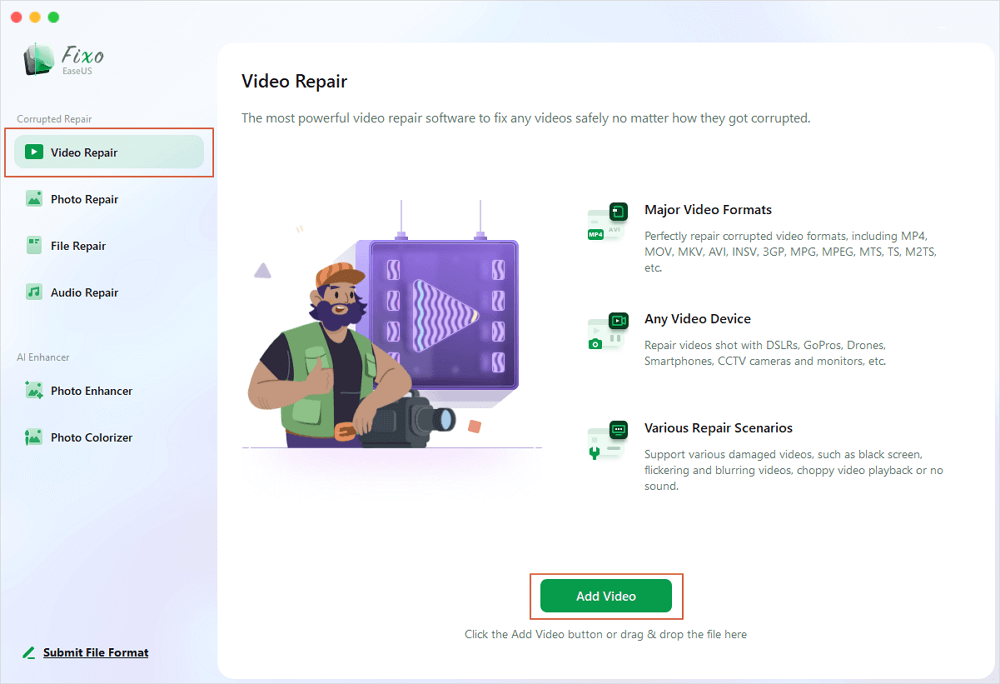
Step 2. Select the corrupted video and start repair
Select a targeted video and click the "Repair" button to start the single video repairing process. If you want to repair all the videos, select them all and click "Repair All".
Step 3. View and save the fixed videos
Wait a few minutes, and the corrupted videos will be repaired. The time you wait depends on how corrupted your videos are. Then click the "View Repaired" to preview the videos. To save the fixed video, hit the "Save" button. Keeping multiple videos is okay. Just choose "Save All" to complete.
Step 4. Run the advanced video repair process
If the quick repair doesn't work, try the advanced repair mode. Choose "Advanced Repair" to start the process. After uploading an example video, select "Confirm".
Step 5. View and save the video repaired in advance mode
A window of detailed information about the corruption and sample videos will pop up. Click "Repair Now" to start the process. When the repair is complete, you can view the fixed videos and click the "Save" button to keep the repaired video files on the path you want.
Sharing expertise and solutions may benefit the community and help people solve their video-related challenges successfully.
EaseUS Online Video Repair is a practical alternative for people who want to fix M2TS files without downloading software. It's helpful for individuals without desktop repair equipment.
File corruption, incomplete downloads, and transfer difficulties may make M2TS files unavailable or unplayable. This online tool can fix them in seconds. This online tool from EaseUS allows you to easily repair corrupted video files online for free without downloading any third-party tool. EaseUS Fixo Video Repair even supports repairing video game files.
Follow the steps here to fix damaged M2TS files online for free:
Step 1. Go to the official site of EaseUS Online Video Repair. Add corrupted MP4/MOV/AVI/MKV/3GP/FLV/MKV/WMV video files by clicking "Upload Video" or dragging them directly.
Step 2. Type in your email address and click "Start Repairing" to start the repair process. You need to ensure the email address you enter is valid because EaseUS will send you an extraction code to the provided email address.
Step 3. Now, wait patiently for the repair process to end. You don't need to stay at this site all the time, for you can reach it again through the link received in your email.
Step 4. Check the mail sent by EaseUS. Copy and paste the extraction code and click the "View Your Repair" button to revisit the website. Click "Download Video" and enter the code you received. Click "OK" to get your repaired videos.
VLC Media Player has a built-in capability that may help fix faulty M2TS video files, making it a valuable tool for recovering them. Here's how to perform VLC video repair to repair M2TS videos.
Step 1. Download and install the updated version of "VLC Media Player."
Step 2. Launch VLC Media Player and choose "Media" from the top menu. From the submenu, choose "Convert/Save." Then, click "Add" on the "File" tab to find and choose the faulty M2TS video file.
Step 3. Click the bottom "Convert/Save" button.
Step 4. The "Profile" area lets you choose MP4 or AVI for the corrected video. Click "Browse" to select a folder for the repaired video.
Step 5. Click "Start" to convert. VLC will try to fix the corrupt M2TS file during conversion.
Step 6. Use VLC Media Player or another media player to test the repair after converting.
M2TS is a popular file format for storing and playing HD video, especially on Blu-ray discs. It uses the MPEG-2 transport stream container format, which may encapsulate audio and visual data.
M2TS files often encode video material using the AVCHD (Advanced Video Coding Excellent Definition) standard, which ensures effective compression while keeping excellent quality. Furthermore, M2TS files may have several audio streams, subtitles, and menu navigation information.
Following are some common FAQs that users ask when trying to repair M2TS:
1. Why is the MTS video not working?
File corruption, codec difficulties, and incompatible media players may prevent MTS video playback. Make sure codecs are installed, and try a different player.
2. How do I fix a corrupted MTS file?
MTS file corruption may be fixed using EaseUS Fixo Video Repair. These programs are capable of effectively restoring corrupted video files.
3. How do I fix a corrupted video file?
Corrupted video files may often be rectified using specialized video repair software. Repairing video files using EaseUS Fixo Video Repair may address several difficulties.
Maintaining HD video footage requires fixing damaged M2TS files. Users may fix M2TS files using desktop applications like EaseUS Fixo Video Repair, internet solutions like EaseUS Online Video Repair, or VLC Media Player's built-in capability. Knowing the M2TS format and how to fix issues promotes smooth playing and video preservation. We propose using these repair tools to repair M2TS files and improve viewing.
Related Articles
How to Increase Resolution of Image in Photoshop (Quick Fixes)
How to Fix Photo Booth Video Lagging on Mac [2025 Guide]
How to Fix Grainy Photos with Photoshop and Free Software
Invalid PDF Format Error Occurs? How to Fix "Invalid PDF Format" in 5 Ways