How to Repair Corrupted CR3 Files Mac | 3 Ways
Dany updated on Nov 28, 2024 to Files Repair & Photo Restoration Guides | How-to Articles
In this article, we'll provide detailed guides to help you repair CR3 files on Mac. We highly recommend EaseUS Fixo Photo Repair, and it's a reliable and safe tool that can fix corrupted CR3 images on Mac.
CR3 files are common RAW image file formats for Canon cameras. It's common to encounter CR3 file corruption or missing issues on an SD card or other storage devices like Mac computers.
You may encounter CR3 corruption for various reasons, such as SD card corruption, computer viruses, or malware affection. Sometimes, your CR3 files cannot be opened on a Mac just because the file format is incapable or the CR3 photos are not fully transferred or downloaded.
We'll discuss three possible solutions to help you solve CR3 file corruption issues on a Mac. Let's start with the most effective method now!
When a bunch of CR3 files are corrupted or do not open on a Mac or MacBook, you should apply professional CR3 photo repair software. Some repair tools do not support these kinds of RAW images, so choose the following program directly.
EaseUS Fixo Photo Repair is reliable and 100% supports CR3 image file format. Download this software by clicking the following button. Trust us, and you'll get an all-in-one file repair tool.
Fixing corrupted photos on a Mac will be easy if you can apply the EaseUS photo repair tool. It supports most photos, including CR3, CR2, JPEG, PNG, NEF, etc.
Whether your CR3 photos are not opening, part of the photos are greyed out, or CR3 images are blurry or pixelated, EaseUS Fixo Photo Repair can solve the problem automatically.
Now, check this guide to repair damaged CR3 files on Mac with the EaseUS photo repair tool:
Step 1. On the home interface of EaseUS photo repair software, choose the "Photo Repair" tab from the left side to repair corrupted CR3 photos on Mac. Click "Add Photos" to bring up Finder or drag CR3 photos directly to the repair window.
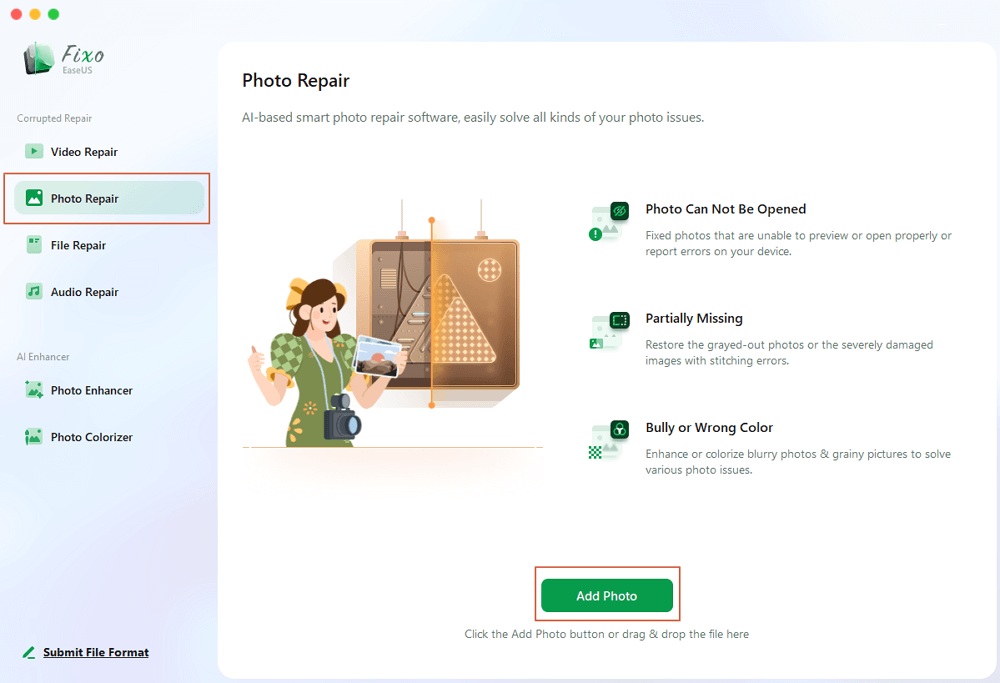
Step 2. Choose "Repair All" to fix the whole list of corrupted CR3 photos.
Step 3. After recovering all the CR3 images, you can click "Save All" and choose "View Repaired" to open the repaired folder directly.
You can share this Mac CR3 repair tutorial on social media to help more Canon users!
Sometimes, it's the photo editor or viewer that does not support CR3 file format; you can change the photo viewer to fix issues like CR3 or JPG not opening on Mac.
The macOS default photo previewer should support the CR3 photos, but it may not be able to open the CR3 photos created by Photoshop or Lightroom.
You can right-click the CR3 photo you want to open in Finder, choose "Open With," and select another photo viewer, such as Adobe Lightroom or Adobe Photoshop.
If you cannot find a suitable CR3 photo viewer to open CR3 files, you can choose to convert the CR3 file to a common format like JPEG or PNG.
🎯Note: If various tools cannot open your CR3 files, you should consider that the files are all corrupted, and you still need to apply EaseUS Fixo Photo Repair to fix CR3 pictures on a Mac.
Converting the CR3 file to another format with Adobe Photoshop is a recommended method to solve CR3 corruption issues, such as the file not preview or open in Finder.
It's easy to repair your CR3 images on a Mac with Photoshop:
Launch Adobe Photoshop on your Mac and open the target CR3 image. You can also apply the Open With option to open CR3 with Photoshop in Finder.
Then, apply the Save As option to save the selected CR3 file as another file format.
Check more information about CR3 file repair in this part:
1. Why can't I open CR3 files on Mac?
If you cannot open CR3 files on Mac with the Preview app, you should check the file extension. If the file extension is all right, your CR3 photos may get corrupted. The best choice is to apply EaseUS Fixo Photo Repair to restore corrupted CR3 images on a Mac.
2. Does the Photos app support Canon RAW photos?
Yes, the Photos app on macOS supports Canon RAW images, including the CR3 files. However, the functionality and level of support may change depending on the macOS version.
3. How do I convert CR3 to JPG on Mac for free?
You can convert CR3 to JPG on Mac for free with the following methods:
Sometimes, you can not open the CR3 photos, or the Preview does not work on Mac because the file extension is not correct. The CR3 image files end with ".cr3." You can rename the file in Finder to correct the file extension.
Anyway, EaseUS Fixo Photo Repair should be the best choice for fixing corrupted CR3 images on a Mac. If you think this tool is handy, feel free to share it on social media and let more users know!
Related Articles
How to Fix Error Code 0xc10100be [Ultimate Guide]
Fix Files Not Showing on Desktop Mac | Best 5 Methods
How Can I Fix Overly Compressed Photo with Repair Tool
Fix PowerPoint Can't Open This Type of File [2025]