How to Repair DAT Files | Corrupted DAT Repair
Dany updated on Dec 06, 2024 to Files Repair & Photo Restoration Guides | How-to Articles
Do you encounter the common MP4 or other video files that suddenly become DAT and cannot be opened on your Canon digital cameras? Don't worry! We can help you repair corrupted DAT files with EaseUS Fixo Video Repair.
When we talked about DAT files, there are many types of this kind of file. You may easily find .dat files in Windows as database and configuration files. But today, we'll focus on DAT video files.
If you cannot open DAT video files, you should make sure you have applied an available media player and then try to repair DAT files with a professional video repair tool. You can also try to convert DAT to another video format if you cannot open it.
If you use a Canon camera, you may find that some of the unplayable videos have become DAT files. If you don't have any backups of the videos, seeking a DAT video file repair tool is one of the best choices.
Not all video repair programs support DAT files. To fix damaged .dat Canon videos, you can download and install the EaseUS Fixo Video Repair.
Here's a detailed tutorial on how to repair corrupted DAT files with EaseUS Fixo Video Repair. If you want to learn more information about this outstanding video repair tool, check the next part first.
Step 1. Download and launch this DAT video repair software, click the "Video Repair" tab, and choose "Add Video" to bring up the File Explorer window. You can also drag DAT videos directly into the Fixo window.
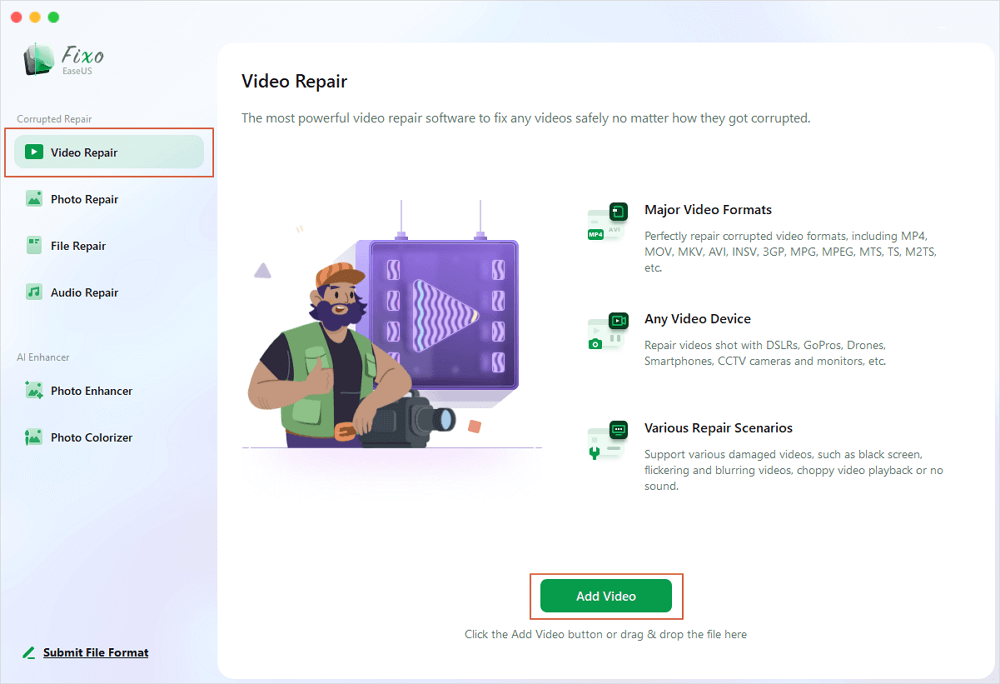
Step 2. If you want to repair more than one DAT video files, choose "Repair All" to fix the videos at one time. Or, you can move the pointer to a specific file and choose "Repair".
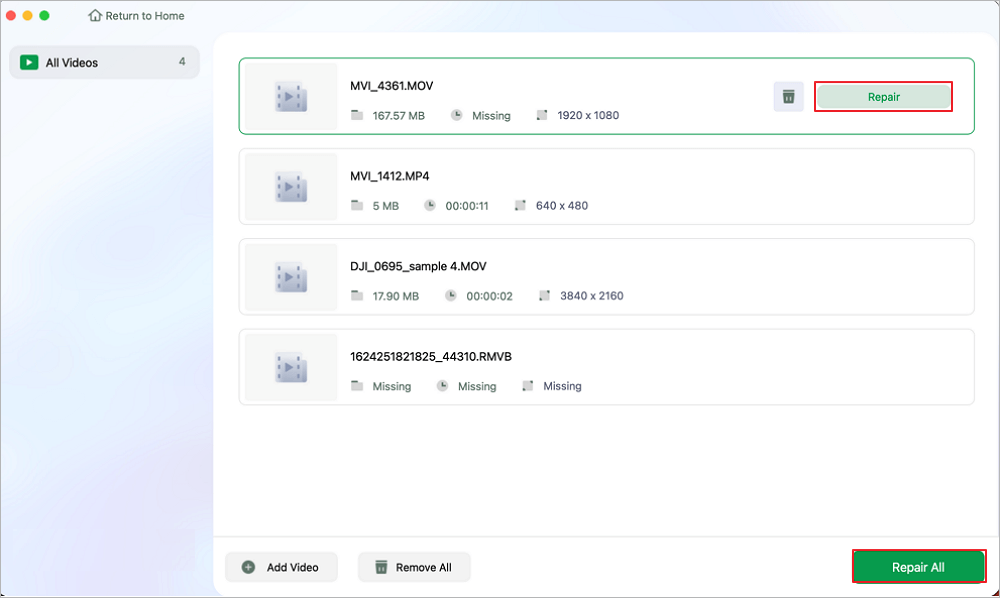
Step 3. After repairing corrupted DAT videos, you can choose the Save All button to save the files.
Step 4. If the DAT repair fails, you can try an Advanced Repair instead. It will need a sample video; choose a sample and click "Confirm".
Step 5. EaseUS Fixo Video Repair will match the corrupted DAT file with the uploaded sample video. If they are matched, you can click "Repair Now" to perform the Advanced Repair.
If you have repaired unplayable video files with EaseUS Fixo Video Repair, remember to share this passage and tutorial on social media to help more readers!
This section provides more information about EaseUS Fixo Video Repair, a trustworthy video repair tool that can help you repair corrupted videos from SD cards. Suppose your videos recorded by a Canon camera are corrupted and become DAT files. In that case, you must remove the SD card and apply professional video repair software to fix corrupted DAT videos.
Besides corrupted DAT files, this software can also deal with other video formats, including MP4, MOV, CR3, MKV, AVI, RSV, etc. It can quickly solve video issues and is good at repairing corrupted MP4 files.
We have mentioned that it can solve DAT file not opening issues, and this advanced video fixer can also fix blurry videos, video playback issues, or videos with no sound.
If you want to get back your corrupted Canon DAT videos immediately, don't hesitate to download EaseUS Fixo Video Repair!
Here are some frequently asked questions about DAT Canon video file repair:
1. How do I repair a corrupted .dat file?
The best way to repair a corrupted .dat file is to apply professional DAT repair software. EaseUS Fixo Video Repair is a reliable tool that can fix your damaged DAT files in only three simple steps.
2. Can I repair the DAT file online?
Yes, there are many online video repair tools you can apply to repair the DAT file online. EaseUS Online Video Repair can solve plenty of video corruption issues and repair your damaged video for free, you can click the link to find more info.
3. What is a Canon DAT file?
The videos recorded by Canon digital cameras are usually saved as MP4 files, but sometimes, the video does not open and becomes DAT files.
The video file may become .dat because of a malfunction in the video recording or the camera power-off during video recording.
After reading this whole passage, we hope you have learned enough information and fixed damaged DAT files. To avoid your Canon video file getting damaged again, we highly recommend you use a reliable memory card, back up data frequently, and use the memory card carefully.
Please add this page to your favorites or share it on social media if you need this tutorial in the future.
Related Articles
Fix Photo Booth Video Corrupted [macOS 13/12/11]
AAC Repair - How to Repair AAC Files in 3 Ways
Fix WinRAR Says No File to Extract [100% Working]
How to Disable Protected View in Excel Mac