How to Repair Corrupt MP3 Audio Files on PC
Jaden updated on Feb 28, 2025 to Files Repair & Photo Restoration Guides | How-to Articles
This guide will help you learn how to repair corrupt MP3 audio files using simple methods. These techniques will allow you to easily recover and restore your damaged music files.
A corrupt MP3 audio file prevents playback across any platform on your Windows. You will miss your favorite audio if you don't fix it immediately.
Don't rush into dumping your corrupt audio files since you can fix the problem and get access to your audio files.
Encoding issues will corrupt your MP3 audio file, highlighting an encounter error in red. To quickly fix it, you must check the property of the suspect track and see if the bitrates are set to what you encoded. If not, you will need to re-encode the track and reupload it.
The possible causes of corruption in MP3 audio files are:
Knowing the possible causes, you need to find ways to solve them. Stay with us as we unveil fixes for repairing corrupt audio files!
You can't risk losing your tracks while the EaseUS Fixo Video Repair has your back. This impressive and effective software has straightforward and reliable features to help you recover your MP3 tracks.
You will never go wrong with your device's EaseUS Fixo Document Repair since it will deal with any malware infection regardless of the damage. Just install it on your Windows, and you are good to go.
✨Step 1. Download, install, and launch EaseUS Fixo Video Repair
Click the download button or visit Fixo official website to download and install this video repair tool, In the interface, click "Video Repair" > "Add Videos" to upload movies, recordings, or other video files from various storage devices.
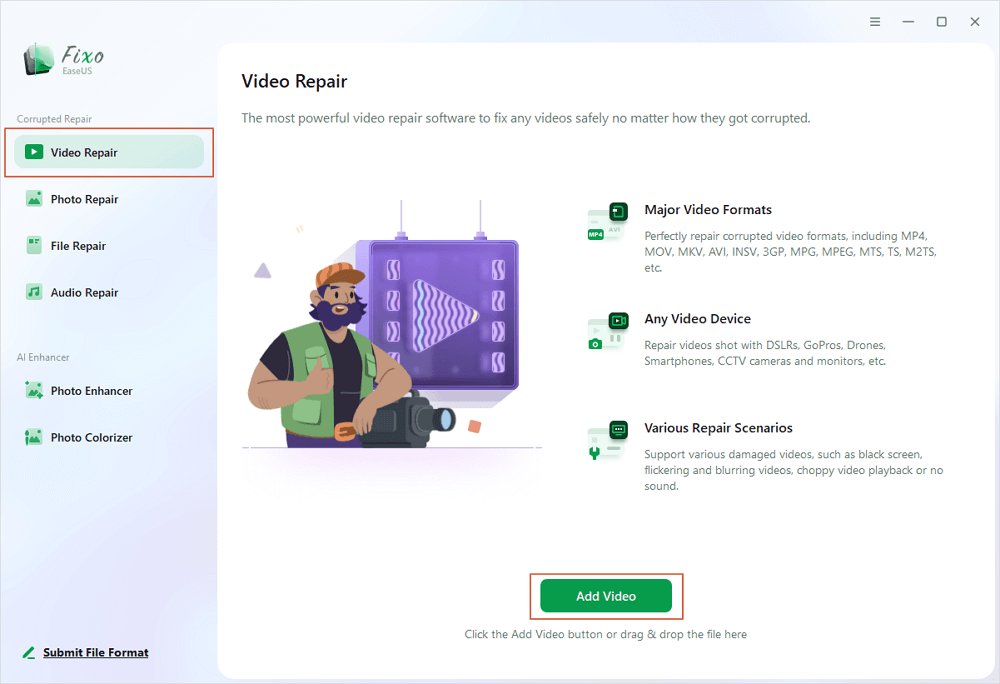
✨Step 2. Start the video repair now
If you don want to repair all the videos at once, you can select a singe one and choose "Repair". Click the trash button to remove the video from the repair list.
✨Step 3. Preview and save repaired videos
It may takes longer to repair large videos. Click the play icon to preview the repaired videos, and click "Save All" to save these video files. The "View Repaired" button will lead you to the repaired folder directly.
✨Step 4. Apply advanced repair if fails
If the video shows "Quick Repair Failed", that means the video is seriously damaged and it's better to utilize the advanced repair mode. Click "Advanced Repair" > the folder icon > "Confirm" to add a sample video.
✨Step 5. Check the match result
You'll know whether the sample video can help repair the corrupted videos or not in the pop-up window. A list of detailed information on corrupted and sample videos will show up. Click "Repair Now" to start the advanced video repair process.
This is not the end of it. We are going to share more detailed ways of repairing MP3 audio files. Share this information widely on your social media.
Several tools can help you access your tracks with a single click. However, you need to identify the most reliable and secure all-in-one software.
We recommend the EaseUS Online File Repair. It is 100% secure and can quickly repair your files online, including videos.
This faster and more straightforward process only takes a few minutes to restore your tracks. You don't need much information to access the free version. Here are the steps:
Step 1. Open EaseUS Online Video Repair and Upload Problematic Video
Open EaseUS Online Video Repair page: https://repair.easeus.com/, click "Update Video", or drag and drop a corrupted, broken, or not playing video to the right area to upload.
Step 2. Enter a Valid Email Address and Start Repairing Video
Enter a valid email address and click "Start Repairing" to upload and repair the malfunctioning video.
Step 3. Wait for the Automatic Uploading and Repairing Process to Finish
This online repair tool will automatically upload and repair the corrupted or broken video for you. You can leave the repairing page opened and continue doing other stuff.
Step 4. Enter Extraction Code and Download Repaired Video
When the repairing process completes, you can preview the video at the right pane. Also, you'll receive an email with a video extraction code.
Go and find the code, reopen the online repair. page. Then click "Download Video" and enter the extraction code, click "OK" to start downloading the repaired video.
You can also repair corrupted MP3 files using the CMD by running specific commands to identify any error code in your files. Here, you will run the SFC and DISM to repair and replace broken audio files.
Step 1. Go to the search bar, type cmd, and right-click on the "Comand prompt" to run as administrator."
Step 2. Type sfc /scannow to check for corrupt files and click "Enter."
Depending on their size, this command can take a long time to identify the files, so you must be patient.
Once the command is complete, it will either give you the following answers to rule out:
VLC is a worldwide famous media player. It supports various file formats on mobile and OS platforms.
So, if your MP3 audio file is damaged, you can resolve it using the VLC media player. It has covert tools that resolve the audio file in less time.
Step 1. Click on your damaged MP3 files to open with the VLC media player.
Step 2. Select "Media."
Step 3. Choose "Convert/Save," and a "Media Window" will open.
Step 4. Click "Add" and choose the audio files you want to repair.
Step 5. Click "Convert/Save" > "Browse" to pick the destination folder for your repaired MP3 audio file.
Step 6. Click "Profile" > "Audio CD" and hit the "Enter" option to play your MP3 audio file.
Don't face the trouble alone; you can fix it with MP3 Diags, which is an open source. This GUI-based app allows you to find any issue with your mp3 audio files. Find a free version of this user-friendly tool to identify the repair solution.
Step 1. Install the free MP3 Diags in your windows.
Step 2. Open the app and identify the "Gear icon" at the top menu.
Step 3. Click the "Gear icon."
Step 4. Add your corrupted "MP3 file folder."
Step 5. Allow the tool to scan and fix any issue in your MP3 file. The process takes a few minutes to complete.
Step 6. The app will save your repaired MP3 files in a different file with the "repaired as suffix" for easy identification.
We have prepared a list of questions & answers that people ask about how to repair corrupted MP3 files. Check them out to gain more insights.
1. Can a corrupted audio file be repaired?
Yes. you can repair a corrupted audio file using several methods to continue listening to your favorite tracks. You can repair the audio tracks using a VLC media player or an MP3 Diags software tool.
2. How do I know if my MP3 file is corrupted?
If an MP3 file is corrupted, the audio won't play. However, several other ways exist to tell if your MP3 is corrupt. They include:
Don't fail to listen to your MP3 file tracks because they are corrupted; you can quickly fix that in less time. You can repair the MP3 audio files using a VLC media player, CMD, and Diags open source.
If it is insufficient, you can install the EaseUS Fixo Repair. The software is secure and reliable, with straightforward features to help you regain your tracks.
Related Articles
PDF File Is Damaged and Could Not Be Repaired? Proven Ways to Fix!
How to Fix YouTube Video Glitch [Video Repair]
Zip Repair Tool | How to Repair a Corrupted Zip Archive File
How Can I Uninstall McAfee Mac Safely and Quickly