How to Repair Zip Files Mac | Fix Corrupted Zip Now
Dany updated on Nov 28, 2024 to Files Repair & Photo Restoration Guides | How-to Articles
Discover effective methods for repair zip files Mac, from utilizing user-friendly software to manual fixes using Mac Terminal. Restore access to your zip file contents with these fixes.
ZIP files are widely used on Macs for storage, backups, communication, and space-saving. Unfortunately, they are not immune to troubles, and these files might get damaged, making it impossible to open and view them. If you've met a corrupted zip archive on your Mac, don't panic; it happens to the best of us.
This article will walk you through basic ways to repair zip files on a Mac, allowing you to restore access to your compressed data with ease. Corrupted or damaged files on your Mac may cause multiple problems, but with these methods, you'll be prepared to manage and resolve any ZIP file troubles with ease. Let's explore all the Zip file repair methods for Mac now!
When faced with the annoying inability to open or retrieve zip archives, this powerful program serves as the go-to solution for Mac users looking for a fast and dependable fix. Introducing EaseUS Fixo Document Repair, a specialist solution that addresses Mac zip file corruption easily.
This user-friendly program is designed to repair problems quickly while reading or viewing damaged ZIP files, and it is one of the best file repair software. EaseUS Fix Document Repair includes vital features designed particularly for the process of fixing corrupted .zip files and solving Zip issues like unable-to-expand zip Mac error 79 on your Mac. The best part about this tool is it can even repair files in batches and let you preview the repaired files at the end.
Check the detailed tutorial on zip repair for Mac with EaseUS Fixo:
Step 1. Download and launch Fixo on the Mac. Choose "File Repair" from the left panel. Click "Add File" to select corrupted Office documents, including Word, Excel, PDF, and others you want to repair.
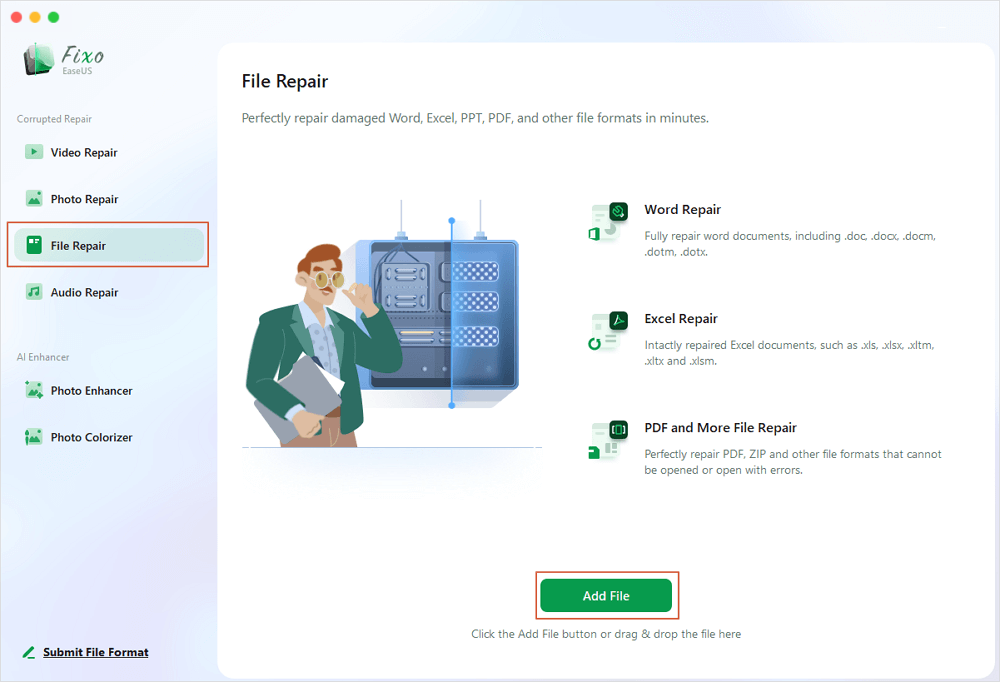
Step 2. To repair corrupted files in batch, click the "Repair All" button. If you want to repair a specific document, move your cursor to the document and click the "Repair" button. You can click the eye icon to preview the repaired document.
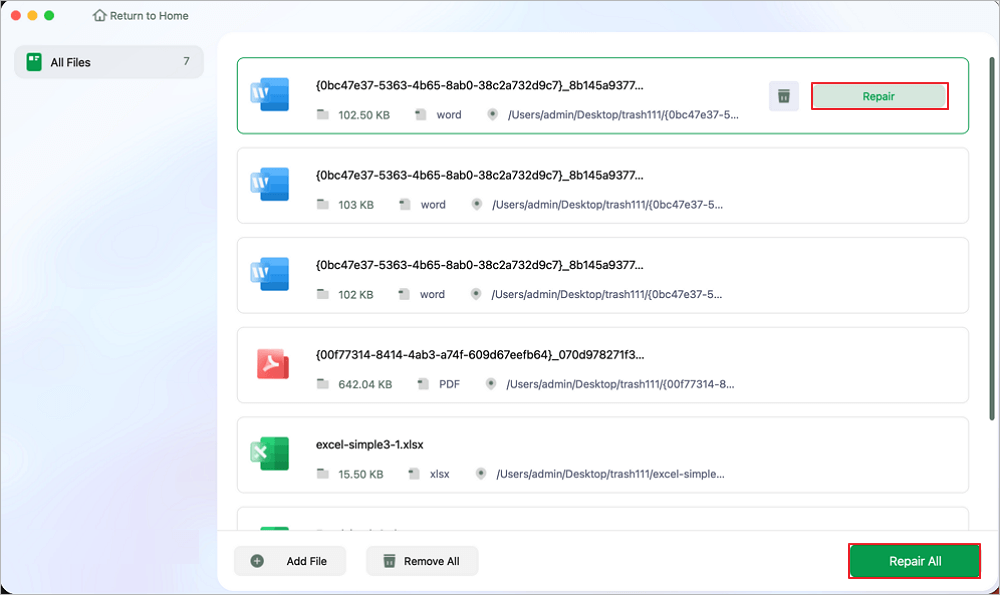
Step 3. Click "Save" to save a selected document. To keep all the repaired documents, choose "Save All". When the save completes, click "View Repaired" to locate the repaired folder.
EaseUS Fix Document Repair delivers consistent and trustworthy results, ensuring Mac zip file issues are resolved. Apart from the ZIP files, EaseUS Fix Document Repair can also repair corrupted files on Mac and get rid of problems in your PDF, Excel, Word, and PowerPoint files.
As you follow the thorough procedures, help others suffering similar issues by sharing this useful information on social media. Help folks who are frustrated with damaged ZIP files on Mac by providing them with a reliable solution in the shape of EaseUS Fix Document Repair.
Plan B for dealing with damaged zip files on a Mac is to use the Mac Terminal, a flexible tool that allows for thorough repairs using command-line activities. Here's a step-by-step instruction on repairing corrupted ZIP files and solving the issue of being unable to expand Zip on Mac using the Terminal:
Step 1. Launch the Terminal app on your Mac. (You can use the Spotlight to access Terminal on Mac or MacBook quickly.)
Step 2. Use the command line to find the place where the damaged ZIP file is saved.
Step 3. Start Repair Command: Enter the following command:
Zip -f [filename]. Zip --out [output_filename].zip.
⭐Note: This command indicates the Fix Archive (-F) action, which attempts to build a new archive with the supplied output filename.
Step 4. The Terminal assesses the damaged archive and suggests further restoration measures. If necessary, use the more robust repair command:
ZIP -FF [filename]. Zip --out [output_filename].zip.
⭐Note: This activates the Fix Archive with increased effort (Try Harder), causing Terminal to do a full repair.
Step 5. Respond to Terminal queries concerning the archive type, indicating whether it is a single disk archive or part of a split archive.
Step 6. The Terminal starts the extraction of recoverable material from the damaged archive and repackages it into a new archive with the supplied filename.
Users may fix accessibility difficulties by repairing damaged ZIP files in Mac Terminal with these simple instructions. Share this useful knowledge with others who are encountering similar problems and improve their Mac troubleshooting skills.
Addressing damaged ZIP files on Mac is critical for maintaining uninterrupted access to compressed data. This article looked at two efficient methods: using the user-friendly EaseUS Fix Document Repair program and utilizing the versatile Mac Terminal commands. EaseUS Fix Document Repair stands out for its robust capabilities, which provide a dependable solution for individuals experiencing ZIP file difficulties.
The detailed guide to fixing ZIP files with Terminal is a good option that lets users move around in command-line tasks. Whether they prefer the ease of software or the command-line power of Terminal, Mac users can now recover corrupted ZIP files. Improve your troubleshooting abilities, share these solutions with others having similar issues, and enjoy a more seamless Mac experience with resurrected ZIP files.
Following are some common questions that users search for when they face the issue of repairing zip files on Mac:
1. How can I repair a broken zip file on a Mac?
To fix a broken zip file on a Mac, you may use specialist repair software such as EaseUS Fix Document Repair or manually repair it using Mac Terminal commands.
2. Why do my zip files not expand on Mac?
If the Mac Archive Utility does not enable you to unzip huge files, just change the file extension to .RAR and expand it. Hopefully, it will uncompress the zip file without any issues. This issue often occurs when a compression process on a large-sized folder is stopped.
3. How do I repair corrupted zip files on a Mac online?
You can search and try EaseUS Online Document Repair to repair corrupted Zip files on a macOS computer for free. However, repairing damaged zip files online on a Mac is not recommended owing to security issues. For safer fixes, it is advised that you utilize trustworthy offline programs such as EaseUS Fix Document Repair and Mac Terminal.
Related Articles
How to Repair MDF File in SQL Server Database on Mac [Full Guide]
Can't Edit Word Document on Mac? Fix in 4 Ways
Fix Windows Media Player Server Execution Failed [2024]
Repair PPT Online | Fix Corrupt PPT Files Online