Top 4 Ways for Safari Not Playing Videos on Mac
Finley updated on Oct 10, 2024 to Files Repair & Photo Restoration Guides | How-to Articles
Have you ever encountered Safari not playing videos on Mac when you play videos? Don't worry. This post will walk you through four easy ways to solve this error. Read on to get more information.
User case: "I have been facing this problem with Safari. It sometimes does not play any media, and it does not occur in any other browser. What should I do?" You can remove the website data to see if something saved there is causing this to happen. -Answer from Apple Community:
If this method does not help, you can read the following ways to solve Safari not playing videos on Mac.
Your safari may have a corrupt cache that prevents your video from playing. The easiest way to solve this video-playing problem is to open your safari in private mode. It may also solve your problem effectively when you face YouTube videos not play on Mac. Here are the steps you need to follow:
Step 1. Launch Safari on your Mac and select "File on the top."
Step 2. Open "New Private Window".
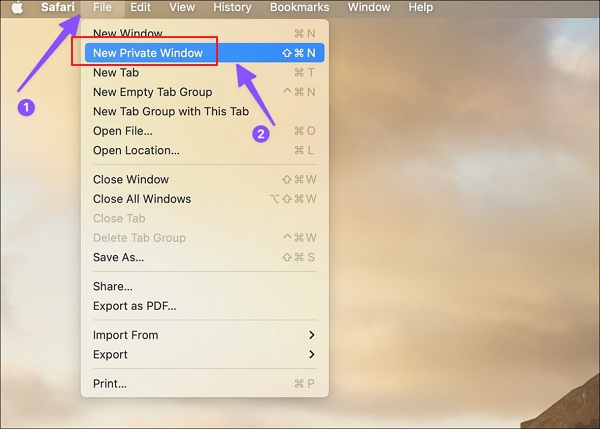
Step 3. Open the website where you watch your videos and try playing it now.
If Safari does not load the webpage properly, the browser may have video playback issues because of the corrupt webpage. In this case, you may refresh your MacBook, reload the webpage and play your video again.
Step 1. Open the Safari on your Mac and open your videos.
Step 2. Click the reload icon in the address bar. Now, refresh and see if this error persists.
You can also directly clear the Safari cookies and website data to help your videos play smoothly.
Step 1. Open your Safari and click the top-left corner of the Menu and select "Settings".
Step 2. When the Safari Settings window appears, choose the "Privacy" tab and "Manage Website Data."
Step 3. Click "Remove All" and play your video again.
Safari is an indispensable part of macOS. So, updating the macOS may help with the latest Safari update. You can follow the steps here:
Step 1. Click the Apple icon at the top-left of the Menu and open "System Settings" from the menu.
Step 2. Choose "General" from the sidebar.
Step 3. Now, open "Software Update" and install the newest macOS.
You may refer to this post when you encounter problem in the process of updating your macOS:
How to Fix Mac Update Taking Forever [2023 Guideline]
This post will help you solve common errors you may face when you update macOS.
If you have tried all the ways above, but the problem still exists, there may be a problem with the video. Especially when your video is saved locally. Your video is highly likely corrupted. So, what do you do when you encounter Safari not playing videos caused by video corruption? This is the time when EaseUS Fixo Video Repair shines.
Here are some features that make this software stand out:
You can read the frequently asked questions on this Safari playing issue to solve it better:
Your Safari may have an outdated operating system, improper web pages, or corrupted caches. If the video you are playing is saved locally, it may be accidentally corrupted.
The reason differs whether you choose to play this video online or offline.
For online videos:
For offline videos:
Open Safari Settings. Navigate to Websites. Go to the Camera and Microphone tabs. Change access to Allow.
There are many reasons for Safari not playing videos on Mac, such as corrupt cache, outdated macOS, or improper webpages. You can fix them by cleaning website cookies and dates, updating macOS, or reloading the webpage. But if your video gets corrupted, EaseUS Fixo Video Repair would be your great helper.
Related Articles
8 Best Old Photo Restoration Software [2024]
Can't Open EXE Files Windows 11 | Workable Solutions Here
Can't Open JPG on Mac | Quick Solutions for JPG/JPEG
Can't Upload Video to Facebook | Reasons & Fixes