Fix Sims 4 Not Opening Mac From Origin
Finley updated on Nov 28, 2024 to Files Repair & Photo Restoration Guides | How-to Articles
Have you recently experienced the Sims 4 not opening Mac error? Keep reading this article to dig deeper into this topic and learn 4 methods to fix Sims 4 not opening Mac from Origin. If the game data has been corrupted, you should install EaseUS Fixo File Repair software!
Gamers have often reported that after obtaining a brand-new expansion pack, they played Sims 4 fine. They tried to launch the game, and it acted weirdly, such as it would commence, and then the Origin game library window appeared again. They tried deleting cache files, using the origin reset tool, and upgrading their Mac, but the "Sims 4 not opening Mac" issue didn't go on its own!
Nothing deflates a simmer's spirits more than starting The Sims 4 to discover that it won't launch. Here's how to fix the game's problems so you may resume playing and quit worrying!
One of the best ways to fix the Sims 4 not opening Mac issue is to move the Sims 4 folder from your Mac to an external HDD and develop a fresh one. Suppose you have been running low on storage in your MacBook.
In that case, you need to install the game on an external HDD without using your user data in the Sims 4 folder, as the propensity of this game is to look in "Documents" > "Electronic Arts" for the data. However, to move the folder from your desktop, you need to uninstall and reinstall the game with the help of below-mentioned steps:
Step 1. Navigate to the "Origin advanced settings" on "Installation Path."
Step 2. Opt for the fresh path that you would like Sims 4 to be installed.
Step 3. Uninstall the Sims 4 game after right-clicking on its cover in My Games. Right-click Sim 4 and choose "Uninstall".
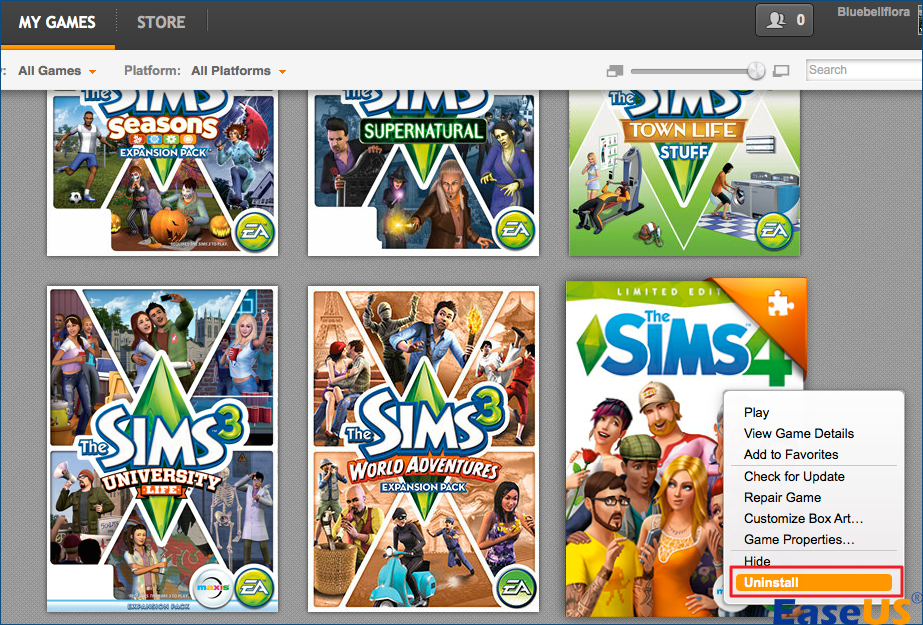
Step 4. Reinstall it again, as it will reinstall on a fresh path.
Origin ought to be functioning in the background for Sims 4 to run. However, these are the steps to fix Sims 4 not opening on Mac by preparing your game in Origin:
Step 1. Shift your Sims 4 folder to your desktop and allow the game to create a new one if you have built a symlink to store it on an external HDD; you don't need to move the folder; instead, you may rename it. There, you may detect the folder in "Documents"> "Electronic Arts"> "The Sims 4."
Step 2. If your game works fine, the issue was in your user details, which occurred due to incompatible Mods or CC. As you have a clean and fresh user data folder, you may include your previous data individually into the game, experimenting after each inclusion.
Step 3. If your game can't perform fully, you should understand that the saves have an underlying issue where one or more files might be corrupted.
It would be great if you share this post with Mac users who like Sims 4:
Step 1. Now, you can try to repair the game. Launch "Origin," Select your "games library," right-click on the Sims 4, and opt for "repair the game."
Step 2. If the game doesn't load despite Origin being opened, you need to quit "Origin" and try launching it again from the Sims 4 symbol in the "Applications" folder.
Step 1. Quit "Origin" after logging out of the game. Restart your MacBook, and finally, launch and log back into its "Origin."
Step 2. Turn off "Origin" in the Game. Move to the Sims 4 in "My Games,"> right-click on it, and opt for "Game Properties." Lastly, please ensure "Disable Origin in Game for this game" is checked.
Game files can easily become corrupted. If you have been playing Sims 4 on your Mac and the game files get damaged, a professional repair tool will assist you in repairing them. To repair video game files, file repair software like the EaseUS Fixo File Repair tool is a top-notch choice.
The game saves files from Xbox, PC, and PS, which can effortlessly be repaired with this robust file repair software.
Moreover, this repair tool supports video repair on Mac, making it a vital tool for individuals who have misplaced their crucial videos due to file corruption during converting, editing, recording, and processing. This tool supports various video formats, such as MOV, MP4, and FLV. Download this professional document repair tool now to repair corrupted files on Mac.
If you liked the information given here, kindly share this with your friends on social media.
These are the FAQs to consider to comprehend the topic better:
1. What to do when Sims 4 freezes on the loading screen Mac?
If Sims 4 freezes or gets stuck on the loading screen on Mac, you may rename the folder to something else. After that, start the game. In case it fails to start and crashes after renaming it, try starting it now and finally trying a game repair.
2. Why is my Sims 4 not closing Mac?
Sims 4 not closing Mac mainly occurs due to a sluggish internet connection. In that case, you need to force-quit the app by selecting "Force Quit" from the "Apple" menu or hitting "Command + Option + Esc."
3. How do I get Sims 4 to work on my Mac?
You need to launch Origin and ensure that you're signed in. Opt for The Sims 4 from The Sims tab in Browse Games. Finally, on The Sims 4 page, hit "Add to Library," where you will notice a pop-up when the game has been included in your Game Library.
Although it's not a typical problem, discovering that The Sims 4 fails to launch can be annoying. Since the game is almost ten years old, plenty of user experience from people who have needed to fix their own stalling games is available to assist you in solving the problem.
With some effort and this guide, you should get your game back in peak form in a matter of hours, if not less. We hope this gets you reinstated enjoying The Sims 4 gameplay! If the game files have been corrupted, you need to use EaseUS File Repair software.
Related Articles
H.264 vs. HEVC: Which Is Better for Video Compression
Fix Windows Media Player Cannot Play MP4 [100% Working]
How to Repair MPEG Files [Fix MPEG Not Play]
How to Make a File Smaller on Mac [All You Should Know]