Start Your Free Trial!
Sign up to our newsletter, stay updated on news and exclusive offers from EaseUS. Don't worry, if you change your mind, you can unsubscribe at any time, free of charge. We value your privacy (Privacy Policy).
Page Table of Contents
Is It Possible to Upgrade Dual Boot OS to HDD/SSD
#Preparation: Make Everything Ready for Dual Boot OS Migration
#Start: Migrate and Clone Dual Boot OS Disk to New HDD/SSD
#Follow-Up: Add Boot Option in BIOS for Dual Boot OS
Take Steps, You Can Have a New Dual Boot OS Drive
Is your old dual boot OS drive getting old and you want to replace it with a new one? Do you need a reliable guide to help you migrate dual boot OS and upgrade the dual boot OS drive to a new HDD/SSD?
If yes, stay here. You'll get a complete guide that you can follow to upgrade and migrate dual boot OS to your HDD or SSD with ease. Let's see:
Applies to: Clone Windows 10/7, Windows 10/8, Windows 8/7; Windows 7/XP, etc. to a new disk.
Dual boot OS is popular among Windows professionals and advanced computer users. And, the popular dual boot OSs are Windows 10/7, Windows 10/8, Windows 8/7, Windows 7/XP.
As time goes by, dual boot OS users may find that the OS drive is too small or the computer slows down. To get a faster dual boot OS, users are now trying to find a way to clone and upgrade dual boot OS to a new HDD or SSD.
Here is the question: is it possible for us ordinary users to clone and upgrade dual boot OS drive to HDD/SSD? Sure! Follow the complete guide and learn how to upgrade your two operating systems to a new hard drive or SSD now.
Before you start, here are two things that you should prepare for dual boot OS migration:
Step 1. Connect or install the new HDD/SSD to your computer correctly.
Step 2. Right-click"This PC/My Computer", click "Manage" and click "Disk Management".
Step 3. Right-click the not initialized new HDD/SSD and select "Initialize Disk".

Step 3. Set "MBR" or "GPT" for HDD/SSD, and click "OK" to confirm.
Make sure that your new HDD/SSD shares the same partition style as the source OS disk.
Here, EaseUS file backup software - Todo Backup with its System Clone and Disk Clone features can help. It simplifies the dual boot OS migration process that anyone can use to upgrade the OS disk.
Secure Download
After installing the new disk and EaseUS Todo Backup, you can now follow the guide below to upgrade and clone the dual boot to a new disk now.
Step-by-Step Guide to Clone Dual Boot OS Disk to HDD/SSD:
Step 1. On the main page, find and click "Tools". You can see clone and other utilities.
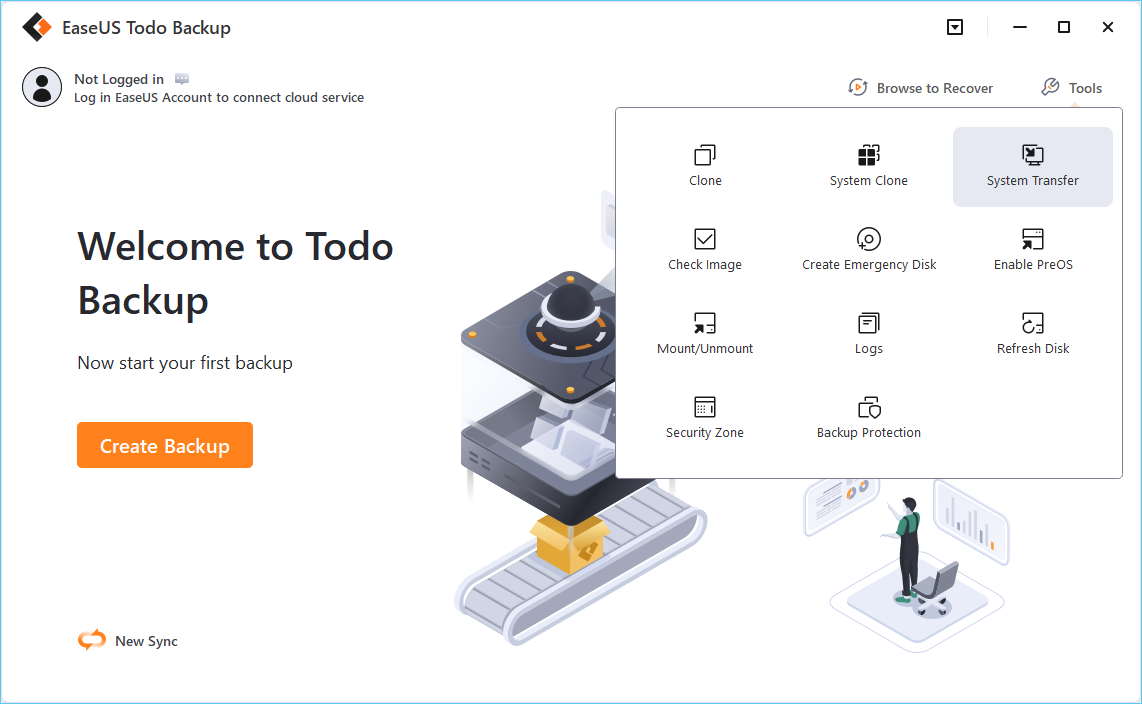
Step 2. Choose the source disk or partition, click "Next".
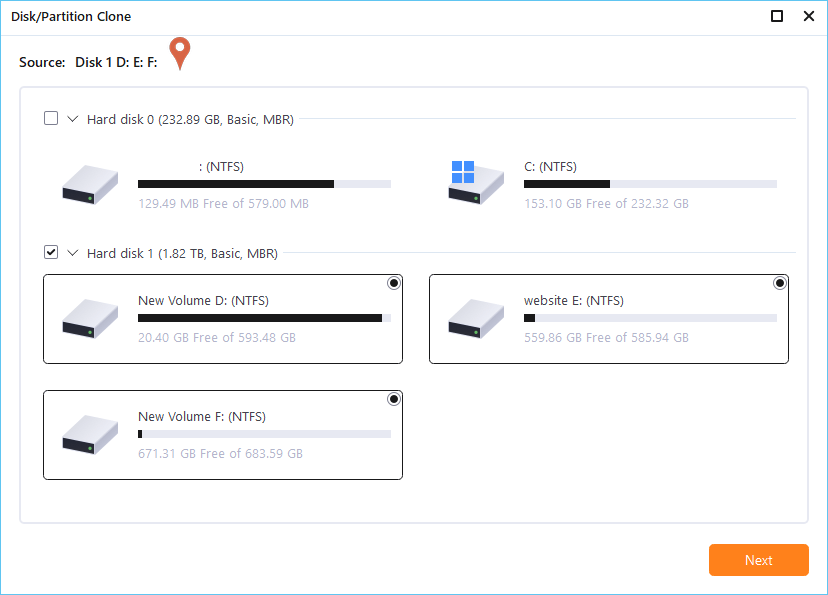
Step 3. Then you need to choose the target disk. Make sure the target disk is larger than the source disk or partition.
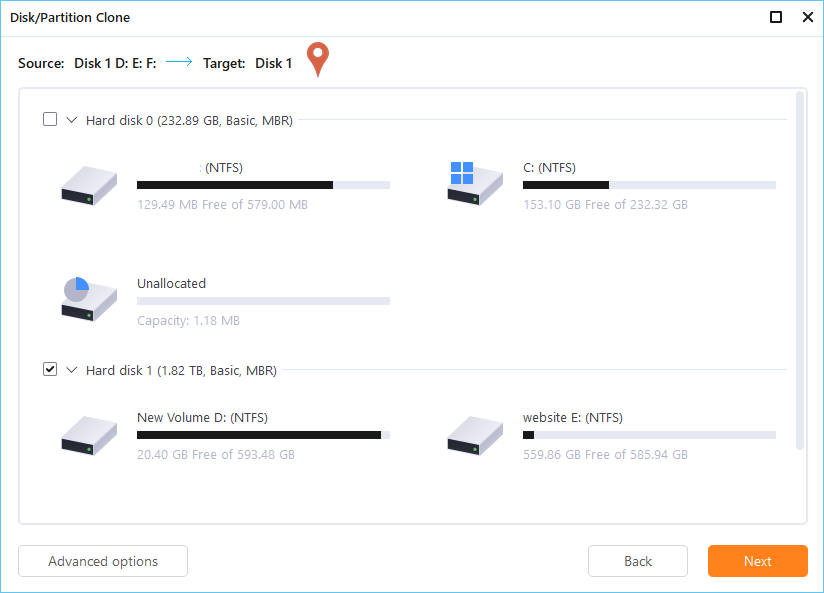
Step 4. A warning window will inform you that clone would permanently wipe out all data on the target disk/partition, if you want to start clone, click "Continue."
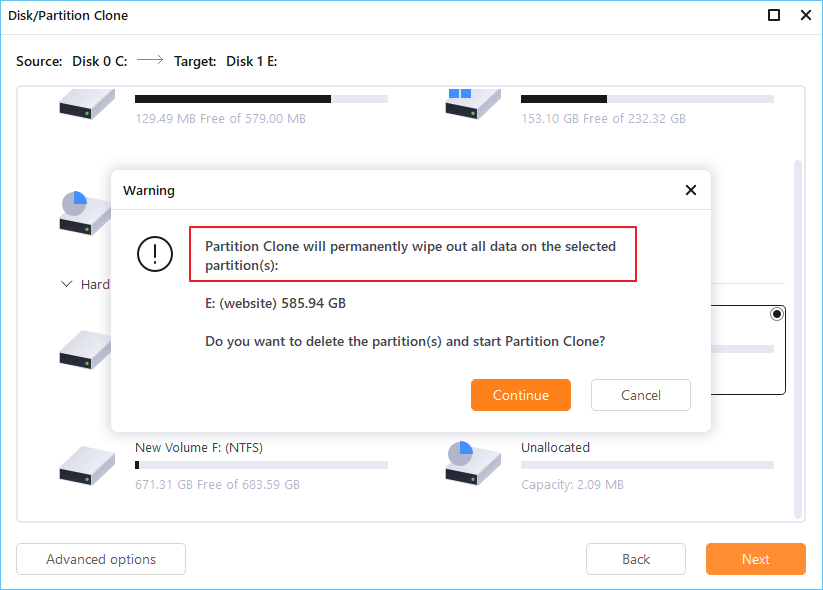
It's not the end yet. After the OS disk cloning process, you still have some follow-up operations to execute:
Step 1. Restart the computer, press F2/F8/F11, or Del to enter BIOS.
Step 2. On the boot menu, enter the Boot Priority section and set the new disk as the boot drive.
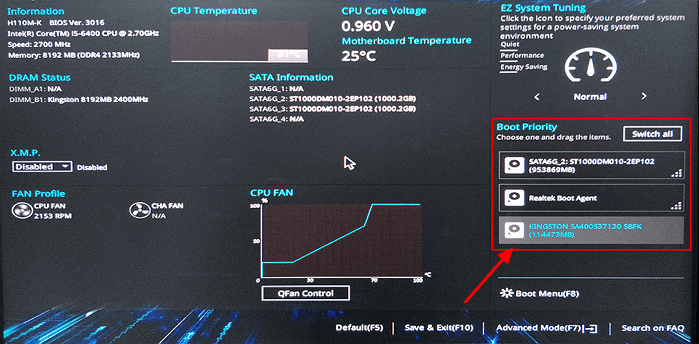
Step 3. Save the changes and reboot the PC.
Step 4. Select the desired Windows on the Choose an operating system window boot up.

If some of you found that the second OS is not bootable as no boot option is detected in BIOS, you'll need to add one to BIOS.
To do so, you have two ways out:
You can contact them by visit: support.microsoft.com.
You may need further help for a tough dual boot OS boot failure issue after upgrading its OS disk to a new HDD/SSD. Consult with EaseUS Experts for cost-efficient one-on-one manual service.
They could offer customized services to help you resolve the PC not booting issue after upgrade the dual boot OS drive to another disk. You may also request the following services:
To clone and migrate dual boot systems into a new disk is no longer a special skill for advanced Windows users and administrators anymore. Ordinary users just like you and I can also do the job. How?
Follow this page, you'll get a complete guide to clone and upgrade the dual boot OS drive to a new HDD/SSD with the help of EaseUS Todo Backup.
Secure Download
Was this page helpful? Your support is truly important to us!

EaseUS Todo Backup
EaseUS Todo Backup is a dependable and professional data backup solution capable of backing up files, folders, drives, APP data and creating a system image. It also makes it easy to clone HDD/SSD, transfer the system to different hardware, and create bootable WinPE bootable disks.
Secure Download
Updated by
Written by
EaseUS Todo Backup

Smart backup tool for your files, disks, APPs and entire computer.
Topic Clusters






Interesting Topics
CHOOSE YOUR REGION
Start Your Free Trial!
Sign up to our newsletter, stay updated on news and exclusive offers from EaseUS. Don't worry, if you change your mind, you can unsubscribe at any time, free of charge. We value your privacy (Privacy Policy).
Start Your Free Trial!
Sign up to our newsletter, stay updated on news and exclusive offers from EaseUS. Don't worry, if you change your mind, you can unsubscribe at any time, free of charge. We value your privacy (Privacy Policy).