Page Table of Contents
What Is Backup Data Compression
Why Do You Need to Compress Backups
How to Compress Backups with Free Backup Software
The Best Way to Create Backup Compression
What Is Backup Data Compression
Backup data compression is one of the most efficient ways to reduce the size of backup copies. Backup data compression is a data compression method. In this process, the size of a backup file is reduced to save disk space for easier and faster transmission. Data compression enables the creation of a version of a file or backup file with the same data at a size substantially smaller than the original file.

There are two main types of compression: lossless and lossy. Lossless compression allows users to shrink the data size without losing the ability to restore the original data. However, the user may lose the original data in the process when it comes to lossy compression.
Why Do You Need to Compress Backups
Everyone knows it is important to back up files, and compressing backups also matters. You can benefit a lot from compressing your backups. There are some advantages of making backup compression:
- Backup compression is conducive to freeing up storage space. This is because compression can take data and make it smaller by removing redundancy and repeated patterns. In other words, it can reduce the file size by encoding the data more effectively.
- Backup compression helps you save your network bandwidth. If you work in a bigger company, the network is probably under much pressure. During the backup process, copies are sent to the backup server, thus adding additional loading to the network. However, by using backup compression, you can greatly decrease the backup size and thus offload an IT network.
Share this article to help more people.
How to Compress Backups with Free Backup Software
Many backup tools are available, but very few offer you a compressed backup option. In addition, the inbuilt Windows backup apps do not have such an option. Fortunately, this is no longer the case with professional backup software - EaseUS Todo Backup.
EaseUS Todo Backup Free is professional and free backup software. It is an all-in-one and easy-to-use backup tool. It allows you to automatically create a system backup, disk backup, file backup, etc. In addition, you can use it to create backups of different types of files, including pictures, videos, documents, audio, etc.
Secure Download
Moreover, it also allows you to create a system backup or disk backup even if you do not have the know-how to operate a computer. It can help back up files in safe mode. There are some features of this free backup utility:
- High compatibility. It is compatible with Windows 11/10/8/7. You can use it on your different devices.
- More storage options. It allows you to store your backup files in more than one location. You can save the backups to local drives, NAS devices, security zones, and the cloud.
- Different backup modes. With this software, you can create different types of backups, such as full, incremental, and differential backups.
Guide: How to Make Backup Compression with This Backup Tool
The detailed steps for compressing backups are as follows; therefore, you can follow the guide to create backup compression with EaseUS Todo Backup Free.
Step 1. Launch EaseUS Todo Backup on your computer, click "Add Backup" on the home screen, and then hit the big question mark to "select backup contents".

Step 2. There are four data backup categories, File, Disk, OS, and Mail, click "File".
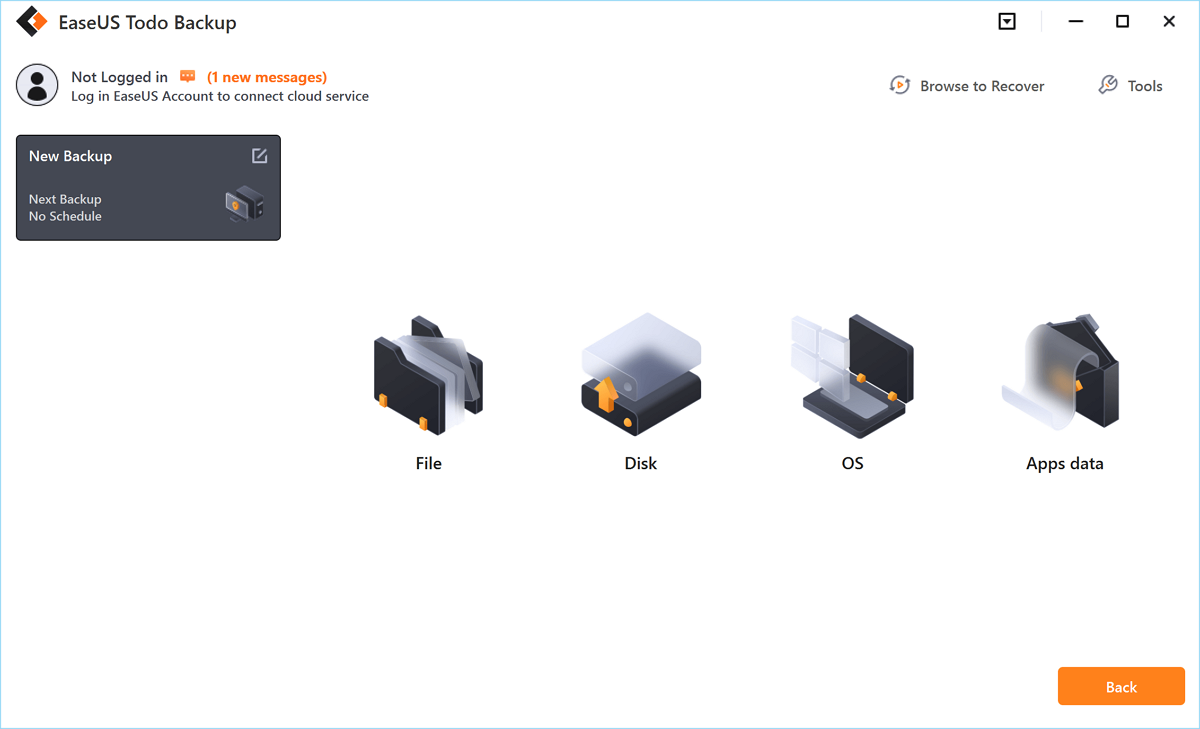
Step 3. Both local and network files will be listed on the left. You can expand the directory to select the files to be backed up.

Step 4. Follow the on-screen guide, and select the destination where you want to save the backup.

Step 5. Click "Options" for advanced settings, next, click "Backup Splitting", and then choose the compression degree.
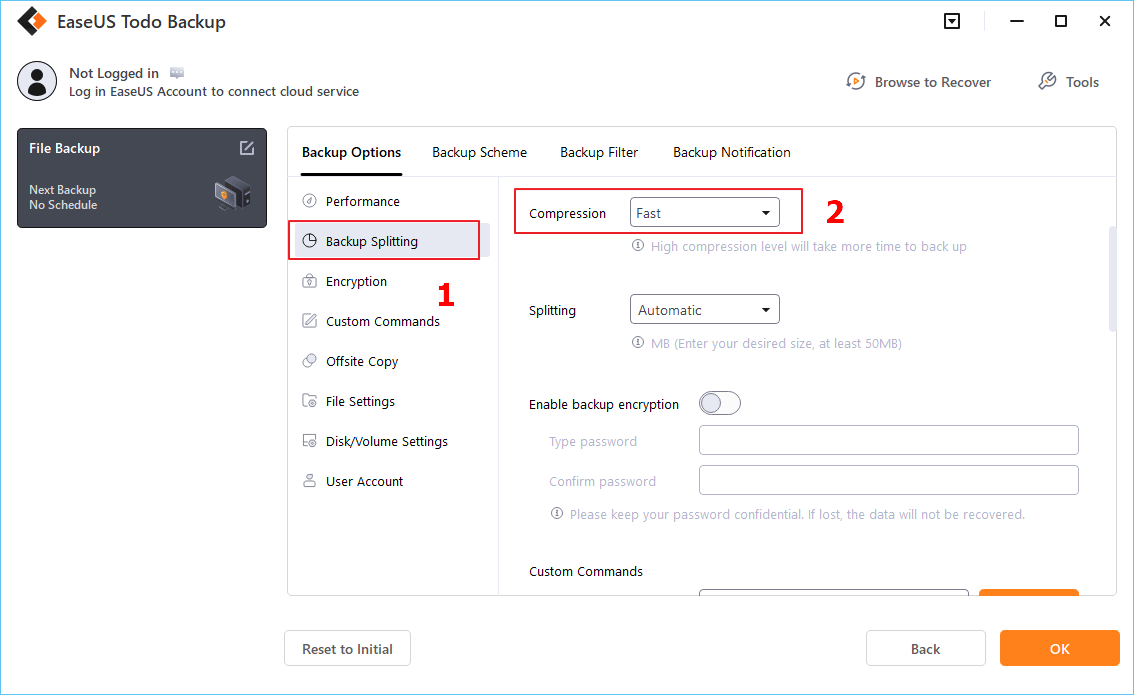
Note: A backup file can be compressed with different compression levels. In most cases, images with High compression are in a smaller size than the ones with None or Fast compression.
Step 6. Click "Backup Now" to start the backup. After the backup task is completed, it will be displayed in the form of a card on the left side of the panel. Right-click the backup task to further manage it.

The Best Way to Create Backup Compression
It is apparent that the superior advantage of compressing your backups is that it can make your backup data smaller, thereby saving a lot of space on the backup storage device. Therefore, if your device tends to run out of space, it is a good option to compress backups. With EaseUS Todo Backup Free, creating backup compression on a computer will be a breeze. It is the backup software we highly recommend.
EaseUS Todo Backup Free can not only back up files, disks, and partitions but also can back up SSD to image. More importantly, it can offer 250 GB of free cloud storage and can meet the demand of different users, such as home users, free users, and business users. In a word, EaseUS Todo Backup is a good choice for you to have compressed backups and conduct a variety of tasks.
Secure Download
FAQs
1. What happens if you compress backup?
A compressed backup is smaller than an uncompraessed backup of the same data. Compressing a backup typically requires less device input or output and, therefore, increases backup speed significantly.
2. Is it worth it to compress files?
Compressed files contain fewer bits of data than uncompressed ones. Therefore, it would take less time to transmit a compressed text file than it would take to transmit that uncompressed file. That is why compressing larger files before sending them over the Internet can help you save considerable time.
3. What type of data can be compressed?
All types of data are compressible, such as audio, video, text files, pictures, etc. Compression essentially takes an input data set and encodes it using fewer bits than the original file would have taken up on its own.
4. Should I compress my external hard drive?
No, you should not compress your hard drive. Compressing your hard drive may help save you some space. However, compression is actually a two-part process: compression and decompression. Although decompression is not as taxing on the computer as compression, it still requires CPU, RAM, and disk cycles.
Was this page helpful? Your support is truly important to us!

EaseUS Todo Backup
EaseUS Todo Backup is a dependable and professional data backup solution capable of backing up files, folders, drives, APP data and creating a system image. It also makes it easy to clone HDD/SSD, transfer the system to different hardware, and create bootable WinPE bootable disks.
Secure Download
-
Updated by
"I hope my articles can help solve your technical problems. If you are interested in other articles, you can check the articles at the bottom of this page, and you can also check my Facebook to get additional help."…Read full bio
EaseUS Todo Backup

Smart backup tool for your files, disks, APPs and entire computer.
Topic Clusters
Interesting Topics











