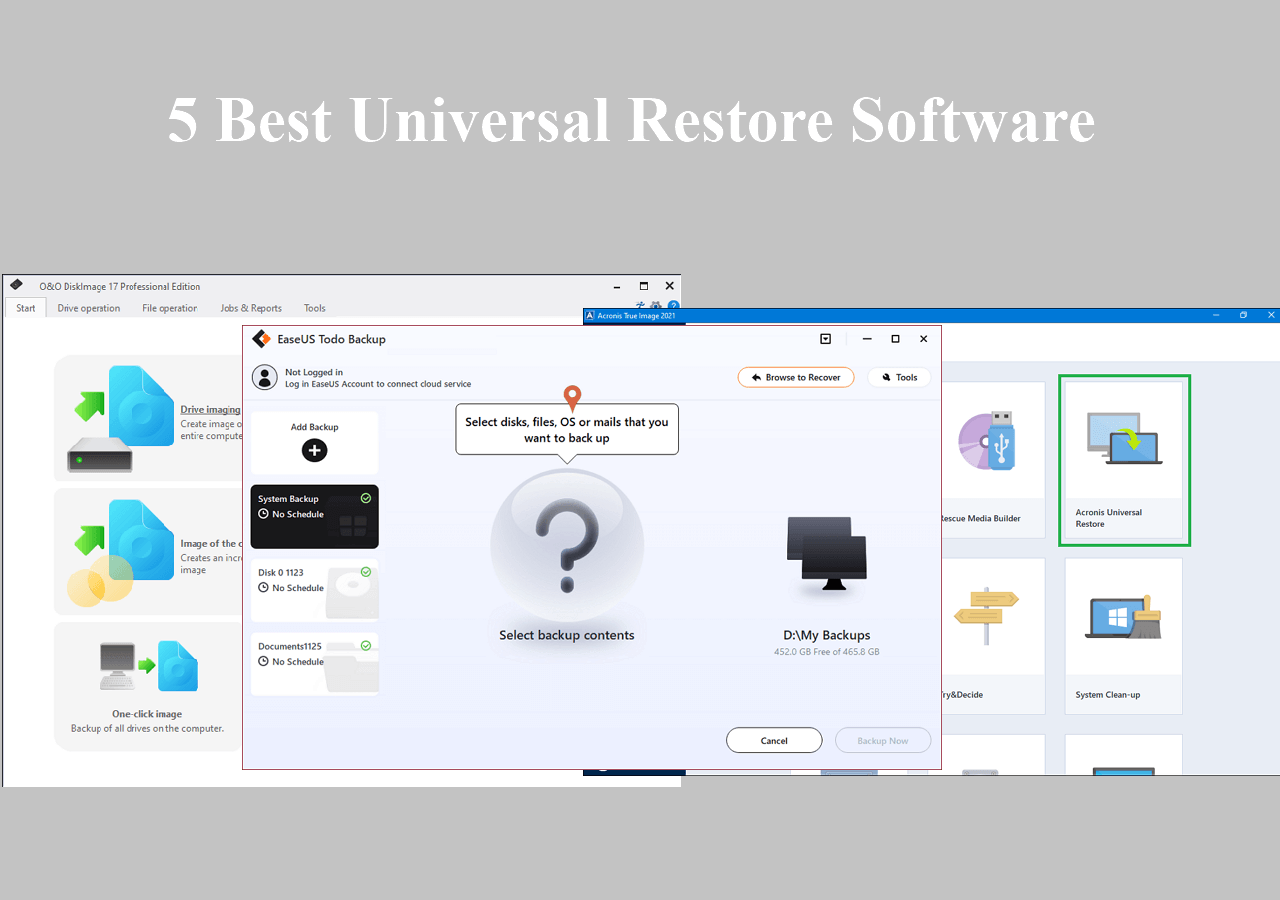Page Table of Contents
An email backup software allows you to safely store your emails and access them whenever possible. It also helps to free up space for other important emails in your main folder. With email backup software, you'll get all your emails in one place, no matter how old.

A software backup allows you to save your emails to local drives, external drives, network locations, the cloud, etc. This article will outline the top 10 best email backup wizard in 2022. We'll discuss each software based on its primary features, price, supported emails, pros, and cons.
How to Choose Email Backup Software Properly
Check these standards before choosing one tool to backup your Email:
- ⏰Backup modes and frequency: If a backup solution offers daily, weekly, and monthly backups for you to choose from, and you can choose to backup your data manually or automatically, then you may have a try on it.
- 💼Backup location: Usually, you can store your Email backups on your own servers or cloud storage providers. Whatever your demand is, choose the one that meets your requirements.
- 📊Backup options: Normally, a good backup solution offers users full, incremental, differential, and synthetic backups. This way, you can choose a backup option depending on your needs and preferences.
- ⚒️Technical support: You can always get in trouble working with machines and applications. Therefore, choose a tool that provides 24/7 technical support. This could, in most cases, ensure the safety of your data.
Top 10 Best Email Backup Software in 2022
Good email backup wizard guarantees the safety of your emails in case of accidental deletions or malware attacks. They also provide a better way to free up space for new emails in your inbox. In this section, we'll discuss both free and paid email backup tools. The 10 best email backup software in 2022 include:
- 1. EaseUS Todo Backup Home
- 2. SysTools Email Backup Wizard
- 3. KLS Mail Backup
- 4. MailStore Home
- 5. UpSafe Gmail Backup
- 6. Handy Backup
- 7. Gmvault Gmail Backup
- 8. Google Takeout
- 9. SaaS Data Protection
- 10. ZOOK Email Backup
- 11.RecoveryTools Emails Backup Wizard
We'll discuss the features of each tool shortly.
1. EaseUS Todo Backup Home - Most Recommended🔥
EaseUS Todo Backup offers automated and time-saving ways to back up your Outlook emails. This email backup software allows you to save your emails to local drives, external drives, network locations, NAS, and the EaseUS cloud. It offers a free cloud storage space of up to 250GB to store your emails and other data, such as contacts and calendars.

Price: $39.95/mon
Supported Email: Outlook, Gmail, Thunderbird, Fixmail, etc.
Secure Download
Pros
- Allows you to schedule daily, weekly, or monthly email backups
- Comprehensive file backups in just a few clicks
- Advanced backup features such as incremental and differential backups
- Offers a free cloud storage space of 250GB
- Easy recovery of backup data anytime you need it
Cons
- May fail to read external hard drives sometimes
2. SysTools Email Backup Wizard
SysTools Email Backup Wizard is a user-friendly tool with powerful features to maintain the safety of all your emails. This tool enables you to efficiently back up your emails, tasks, calendar, contacts, etc. Once you've backed up your emails, SysTools Email Backup Wizard allows you to filter them out and only restore those that you want.

Price: $29
Supported Email: Hotmail, Gmail
Pros
- Provides an effortless way to backup emails
- Allows you to keep the backup data on the cloud or locally
- Supports Gmail and Hotmail backup
- Allow you to restore only emails you need and not the entire backup data
Cons
- The trial version only allows you to backup up to 100 emails
- It takes time to copy data to a new drive
3. KLS Mail Backup
With KLS Mail Backup, you can keep your emails, contacts, bookmarks, calendars, etc. This email backup software is quite reliable and allows you to save different types of email messages, including Hotmail, Gmail, Outlook, etc. In addition to a friendly user interface, this tool is free to download and use.

Price: Free
Supported Email: Gmail, Outlook, Hotmail, Thunderbird, Windows Mail
Pros
- Allows you to archive emails by saving them as zip files
- Compatible with many email types
- Allows you to save data to external drives and the cloud
Cons
- Only allows backup on a predefined email account
4. MailStore Home
MailStore Home is a free email backup software that allows you to save your emails to USB drives and hard drives. Apart from working on macOS and Windows, this software supports all email types. MailStore Home uses an encryption feature to guarantee the safety of backup data.

Price: Free
Supported Email: Gmail, Outlook, Hotmail, Thunderbird, Mailbird, eMClient, etc.
Pros
- Allows email backup on multiple accounts
- Supports internal and external email backup
- It has a search menu to allow you to find emails faster
- It has an encrypted backup feature
Cons
- Difficult to get in touch with customer support
- It takes time to re-index archives
5. UpSafe Gmail Backup
This free email backup software allows you to back up and restore your emails anytime. With this tool, you can schedule automatic backups or perform them manually. UpSafe Gmail Backup is considered superior to most email backups. It supports Office 365 backup.

Price: Free
Supported Email: Gmail
Pros
- Maintains a complete record for all backups
- Allows you to make a cloud backup for your data
- Allows both manual and automatic backup scheduling
- Supports Office 365 backup
Cons
- It doesn't allow you to download an entire archive at once
- There's no individual message delete button
- It doesn't make a continuous backup as soon as an email message is received
6. Handy Backup
A handy Backup is a perfect tool for email backups because it uses a 128-bit encryption feature to protect your data. This software allows you to save backup data to the cloud, local drives, FT servers, flash drives, or external drives. In addition to keeping email backups, Handy Backup also allows you to backups files, folders, and hard drive partitions.

Price: Free
Supported Email: Gmail, Outlook, Hotmail, Thunderbird, Mailbird, eMClient, etc.
Pros
- User-friendly interface
- Guarantees data safety using a 128-bit encryption feature
- It supports all email types
- Allows you to use different backup mediums, i.e., local storage, cloud storage, flash drives, etc.
Cons
- Many backup errors due to naming conventions
- Customer support takes time to give feedback
- It doesn't send alerts if a backup fails
7. Gmvault Gmail Backup
This email backup software is free to download and use and primarily supports Gmail backups. The tool is highly customizable and user-friendly. Gmvault Gmail Backup uses a reliable encryption technique to guarantee the safety of your data.

Price: Free
Supported Email: Gmail
Pros
- Allows you to backup several Gmail accounts
- Runs via command-line interface
- Supports data encryption
- Allows you to conveniently access and relocate emails
Cons
- It doesn't provide a method to throttle bandwidth
8. Google Takeout
This backup tool allows you to save all your Google products, i.e., Google Photos, Google Drive, contacts, tasks, calendar, Gmail, etc. This software is easy to use since you must visit its official site and select what you want to back up. The backup process always begins immediately.

Price: Free
Supported Email: Gmail
Pros
- Allows you to backup all your data in just a single click
- Supports the backup of all Google products
- Convenient user interface
Cons
- It supports only Google products for backup
- Fails to resume download after internet interruption
- You can't download files owned by someone else
- You can't create multiple archives at the same time
9. SaaS Data Protection
SaaS Data Protection allows you to back your Google Workspace to a custom cloud storage. This tool allows you to recover your email backup data anytime within a split of a second. It keeps multiple data centers worldwide to enhance the safety of your data.
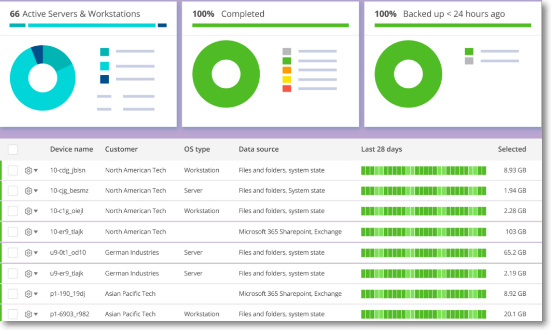
Price: Comes with a free version
Supported Email: Gmail
Pros
- Allows data migration and local downloads
- Provides 100% recovery of email backups
- 24/7 customer support via email and phone
- Supports custom cloud storage
Cons
- Limited storage space for the trial version
10. ZOOK Email Backup
ZOOK Email Backup is a great email backup software since it allows you to archive 85+ email types. The software allows you to perform cloud-to-cloud email backups and hard drive backups. It also allows you to migrate backup data to different mailboxes to guarantee the security and accessibility of your emails.

Price: $99
Supported Email: Cloud Mail, Webmail, cPanel, Gmail, Outlook, Hotmail, Thunderbird, Mailbird, eMClient, etc.
Pros
- Allows bulk email backup
- Allows you to backup emails using technical files
- Enables email server and cloud server backups
- Allows you to save emails as an IMAP account
- Allows email backup using advanced filters
Cons
- It takes much time to setup
- The user interface is not friendly
- Storage space gets duplicated quickly
11. RecoveryTools Emails Backup Wizard
RecoveryTools Emails Backup Wizard is a comprehensive and user-friendly piece of software designed to make backing up emails from various email clients and webmail services easier. Whether you are an individual or a business, this tool provides a dependable solution for safeguarding your valuable email data and ensuring its availability in the event of any unanticipated occurrences or data loss.

Price: $99
Supported Email: Outlook, Thunderbird, Windows Live Mail, Apple Mail, Gmail, Yahoo Mail, etc.
Pros
- Supports multiple email clients and webmail services.
- User-friendly UI for simple navigation and backup.
- Maintains folder hierarchy and metadata during backup.
- Optional advanced filtering for selective backup.
- Backup emails, attachments, contacts, calendars, and other data.
Cons
- Only email backup is available; no additional data backup tools are available.
- The quantity of emails that can be backed up is limited in the free edition.
- Some consumers may find the pricing relatively costly compared to other solutions.
How to Back Up Emails on Windows 11/10/8/7
The software tool that allows you to back up emails on Windows 11/10/8/7 easily is EaseUS Todo Backup. This software outperforms the rest because of its unique backup features, including incremental and differential backup. It also provides a multi-path email backup, including local drives, external drives, network locations, EaseUS cloud, etc.
The software allocates each user a free cloud storage space of 250GB. In addition to email backup, EaseUS Todo Backup allows you to save personal contacts, calendars, files, etc.
Secure Download
Other Features of EaseUS Todo Backup
- Password-protected encrypted backups
- Allows partition and disk cloning
- Allows you to restore a system image backup to a computer of dissimilar hardware
- Simple backup management, i.e., delete, merge, compress
- It gives room for bootable backup and recovery via a WinPE bootable disk
To start saving your Outlook emails using EaseUS Todo Backup, you'll need to download and install a free software version on your computer. Next, to get started using this professional email backup software, you can follow the simple steps below to back up your emails.
Step 1. Launch EaseUS Todo Backup on your computer, and click Create Backup on the home screen and then hit the big question mark to select backup contents.

Step 2. Among the four backup options, click "Apps data".

Step 3. Then you can see all the apps that can be backed up. Find and chekc the "Microsoft Outlook" option. Select the mailbox addresses you want to make a backup of the mails, contacts or calendars and click "OK".
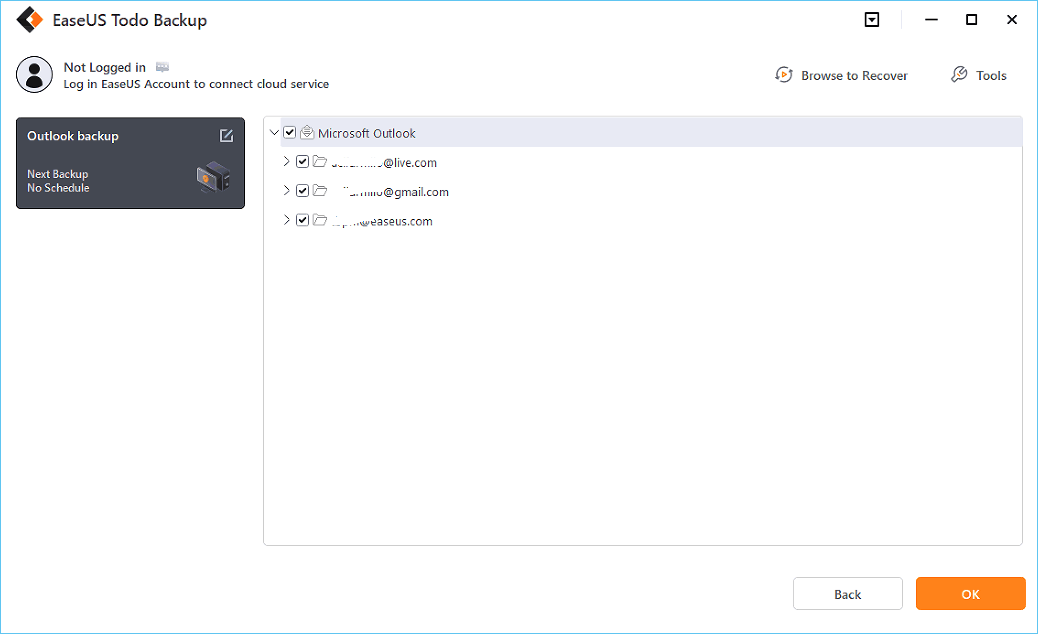
Step 4. Next, you'll need to choose a location to save the Outlook backup by clicking the illustrated area.
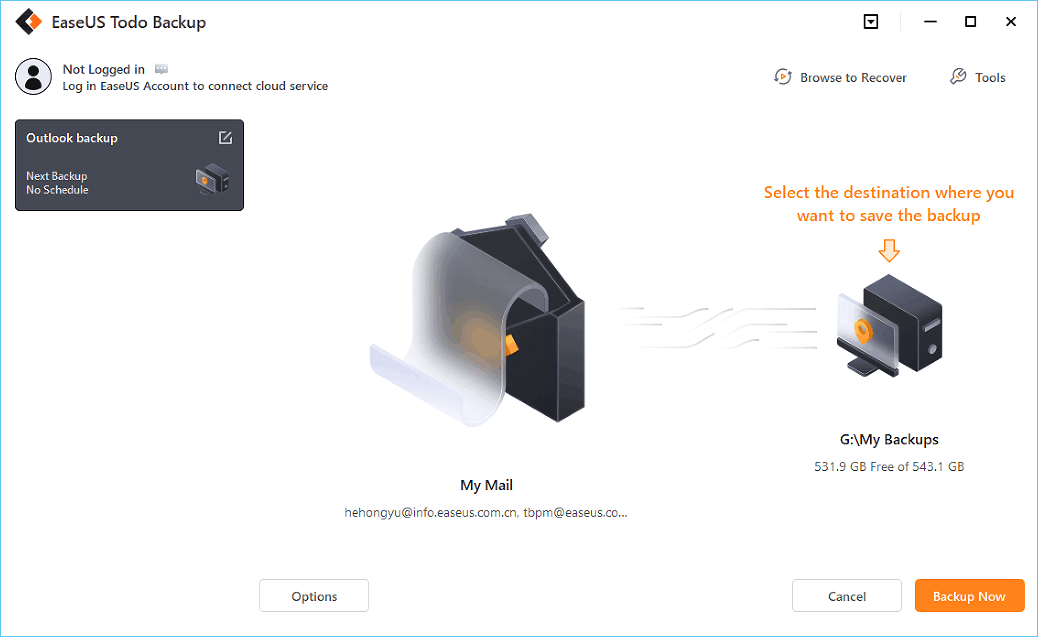
Step 5. The backup location can be another local drive on your computer, an external hard drive, network, cloud or NAS. Generally, we recommend you use an external physical drive or cloud to preserve the backup files.

Step 6. Cusomiztion settings like setting an automatic backup schedule in daily, weekly, monthly, or upon an event, and making a differential and incremental backup are available in the Options button if you're interested. Click "Backup Now", and the Outlook backup process will begin. The completed backup task will display on the left side in a card style.
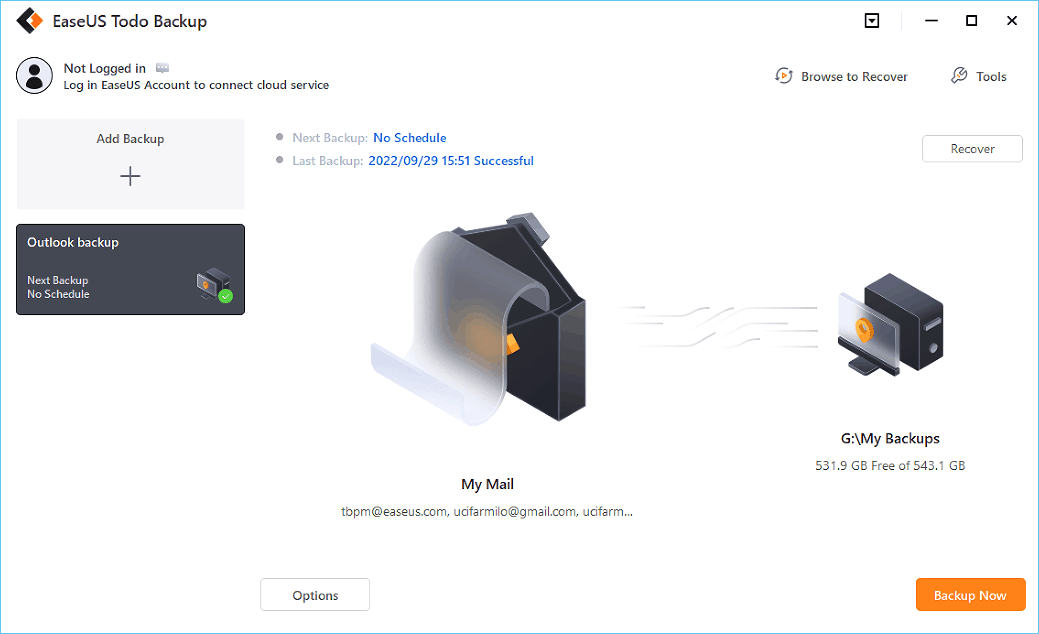
Conclusion
Based on the top 10 email backup software discussed in this article, the one that takes the top position is EaseUS Todo Backup. This email backup software mainly supports Outlook emails and allows you to save your emails to multiple locations, including local drives, external drives, NAS, network, and cloud.
The tool is free to use and gives you access to many advanced features that are not easy to find in any backup software. With this tool, you can schedule to back up your emails daily, weekly, or monthly. You can also perform incremental and differential backups.
To start enjoying the email backup features associated with EaseUS Todo Backup, you'll need to download and install a free version of the software on your computer today. It's very easy to get started with the software.
Secure Download
Email Backup Software FAQs
We've answered the following questions to help you know more about email backups.
1. How Do I Backup My Emails to the Cloud?
An easy way to back your emails to the cloud is using an Outlook.com account. Once configured, you'll just need to drag and drop the email messages from your primary mailbox to a dedicated mailbox folder on Outlook.com and archive it to the cloud.
2. What Is the Best Way to Save Emails?
The best way to save emails is via email backup software. Such software guarantees the safety of your emails since it allows you to store them in multiple locations, including external drives, network locations, and the cloud. The most recommended email backup software to save your emails is EaseUS Todo Backup.
3. How Do I Back Up My Gmail Emails?
First, export and download your Gmail data. Next, create an archive for the data on your computer. You can then choose to back up the data to the cloud, a network location, local drives, or external drives using an email backup software like EaseUS Todo Backup.
4. Why Do You Need to Backup Up Emails?
It's important to backup emails because of the following reasons:
- To keep them safe from malware or ransomware attacks
- To free up space on your main emails folder
- To provide a way of easily accessing old emails
- To save copies of your emails so that you can easily refer to them when you can't access your primary emails folder
Was this page helpful? Your support is truly important to us!

EaseUS Todo Backup
EaseUS Todo Backup is a dependable and professional data backup solution capable of backing up files, folders, drives, APP data and creating a system image. It also makes it easy to clone HDD/SSD, transfer the system to different hardware, and create bootable WinPE bootable disks.
Secure Download
-
Updated by
Larissa has rich experience in writing technical articles and is now a professional editor at EaseUS. She is good at writing articles about data recovery, disk cloning, disk partitioning, data backup, and other related knowledge. Her detailed and ultimate guides help users find effective solutions to their problems. She is fond of traveling, reading, and riding in her spare time.…Read full bio -
Written by
Brithny is a technology enthusiast, aiming to make readers' tech lives easy and enjoyable. She loves exploring new technologies and writing technical how-to tips. In her spare time, she loves sharing things about her game experience on Facebook or Twitter.…Read full bio
EaseUS Todo Backup

Smart backup tool for your files, disks, APPs and entire computer.
Topic Clusters
Interesting Topics