Start Your Free Trial!
Sign up to our newsletter, stay updated on news and exclusive offers from EaseUS. Don't worry, if you change your mind, you can unsubscribe at any time, free of charge. We value your privacy (Privacy Policy).
Page Table of Contents
What Is Universal Restore Software?
Why Do You Need Restore System to Dissimilar Hardware?
4 Best Universal Restore Software for Restoring System Image to Dissimilar Hardware
The Best Universal Restore Software for Windows
Universal Restore can recover a system image to new hardware. Moreover, it enables you to restore the operating system (OS) to a computer with dissimilar hardware. Therefore, you can restore your OS in case of a hardware failure and deploy the same OS to different computers.
Universal Restore software is a tool that allows you to restore the system image to different computers. It helps boot OS on a new physical or virtual machine. Besides, it lets you make the old system bootable on new hardware and helps you conduct system image recovery in a different hardware environment.
Why is it necessary to restore the Windows system image to a new computer? Here we list some reasons.
Here, I have enumerated the four universal restore software for you. The following is the list of the universal restore software.
The EaseUS Todo Backup is a multi-purpose and easy-to-use backup utility. The backup software has much to offer. It is capable of making file-level and full system image backups to several sources. It allows you to create file backup, system backup, disk backup, etc. It enables you to create a system backup and recover the backup. Furthermore, you can also use this backup tool to back up different file types and create various types of backups.
Secure Download
Available platforms: Windows 11, 10, 8.1, 8, 7, XP, and Vista
Highlighted Features:
Guide: How to restore a system image to a new disk with a backup tool
The detailed steps to make a system backup are as follows.
Step 1. Launch EaseUS Todo Backup on your computer, and click Create Backup on the home screen and then hit the big question mark to select backup contents.

Step 2. To back up your Windows operating system, click "OS" to begin the backup task.

Step 3. Your Windows operating system information and all system related files and partitions will be automatically selected so you don't need to do any manual selection at this step. Next, you'll need to choose a location to save the system image backup by clicking the illustrated area.
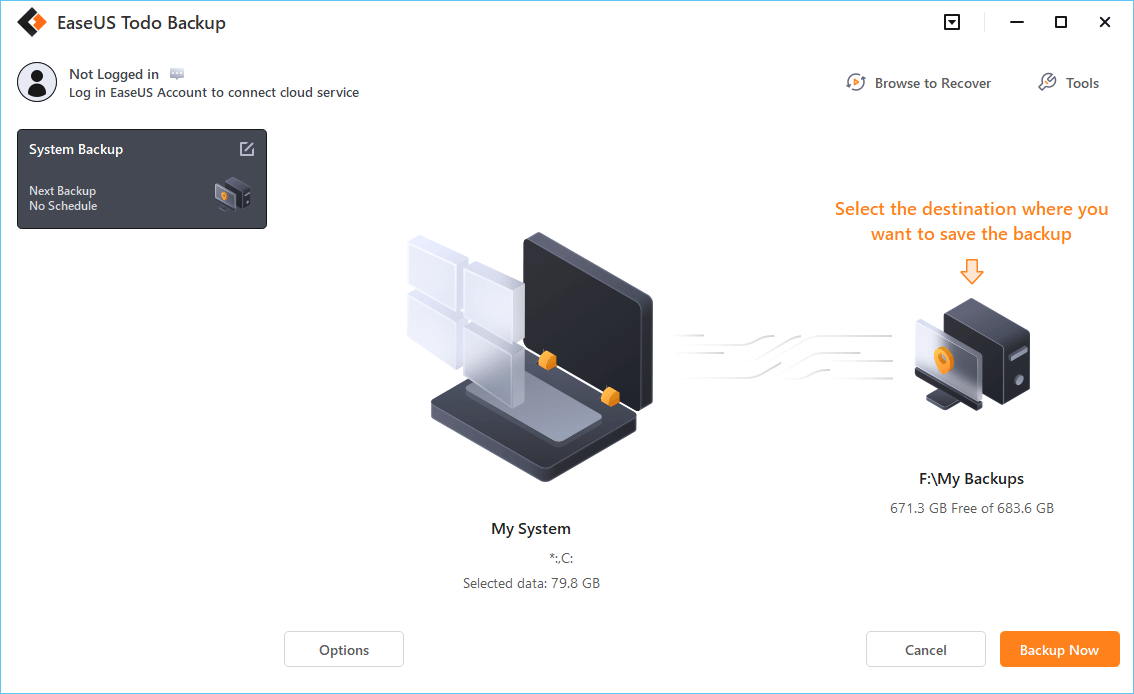
Step 4. The backup location can be another local drive on your computer, an external hard drive, network, cloud or NAS. Generally, we recommend you use an external physical drive or cloud to preserve the system backup files.

Step 5. Customiztion settings like enabling an automatic backup schedule in daily, weekly, monthly, or upon an event, and making a differential and incremental backup are available in the Options button if you're interested. Click "Backup Now", and the Windows system backup process will begin. The completed backup task will display on the left side in a card style.
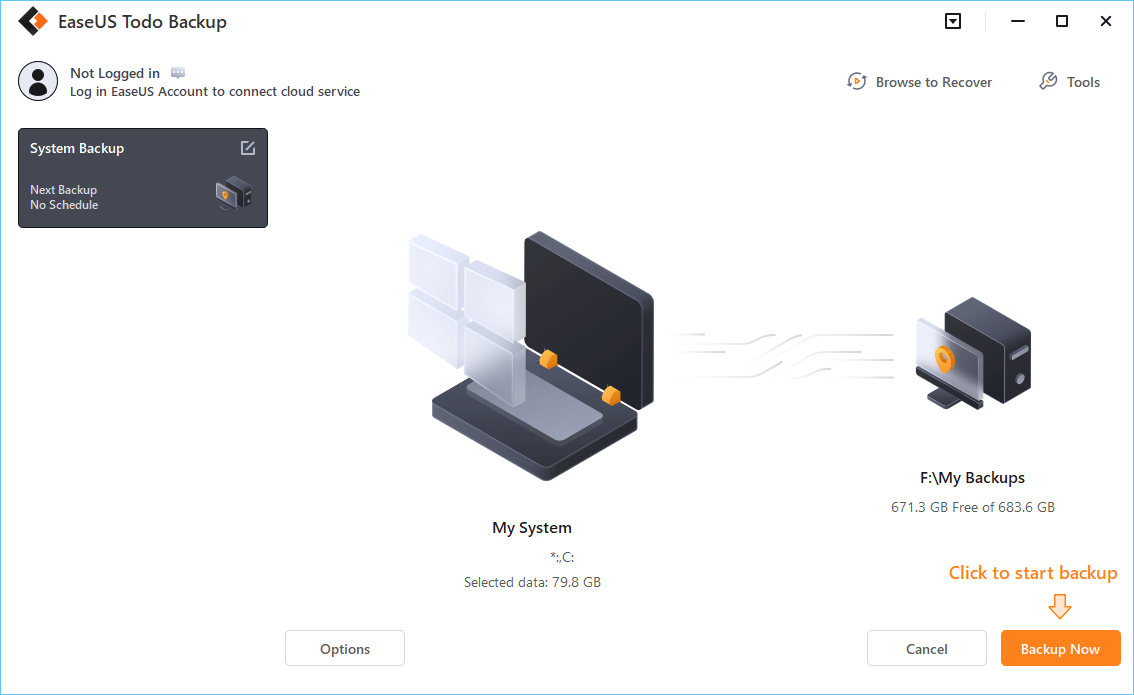
The following are the steps for restoring the system image to dissimilar hardware.
* To perform system recovery on a none-bootable machine, try to boot the computer through the EaseUS Todo Backup emergency disk.
Step 1. Launch EaseUS Todo Backup, click "Browse to Recover".
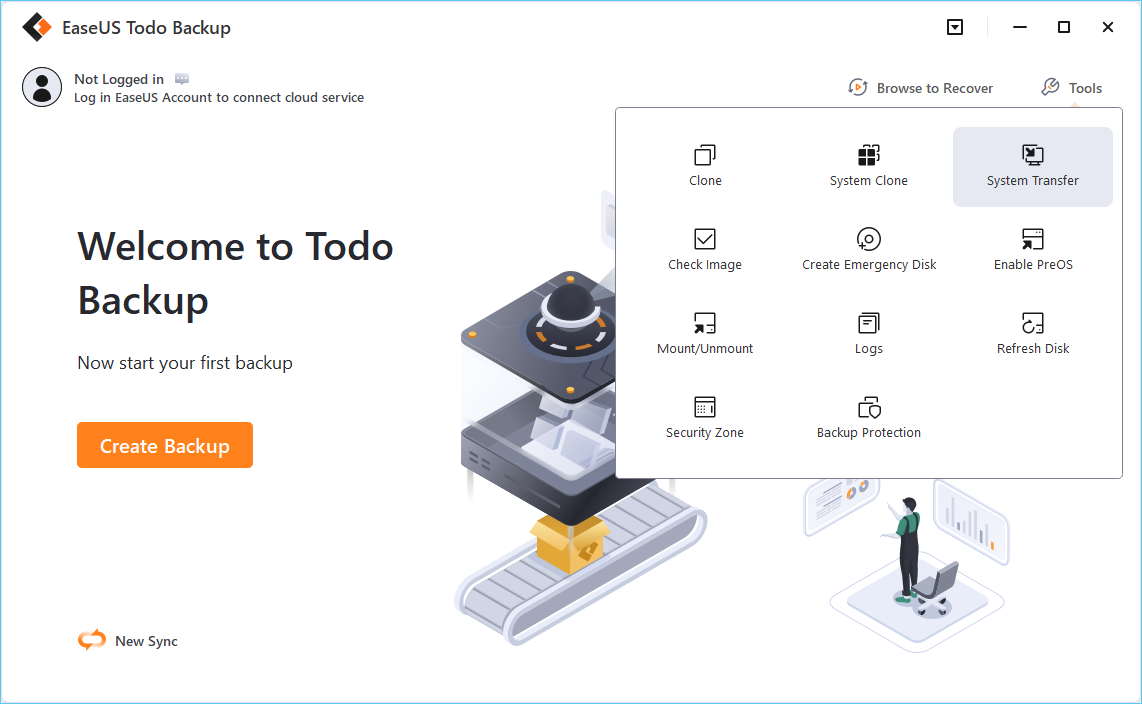
Step 2. Guide to your backup destination, choose the system backup file you need. (The backup file created by EaseUS Todo Backup is a pbd file.)
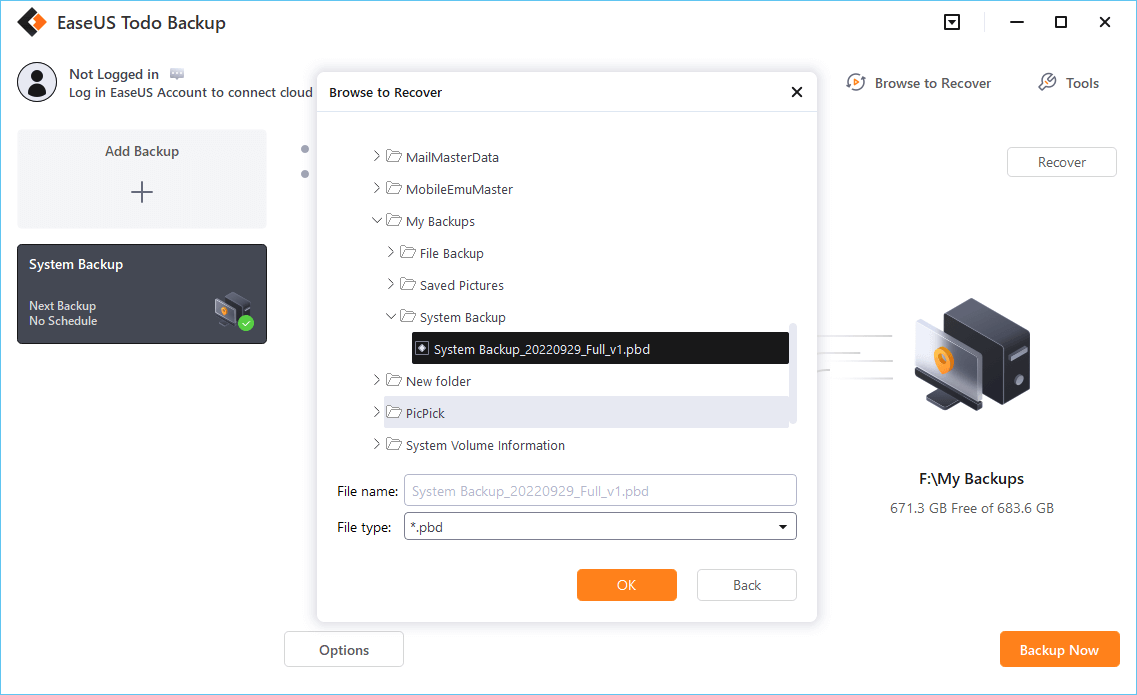
Step 3. Choose the recovery disk. Make sure that the partition style of the source disk and the recovery disk are the same.
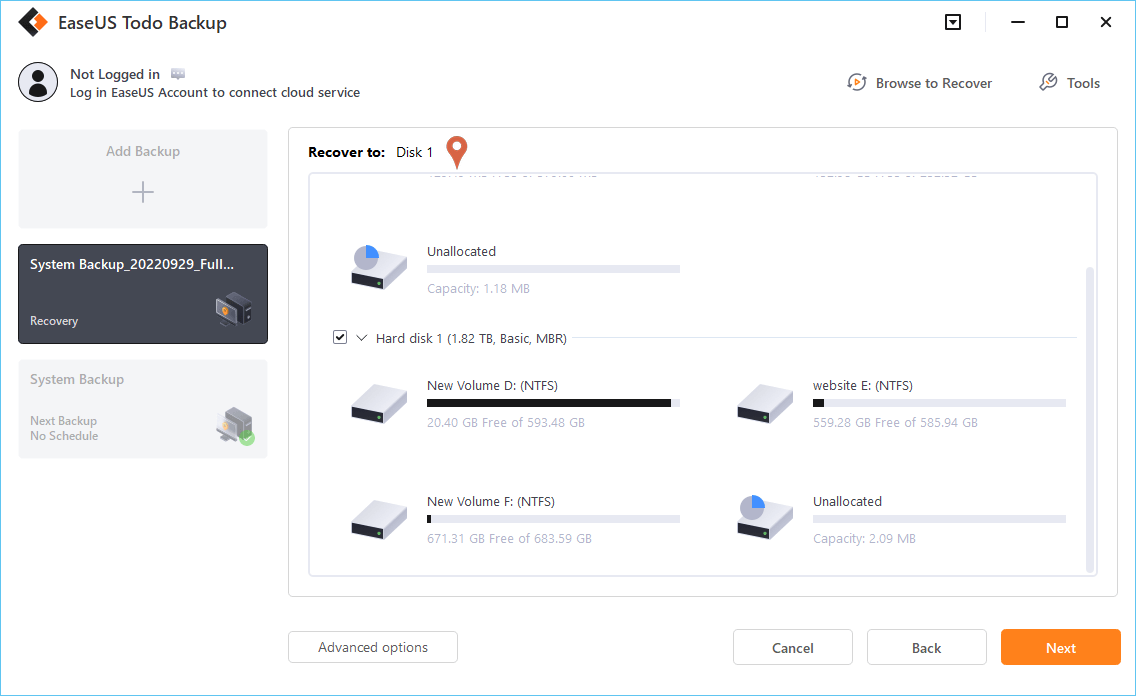
Step 4. You can customize the disk layout according to your needs. Then click "Proceed" to start system backup recovery.
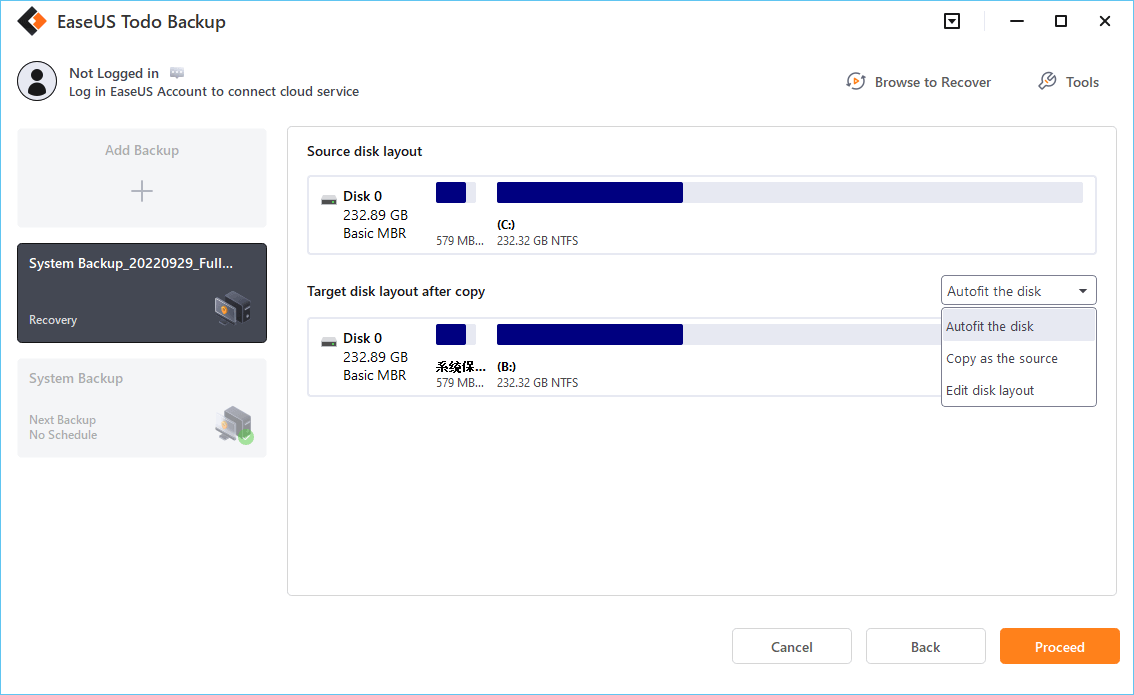
Acronis Universal Restore is a tool of Acronis Cyber Protect Home Office (previously known as Acronis True Image). Cyber Protect Home Office is a practical and powerful backup solution. It can create disk image and file level backups, make full use of shared network drives and make use of locally attached external disks or the Acronis cloud to save the backed-up data safely. There are three editions: Essentials, Advanced, and Premium. You can have a 30-day free trial of this software from the official website.

Available platforms: Windows 10/8.1/8/7
Highlighted Features:
DiskImage 17 is the latest computer backup and disk imaging solution from O&O Software. It offers a wide range of options for backing up systems. It is a backup tool that stands out thanks to its ease of use, high degree of disk imaging, and backup functionality. It offers a 30-day free trial.

Available platforms: Windows 8.1 or later, including Windows 11.
Highlighted Features:
Paragon Backup & Recovery is an image-based backup tool supporting system recovery to dissimilar hardware. It is now available as a part of the Paragon Hard Disk Manager! It is available in the free version with limited functionality or as a full version in the Paragon Hard Disk Manager, priced at $79.95.

Available platforms: from Windows 10 to Windows 7
Highlighted Features:
As the proverb goes, "Nobody's perfect." Therefore, universal restore applications inevitably have certain limitations. Acronis Universal Restore is not available when a system image being recovered is located in the Acronis Secure Zone or when using Acronis Active Restore. O&O DiskImage 17 is only for Windows computer users and has slow backup and restore. Paragon Backup & Recovery doesn't support cloud storage.
Therefore, compared with the above-mentioned universal restore software, EaseUS Todo Backup Home stands out.
Overall, EaseUS Todo Backup is undoubtedly a good choice for you to restore the system image to a new disk. You can also use it for other purposes, such as to back up files in safe mode and back up SSD to image.
Secure Download
FAQs
1. What is dissimilar hardware?
Restoring a system image to dissimilar hardware means an image backup of an existing device can be recovered onto new hardware with the differences in the new device.
2. Can you use a USB cable to transfer data from one computer to another?
You can, of course, use the USB cable to transfer data or files from one computer to another computer. If you have to transfer large files from one computer to another, use a memory card. A smarter and quicker way to transfer files or data between two computers is to use a USB cable.
3. How do I restore my Windows 10 computer to an earlier date?
Click on System Tools and then open System Restore. After that, a window will appear with two buttons at the bottom. You should make sure Restore my computer to an earlier time is selected and click on Next. The next screen will suggest a recent restore point and your last critical update.
Was this page helpful? Your support is truly important to us!

EaseUS Todo Backup
EaseUS Todo Backup is a dependable and professional data backup solution capable of backing up files, folders, drives, APP data and creating a system image. It also makes it easy to clone HDD/SSD, transfer the system to different hardware, and create bootable WinPE bootable disks.
Secure Download
Updated by
Written by
EaseUS Todo Backup

Smart backup tool for your files, disks, APPs and entire computer.
Topic Clusters






Interesting Topics
CHOOSE YOUR REGION
Start Your Free Trial!
Sign up to our newsletter, stay updated on news and exclusive offers from EaseUS. Don't worry, if you change your mind, you can unsubscribe at any time, free of charge. We value your privacy (Privacy Policy).
Start Your Free Trial!
Sign up to our newsletter, stay updated on news and exclusive offers from EaseUS. Don't worry, if you change your mind, you can unsubscribe at any time, free of charge. We value your privacy (Privacy Policy).