Start Your Free Trial!
Sign up to our newsletter, stay updated on news and exclusive offers from EaseUS. Don't worry, if you change your mind, you can unsubscribe at any time, free of charge. We value your privacy (Privacy Policy).
Page Table of Contents
What Is Open Source Cloning Software, Why, Who, and When to Use It
Top 5 Best Open Source Cloning Software Recommends & Free Downloads
Editor's Pick: Select the Best Open Source Cloning Software for You
Recommendation: Best Disk Cloning Software - EaseUS Disk Copy
Open Source Cloning Software VS Paid Cloning Software, Which Is Better
To Wrap Up
FAQs About Open Source Cloning Software
PAGE CONTENT:
Both system administrators and average users need to be able to quickly and reliably create one-to-one clones of entire discs for backup and recovery purposes, as well as to simplify deployments and do comprehensive refresh repairs and upgrades of existing systems.
You must use a disk cloning tool to ensure that you have an exact, undamaged clone of your original disk. For many years, Clonezilla and EaseUS Disk Copy were the go-to disk cloning programs for administrators and technicians. However, the market has grown in size, and several open-source cloning software now provides performance that is on par with or better than proprietary solutions.
Let's discuss five open-source tools that make disk cloning simple, each with a somewhat different purpose.
We have tested and reviewed 12 open-source cloning software and recorded some data during the test. Based on their whole performance, cloning speed, and compatible hard drive, we finally picked out the 5 best ones. Here are the specific statistics we reviewed:
| 🧩 Tools We Tested | 12 |
| ⏳ Lasting Time | 3 weeks |
| 💻 Tested Devices | A Lenovo laptop, an HP desktop |
| 💾Clone Source & Target | Clone an HDD to Samsung SSD, clone a SATA SSD to NVMe SSD, M.2 SSD to M.2 SSD, HDD to HDD |
| ⌚ Cloning Time | From 20 minutes to 3 hours |
| 🖨️Average Memory Usage | 53 MB - 122MB |
| 🔋CPU Usage | 0.16% - 9.31% |
Here is the list of the 5 best open-source cloning software:
In this part, you can get an overview of open source cloning and its function. Moreover, who needs it, and when to use open source cloning?
According to Arcserve, your full disk or a selected drive partition can be cloned to produce an exact, uncompressed duplicate. You can instantly replicate disk clones to a target backup drive or the cloud because they aren't compressed, giving you a current, exact copy of your data. One of the main benefits of cloning over disk is speed, and you can swiftly remove a failing hard disk and swap it out for the cloned drive.
Paid versions offer different features which help the logical structure of the drive in question be copied using cloning software, which enables you to replicate everything from one disk to another, file by file, in a single operation.
But open-source cloning software has well-balanced usability and backup features, including:
This is a dependable free data cloning and recovery software used by organizations like IBM, Lockheed-Martin, HP, Siemens, the US Dept of Agriculture, and many more.
In this part, we have mentioned 5 open source cloning software and their reviews to help you to choose the best one. So, read the part and make yourself clear.
These are the selection standards of open source cloning software we have opted for:
We have tested 5 different tools, and we tested them for a more extended period of time to analyze for you to recommend your best in other OS. The cost of the open source cloning software is different with unique features, and they support different operating systems.
Let's discuss these tools in detail from the next heading.
1. Clonezilla - Best Overall

An open-source and free disk cloning software, Clonezilla (opens in a new tab), supports a variety of Linux, macOS, Windows, and Chrome OS file systems. Although there is little user support, the software is robust, capable, and trustworthy. With unattended options, encryption, and a high degree of customizability, Clonezilla is available as a Live CD or USB for single-machine backup and restore or as a server for extensive, multi-machine cloning.
Rating: 4.6 out of 5
Review: Clonezilla is a free and open-source partition, disk image and cloning solution, with support for a wide variety of Linux, macOS, Windows, and Chrome OS file systems. While user support is limited, the software is feature-rich, powerful, and reliable. - by Christian Rigg from techradar.com
📌Read Also: Windows 10/11 Free Disk Cloning Software to Clone Hard Drive
Technical Specifications
Pros
Cons
 Best Remote Operation Capability
Best Remote Operation Capability
Cobian Backup may not be very appealing due to its dated appearance and user interface. But like many things from the past, it functions just as well as—if not better than—the newest tools. It's worth downloading if you're seeking something reliable and more customizable than Windows' native File History.
Rating: 4 out of 5
Review: Extremely well-tailored to the file backup task, Cobian Backup provides just about every applicable option–including the ability to run remotely. It's easy to use and very nicely–one job can be used to back up to multiple locations. - by Jon Jacobi from pcworld.com
Technical Specification
Cobian is insufficient for system recovery because it only performs plain file backups—not imaging. But it does a great job handling the data, providing compression and encryption if needed. Most users should leave the files uncompressed and unencrypted, so they won't require the program to recover them in an emergency.
Pros
Cons
3. Fog - Most Resistant
A web-based disk cloning tool is offered by The FOG Project, which aims to integrate several open source technologies to make it simple to provide image solutions for Windows, Linux, and Mac OS. It was much simpler to maintain many machines by using PXE (Preboot Execution Environment) booting to download a small Linux client and do the imaging remotely than manually moving disks around.
 Rating: 4.5 out of 5
Rating: 4.5 out of 5
Review: I haven't found the need to install this service across the board, but from testing, the power it has is quite helpful. - by Bryan Young from community.spiceworks.com
Technical Specification
As long as the data is under 40GB, FOG enables copying an image from an 80GB partition machine to one with a 40GB hard drive. The computer's hostname can be changed, and restarted if a task is created for it, and hosts can be automatically imported into the FOG database using the graphical Windows service included with Fog. The service also handles straightforward snap-ins and printer installations.
Pros
Cons
All data in cloud computing is accessed from anywhere in the world. However, sharing data is limited with fog computing.
The platform is different in fog computing. Some experts believe there is a problem with the decentralized network's ability to protect data.
The general public is confused by various networks, including private, public, hybrid, and diverse protocols.
4. Partimage

Partimage creates an image file on a sector-by-sector basis from partitions with a supported filesystem. Despite running on Linux, it supports Windows and the majority of Linux file systems. The image file can be compressed to reduce disk space and transfer time, and it can also be divided into multiple files and copied to CDs or DVDs.
Using Samba, NFS, or the Partimage network support, partitions can save across a network (Network File Systems). This allows users to recover a hard disc partition following a disc crash.
Data from the utilized parts of the partition are the only ones that Partimage will replicate. (For this reason, it only functions with supported file systems, and free blocks are not written to the image file for speed and efficiency reasons. In contrast, other commands replicate any unused blocks as well. Partimage also functions for highly complete partitions because it processes the partition sequentially, maximizing disc transfer time and minimizing seek time. For instance, an entire 1 GB partition could be shrunk to 400 MB.
Note: The project Partimage is no longer in progress. Using alternatives like fsarchiver, partclone, or filesystems utilities like xfsdump is advised.
Technical specification
Pros
Cons
5. Win32 Disk Imager - Best Source Cloning Software for Windows
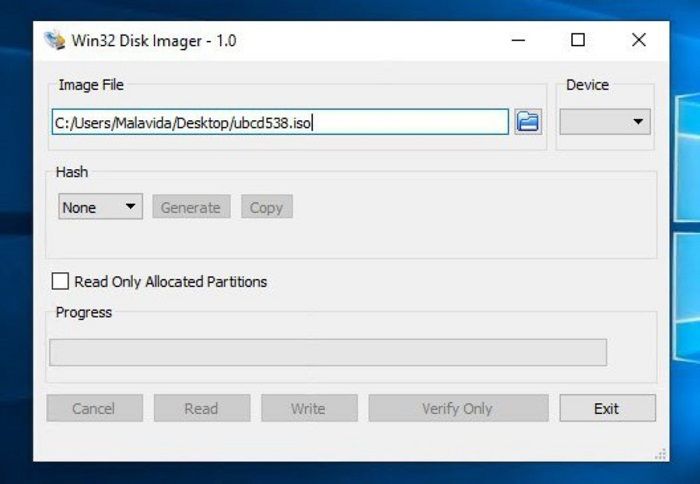
This tool may backup a removable device to a raw image file or copy a raw disk image to a detachable device. It benefits embedded development, specifically Arm development projects (Android, Ubuntu on Arm, etc.). This program is open to anyone's modification and branching, and we always appreciate patches.
It is compatible with Windows 7/8.1/10. Additionally, Windows Server 2008, 2012, and 2016 should be consistent (although not tested by the developers). Please use version 0.9 for Windows XP and Vista (in the files archive).
Warning: There have been reports of problems while utilizing USB Floppy discs (and occasionally other USB devices, although very rare). Even though v1.0 solved the issue, it is strongly advised before a picture is written to a device.
Rating: 3.7 out of 5
Review: For those of you having the problem with Win32 re-writing your SD cards as MB instead of GB. I had this problem too. I found that I could recover them by formatting them in a digital camera. After that, you can format them on your computer and then run them through win32 again. - by anonymous user from sourceforge.net
Technical specification: It is compatible with Windows 7/8.1/10. Additionally, Windows Server 2008, 2012, and 2016 should be compatible (although not tested by the developers). Please use version 0.9 for Windows XP and Vista (in the files archive).
Pros
Cons
| Software | Supported OS | Latest Update | Latest Version | Clone Speed | User Level |
|---|---|---|---|---|---|
| Clonezilla | Windows, Macintosh, and Linux | June 22, 2022 | 3.0.1-8 | 70MB/min | Personal and Professional |
| Cobian Backup11 | Windows | Cobian Reflector, the new backup product, is now offered on this website | 11.2.0.582 | The largest, which used to take over 18 hours, is now around 36 hours on the Reflector and is roughly 450GB. | Professional |
| Fog | Switch to shred instead of dd for a normal wipe to make it faster. Update Kernel (4.19.118) and Buildroot (2020.02.1) | Sep 14, 2020 | 1.5.9 | 500MB/min | Professional |
| Partimage | Supported filesystem | 2010-07-25 | 0.6.9 | 100 Mb/s | Professional |
| Win32 Disk Imager | Windows | January 12, 2022 | v0.9 | 44 MB | Professional |
Overall, Clonezilla and Win32 Disk Imager are the best of all.
For beginners: You can use Clonezilla because for being open-source software, this thing is impressive. Super fast and easy to clone disks & partitions, better than many paid alternatives.
For professionals: Win32 Disk Imager is suitable for professional use. It can be used to write boot images (i.e., ubuntu-12.04-preinstalled-desktop-armhf+omap4. img) to an SD Flash device or USB flash device, making it bootable.
If you would like to prefer more powerful disk cloning software, follow the next section to get the best disk cloning solution.
A powerful cloning tool is built into the unique Windows application EaseUS Disk Copy. With PC disk cloning, partition cloning, OS migration, HDD/SSD to SSD cloning, C drive/boot drive cloning, and Windows portable USB creation, it offers a complete solution for Microsoft Windows users.
Features
Price: The price for a single month is $19.9, and it also offers a free trial for 30 days.
If it is necessary, you can follow these steps to download and use it:
Prior Notice:
Step 1. To start copying/cloning an entire disk to another, choose this disk as the source disk under "Disk Mode" and click "Next".
Step 2. Choose the other disk as the destination disk.
Step 3. Check the disk layout of the two disks. You can manage the disk layout of the destination disk by selecting "Autofit the disk", "Copy as the source" or "Edit disk layout".
Tick the "Check the option if the target is SSD" option to put your SSD in its best performance.
A message now appears, warning you that data will be lost. Please confirm this message by clicking "OK" and then click "Next".
Step 4. Click "Proceed" to officially execute the task.
So, we picked up an open source cloning software (Clonezilla) and a paid cloning software (EaseUs Disk Copy), to compare both of these popular software and find out which one is the best. Here's what the results show:
| Features | EaseUS Disk Copy | Clonezilla |
|---|---|---|
| Device Type | Windows 11/10/8/7 | Linux, Windows and Mac |
| Prices | $19.9-$49.00 | Free |
| Disk Cloning Speed | 400 - 2000 MB/s | 70 MB/min |
| Difficulty Level | Easy | Hard |
| Tech support | Available 24/7 | Not so much |
After comparing both software in detail, we can say that EaseUs Disk Copy paid version is best for beginners because it is effortless with great disk cloning speed. On the other hand, Clonezilla requires a lot of time because its speed is slow. Although EaseUs Disk Copy is paid, the features it offers make it all worth it.
In this article, we have discussed open-source cloning software and paid software as well. One of the best-paid software is EaseUS Disk Copy, which offers help support for its users when an error occurs, and it is suitable for beginners because of its easy use.
1. Is Clonezilla Really Free
Yes, Clonezilla is a free disk imaging and cloning tool; it differs from comparable solutions in that it operates off a live CD or live USB rather than being installed as a Windows application.
2. Which is better, clone vs. imaging
Cloning is great for quick recovery regarding backups, whereas imaging gives you more backup alternatives. You have the option to save several photos without using up a lot more space by taking an incremental backup snapshot.
3. What is the best free disk imaging software
Here are a few best disk imaging software:
Was this page helpful? Your support is truly important to us!

EaseUS Disk Copy
EaseUS Disk Copy is a well designed and very easy-to-use HDD/SSD cloning and migration tool, a tool which should be ideal for anyone wanting to quickly and easily migrate an existing system disk to a new disk (or newly installed SSD drive) with the minimal of configuration required.
Updated by
Written by
EaseUS Disk Copy

Dedicated cloning tool to meet all your system, disk, and partition clone needs.
Popular Posts





Interesting Topics
CHOOSE YOUR REGION
Start Your Free Trial!
Sign up to our newsletter, stay updated on news and exclusive offers from EaseUS. Don't worry, if you change your mind, you can unsubscribe at any time, free of charge. We value your privacy (Privacy Policy).
Start Your Free Trial!
Sign up to our newsletter, stay updated on news and exclusive offers from EaseUS. Don't worry, if you change your mind, you can unsubscribe at any time, free of charge. We value your privacy (Privacy Policy).