Start Your Free Trial!
Sign up to our newsletter, stay updated on news and exclusive offers from EaseUS. Don't worry, if you change your mind, you can unsubscribe at any time, free of charge. We value your privacy (Privacy Policy).
Page Table of Contents
Windows 7 ghost image download
How to ghost Windows 7 with EaseUS ghost software
More advanced features of EaseUS Windows 7 ghost software
To ghost Windows 7 is the most efficient way to protect the system, applications and user data from unpredictable disasters caused by system problems and data loss problem. But for most Windows 7 users who have little knowledge and experience of system backup, it is really not an easy task. Don't worry! Here we will introduce you a powerful and easy-to-use Windows 7 ghost software and show you how to use it to ghost your Windows 7 hard drive step by step.
Choosing a good Windows 7 ghost software is quite helpful to save your time and efforts. EaseUS ghost software is recommended. This utility allows you to create a backup image of your disk drives, most commonly your system drive in Windows 7. Different from regular data backup programs, EaseUS ghost software supports not only to backup system state but also to restore system via the backup image from system failures, spyware infections or any other disasters that might seriously mess up your PC. If you try this program, you will find how easy it is to Ghost Windows 7 hard drive. Now, let's see how it works.
Secure Download
Step 1. Launch EaseUS Todo Backup on your computer, and click Create Backup on the home screen and then hit the big question mark to select backup contents.

Step 2. To back up your Windows operating system, click "OS" to begin the backup task.

Step 3. Your Windows operating system information and all system related files and partitions will be automatically selected so you don't need to do any manual selection at this step. Next, you'll need to choose a location to save the system image backup by clicking the illustrated area.
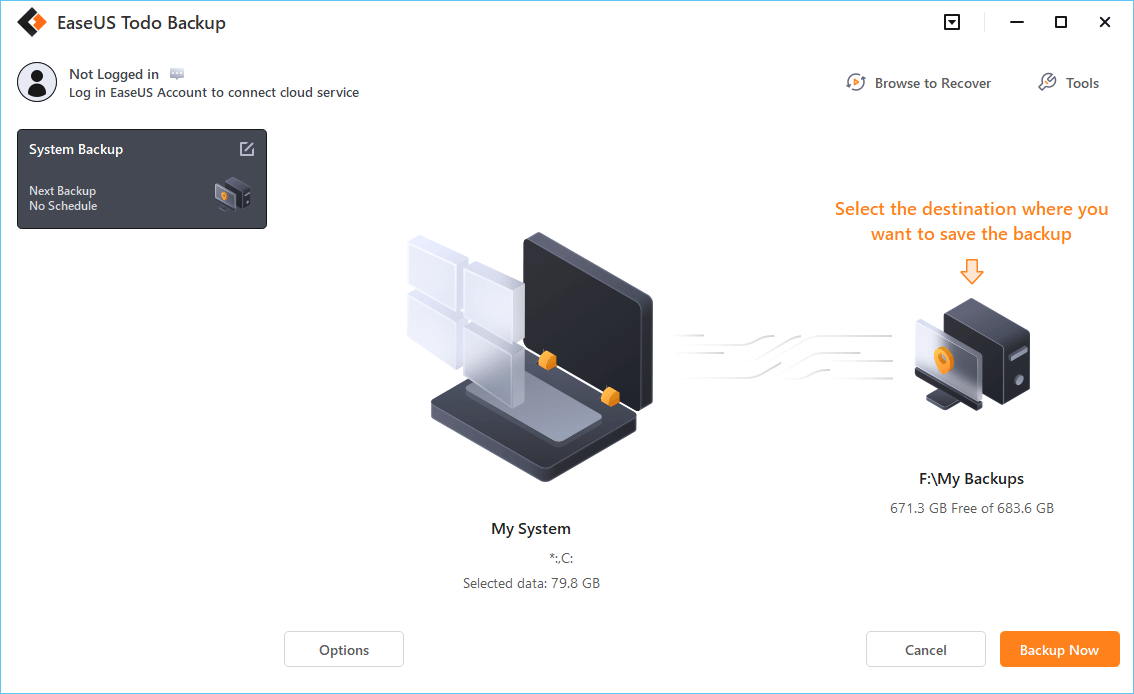
Step 4. The backup location can be another local drive on your computer, an external hard drive, network, cloud or NAS. Generally, we recommend you use an external physical drive or cloud to preserve the system backup files.

Step 5. Customiztion settings like enabling an automatic backup schedule in daily, weekly, monthly, or upon an event, and making a differential and incremental backup are available in the Options button if you're interested. Click "Backup Now", and the Windows system backup process will begin. The completed backup task will display on the left side in a card style.
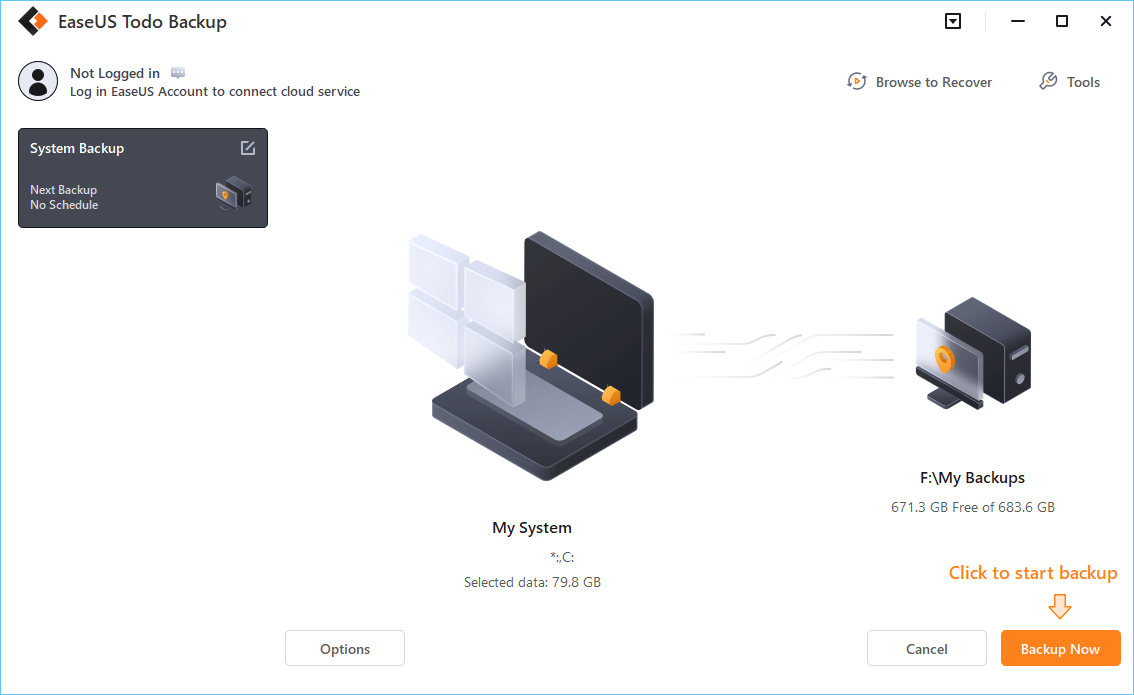
This is the backup & recovery software owning the function to back up the operating system, hard disk drive, partition, folders, and files to image, which will save time and space very much. Its advanced features will satisfy all Windows 7/Vista/XP/8 users, like differential backup, incremental backup, schedule backup, etc.
Secure Download
Was this page helpful? Your support is truly important to us!

EaseUS Todo Backup
EaseUS Todo Backup is a dependable and professional data backup solution capable of backing up files, folders, drives, APP data and creating a system image. It also makes it easy to clone HDD/SSD, transfer the system to different hardware, and create bootable WinPE bootable disks.
Secure Download
Updated by
Written by
EaseUS Todo Backup

Smart backup tool for your files, disks, APPs and entire computer.
Topic Clusters






Interesting Topics
CHOOSE YOUR REGION
Start Your Free Trial!
Sign up to our newsletter, stay updated on news and exclusive offers from EaseUS. Don't worry, if you change your mind, you can unsubscribe at any time, free of charge. We value your privacy (Privacy Policy).
Start Your Free Trial!
Sign up to our newsletter, stay updated on news and exclusive offers from EaseUS. Don't worry, if you change your mind, you can unsubscribe at any time, free of charge. We value your privacy (Privacy Policy).