Start Your Free Trial!
Sign up to our newsletter, stay updated on news and exclusive offers from EaseUS. Don't worry, if you change your mind, you can unsubscribe at any time, free of charge. We value your privacy (Privacy Policy).
Page Table of Contents
Can You Install Windows 10 on Hard Drive for Another PC
Case 1. Install Windows on a Hard Drive for Portable Windows 10
Case 2. Install Windows on Hard Drive for Another PC Without OS
To Wrap Things Up
Install Windows 10 to External Hard Drive for Another Computer FAQs
Computers have become an essential and integral part of our lives, both for official and personal work. Nonetheless, we could want to switch to a new computer if the hardware or software has a problem. Have you ever imagined being able to use your Windows 10 operating system anywhere you go, or installing Windows on a new PC without an OS? If so, follow this page to learn how to install Windows 10 on hard drive for another computer.
Have you ever been stuck on a question like "Is it possible to install Windows 10 on a hard drive for another PC?" The answer is in the affirmative. You can install your Windows 10 on an external drive for another computer. And, it's possible to install Windows 10 on an external hard drive for use on another computer.
You can install Windows 10 to external hard drive for another computer by getting a portable Windows, so you can use the Windows 10 environment anytime and anywhere. This can be achieved by creating a bootable USB drive with the Windows 10 installation media and then using it to install Windows on the external drive.
You can also install Windows on a hard drive for another computer without an operating system, or if the system is damaged. All you need to do is perform a universal restore, which can help restore a system image to new hardware. Moreover, it lets you restore the operating system to a PC with dissimilar hardware. Thus, you can recover your OS in case of a hardware failure and apply the same OS to different computers.
Installing Windows 10 on an external drive for another computer is not easy for average users. Don't worry! Here you can find a solution to installing Windows 10 on an external hard drive for different computers.
Suppose you want to install Windows 10 on an external hard drive for another computer, for a portable Windows 10 external drive to use your current Windows environment on another PC, and make Windows bootable from the drive. Generally, EaseUS OS2GO, the best Windows to Go alternative, simplifies the process of installing Windows on an external hard drive. Here is the guide:
Step 1. Install EaseUS OS2Go on your Windows computer, it will display your system drive's used space. Plug in a USB drive that is larger than the system drive used space. Choose the target USB drive and click Next to continue.
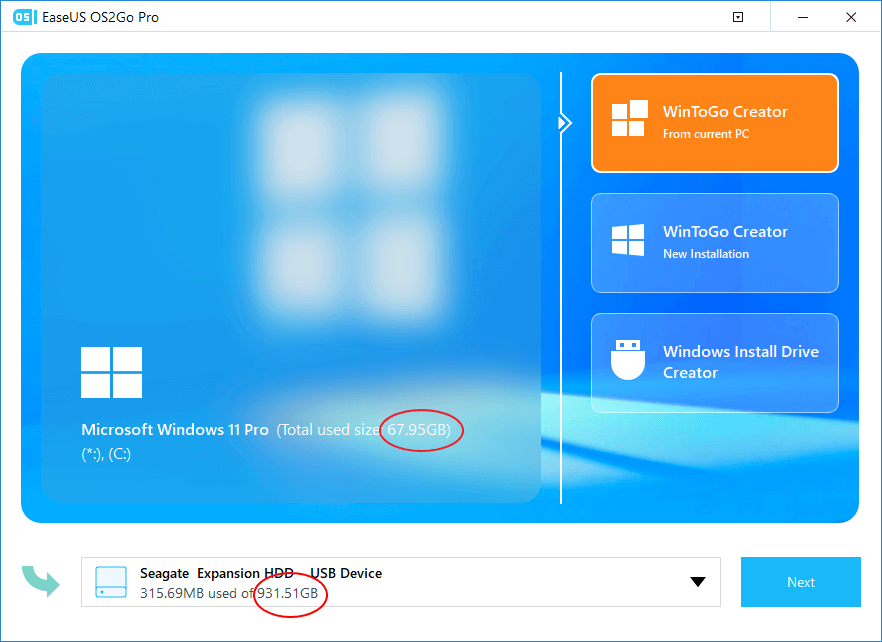
Step 2. EaseUS OS2Go will notify you that the following operation would delete all data on your drive. Make sure that you have backed up all the important data. Click the Continue button to proceed.
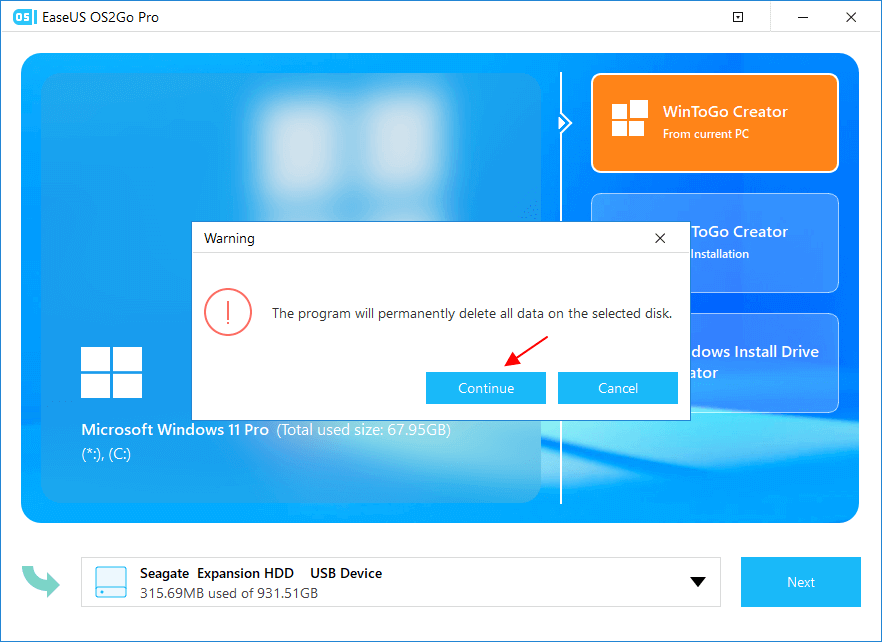
Step 3. Adjust disk layout. The default disk layout on the target drive will be exactly the same as the resource drive. You could also edit the layout according to your needs. Tick the option there if you're using a Solid State Drive as the Windows bootable drive. Next, click Proceed.
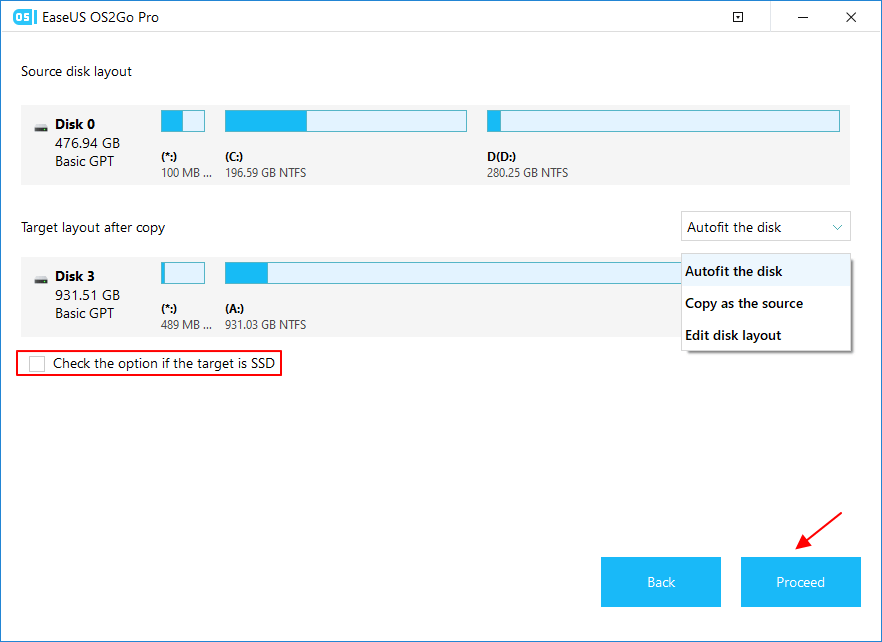
Step 4. Then EaseUS OS2Go will start to create the portable USB drive. It usually takes a while depending on your OS and Network condition. When the progress reaches 100%, the USB drive should be bootable now.
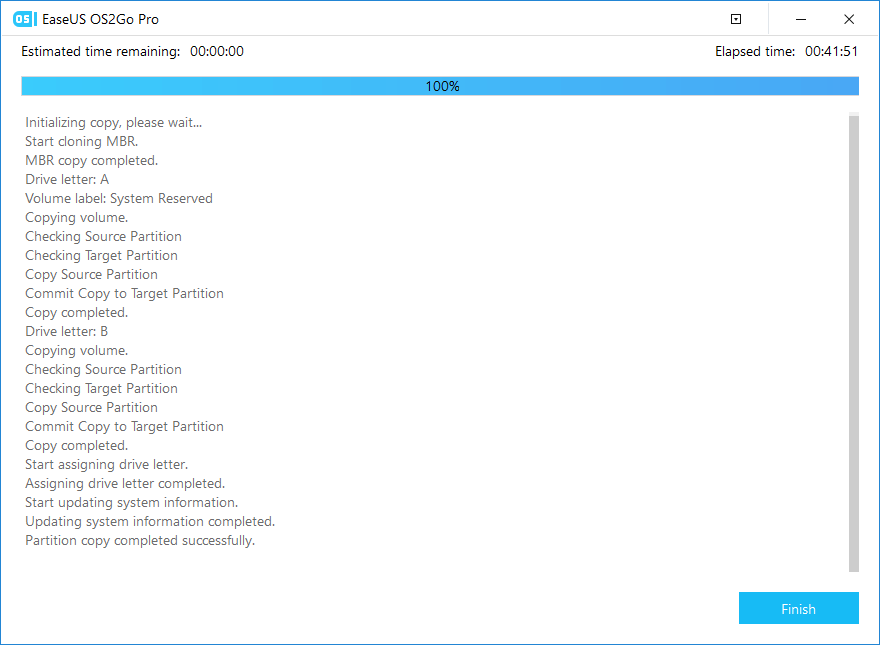
Step 5. Insert the portable Windows USB and start your computer. Press the required key (F2, DEL, F10...) to access BIOS. Choose to boot from the USB disk.
Note: Please make sure that the boot mode (UEFI or Legacy) of the portable USB and your target computer are the same, otherwise you may not be able to boot.
Share this article on social media to help others find a reliable way to install Windows on a hard drive for another computer!
If you want to install Windows on a hard drive for installing Windows on another PC or hard drive without the operating system, you can perform a universal restore, which can help transfer Windows to another computer with dissimilar hardware without the incompatibility issues.
Universal restore can help you run the same operating system on a new computer. For example, if you want to install Windows 10 on an external drive for a new computer, performing a universal restore is the easiest and quickest way. To this end, you need to use professional universal restore software. EaseUS Todo Backup is one of the best such programs.
It is a practical, easy-to-use backup and recovery utility for Windows 11/10/8/7. It can help you automatically back up your files, systems, disks, apps, and other data, and store the backups in multiple locations. If you want to install Windows 10 on a hard drive for another computer, EaseUS Todo Backup can suit you well.
Get this powerful software to help you transfer Windows to a new PC.
Secure Download
Here is how to use EaseUS Todo Backup to install Windows on hard drive for another computer.
Step 1. Create an Emergency Disk to USB
1. Connect an empty USB flash drive or external hard drive (with over than 100GB space) to your PC.
Note: Initialize the USB or external hard drive as MBR, and create two partitions: set the first partition as FAT32 and the second partition as NTFS.
2. Run EaseUS Todo Backup and click "Tools" > "Create Emergency Disk".
3. Choose USB as the disk location to create the emergency disk and click "Create".
The bootable disk will help you boot computer and transfer system image to the new PC.
Step 2. Create System Backup Image on Source Computer
1. Click "OS" on the main page and Windows OS will be selected by default.
2. Choose the second partition of the USB drive which contains the emergency disk to save system image.
You may also save system backup image to another empty external disk (which must be equal or bigger than the system C drive).
3. Click "Backup Now" to start creating a system backup image to the target device.
Step 3. Boot Target Computer from EaseUS Todo Backup Emergency Disk
1. Eject EaseUS emergency disk and system backup image USB and connect it to the new computer.
2. Restart PC and press "DEL/F2/F10/F12" to boot into BIOS.
3. Go to the boot menu and set the computer to boot from the EaseUS Todo Backup emergency disk.
If you want to restore the system image to a GPT disk, you need to change the boot mode to EUFI in BIOS. Then your computer will enter EaseUS Todo Backup main interface.
Step 4. Transfer System to the New Computer
Note: Restoring system image to the new computer will erase the data on the target disk. Remember to back up the files in advance or use an empty disk to restore the system image to avoid data loss.
1. On EaseUS Todo Backup main interface, click "Tools" > "System Transfer".
2. Select the system image on your USB external drive and click "OK" to continue.
3. Then click "Proceed" to start transferring the system to a new computer.
Step 5. Restart PC with transferred system
1. Enter BIOS and set computer to boot up from the drive with the transferred system.
2. Save all changes and restart your computer.
3. Update all drive drivers and programs to ensure all things will work just fine on the new computer.
This article offers a practical and common way to install Windows 10 on hard drive for another computer. As long as you use EaseUS Todo Backup, installing Windows on an external hard drive for another PC is not hard. It can not only help you perform a universal restore but also help you create a WinPE emergency bootable disk and help you solve the Windows cannot create a recovery drive error. More practical features await you to unlock. Just download and try it.
Secure Download
If you wish to boot your computer from another drive, you must first install an operating system on the drive. You have two choices: the first is to use a third-party tool to migrate your operating system from your old boot drive to the new hard drive, and the second is to clean install Windows 10 on a new hard drive.
To install Windows 10 on a new hard drive without an existing operating system, you'll need to create bootable Windows 10 installation media (USB or DVD) on another computer and then boot from it to begin the installation process on your new PC.
After installation, you may need to:
Except for performing a clean installation, you can also perform a universal restore with software like EaseUS Todo Backup.
Yes, you can clone Windows 10 to another PC. You can do this by cloning the Windows 10 installation to another computer using cloning software like EaseUS Todo Backup. This will allow you to have a replica of your Windows 10 installation on the other computer.
You can, indeed. Windows will load normally if you install it using the same hardware. However, before it can be used, Windows will first detect any additional hardware and install the required drivers.
Was this page helpful? Your support is truly important to us!

EaseUS Todo Backup
EaseUS Todo Backup is a dependable and professional data backup solution capable of backing up files, folders, drives, APP data and creating a system image. It also makes it easy to clone HDD/SSD, transfer the system to different hardware, and create bootable WinPE bootable disks.
Secure Download
Updated by
EaseUS Todo Backup

Smart backup tool for your files, disks, APPs and entire computer.
Topic Clusters






Interesting Topics
CHOOSE YOUR REGION
Start Your Free Trial!
Sign up to our newsletter, stay updated on news and exclusive offers from EaseUS. Don't worry, if you change your mind, you can unsubscribe at any time, free of charge. We value your privacy (Privacy Policy).
Start Your Free Trial!
Sign up to our newsletter, stay updated on news and exclusive offers from EaseUS. Don't worry, if you change your mind, you can unsubscribe at any time, free of charge. We value your privacy (Privacy Policy).