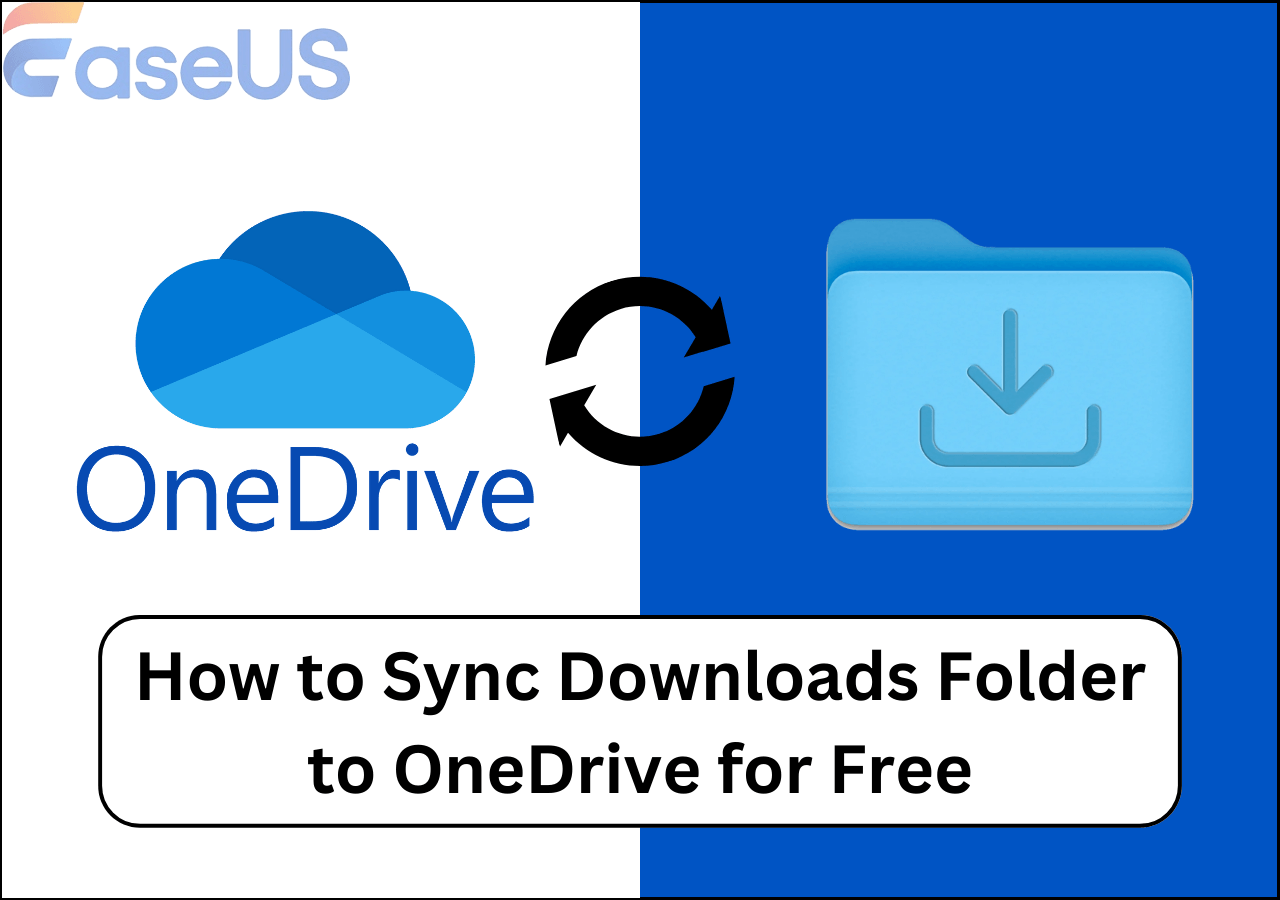Page Table of Contents
Syncing files and folders in real-time has become essential in digital life. It will automatically monitor the source directory needing sync, and immediately update the files and folders if there's any change happens. Real-time synchronizing offers a convenient way for team collaboration, file sharing and access, mobile device synchronization, and data backup. Whether you are collaborating on a project with team members, keeping your personal files up to date, or ensuring the consistency of data across devices, real-time sync offers convenience and efficiency.
This blog will discuss the benefits of real-time sync, introduce the best free real-time sync tool, and provide a step-by-step tutorial on setting up real-time sync on Windows to sync files and folders among devices easily. Keep reading!
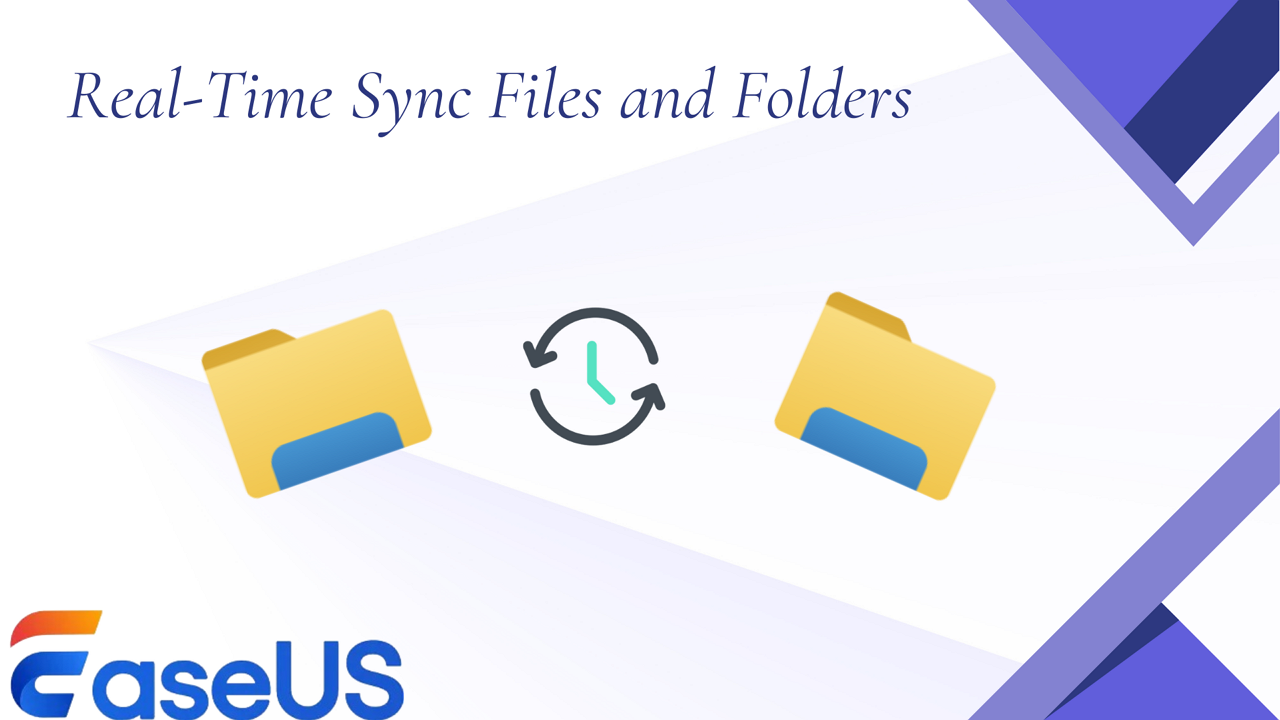
The Benefits of Setting Real-Time Sync
There are many advantages of setting a real-time syncing of your file and folder, which include:
- Instant updates: Any changes made to a file or folder on one device are instantly updated on all synced devices, providing instant access to the latest version of data.
- High efficiency: With real-time sync, there is no need to manually transfer or update files across devices, saving time and effort in managing data synchronization.
- Convenient collaboration: Real-time sync allows multiple users to work on the same file or folder simultaneously, enabling seamless collaboration and communication in real-time.
- Anywhere accessibility: Real-time sync ensures that files and folders are accessible from any synced device, allowing users to work from anywhere and easily switch between devices without losing progress.
- Easy backup and recovery: It helps in maintaining a backup of files and folders across multiple devices, reducing the risk of data loss and providing an easy way to recover data in case of a device failure.
If you find the post helpful, share it on your social platforms to help others sync files in real-time.
Best Free Tool to Sync Files and Folders in Real-Time
Selecting a reliable data syncing tool is essential if you want to keep your data safe. Many file-syncing programs are available, such as RealTimeSync, GogSync, Google Workspace, Allway Syn, etc. EaseUS Todo Backup is one of the most popular file sync tools out there with real-time sync features.
It is an all-in-one Windows backup and recovery software with a sync function. Designed with a simple UI, the "New Sync" is visible at first glance when you launch the software. Click it, select source and target folders, and set a scheduled sync plan. It will automatically sync files without any hassle. This tool is very easy to operate and is suitable for both beginners and experts.

Sync features of EaseUS Todo Backup:
- It also allows you to sync folders to the local desktop, an external disk, a NAS, or another computer.
- Sync files between desktop and laptop or between two computers easily
- Two-way or one-way sync folders to update data instantly without loss
- Sync files to an external hard drive or a USB for convenient use.
- Auto-sync files to the external hard drives on hourly, daily, monthly, etc.
Now, download this free and convenient software with confidence and start your synchronization task right now.
Secure Download
How to Set Real-Time Sync on Windows 11/10: Step-by-Step
After downloading EaseUS Todo Backup, you must wonder how to set an automatic sync task. Don't worry, this detailed guide below will show you how to do it step-by-step.
🎯Warm tip: Before setting, specify the destination and make sure it has enough capacity to store the synced data.
step 1. Launch EaseUS Todo Backup and click New Sync button in the bottom-left corner.

Step 2. Click Select sync path from the left side.

Step 3. Choose a folder that your want to sync, and click OK. The source folde can be from Desktop, My Documnets, Favorites, Computer, Network, or NAS.

Step 4. Select a target location where you want to sync files to. You can choose Two-way sync or One-way sync method according to your needs.

Bonus: Tap Options button to select a sync scheme, which can schedule a sync task on daily, weekly, upon an event, or real-time sync.

Step 5. Click Sync Now to start a sync task right now.
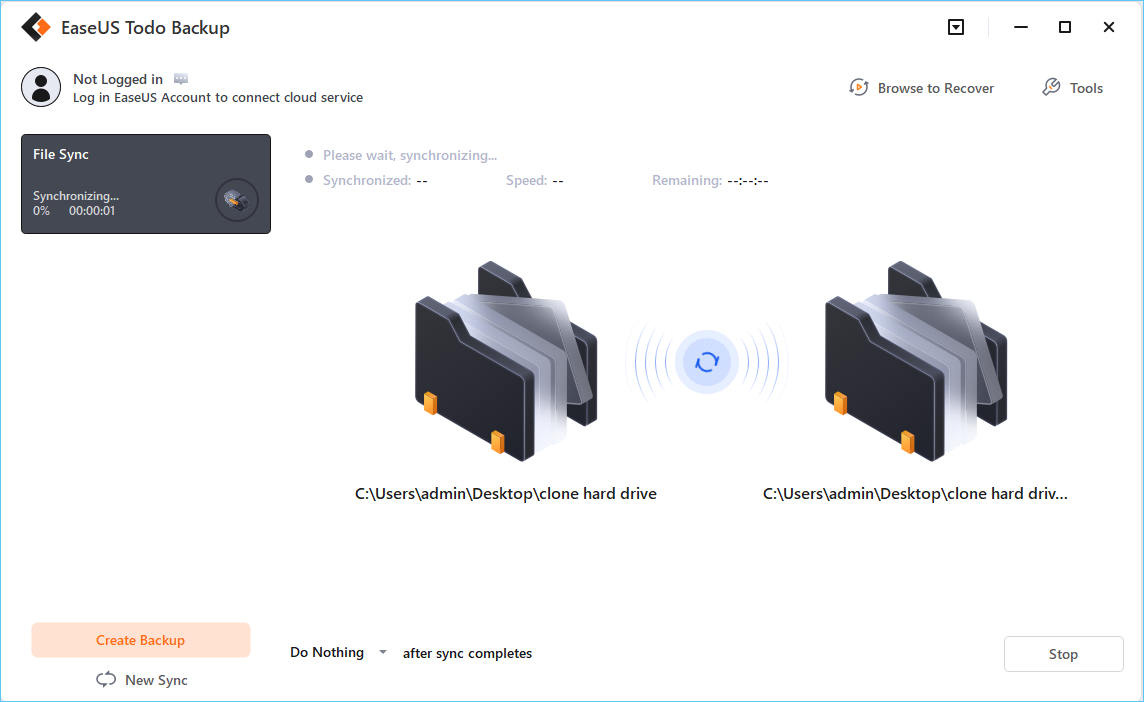
Step 6. Wait for the sync process to finish, you can see a File Sync column in the top-left corner.

If you find the post helpful, share it on your social platforms to help others sync files in real-time.
The Final Words
This is all about real-time sync. EaseUS Todo Backup is a powerful real-time sync software that you should never miss. Wherever you want to sync files, this tool will perform the task correctly in time and ensure there is no data loss during the process. Download and give it a try, and you won't be disappointed.
Secure Download
FAQs Related to Real-Time Sync
1. How does real-time sync work?
Real-time sync works by constantly monitoring changes in data in real time and automatically syncing those changes across multiple devices or platforms. This is typically done through a cloud-based service or software that connects the devices or platforms and ensures that any updates or modifications made to the data are instantly reflected across all connected devices.
Real-time sync relies on technologies such as APIs, webhooks, and event-driven architecture to enable instantaneous communication and data transfer between devices. When a change is made to the data on one device, it triggers a notification or event that is sent to all connected devices, prompting them to update their own data to reflect the changes.
2. What are the disadvantages of Sync?
Some of the disadvantages of sync include:
- Data security risk: Sync data across multiple devices will increase the vulnerability to hacking, malware, and unauthorized access.
- Data loss: In case of a sync error or technical issue, there is a risk of data loss or corruption, especially if proper backups are not maintained.
- Data privacy concern: Some sync services may collect and store user data for their own purposes, raising concerns about privacy and data security.
3. How to automate FreeFileSync?
FreeFileSync is a famous sync tool that supports syncing files in real time. To automate FreeFileSync, you can follow the steps:
- Launch RealTimeSync.exe located in FreeFileSync's installation directory, and enter the folders you want to monitor.
- If you don't want to do it manually, go to Menu > Files > Open (or drag and drop) .
Was this page helpful? Your support is truly important to us!

EaseUS Todo Backup
EaseUS Todo Backup is a dependable and professional data backup solution capable of backing up files, folders, drives, APP data and creating a system image. It also makes it easy to clone HDD/SSD, transfer the system to different hardware, and create bootable WinPE bootable disks.
Secure Download
-
Updated by
Gemma is member of EaseUS team and has been committed to creating valuable content in fields about file recovery, partition management, and data backup etc. for many years. She loves to help users solve various types of computer related issues.…전체 이력 보기 -
Written by
Larissa has rich experience in writing technical articles and is now a professional editor at EaseUS. She is good at writing articles about data recovery, disk cloning, disk partitioning, data backup, and other related knowledge. Her detailed and ultimate guides help users find effective solutions to their problems. She is fond of traveling, reading, and riding in her spare time.…전체 이력 보기
EaseUS Todo Backup

Smart backup tool for your files, disks, APPs and entire computer.
Topic Clusters
Interesting Topics