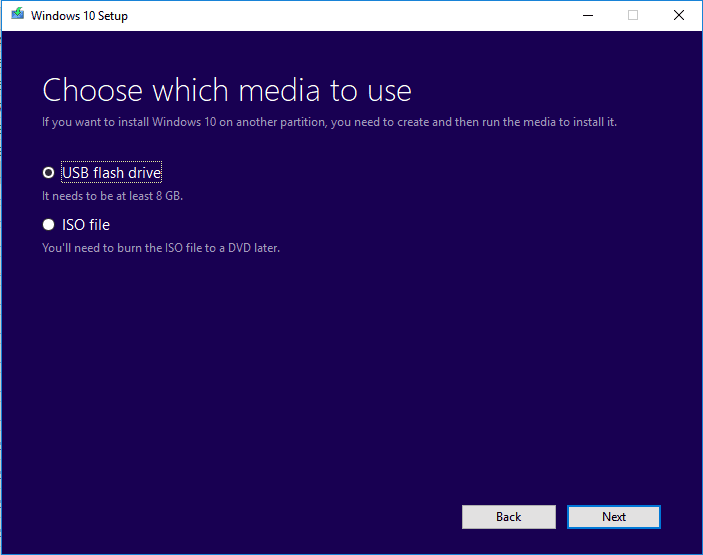Page Table of Contents
Solid-State Drives (SSD) are getting popular throughout the world and are used by a prominent number of computer users. This specific type of hard disk is considered a good choice for improving the computer's processing.
But sometimes, you may face problems regarding your data safety on SSD. This is where you will find SSD imaging software a good choice. It will help you create an exact copy of data on your SSD drive to keep it safe even if the original hard disk gets corrupted.
Don't you know about imaging software and how it works? Aren't you familiar with choosing the best software to keep your files and folders safe? Keep reading, as this blog from EaseUS will clarify such questions for you.
| 📶How many we tested | 20 SSD imaging software |
| 💻Devices we used | Windows 10 HP PC, Windows 11 Lenovo PC, Macbook Air M2 |
| ⏰Time Duration | 15 days |
| ✅What we value | Compatibility, functionality, performance, pros&cons, price |
| 🥇Most recommendable | EaseUS Todo Backup |
EaseUS Todo Backup stands out from the list, and we also strongly recommend it to you.
Secure Download
How to Choose SSD Imaging Software
For many users, the only task of using backup software is to keep data safe. It is not the only reason, though, as everyone has a different perspective for doing so. In addition to data safety, you may want to change your device and keep data in the new device.
It will be an annoying process to change the hard disks with the older ones. The best way to perform such actions is by using a cloning tool to make an exact copy of your computer's SSD drive. You can use the same software to get that copy in an external storage device like DVD, USB, or any other.
Due to such reasons, it is important to use drive imaging software to create disk imaging. But choosing the right SSD imaging software is not easy as multiple ones are available. Here are some factors you should consider before getting such a tool.
- Imaging features: You should check what you can image using that software. It means you have to understand whether it will back up files, folders, or disk partitions. Every software allows you to perform specific functions in this regard.
- Backup file type: Another factor you should keep in mind is a backup data format. Some software enables you to create backups in different formats like USB, SD card, and hard disks. But some other restricts you to take back up in different formats.
- OS compatibility: Before getting SSD imaging software, make sure that it is compatible with your computer. Not all software is compatible with every operating system. So, you should ensure that your computer has a specific OS required to run that software.
These factors will help you choose the right software to image your hard disk or file to transfer data from one device to another. To keep you at ease, we have followed these parameters to find the 8 best SSD imaging software in the following section.
Share this post with your friends if it's useful:
7 Best SSD Imaging Software Free Download
It is a fact that a long list of software is available on the internet to create backups of disks and files. This availability makes it hard for a user to choose the right one. In turn, they end up picking software that is not good for their devices and wastes their money.
If you are worried about such events, you should explore the following backup and recovery software collection. We have analyzed multiple ones and found these 8 the best among others because of their advanced features and user-friendly interface.
| Products | Compatibility | Price | Rating |
| EaseUS Todo Backup | Windows/Mac | Free, $39.95/year for paid |
★★★★★ |
| Clonezilla | Windows/Linux/MAC | Free |
★★★★★ |
| Acronis Cyber Protect Home Office | Windows/Mac |
Starts from $49.99 |
★★★★★ |
| R-Drive Image | Windows | Starts from $44.95 | ★★★★★ |
| Iperius Backup | Windows/Mac | Starts from € 59 | ★★★★★ |
| Active@ Disk Image | Windows | Free, starts from $39.00 for paid | ★★★★★ |
| Paragon Hard Disk Manager | Windows | Starts from $80 | ★★★★★ |
Top 1. EaseUS Todo Backup
🏅Rating: ★★★★★ 4.7 out of 5
If you are looking for the best SSD imaging software with a one-click working feature, you should try EaseUS Todo Backup. Thousands of people around the globe use this professional imaging software.

It has been designed to keep your data safe with high-security layers to avoid unexpected removal. You can back up files within a short time using this advanced software.
🖥️Compatibility: Windows/Mac
💰Price: Free, Home: $39.95, Enterprise: $49.00
🎯Key Features:
- It has been designed on the concept of one-click working.
- You can create a scheduled backup to secure files regularly.
- It enables you to get files in different formats.
- The users can also back up files, folders, and disks and clone a hard drive.
- You can recover your data in different ways and anywhere you want.
⭕Pros:
- Multiple paths for backup
- Password protected data
- Can back up data from cloud storage
- Back up data to NAS, local drives, external hard drives, network, and cloud
- High-level data security
❌Cons:
- Need an email to register
Top 2. Clonezilla
🏅Rating: ★★★★★ 4.7 out of 5
When using a backup and recovery tool, you may have used everything copied in them. Clonezilla includes empty blocks of the hard disk too. Don't you want to keep them away from your software's cloud storage?

If you want to image only used blocks of the hard disk, you should choose Clonezilla. It has been designed with advanced features that identify and back up only used blocks of your computer's disk.
In turn, you will be able to save space on the software. That's the reason why many professional companies are using Clonezilla over others.
🖥️Compatibility: Windows/Linux/Mac
💰Price: Free to use
🎯Key Features:
- It supports almost all operating systems, including Windows and Mac.
- This imaging software can work on more than 10 computers simultaneously.
- Create a bootable clone of the Windows disk.
- It avoids copying unused blocks of the hard disk.
- You can download it on almost any computer/laptop because of a few system requirements.
⭕Pros:
- Multiple options for backup or data imaging
- Supports both 64 and 86-bit processors
- Can perform massive cloning quickly
- Enables users to back up and restore images of disks, partitions, and files
❌Cons:
- It doesn't support incremental backup
- Online imaging isn't available
- Require loading on USB or CD before installation
Top 3. Acronis Cyber Protect Home Office
🏅Rating: ★★★★★ 3.9 out of 5
Some users don't want to lose their data at any cost. If you are one of those, you should try using Acronis Cyber Protect Home Office. This SSD imaging software has been designed with an extra protection layer of cybersecurity.

It has been designed by integrating different antivirus software to keep you safe from unauthorized access to your data. You can easily take local or cloud backups using this cloning software.
🖥️Compatibility: Windows/Mac
💰Price: Basic Plan: $49.99, Advanced Plan: $54.99, Premium Plan: $124.99
🎯Key Features:
- The users can back up their data to cloud storage like OneDrive.
- You can clone a hard drive to SSD within a few minutes.
- It enables to take backups on the local disk (internal/external) as well as on cloud storage.
- You can back up your mobile files and folders using the same disk imaging software.
⭕Pros:
- Supports multiple devices
- Flexibility in backup levels
- Automatic backup of data
- Extra security protection
❌Cons:
- Very limited features for a free trial
- A bit complex to understand its features
Top 4. R-Drive Image
🏅Rating: ★★★★★ 4.6 out of 5
R-Drive Image is a major issue for companies to manage their data backup as they want to keep their files stored all the time in a safe environment. R-drive Image is one of the drive cloning software that can be helpful for such companies.
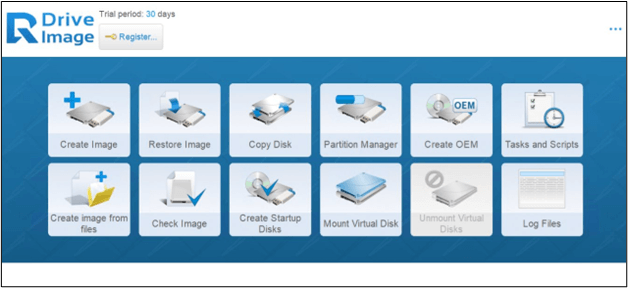
It has been designed to back up images, disks, partitions, or newly added files automatically at the scheduled time. In simple words, users can schedule the data backup time at which the software will copy data and store it on the concerned disk.
🖥️Compatibility: Windows
💰Price: Free 30-day trial with limited features, Non-commercial package: Starts from $44.95; commercial package: Starts from $499.00.
🎯Key Features:
- It has an advanced system for image restoration and data backup.
- You can manage partitions of your device using this software.
- It supports multiple file systems to enable almost everyone to use it.
- Based on the concept of self-monitoring for backup analysis and reporting.
⭕Pros:
- Scheduled backup
- Multi-lingual interface
- Easy to use and understand
- Allow disk-to-disk copy or disk-to-external device copy of data
❌Cons:
- It doesn't support Mac and Linux directly
- It doesn't have extra protection against malware attacks
Top 5. Iperius Backup
🏅Rating: ★★★★★ 4.1 out of 5
If you are looking for additional SSD imaging software features, you should try Iperius Backup. This software is perfect for professionals, especially high-level companies and agencies. It is because this software enables to create a backup disk of any computer.

You can easily back up data from your company's SQL-based database instead of only disk backup of computers. Isn't it a good approach for companies to use this imaging software instead of standard ones?
🖥️Compatibility: Windows/Mac
💰Price: Free 30-day trial with limited features, Basic: € 59, Adv. DB: €199, Adv. Exchange: € 199, Adv. VM: € 219, Full: €299
🎯Key Features:
- It offers complete backup services, including SQL database and Office 365.
- It has multiple pre-installed drivers for smooth working.
- It has an advanced management system to keep an eye on the backup status and related operations.
⭕Pros:
- Desktop & mobile application availability
- Remote desktop integration
- Extensive storage facility
- Supports multiple cloud-based storage
- Back up files, virtual machines, and enterprise formats
❌Cons:
- Complicated interface
- It demands some technical knowledge of the field to use it properly
Top 6. Active@ Disk Image
🏅Rating: ★★★★★ 4.0 out of 5
If you are a dedicated Windows user, you should get Active@ Disk Image as your imaging tool. It is developed using advanced technology to enable all users of this operating system to get their data back in case of system failure.

Using this backup software, you can easily image your data to different disks, including SSD, hard disk, USB, or any other. Yes, it supports multiple devices to store your data by making an exact copy of the original data on your concerned disk.
🖥️Compatibility: Windows
💰Price: Free trial with basic features, Standard package: Starts from $39.00, Pro package: Starts from $69.00
🎯Key Features:
- This imaging software has a backup scheduling option.
- You can back up and restore your data using a bootable disk or drive.
- Keeps collecting backed-up data in a specific folder for instant and easy restoration.
- It can clone around 20 disks automatically if you have enabled it.
⭕Pros:
- Back up multiple hard drives at once
- All Windows versions are supported
- Cloud-based backup available
- Email servers are available to notify users about backup
❌Cons:
- Have multiple options that are difficult to understand for beginners
- Only supports Windows OS instead of Mac and Linux
- Need good hardware for smooth backup
Top 7. Paragon Hard Disk Manager
As the name shows, Paragon Hard Disk Manager is actually disk-managing software. But this software's backup and cloning features are far better than many dedicated tools in this category. That's why we have added it to our list of SSD imaging software.

Paragon Hard Disk Manager is a professional data backup and restore tool that allows you to easily store your data on a hard disk. It enables you to save the exact copy of your data to any disk or storage device. You can use this advanced software for device upgrading, data safety, and other related tasks.
🏅Rating: ★★★★★ 4.0 out of 5
🖥️Compatibility: Windows
💰Price: Free 30-day trial for business plan, Home package: $80 for lifetime, Business package: $99 for lifetime
🎯Key Features:
- It can back up and restore every data file from the system.
- You can transfer OS from one PC to another.
- It lets you split or merge multiple disks before and after backup and restore your data.
⭕Pros:
- Backup data is available in different formats to extract it to a concerned storage device
- Enables quick data restoration to any disk or drive
- Allows to resize the disk before restoring data
- Provides data backup scheduling services
❌Cons:
- Difficult to use as a beginner
- You may get confused because of the multiple options available in its complex interface.
If you want to use SSD imaging software on your Windows device, EaseUS Todo Backup could be the best one. It has multiple advanced features that are not available in others, like extensive storage and time limit. Yes, you are free to back up files to the cloud.
To Sum Up
You have learned about SSD imaging software in detail by reading this blog. We have enlisted a few best software that we have found in our research based on specific factors. You can choose any of these tools to back up your data to keep it safe in case of disk damage or for a system upgrade.
If you are still confused about the tools mentioned in the above list, we recommend using EaseUS Todo Backup software. It has all those features you might be looking for in such a tool to quickly back up your data. Using it, you can back up and restore all files and folders from your computer.
Secure Download
FAQs on SSD Imaging Software
1. What is SSD imaging?
SSD imaging is a process of saving an exact copy of a file, folder, disk, or system on another concerned device to keep it safe in case of any problem.
2. Does Windows 10 have imaging software?
Does Windows 10 have imaging software? Yes, this version of Windows has specific imaging software labeled Backup & Restore. Using it, you can perform basic operations related to this task.
3. Which is better, cloning vs imaging?
Both cloning and imaging have specific advantages and disadvantages. For example, cloning enables you to restore your data in a fast-paced manner compared to imaging. Similarly, imaging is better for flexible data backup than the other one. That's why it is right to say that cloning and imaging both are better but in specific conditions.
Was this page helpful? Your support is truly important to us!

EaseUS Todo Backup
EaseUS Todo Backup is a dependable and professional data backup solution capable of backing up files, folders, drives, APP data and creating a system image. It also makes it easy to clone HDD/SSD, transfer the system to different hardware, and create bootable WinPE bootable disks.
Secure Download
-
Updated by
Larissa has rich experience in writing technical articles and is now a professional editor at EaseUS. She is good at writing articles about data recovery, disk cloning, disk partitioning, data backup, and other related knowledge. Her detailed and ultimate guides help users find effective solutions to their problems. She is fond of traveling, reading, and riding in her spare time.…Read full bio -
Written by
"I hope my articles can help solve your technical problems. If you are interested in other articles, you can check the articles at the bottom of this page, and you can also check my Facebook to get additional help."…Read full bio
EaseUS Todo Backup

Smart backup tool for your files, disks, APPs and entire computer.
Topic Clusters
Interesting Topics