Start Your Free Trial!
Sign up to our newsletter, stay updated on news and exclusive offers from EaseUS. Don't worry, if you change your mind, you can unsubscribe at any time, free of charge. We value your privacy (Privacy Policy).
Microsoft has brought the DirectStorage API to gamers, changing the way how games read data from NVMe SSD drives. This allows players to experience a faster read and load speed. In order to enable game developers to adopt new API to benefit as many players as possible, not only does Windows 11 support DirectStorage, but Windows 10 has also added it.
Now, continue reading this page from EaseUS and learn how to check if PC supports DirectStorage.
It only takes a few steps to find out if your computer supports DirectStorage.
Step 1. Press "Windows" + "G" to open the Xbox Game Bar.
Step 2. Click the Settings (gear) icon on the bar.

Step 3. Select the "Gaming Features" tab from the left panel, and you will see "Graphics" and "DirectStorage." They will tell you if GPU, operating system, and connected drives meet the requirements.
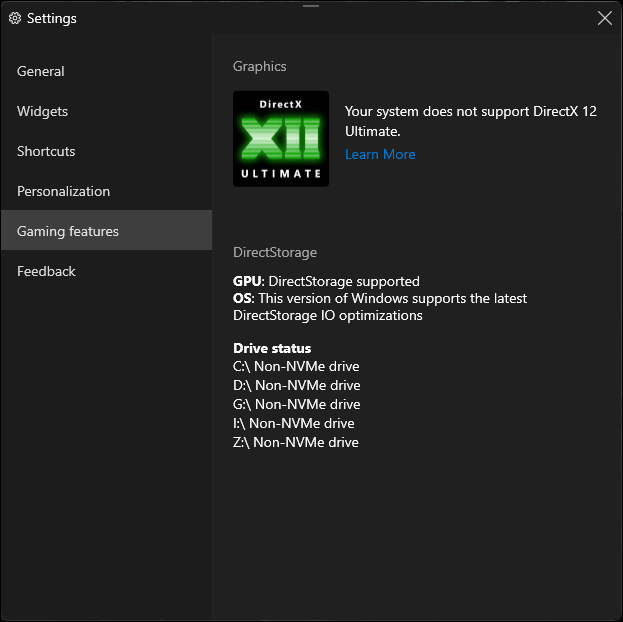
(In this image, the graphics and drives don't meet the requirement of DirectStorage.)
The Xbox Game Bar will indicate if your GPU and drives meet the hardware requirements. It will also show if your Windows version supports the latest DirectStorage IO optimizations.
If it works for you, share this method with other players who might also want to learn about it.
However, if your Windows key not working and you can't open the Xbox Game Bar, you can also check the detailed DirectStorage requirements listed below.
DirectStorage requirements:
(For games, the game itself should support DirectStorage API.)
If your hard drive doesn't meet the requirement, and you plan to upgrade to an NVMe SSD, install a new SSD, or use an external SSD, you may need a disk management tool to clone certain data to the new drive.
EaseUS Partition Master not only can migrate Windows OS to SSD but also supports cloning the whole disk.
Follow the steps here to clone the OS disk to your new SSD if needed:
Step 1. Launch EaseUS Partition Master, go to the Disk Clone tab, select "Clone OS Disk" and click "Next".
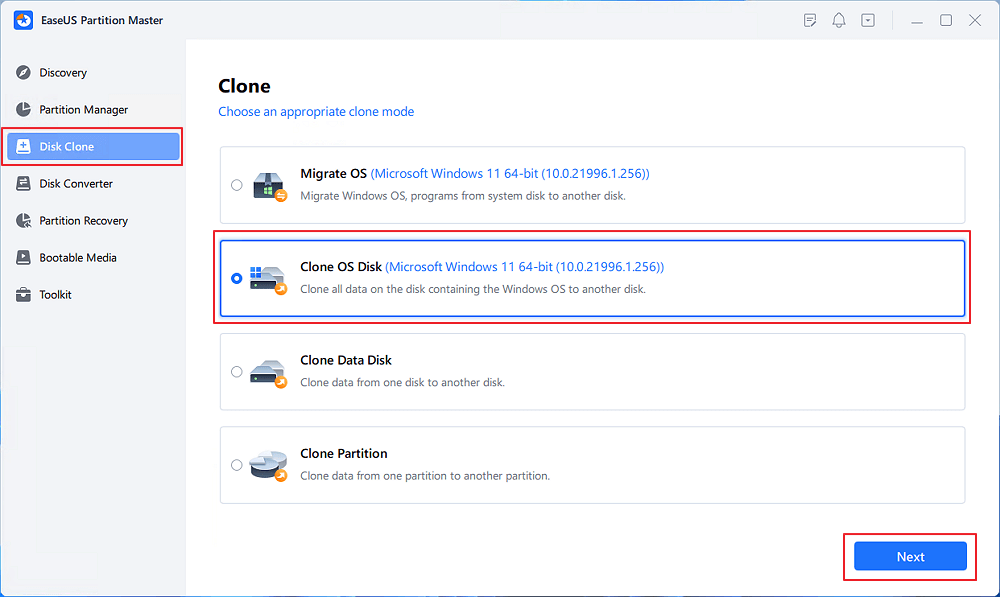
Step 2. Select the target new drive where you want to clone the OS to, and click "Next".
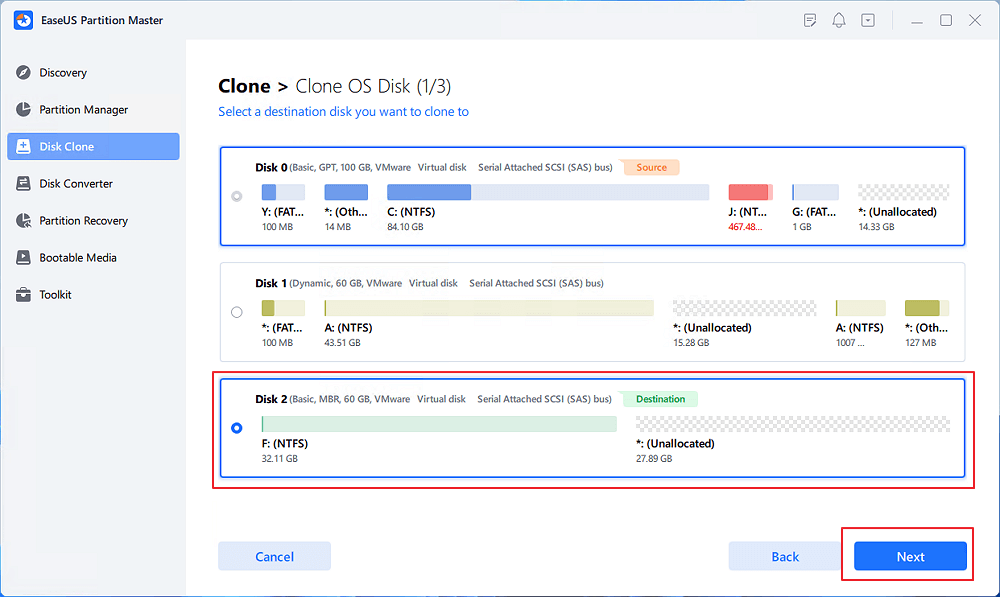
Click "Yes" to confirm that you want to continue the OS disk cloning process.
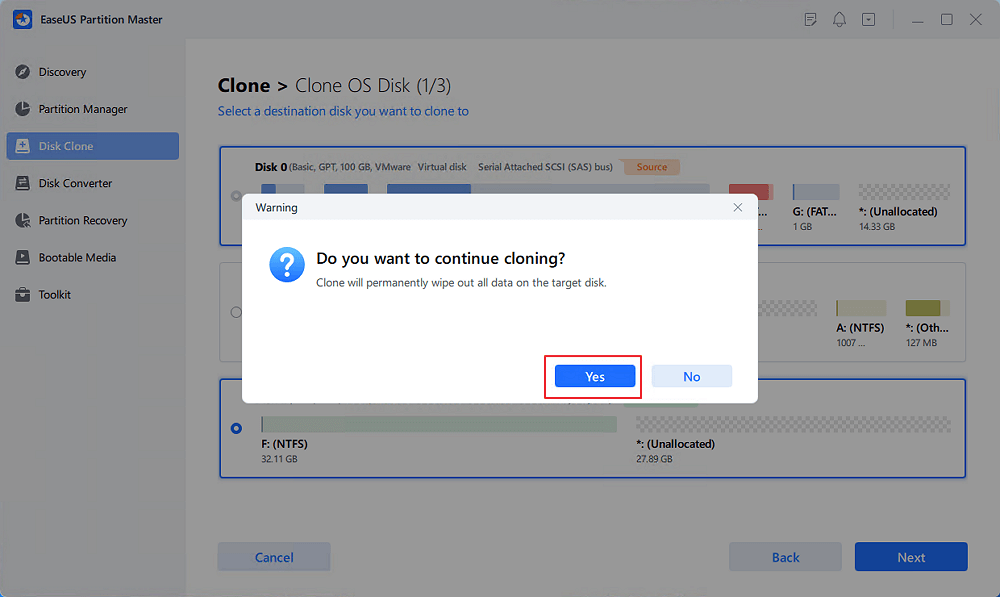
Step 3. View the disk layout, and click "Start" to begin the OS cloning process.
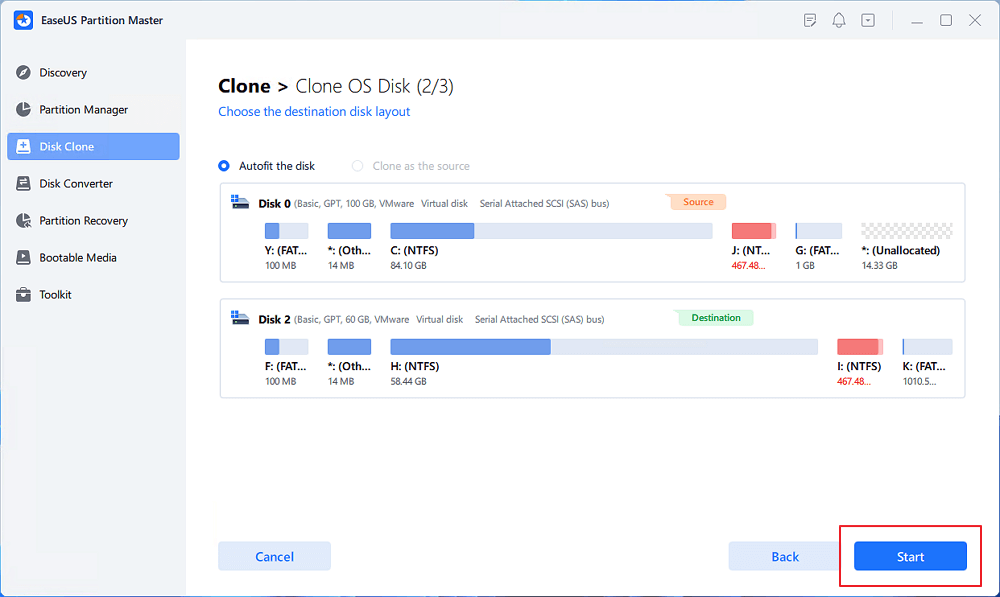
Step 4. When the process completes, you'll see a confirming message, asking "if you want to start up computer from the clone target disk".
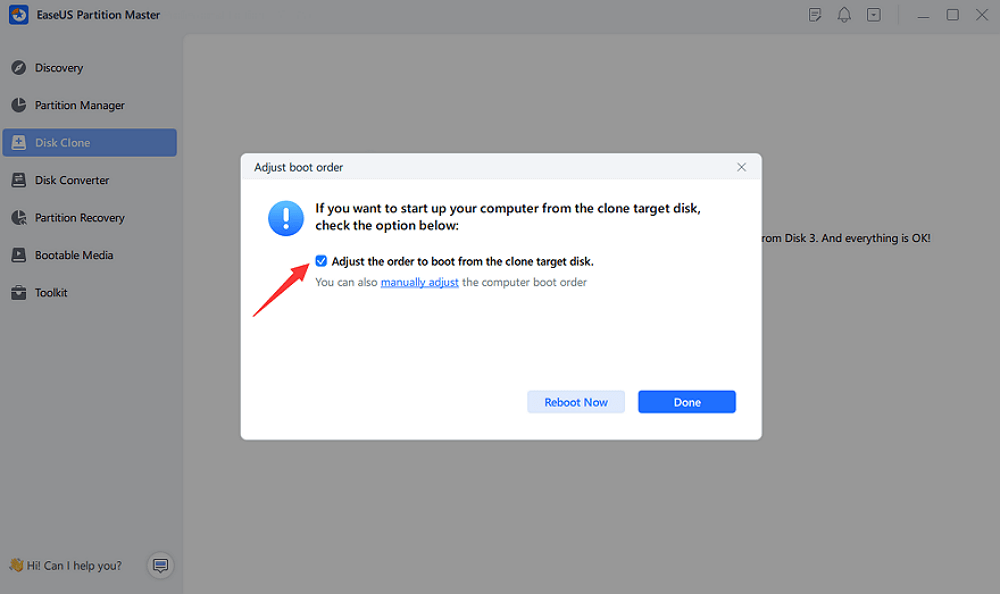
If you plan to use the new SSD as the system drive, after cloning, you should set the new SSD as the boot drive to allow your Windows boot from it.
The cloning of data disks is similar to the above steps. With its help, you can perform a smooth SSD upgrade to make sure your hard drive meets the DirectStorage requirement.
Once your computer meets the requirements of DirectStorage, you don't need to enable any options. Windows PC either supports this feature when it meets the requirements or does not support it. Some games now support it, and although the quantity is relatively small, there will be more supporting DirectStorage in the future.
This article covers the detailed way on how to check if PC supports DirectStorage and also offers the informative DirectStorage requirements for those who cannot access the Xbox Game Bar. If your PC doesn't meet the requirements, EaseUS Partition Master can be of great help for an easy and safe SSD upgrade.
Below are some questions and answers related to DirectStorage.
Yes, Windows 10 now supports DirectStorage However, even if your Windows 10 PC supports DirectStorage, currently only a few games support this feature.
Yes, DirectStorage can significantly reduce CPU usage when loading games by enabling GPU to directly obtain data from SSD without using CPU, squeeze the full capacity of the new generation SSD, and improve game loading speed.
Currently, only a handful of PC games support DirectStorage: Forspoken, Forza Motorsport, Horizon Forbidden West, Ratchet & Clank: Rift Apart, EA Sports FC 24, New World, etc.
Was This Page Helpful?
Oliver is an EaseUS professional writer who dares explore new areas. With a passion for solving tech issues with straightforward guides for common users, Oliver keeps honing his writing craft by developing in-depth solutions for disk and partition management, computer boot-up issues, file transfer, etc.
Related Articles
How to Fix Windows 11 24H2 Update Stuck error ✔️
![]() Sherly/2025-02-12
Sherly/2025-02-12
Windows Update Keeps Crashing My PC [Causes & 8 Fixes]🔥
![]() Jerry/2025-01-24
Jerry/2025-01-24
How to Format SD Card in Canon Camera [Step-by-Step Guide]
![]() Cici/2025-03-28
Cici/2025-03-28
Fallout 4 Save File Location: How to Locate & Backup It
![]() Larissa/2025-01-24
Larissa/2025-01-24
EaseUS Data Recovery Services
EaseUS data recovery experts have uneaqualed expertise to repair disks/systems and salvage data from all devices like RAID, HDD, SSD, USB, etc.
CHOOSE YOUR REGION
Start Your Free Trial!
Sign up to our newsletter, stay updated on news and exclusive offers from EaseUS. Don't worry, if you change your mind, you can unsubscribe at any time, free of charge. We value your privacy (Privacy Policy).
Start Your Free Trial!
Sign up to our newsletter, stay updated on news and exclusive offers from EaseUS. Don't worry, if you change your mind, you can unsubscribe at any time, free of charge. We value your privacy (Privacy Policy).