Start Your Free Trial!
Sign up to our newsletter, stay updated on news and exclusive offers from EaseUS. Don't worry, if you change your mind, you can unsubscribe at any time, free of charge. We value your privacy (Privacy Policy).
In this article, you'll learn:
However, it's no longer a new problem that an external hard drive fails to work or suddenly fails to appear on the PC. But it's still a challenging issue for ordinary users when their external hard drive, USB, or SD card devices suddenly become unrecognized, not working or responding on a PC. Below, you'll find one quick fix and four methods to fix the WD external hard drive not working issue. If your external hard drive or storage devices are having this issue, relax and follow up to get your problem fixed right here now.
Solutions here support to fix:
Here is a quick guide that you may follow to fix the WD external hard drive not detected, recognized, or showing up error on your own:
1. Change the USB port/Cable to detect the WD external hard drive.
If this doesn't work, continue with the following guidelines.
2. Click Start > Type: devmgmt.msc in the Search box and hit Enter.
3. Open Device Manager > Expand Universal Serial Bus controllers.
4. Right-click on the USB Root Hub > Select Properties.
5. Go to Power Management and uncheck. Allow the computer to turn off this device to save power.
After this, reboot the PC and reconnect the WD external hard drive to your PC. Then, you'll be able to use the drive again.
If this quick fix doesn't work, relax and follow the below-mentioned methods to repair non-working WD external hard drives or devices.
You May Also Be Interested In: If you have essential data saved on the WD external hard drive, you must turn to reliable data recovery software for help, as recommended below.
Recover Data from Western Digital Hard Disk
We will talk about the Western Digital/WD disk recovery tool and how to recover data from a Western Digital hard drive quickly.

Here you have two methods to follow and fix the WD external hard drive not recognized or undetectable error in Windows 10/8/7:
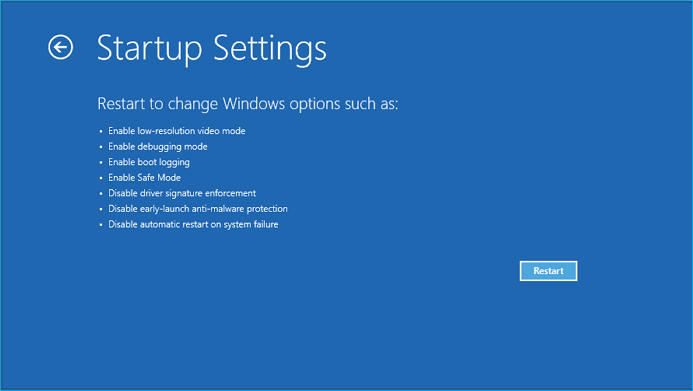
Then, check whether the WD external hard disk shows up.
The other way is to change the drive letter with the Disk Management tool to make unrecognized or undetectable WD external hard drive show up on the PC:

If the WD drive still doesn't work correctly after making it appear on PC, continue with fixes in the following video for help. Here are more details:
With the above-listed solutions, you can also apply them to fix similar or the same issues on other types of devices, including:
When WD external hard drive, USB, or other brands of storage devices are not working or not responding to any operations in your PC, don't worry. You can follow the below-offered methods to get problems fixed right now:
1. Click on Start > Type: devmgmt.msc in Search to open Device Manager by hitting Enter.
2. Expand Universal Serial Bus controllers > Right-click every USB device found there and select Uninstall.
3. Then check out whether any devices show up as unrecognized or not:

Corrupted system files or bad sectors on WD external hard drives or other storage devices would block your device from working or responding in Windows PC.
Professional partition manager software from EaseUS will repair bad sectors and fix corrupted system files to make your WD external hard drive work again. Free download, install it, and follow the below guide steps to fix bad sectors and corrupted system files on your drive now:
Step 1. Right-click the target partition that may have a problem.
Step 2. Choose "Check" > "Check File System".
Step 3. In the Check File System window, check the "Try to fix errors if found" option by clicking the "Start" button.
Step 4. Please wait patiently. After the process, you can click the "Finish" button to exit the window.
After fixing the working external hard drive on your Windows PC, you may continue using it for storing fancy data again.
But if you lost files or valuable data on the drive, don't worry. Professional WD external hard drive recovery solution offered by EaseUS hard drive recovery software is what you exactly need. It will simply restore lost files from the WD external hard drive within three simple steps on a Windows PC.
If you lost files after fixing the WD external hard drive issue or cannot access saved data in your storage devices, download EaseUS hard drive recovery software and let it help now.
If you have further questions about the WD external hard drive, follow and find answers here.
1. Why can't I see my WD Passport?
The reasons why the WD Passport external hard drive is not showing up could be various, including drive letter conflict, outdated drive driver, corrupted file system error, etc.
2. What should I do when the WD 2TB external hard drive is not showing up on my PC or Disk Management?
3. Can the WD hard drive be repaired?
When a WD external hard drive contains several bad sectors, you must take a WD hard drive repair tool like EaseUS Partition Master for help. But if a WD external hard drive has too many bad sectors, you must take a WD HDD repair tool to upgrade data to another healthy disk with ease.
Was This Page Helpful?
Jaden is one of the editors of EaseUS, who focuses on topics concerning PCs and Mac data recovery. Jaden is committed to enhancing professional IT knowledge and writing abilities. She is always keen on new and intelligent products.
Written by Tracy King
Tracy became a member of the EaseUS content team in 2013. Being a technical writer for over 10 years, she is enthusiastic about sharing tips to assist readers in resolving complex issues in disk management, file transfer, PC & Mac performance optimization, etc., like an expert.
Related Articles
Disk Utility Not Loading? Effective Solutions to Fix Disk Utility Not Loading Issue
![]() Brithny/2024-12-30
Brithny/2024-12-30
Is C Drive SSD? How to Know & Upgrade?
![]() Jerry/2024-12-11
Jerry/2024-12-11
NAND Recovery | Recover Lost Data from NAND Drive
![]() Jaden/2025-04-02
Jaden/2025-04-02
How to Fix EaseUS Disk Copy Stuck or Taking Too Long
![]() Jean/2025-04-01
Jean/2025-04-01
EaseUS Data Recovery Services
EaseUS data recovery experts have uneaqualed expertise to repair disks/systems and salvage data from all devices like RAID, HDD, SSD, USB, etc.
CHOOSE YOUR REGION
Start Your Free Trial!
Sign up to our newsletter, stay updated on news and exclusive offers from EaseUS. Don't worry, if you change your mind, you can unsubscribe at any time, free of charge. We value your privacy (Privacy Policy).
Start Your Free Trial!
Sign up to our newsletter, stay updated on news and exclusive offers from EaseUS. Don't worry, if you change your mind, you can unsubscribe at any time, free of charge. We value your privacy (Privacy Policy).