-
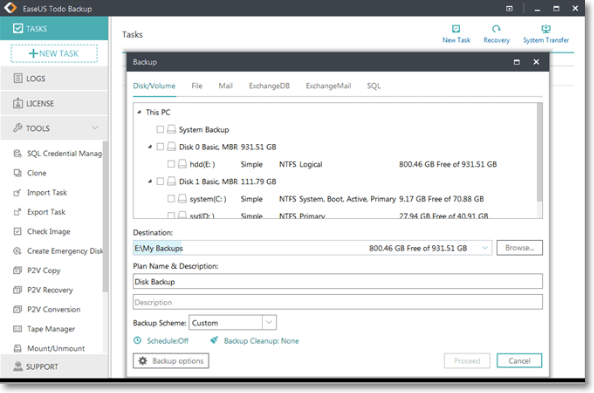 Restarted My Computer and Everything Is Gone Windows 11/10/8/7
Restarted My Computer and Everything Is Gone Windows 11/10/8/7 January 23,2025
January 23,2025 6 min read
6 min read -
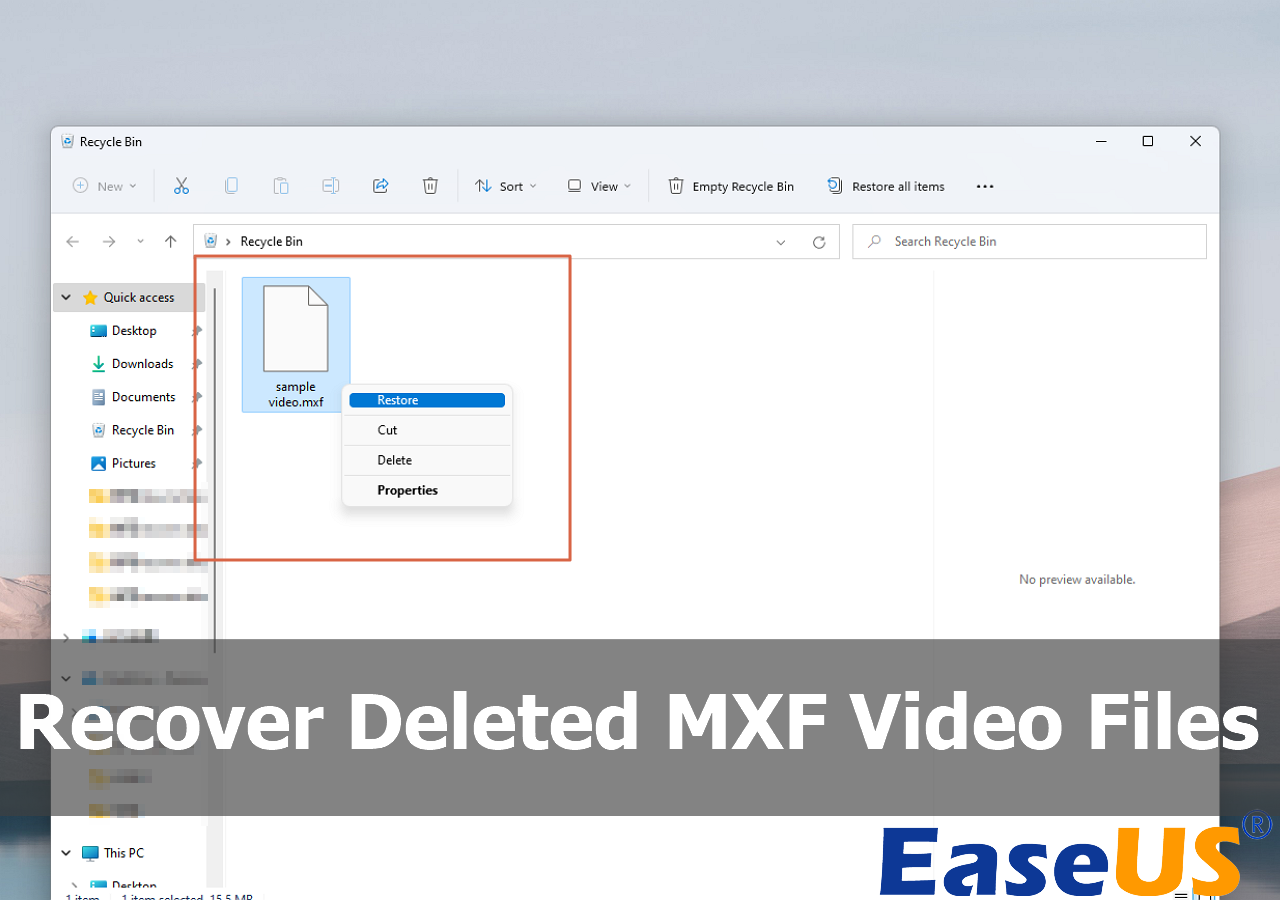
-
 Top 5 Best Open Source Data Recovery for Windows/Mac/Linux/Android
Top 5 Best Open Source Data Recovery for Windows/Mac/Linux/Android February 17,2025
February 17,2025 6 min read
6 min read -

-

-

-
 Btrfs RAID Recovery with NAS Data Recovery Software [Solved with Proven Solutions]
Btrfs RAID Recovery with NAS Data Recovery Software [Solved with Proven Solutions] January 16,2025
January 16,2025 6 min read
6 min read -

-
 How to Recover Data from 2TB External Hard Drive in Windows 11/10/8/7
How to Recover Data from 2TB External Hard Drive in Windows 11/10/8/7 January 23,2025
January 23,2025 6 min read
6 min read -

Page Table of Contents
BitLocker Encrypted Drive Data Loss - Possible Causes
How to Choose BitLocker Data Recovery Software [Important Tips]
How to Use BitLocker Data Recovery Software [Full Guide]
Bottom Line
BitLocker Data Recovery Software FAQs
PAGE CONTENT:
Microsoft Windows' BitLocker encryption is well-known for protecting sensitive information from unauthorized access. Even though it's strong and reliable, you can still face some difficulties when accessing your data. This post will introduce powerful BitLocker data recovery software that helps you access data from an encrypted disk even without a BitLocker recovery key!
BitLocker Encrypted Drive Data Loss - Possible Causes
Encryption is an effective solution against data leaks. However, it may also cause trouble for the disk owners themselves when they accidentally delete some files on the BitLocker encrypted drive, format the disk by mistake, forget the BitLocker key or password, etc. Here are the leading causes why data loss occurs on a BitLocker encrypted disk:
Human Errors - delete files from a BitLocker hard drive, format the BitLocker disk, forget the BitLocker recovery key without any backup, etc.
Malware Attacks - BitLocker is not immune to malware infections that can wipe out data or force you to format the encrypted drive to eliminate the virus.
System Crashes - corruptions may occur when the system crashes, which may force the end of the BitLocker encryption process; as a result, failure to continue the encryption process next time
How to Choose BitLocker Data Recovery Software [Important Tips]
When you consider BitLocker data recovery, here are the essential functions a good BitLocker data recovery software should provide:
- Recover deleted documents, photos, videos, etc., from BitLocker encrypted drives
- Unlock a BitLocker hard drive without a recovery key or password
- Find and restore files from lost or RAW BitLocker partitions
- Retrieve data from a formatted BitLocker hard drive
- Restore data from BitLocker encrypted drives under system crashes
EaseUS Data Recovery Wizard provides all the above functions to ensure a smooth BitLocker data recovery process!
Install this trusted BitLocker data recovery tool on your Windows PC and follow this video guide to perform data recovery on a BitLocker encrypted hard drive:

How to Use BitLocker Data Recovery Software [Full Guide]
If you encounter the same problem, such as losing the password or can't access encrypted data on a BitLocker hard drive, don't worry!
I had encrypted my external device with BitLocker. I guess it has corrupted, and now it doesn't accept my password or recovery key...Is there an updated tool or a resolution for my encrypted data? - Learn.Microsoft.com
Install EaseUS Data Recovery Wizard on your computer and follow the steps below to recover the BitLocker encrypted drive:
Step 1. Choose the encrypted drive to scan
Launch EaseUS Data Recovery Wizard, and you will see the BitLocker encrypted drive displayed there. Hover the mouse on the BitLocker partition or storage device from which you want to recover data. Then click "Search for Lost Data".
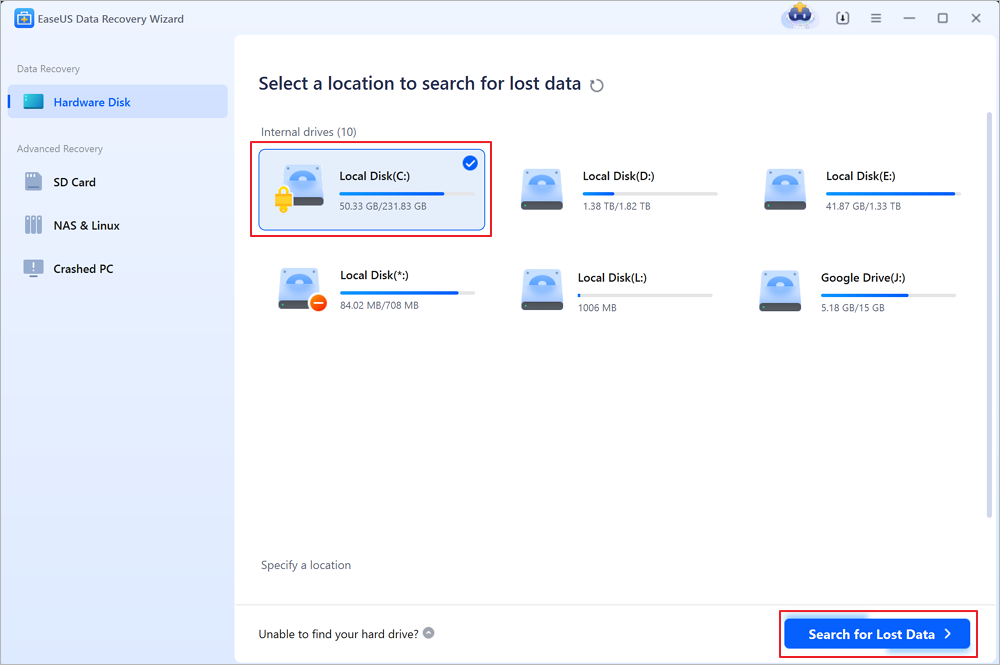
Note: If you don't have a key or password, you can use "Try Automatically Decrypt", which may help you scan your recovery key from your Microsoft account or your C drive, then decrypt the drive without providing your password.
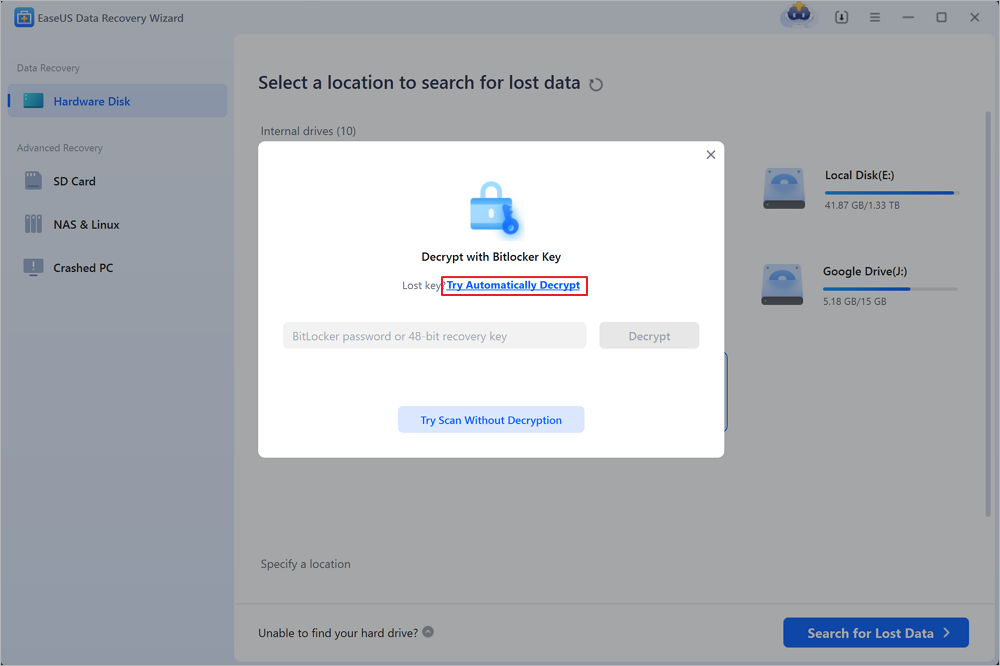
Step 2. Select and preview scanned files
The software will start a quick scan for deleted files and perform advanced scan for more lost files from the BitLocker device. When the process completes, you can apply the "Filter" feature or use the search feature to find the lost files in a short time.
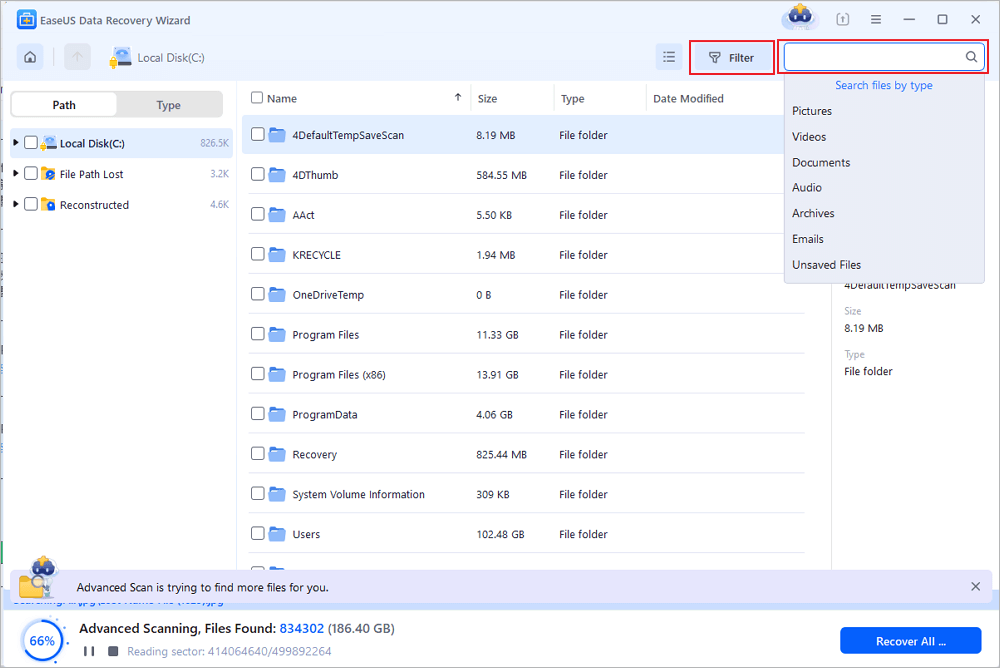
Step 3. Recover lost files from BitLocker encrypted hard drive
After previewing the file, click the "Recover" button to restore deleted or lost files from BitLocker encrypted partition on Windows. You can choose a cloud storage, such as OneDrive, Google Drive, etc., and click "Save" to save your recovered files.
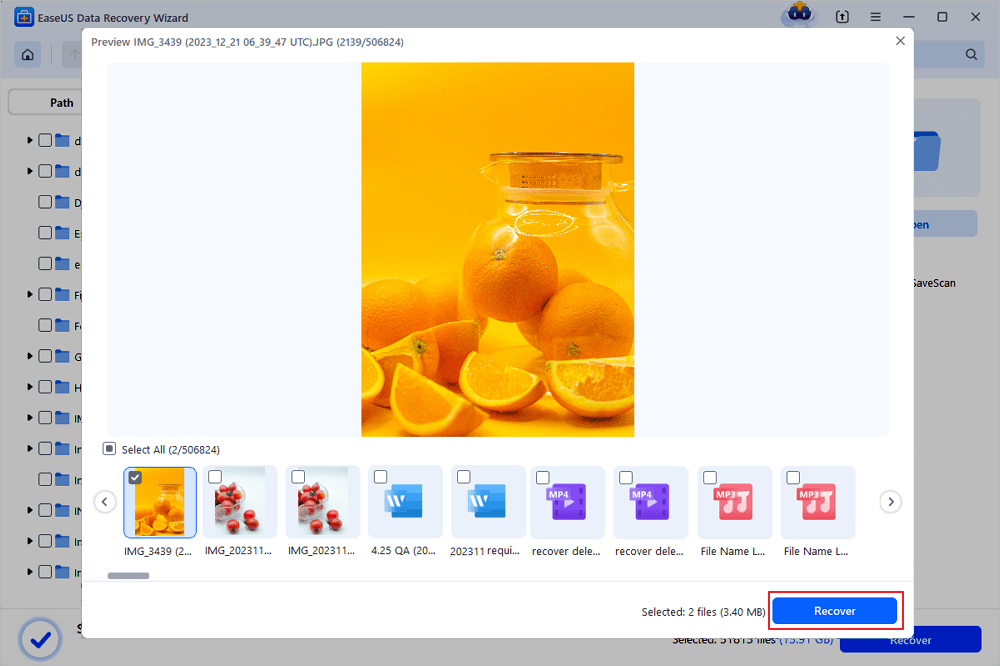
Bottom Line
This post introduces professional BitLocker data recovery software - EaseUS Data Recovery Wizard. It supports data recovery from a deleted, lost, or formatted BitLocker hard drive, USB flash drive, memory card, etc. Whether with or without the BitLocker recovery key, EaseUS Data Recovery Wizard can automatically decrypt the encrypted disk quickly and safely!
BitLocker Data Recovery Software FAQs
Here are questions related to BitLocker data recovery software; read to learn more information!
1. Is it possible to recover data from BitLocker?
To recover BitLocker, a user can use a recovery key or password, if available. You can find the BitLocker recovery key in different ways:
- 1. Find the BitLocker recovery key from your Microsft account
- 2. Attach to your work/school account to find the BitLocker key
- 3. Find the BitLocker recovery key from a USB flash drive
- 4. Find the BitLocker recovery key on a printout PDF
2. How do I recover my computer from the "BitLocker Recovery" screen?
To solve the "BitLocker Recovery" issue, you should enter the recovery key for your device. Check out the steps below:
Step 1. Launch a web browser from another device and visit this page: https://account.microsoft.com/devices/recoverykey.
Step 2. Detect the key ID after signing in with your MS account.
Step 3. To unlock the drive, use the related recovery key.
⚠️N.B: If the device was properly set up or someone turned on the BitLocker else, the BitLocker recovery key may be kept in that individual's MS account.
Was this page helpful?
-
Brithny is a technology enthusiast, aiming to make readers' tech lives easy and enjoyable. She loves exploring new technologies and writing technical how-to tips. In her spare time, she loves sharing things about her game experience on Facebook or Twitter.…

20+
Years of experience

160+
Countries and regions

72 Million+
Downloads

4.8 +
Trustpilot Score
Hot Recovery Topics
Search




