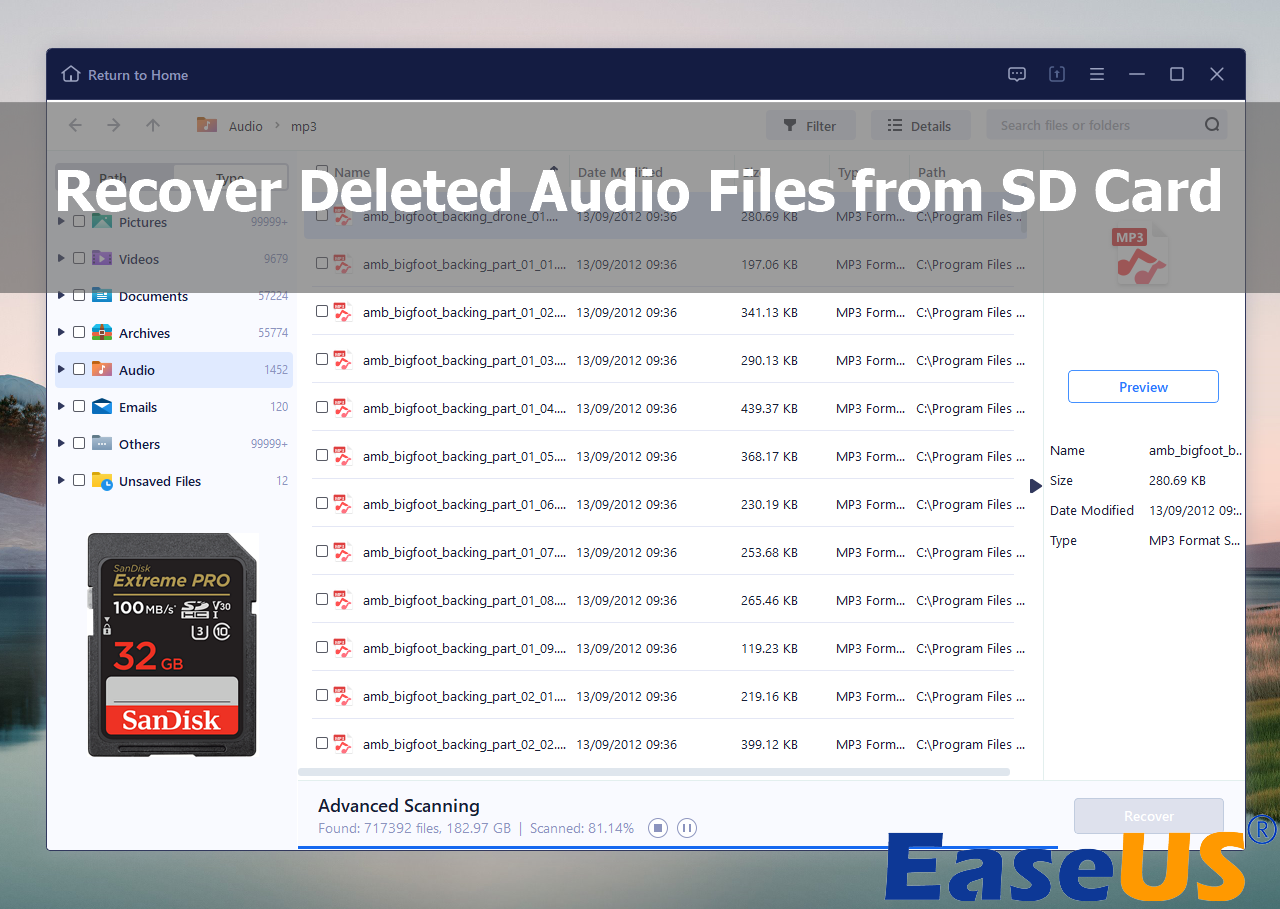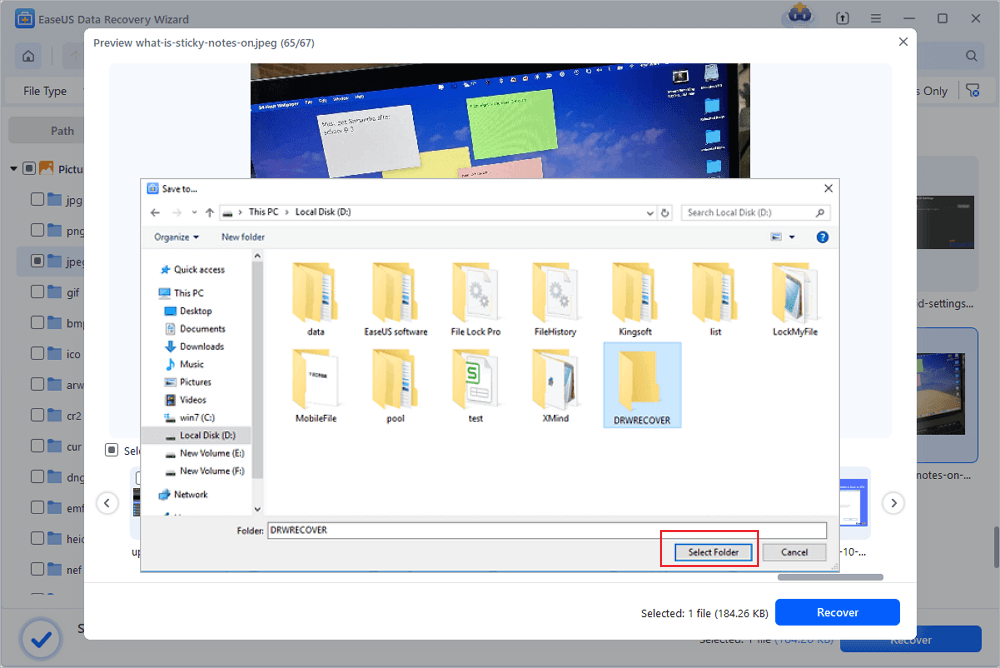-
![]() SnowRunner Lost Save Files on Steam/PS/Xbox | SnowRunner Recovery
SnowRunner Lost Save Files on Steam/PS/Xbox | SnowRunner Recovery January 23,2025
January 23,2025 6 min read
6 min read -
![]() [Fixed] Laptop Screen Black but Still Running of HP, Lenovo, Asus, Dell
[Fixed] Laptop Screen Black but Still Running of HP, Lenovo, Asus, Dell January 16,2025
January 16,2025 6 min read
6 min read -
![]()
-
![]()
-
![]()
-
![]()
-
![]()
-
![]()
-
![]()
-
![]()
Page Table of Contents

PAGE CONTENT:
"Help! Need to recover data. It will not power up and my local computer shop said to look on google for some data recovery companies...Since there are so many IT bodies on here, I thought I would ask...so any recommendations, do I have any options?"
Fortunately, as the HGST warranty website said, "HGST does not perform any data recovery services", you should look for third-party software or professionals who provide the data recovery service. So what this page can offer you - is a reliable data recovery tool. With its help, you can easily do the HGST hard drive recovery through a step-step tutorial. We also provide video tutorials for users who tend to watch YouTube videos.
About HGST Hard Drive Recovery
HGST (Hitachi Global Storage Technologies), was acquired by WD in 2012, mainly producing hard disk drives solid-state drives, and external hard drives. According to authentic data, its lifespan can last three to five years.
Are HGST Drives Reliable?
Yes, HGST hard drive is reliable. Based on Backblaze's reliability study, HGST performs well. Even though it is not the best one among the hard drive rankings and does not have WD's brand, and Seagate, Toshiba, and Samsung are always on the list, you can trust Hitachi's hard drive.
What's the Sign of HGST Hard Drive Corruption?
- Inaccessible or missing data
- Drive not recognized by the device
- Slow drive data read/write speed
- Repeating freezing, crashing, or errors
- Slow device performance
- Overheating device or slow performance
The Culprits of HGST Hard Drive Data Loss
HGST is a solid storage device to store an amount of data, but it is also vulnerable to data loss. Let me analyze the causes of why your Hitachi hard drive gets files missing.
- Accidental Deletion of Files: If you press Delete, you can find your deleted files from Recycle Bin. Once you've pressed Shift + Delete, your files are permanently deleted.
- Accidental or Intentional Format: When it comes to hard drive corruption, you may choose to format the hard disk with some advice or you just accidentally click the format option while browsing the setting menu.
- Virus Attack: The virus hides in the unknown website, phishing scams, and malware to infect internal or external devices. That could cause the HGST hard drive to turn unreadable or damaged.
- System Crash or Unexpected Shutdown: Due to OS crash or power failure, it can accumulate some bad sectors or inaccessible errors on HGST Drive.
HGST hard drive is stuck in several data loss scenarios due to different reasons. Then how to recover deleted/lost data from HGST hard drive? We gonna introduce a user-praised software, EaseUS Data Recovery Wizard, to you, both an in-depth guide and a video tutorial you can choose.
Download the Best HGST Hard Drive Recovery Software
Many users consider the data is gone forever and don't trust the third-party software to do with alerts. Your hope is not lost. No matter what operation you've taken on your hard disk, permanent deletion, or careless format, the data is recoverable. You can retrieve files with the EaseUS Data Recovery Wizard.
See more highlights of EaseUS Data Recovery:
- Retrieve data for more file-missing issues like virus attacks, human errors, hard drive crashes, operating system upgrades, and power failures.
- Praised by flexible scanning modes - Quick scan and advanced scan. Smart algorithms lead to fast results and the sector-by-sector scan provides detailed recovery.
See the video tutorial about hard drive recovery first. (If your current environment is not convenient to watch the video, swipe to the next section to view the text guide.
- 0:00 Introducing Hard Drive Recovery Software.
- 0:21 Reasons for data loss.
- 1:28 Step 1. Launch EaseUS Data Recovery Wizard and Scan the hard drive.
- 1:36 Step 2. Wait for the scanning process to complete.
- 2:15 Step 3. Preview files and click "Recover".
How Do I Recover Data from HGST Hard Drive
Follow the steps below to recover HGST hard drive data with the best hard drive recovery software.
Step 1. Select the drive where you lose your data and click "Search for Lost Data".

Step 2. Use "Filter" or "Search" to find the lost files when the scan completes.

Step 3. Select all the files you want and click "Recover". Then, browse another secure location to save them.
💡Tip: You can restore data on the local disks, external hard drives, and also the cloud storage.

How to Repair a Corrupted HGST Hard Drive
When it comes to a corrupted or damaged HGST hard drive, how to repair it? You can ask hard drive data repair and recovery experts for help. EaseUS provides you with hard disk repair services, which can help you repair and restore hard drives with bad sectors, RAW errors, file system errors, and more. Contact the experts to get help right now.
Consult with EaseUS data recovery experts for one-on-one manual recovery service. We could offer the following services after a FREE diagnosis
- Repair corrupted RAID structure, unbootable Windows OS, and corrupted virtual disk file
- Recover/repair lost partition and re-partitioned drive
- Unformat the hard drive and repair the RAW drive(Bitlocker encrypted drive)
- Fix disks that become GPT-protected partitions
Frequently Asked Questions about HGST Hard Drive
Read the questions below to get additional HGST hard drive recovery help.
1. How long is HGST Warranty?
Warranties vary, so you'll need to visit the website to see the warranty period for a particular product and prepare proof of purchase. Browse the specific brand.
2. How to recover data from unreadable HGST/Hitachi hard drives?
Run the EaseUS data recovery software and click the Scan button to scan the data from the unreadable hard disk. Carry the selected file and click the Recover button. Remember to save it to a fresh location.
If you are also trying to repair your devices, you can format them by disk management.
- Press Windows + X and choose Disk Management.
- Right-click your Hitachi disk volume and choose Format... (Choose New Simple Volume if it is gray.)
- Set your volume label, file system, and allocation unit size.

Conclusion
In this post, we've introduced hard drive recovery software for you. Whether you ever face any data loss issue, you can try it immediately. If your recoverable files are less than 2GB, you can download EaseUS free data recovery software to recover 2GB data for free. If you need a person-to-person data service, click online chat and chat with our team.
Was this page helpful?
-
Finley is interested in reading and writing articles about technical knowledge. Her articles mainly focus on file repair and data recovery.…
-
Brithny is a technology enthusiast, aiming to make readers' tech lives easy and enjoyable. She loves exploring new technologies and writing technical how-to tips. In her spare time, she loves sharing things about her game experience on Facebook or Twitter.…

20+
Years of experience

160+
Countries and regions

72 Million+
Downloads

4.8 +
Trustpilot Score
Hot Recovery Topics
Search