-
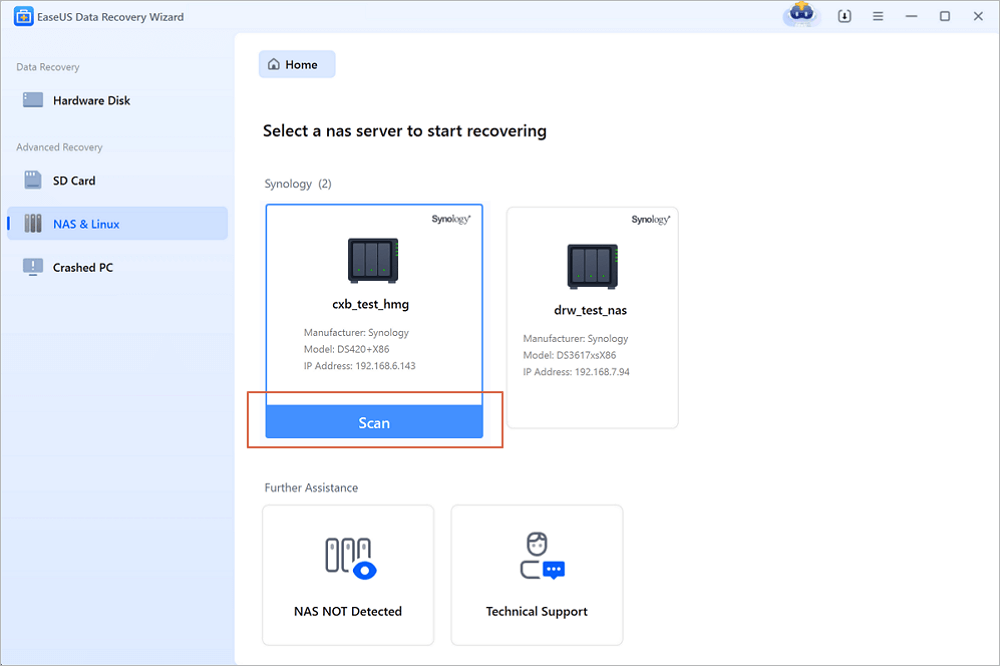 Btrfs Recovery Software: Recover Deleted/Lost Files from Btrfs Drives Synology/QNAP
Btrfs Recovery Software: Recover Deleted/Lost Files from Btrfs Drives Synology/QNAP February 19,2025
February 19,2025 6 min read
6 min read -

-
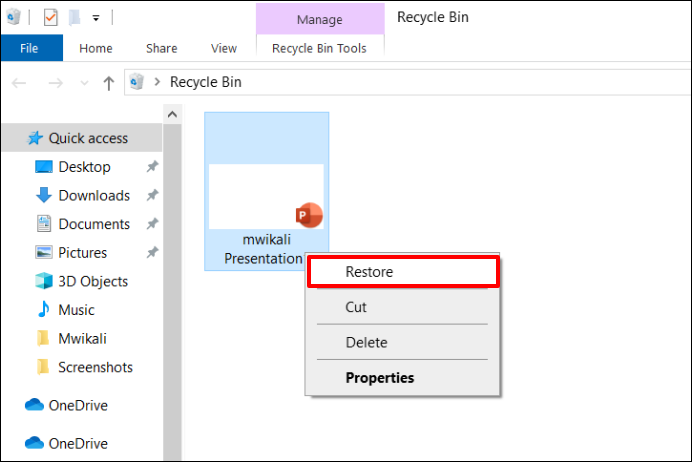
-
 How to Fix Starfield Save Games Missing and Restore Progress
How to Fix Starfield Save Games Missing and Restore Progress February 27,2025
February 27,2025 6 min read
6 min read -

-

-
 Recover Lost Files with EaseUS Portable Data Recovery Software | 2025 Method
Recover Lost Files with EaseUS Portable Data Recovery Software | 2025 Method February 19,2025
February 19,2025 6 min read
6 min read -
 Top 10 Best NAS Recovery Software for RAID Recovery in 2025
Top 10 Best NAS Recovery Software for RAID Recovery in 2025 February 19,2025
February 19,2025 6 min read
6 min read -

-

Page Table of Contents
Things You Need to Know About the Deleted Files on DJI
[Step-By-Step] 3 Ways to Recover Deleted Videos from DJI
Matters Need Attention and Prevent File Loss
Final Thoughts
Something More About DJI Video Recovery
PAGE CONTENT:
One of the unquestionable leaders in aerial photography is the DJI. Its users often ask the methods to recover deleted videos from DJI. If you utilize this video equipment, you will undoubtedly enjoy the unmatched filming quality of the drone with the camera. However, occasionally you could run into file and video troubles, such as having no idea how to recover deleted videos from DJI. The answers are right here. You will understand how your DJI drone camera recordings work and how to get the videos back.

Things You Need to Know About the Deleted Files on DJI
Although there is no security mechanism for DJI videos, users can restore lost DJI photos and videos with suitable data recovery software. The deleted photo and video have a possibility of being recovered as long as newly taken data didn't fill the data blocks. Besides, you should know two more things before returning your deleted files.
1. About the video/photo saving formats
We should first comprehend the photo and video formats that DJI collects.
- In contrast to iOS and macOS, which employ H.265 video encoding, DJI applies to H.264 video encoding and 10-bit D'Cinelike format.
- DJI Camera uses JPEG and DNG RAW formats for photo files.
- DJI Drones uses MP4 and MOV for video files (both of which have the same quality).
Thus, it might be one of the causes for some recovery programs' ability to retrieve improperly encoded video files.

2. The type of memory cards
Then we should know about the memory cards used by DJI drones because they save deleted pictures and videos. Typically, DJI drones contain an external memory card and 8GB of onboard memory.
Memory cards smaller than 32GB use the ExFat as the file system, whereas memory cards bigger than 32GB resort to Fat32. We need to recover the erased images and videos from the memory card of the DJI drone.
[Step-By-Step] 3 Ways to Recover Deleted Videos from DJI
Here, we've provided several feasible options for finding your misplaced or deleted photos and videos from your DJI devices.
Method 1. Retrieve deleted files on DJI's SD card with EaseUS Data Recovery Wizard
Known that DJI drones and camcorders always store their videos and photos in the SD card inserted. SD card recovery always comes first when discussing DJI file recovery.
To restorer files from an SD card, you can utilize a third-party tool called EaseUS Data Recovery Wizard. This software aims explicitly at deleted or lost file recovery from various digital data storage media, including CDs/DVDs, memory cards, SD cards, computer hard drives, etc.
- Tip
- You should cease using the SD card as soon as possible if you accidentally delete your recordings from DJI devices. Otherwise, new data will replace the lost data's location and make it impossible to be restored.
Here are the steps to using EaseUS Data Recovery Wizard to recover your deleted videos from the SD card.
Step 1. Select the SD card to scan
- Download and install EaseUS Data Recovery Wizard on your Windows PC.
- Use the proper way to connect your SanDisk/Lexar/Transcend SD card to the computer.
- Open EaseUS SD card recovery software and choose SD Card Recovery on the left panel. All connected drives will display here. Select your SD card and click "Scan for lost data".

Step 2. Check for scan results
- Wait for the scanning process to complete.
- Specify one or several file types to show up, like Pictures or Videos.
- Click "Preview" to check if they are the wanted files.
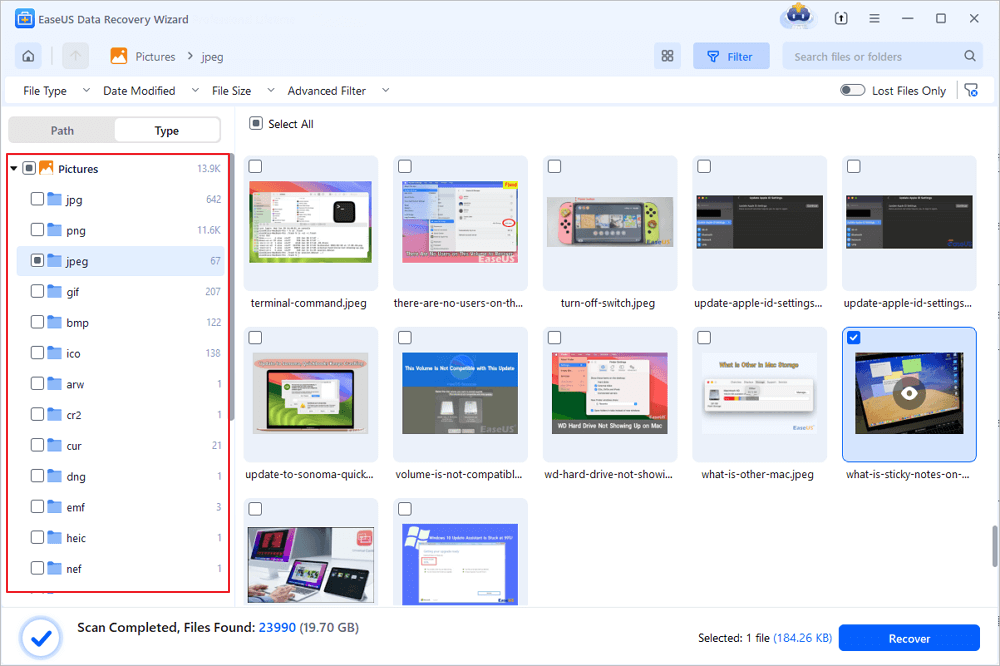
Step 3. Recover SD card data
- Preview the recovered files and click "Recover".
- Choose a different location to save the recovered files instead of the original SD card.
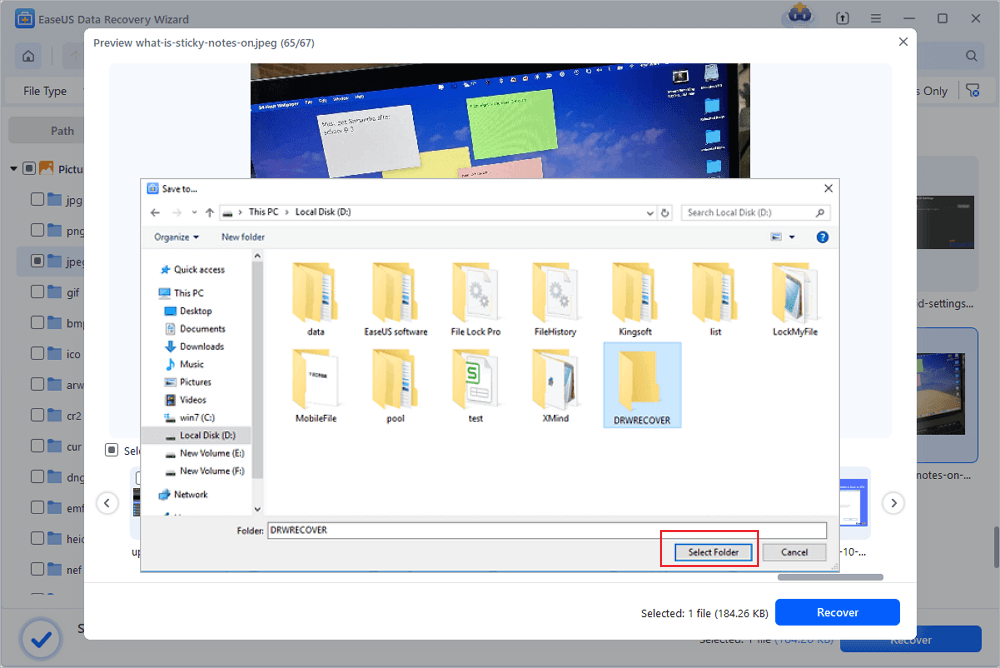
Method 2. Restore deleted photos from DJI using DJI Go App
DJI Go is an app for Android phones and tablets, as well as iPhones and iPad. It may be used to record and distribute DJI flight logs. The photos and videos taken by the DJI drone camera will immediately transfer to the Go App on your mobile devices. Therefore, this method may help if your DJI crashes and you lose all your recordings.

Step 1. Open "Settings" on the DJI Go app and hit "Video Cache".
Step 2. Click "Editor" at the bottom of the app display.
All of your most recent videos are now visible to you. You can get them back all with only one click.
- Notice:
- You should be aware that using this method will result in video and picture files that are in lower definition than those on your DJI drone's main SD card.
Method 3. Perform CHKDSK to recover deleted photos and videos from DJI
SFC and CHKDSK are critical system detection utilities ensuring the volume file system's integrity. CHKDSK is mainly used to fix a broken external drive.
Your DJI drone's SD card may occasionally display the following notice if there is corruption: "The SD card is broken. Reformat it if you want to ". You can follow the steps below using CHKDSK to fix the issue and recover deleted videos and photos.
Step 1. Connect your DJI devices' USB drive or SD card.
Step 2. Type "cmd" into the start menu's search field and press Enter.

Step 3.Perform a right-click on "cmd. exe" to bring up a command window that recovers corrupted files.
Then you can access the photos and video on your DJI's memory drive.
Matters Need Attention and Prevent File Loss
Always unexpectedly, the data loss problem occurs. You may take action to reduce the risk of file loss.
Instead of cutting the data, copy it to the computer.
When transferring data from an SD card to a computer, it is preferable to duplicate the data rather than cut it at the destination. Thus, there are always two groups of files on your devices. Either device occurs to crack down, and the other can still save the recordings.
Use the DJI Go app to record the flight records
Additionally, if you want to record the flight logs, you need to employ the DJI Go app, which might add a second layer of security to the recordings and pictures.

Frequently make a backup of the files on the SD card
Always make an SD card backup of your DJI media files regularly. You can format the memory card to reset it because you've already made a copy of its media contents. A valid Windows backup software can be convenient.
Final Thoughts
In this article, we have discussed DJI's deleted file and some attention to file recovery. More importantly, you could use the methods offered to restore any deleted photos or videos from your DJI device. Among the methods above, the third-party tool EaseUS Data Recovery Wizard may be easy and effective.
Something More About DJI Video Recovery
Here, we also included 3 questions you may be interested in. Check and find the answers here.
1. Where are DJI videos stored?
There are different ways to store your drone videos. You can find your DJI videos in these paths below.
- Internal drone storage
- External hard drive
- SD cards
- Cloud-based storage
2. How to repair corrupted DJI video files?
The solutions listed below make it simple to correct faulty video files.
- Repair with Command Prompt on CHKDSK.
- Utilize DJI fix software
- Repair DJI Videos with Video Repair Tool
3. How do I restore my DJI videos?
You can lose DJI app footage purposefully or unintentionally. If you've saved the films on your computer, recovering the files can be more accessible. However, EaseUS Data Recovery Wizard is one of the most well-liked data recovery software to get your data back if you haven't created a backup.
4. How do I recover deleted videos from my DJI app?
If you're using an Android smartphone, you can transfer the flight records to your computer by connecting the Android device to your computer with a USB wire.
If you're using an iOS device, you should first connect it to your computer, launch iTunes, select the iPhone icon, and then navigate File Sharing - DJI Go to find and download the flight logs.
Was this page helpful?
-
Jaden is one of the editors of EaseUS, who focuses on topics concerning PCs and Mac data recovery. Jaden is committed to enhancing professional IT knowledge and writing abilities. She is always keen on new and intelligent products.…

20+
Years of experience

160+
Countries and regions

72 Million+
Downloads

4.8 +
Trustpilot Score
Hot Recovery Topics
Search




