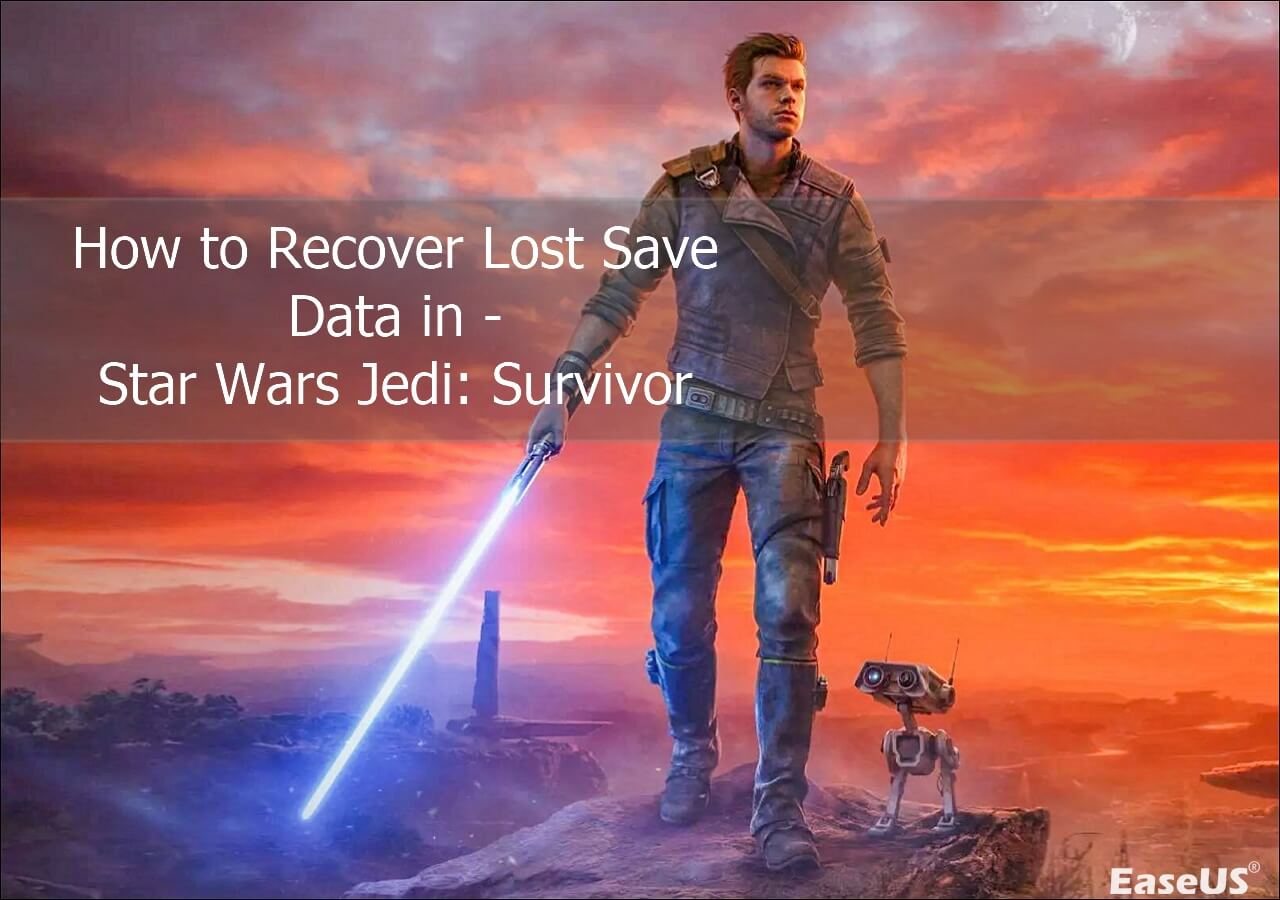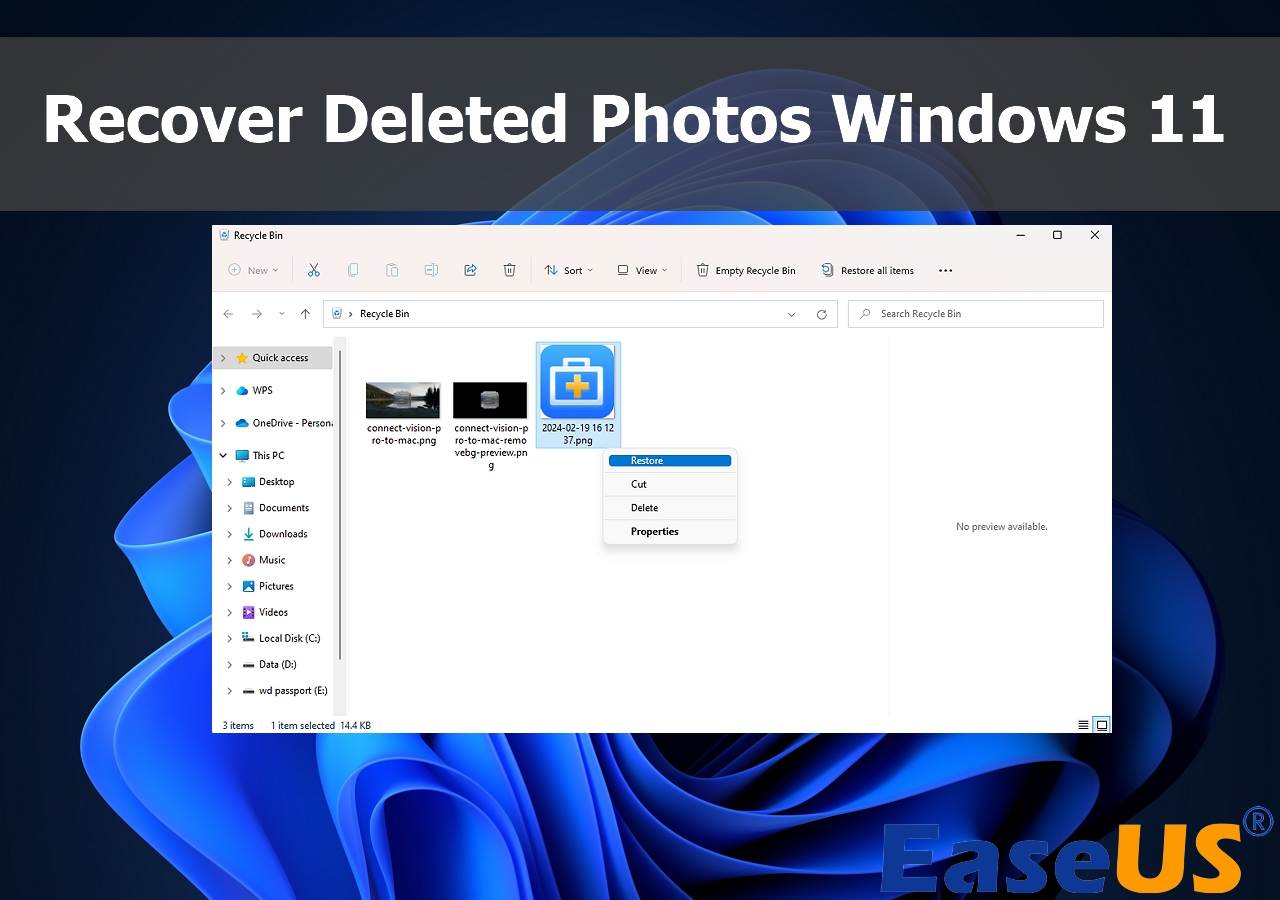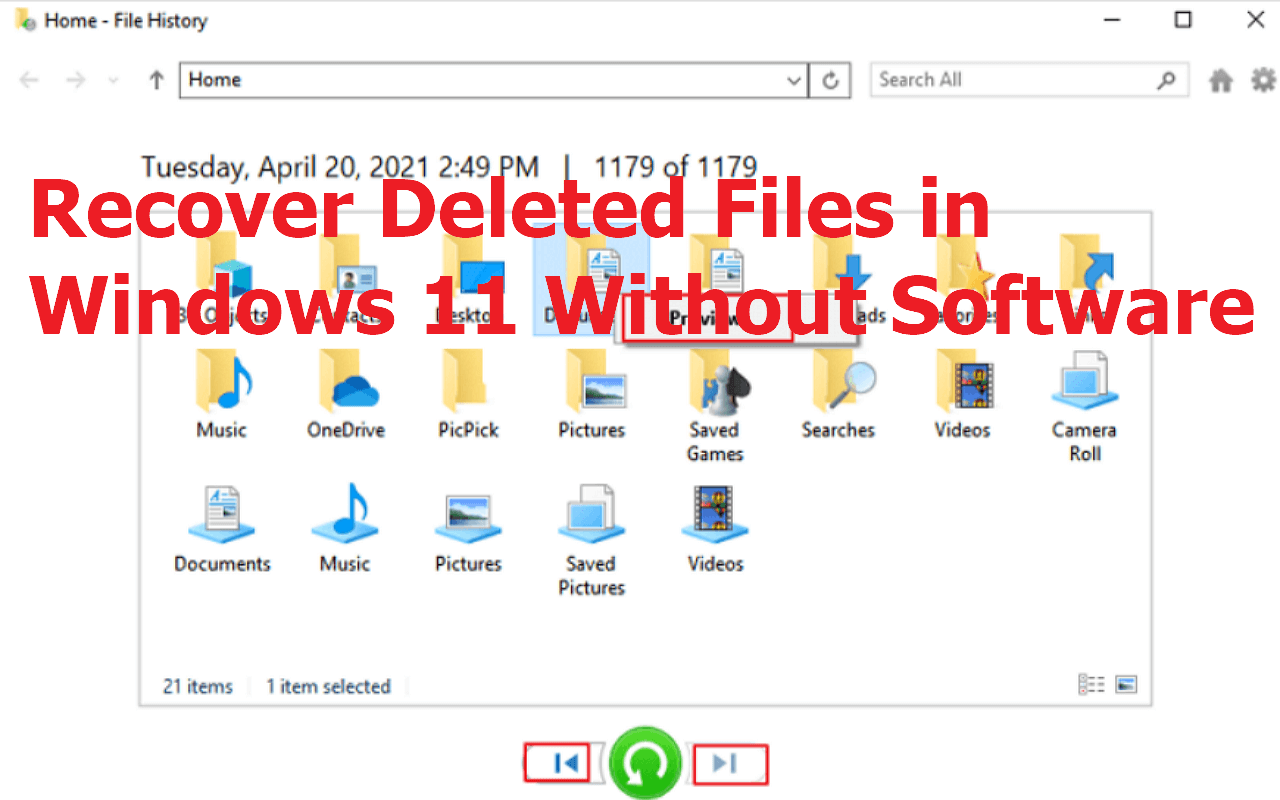-
![]() [Fixed] Laptop Screen Black but Still Running of HP, Lenovo, Asus, Dell
[Fixed] Laptop Screen Black but Still Running of HP, Lenovo, Asus, Dell January 16,2025
January 16,2025 6 min read
6 min read -
![]()
-
![]()
-
![]()
-
![]() Top 3 Ways to Recover Deleted HTML Files on Windows 11/10/8/7
Top 3 Ways to Recover Deleted HTML Files on Windows 11/10/8/7 January 23,2025
January 23,2025 6 min read
6 min read -
![]() Call of Duty Mobile Account & Data Recovery [2025 Troubleshooting]
Call of Duty Mobile Account & Data Recovery [2025 Troubleshooting] January 23,2025
January 23,2025 6 min read
6 min read -
![]()
-
![]() [SOLVED] Will System Restore Recover Deleted Files in Windows 10
[SOLVED] Will System Restore Recover Deleted Files in Windows 10 January 23,2025
January 23,2025 6 min read
6 min read -
![]() Repair MP4 File: How to Fix Corrupted MP4 Files in 3 Easy Ways
Repair MP4 File: How to Fix Corrupted MP4 Files in 3 Easy Ways February 19,2025
February 19,2025 6 min read
6 min read -
![]() How to Recover Deleted Files in Windows 11 Without Software | 4 Best Ways
How to Recover Deleted Files in Windows 11 Without Software | 4 Best Ways January 23,2025
January 23,2025 6 min read
6 min read
Page Table of Contents
PAGE CONTENT:
SATA (or Serial ATA) hard drives, also known as serial port hard disks, take the position of mass storage devices on PCs. However, when you use SATA hard drive, you may suffer from data loss issues. So, it's crucial to use a systematic approach to recover data from the SATA hard drive. This article explains the method for SATA data recovery and getting it back in working order.

The SATA data recovery technique requires a few considerations because SATA hard disks are probably old.
Here we provide you with a thorough overview of the specification of SATA Hard drives.
| Specification | Bandwidth | Transfer Speed |
| SATA 3.0 | 6Gb/s | 600MB/s |
| SATA 2.0 | 3Gb/s | 300MB/s |
| SATA 1.0 | 1.5Gb/s | 150MB/s |
| PATA | 1Gb/s | 133MB/s |
Can Deleted or Lost Data Be Recovered from a SATA Hard Drive
The answer is yes. Windows backup software can help you save your data, and recovery software can retrieve data from SATA hard drives. SATA is a previous-generation technology; most PCs utilizing it are probably older. Therefore there are a few limitations. Here are the causes of the data loss on the SATA hard disk and the possibilities to fix the issue:
SATA losing data from System corruption
Improper Windows installation or up-gradation might result in file system corruption, which would ruin your SATA disk and cause data loss. Your PC may be in use after reinstalling Windows, and you can recover files after reinstalling Windows.
Losing data by formatting the SATA hard drive
When you format and reformat the SATA hard drive, the operating system examines the disk to ensure all sectors are reliable so that it erases any accounting data from SATA hard drive. To recover files after formatting the SATA hard drive is easy because the old data would stay on the drive until new data replace it.

SATA losing data from file corruption
Bad sectors and a faulty file system are significant causes of file corruption. You can recover data after repairing the corrupted file system.
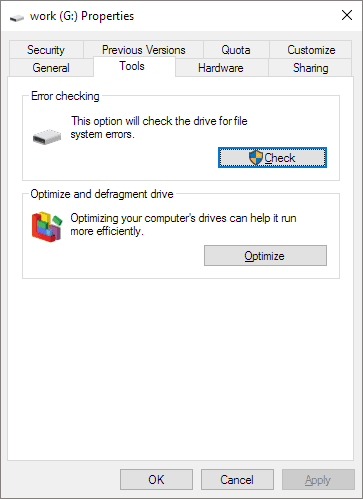
Physical damage to the SATA hard drive
Your SATA drive may deteriorate from moisture or salty air exposure. The drive may completely fail if the damage is severe. The most common problem is data loss or corruption. It is easy to be recovered with the help of an expert tool data recovery.
Free Download SATA Hard Drive Recovery Software
To save your precious time and energy, we recommend you try EaseUS Data Recovery Wizard. It can help you get your data back if your SATA hard drive has erased, lost, or formatted your data. It also works to recover data from a corrupted or damaged hard drive.
Additionally, it is created to be operation-friendly and safe for all levels of hard drive users, especially for beginners. EaseUS Data Recovery Wizard can be helpful if you've lost files on a hard disk, regardless of your computer experience.
Free download the EaseUS Data Recovery Wizard and follow the tutorial below to recover your data from SATA hard drive.
How to Recover Data from SATA Hard Drive
A systematic approach is crucial because several potential cause SATA drives to malfunction and lose data. You can finish SATA hard drive recovery in three steps:
Step 1. Select the hard drive which becomes inaccessible on your PC. Click "Scan" to let EaseUS Data Recovery Wizard scan and find your hard drive data.

Step 2. After the scan is completed, all available files in the inaccessible hard drive will be displayed. View these files and find the files you want to recover. You can sort the scanned data by file format or search directly in the "Search files or folders" box.

Step 3. Finally, select the items you want to restore and click "Recover". Choose a secure location (a healthy physical drive on your PC or another external storage device) and click "OK" to start recovering all lost data from your inaccessible hard drive.

Here is a video tutorial for you to learn more about how to recover deleted files on Windows.
- 00:00 - Introducing Hard Drive Recovery Software.
- 00:21 - Reasons for data loss.
- 01:28 - Step 1. Launch EaseUS Data Recovery Wizard and Scan hard drive.
- 01:36 - Step 2. Wait for the scanning process to complete.
- 02:15 - Step 3. Preview files and click "Recover".
Final Thoughts
In conclusion, utilizing the right data recovery software should make it simple to recover data from SATA hard drives. And EaseUS Data Recovery Wizard is a worth trusty choice. It is effective data recovery software that will always protect your data security.
SATA Data Recovery FAQs
Here are 4 additional questions and answers to help you know more about SATA data recovery.
1. How to recover data from a dead SATA hard disk?
You can recover data from a SATA hard drive using a data recovery tool like EaseUS Data Recovery Wizard:
- Step 1. Download and install EaseUS Data Recovery Wizard.
- Step 2. Select the particular SATA drive and click Search.
- Step 3. Select the files you want to restore.
- Step 4. Click Recover to recover files.
2. How to get files off a SATA hard drive that won't turn on?
You can connect the SATA hard drive to another working PC to try again, or you can clone the SATA hard drive.
3. Can I repair a SATA hard drive?
Yes, you can repair a SATA hard drive. However, the likelihood of successfully fixing the drive relies on the cause of its malfunction. Fixing the disk is not too difficult if the problem is file system corruption. If it has sustained severe physical damage, the possibility of the drive being properly repaired is relatively low.
4. How to recover data from an internal hard disk that is not detecting?
You may need to buy an enclosure for the internal drive and plug it into another computer, and then use a professional data recovery tool to restore your data.
5. How to recover data from a scratched hard disk?
Suppose the hard disk becomes corrupted or scratched hard disk and you cannot start the computer. In that case, you can recover the corrupted hard drive by making a WinPE bootable CD or DVD using EaseUS Data Recovery Wizard.
Was this page helpful?
-
Finley is interested in reading and writing articles about technical knowledge. Her articles mainly focus on file repair and data recovery.…
-
Jaden is one of the editors of EaseUS, who focuses on topics concerning PCs and Mac data recovery. Jaden is committed to enhancing professional IT knowledge and writing abilities. She is always keen on new and intelligent products.…

20+
Years of experience

160+
Countries and regions

72 Million+
Downloads

4.8 +
Trustpilot Score
Hot Recovery Topics
Search