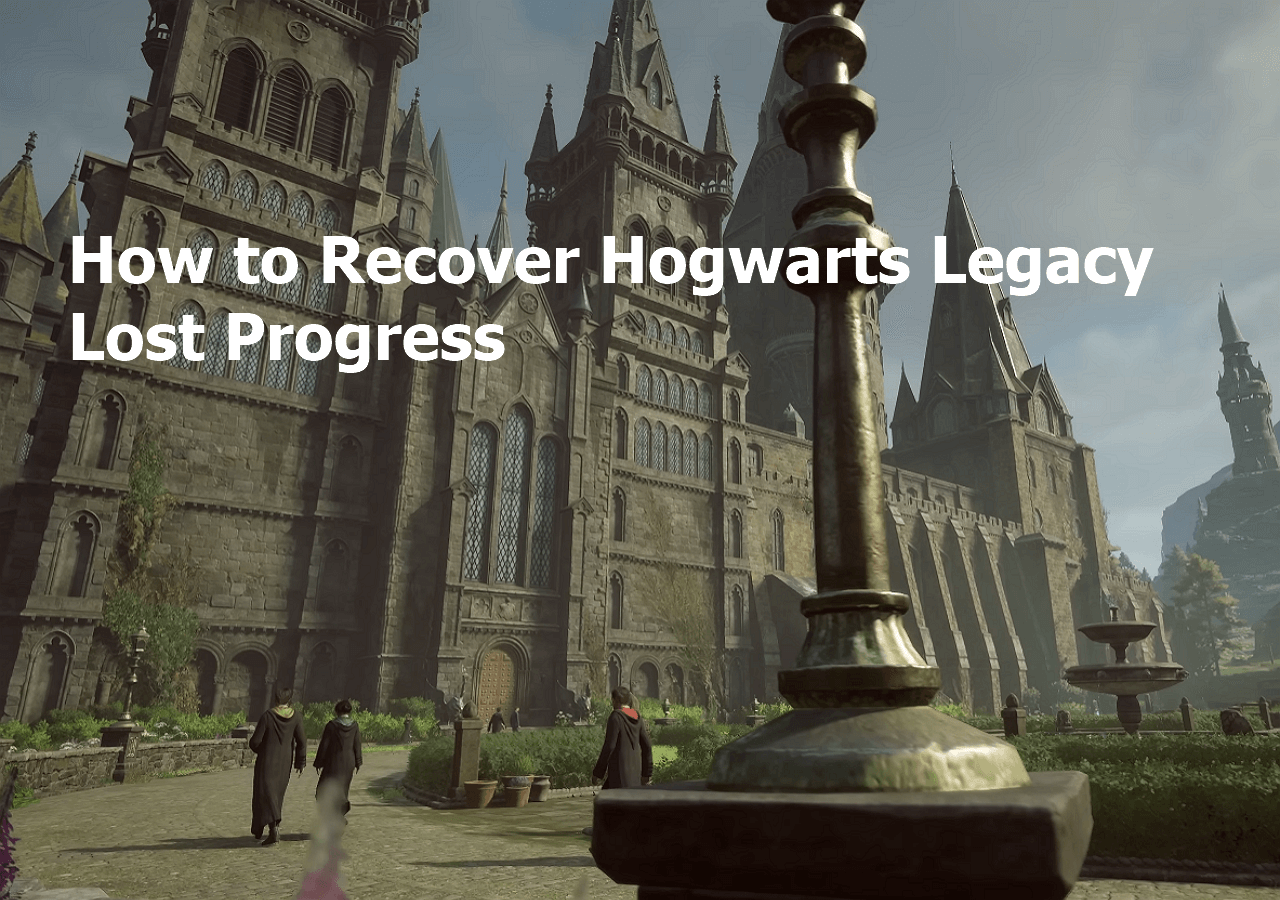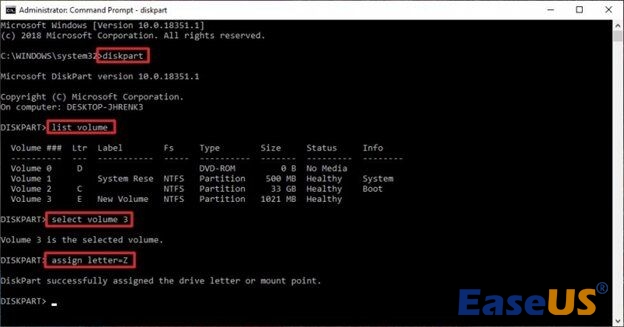-
![]() Audio Recovery Software: How to Recover Audio Files on Windows/Mac/Android/iPhone
Audio Recovery Software: How to Recover Audio Files on Windows/Mac/Android/iPhone February 14,2025
February 14,2025 6 min read
6 min read -
![]() Free PDF Recovery: Recover Deleted, Unsaved, and Corrupted PDF File
Free PDF Recovery: Recover Deleted, Unsaved, and Corrupted PDF File February 19,2025
February 19,2025 6 min read
6 min read -
![]()
-
![]() Recover My Files Full + License Code with File Recovery Software
Recover My Files Full + License Code with File Recovery Software February 19,2025
February 19,2025 6 min read
6 min read -
![]()
-
![]()
-
![]()
-
![]() How to Recover Hogwarts Legacy Lost Progress on PC/Steam/Xbox
How to Recover Hogwarts Legacy Lost Progress on PC/Steam/Xbox February 19,2025
February 19,2025 6 min read
6 min read -
![]()
-
![]()
Page Table of Contents

How do I get my HP laptop's deleted items back?
- To open the Recycle Bin, double-click its icon.
- Locate the deleted photos that you wish to get back.
- Right-click on the file and choose "Restore".
PAGE CONTENT:
All my pictures and videos are gone from HP laptop. Picture files show empty and C: drive search for jpeg etc. doesn't bring them up either. They were there before the update. I looked in folder for Windows and nothing. Please help these were from an old Samsung phone which I have no access too. what happened and how do I get them back? :(
thank you -from Microsoft Community
Losing photos on an HP laptop can happen when you accidentally delete the wrong pic, format the HP hard disk, or do a disk cleanup. Is it possible to recover these images on an HP laptop? Sure, the deleted photos will not be removed from the HP laptop immediately, and you'll have multiple ways to get the deleted pictures back.
In this passage, you'll learn four detailed guides to recover deleted photos from an HP laptop. Keep reading to follow up.
Method 1. How to Restore Deleted Photos from HP Laptops with Recovery Software
The first solution should be the most effective way when you accidentally delete the photos and empty the Recycle Bin as well. In that case, you cannot find pictures in the Recycle Bin folder or any other folders.
To quickly recover deleted photos from laptops, you should not use the laptop and do not write new data on it. Then, find a reliable HP laptop photo recovery software to scan and recover lost pics from the internal storage. EaseUS Data Recovery Wizard is the most recommended program for easily restoring lost images. Trust the download link below to get the free trial version, and you can pay for the pro version after experiencing the product.
This fabulous photo recovery software supports recovering deleted PNG files from HP laptops and also deleted JPEG, GIF, and even RAW photos as well. You can recover deleted photos from the hard drive of the HP laptop with simple steps. Check the following tutorial now:
Step 1. Run the EaseUS HP laptop recovery software and select the local disk to scan. The software will perform both the Quick scan and deep scan to help you find all deleted images from the HP laptop.

Step 2. Select "Pictures" to make all the photos lost on the HP laptop appear. The pictures will be divided into different file types; you can select a specific folder to check more. Click the Preview button on the right side to check the details of the pics.
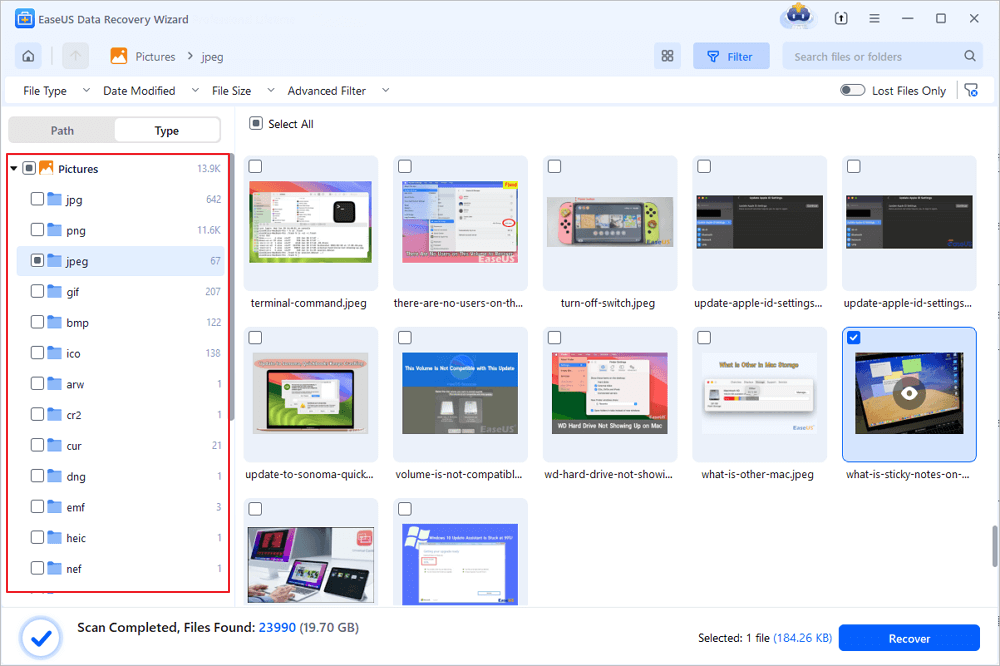
Step 3. Make sure every photo you want to recover from the HP laptop has been selected. Click the Recover button to put these photos back in a new location.
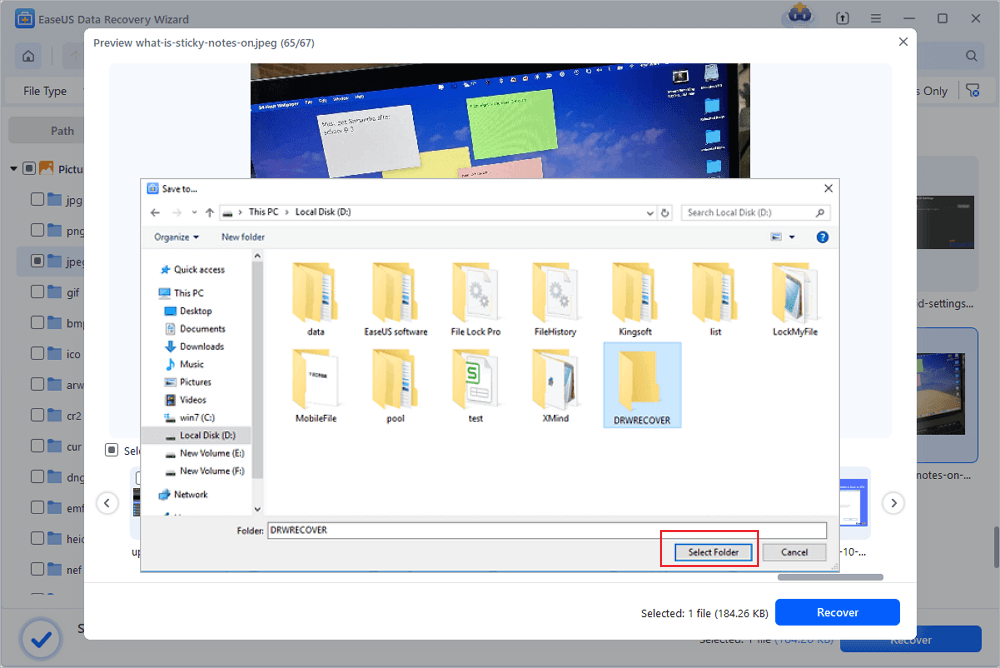
After using this terrific photo recovery software, you can share the useful page on social media like Facebook or LinkedIn and help more HP laptop users!
Method 2. How to Retrieve Deleted Photos from an HP Laptop Recycle Bin
Do you know where deleted photos go on the HP laptop? Are they permanently deleted? No, the images deleted from an HP local disk will be removed to the Recycle Bin. What is a Recycle Bin in Windows laptops? It is a folder that can keep recently deleted files for 30 days. If the users regret the deletion, they can easily retrieve the deleted photos back from the Windows Recycle Bin.
Step 1. Quickly locate the Recycle Bin on the HP laptop's desktop. Double-click the icon to open the Recycle Bin folder, and the right-click > Open will also work.

Step 2. In this folder, you can see all the recently deleted files, including the deleted photos. Select one or several photos and right-click them to put them back.

After clicking the "Put back", the selected pictures will go back to the original location immediately. To find more information about Recycle Bin recovery in the following passage:
Recover Files Deleted from Recycle Bin in 4 Ways
First, you can recover files deleted from the Recycle Bin directly. If you emptied the Recycle Bin or data were not recycled, EaseUS file recovery software and 2 manual ways can help! Read more >>
Method 3. Get Back Deleted Photos from HP Laptops via File History
If you have activated Windows File History with an external storage device, you can get back deleted photos from HP laptops with the File History backups. Follow the steps below to check the File History backup:
Step 1. Use the search box to quickly open the File History window. (Type in file history in the search box and press the Enter key can quickly locate File History.)

Step 2. Focus on the left side and choose "Restore personal files". Then, a new window will pop up.

Step 3. You can click the arrow beside the recover button to check the previous version. After finding the target version of the folder, click the green button to restore the selected photos or image folder.
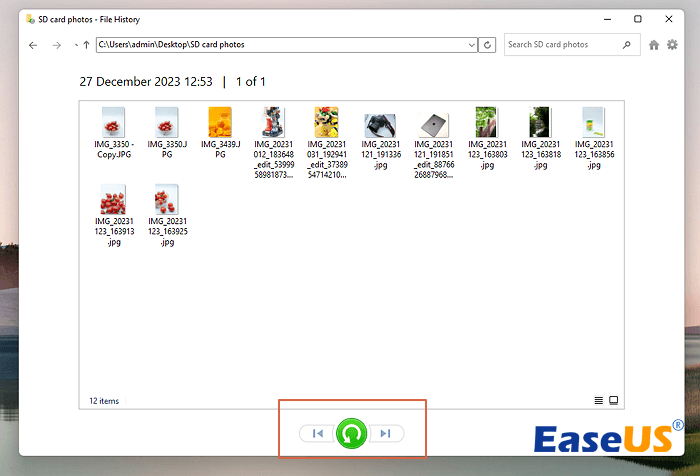
Method 4. Restore the Photo Folder to the Previous Versions
There's another way to access the File History backup. If you just lost a few images from the picture folder. You can use this method to restore the previous version of the folder:
Step 1. Locate the folder in File Explorer where you have deleted pictures from.
Step 2. Right-click the folder > Properties > Previous Versions. Then, the previous restore points will show up, and you can choose one of them to restore the deleted photos' folder to a previous version and get back the deleted images.

If you don't have a recent backup and the File History does not work, go back to the first method and recover deleted photos from an HP laptop with EaseUS Data Recovery Wizard.
Conclusion
All the best methods for HP laptop photo recovery are presented in this passage. If you ask the advice of recovery experts or the editor's opinion, applying recovery software will be the right choice. Download the EaseUS recovery tool now and find missing images from the HP devices without effort.
HP Laptop Deleted Photo Recovery FAQs
Keep reading the final part to learn more about our topic:
1. How do I recover permanently deleted photos from my HP laptop?
The best way to recover permanently deleted photos from an HP laptop is using File History or Backup. If the photos are permanently deleted or erased from the storage devices, you can not restore them with photo recovery software anymore.
2. Can data recovery software recover photos deleted from an HP laptop?
Sure. Data recovery software like EaseUS Data Recovery Wizard can only use three simple steps to recall the deleted images from the HP laptops. You just need to scan, preview, and recover them with the EaseUS recovery tool.
3. What is the best HP laptop deleted photo recovery software?
Choose one of the following HP laptop recovery software to recover deleted photos:
- 1. EaseUS Data Recovery Wizard
- 2. Stellar Data Recovery
- 3. Recover My Files
- 4. Recuva
- 5. Disk Drill
- 6. PhotoRec
- 7. Remo Recover
- 8. R-Studio
- 9. Acronis Revive
- 10. Puran Data Recovery
Was this page helpful?
-
Jaden is one of the editors of EaseUS, who focuses on topics concerning PCs and Mac data recovery. Jaden is committed to enhancing professional IT knowledge and writing abilities. She is always keen on new and intelligent products.…
-
Dany is an editor of EaseUS who lives and works in Chengdu, China. She focuses on writing articles about data recovery on Mac devices and PCs. She is devoted to improving her writing skills and enriching her professional knowledge. Dany also enjoys reading detective novels in her spare time. …

20+
Years of experience

160+
Countries and regions

72 Million+
Downloads

4.8 +
Trustpilot Score
Hot Recovery Topics
Search