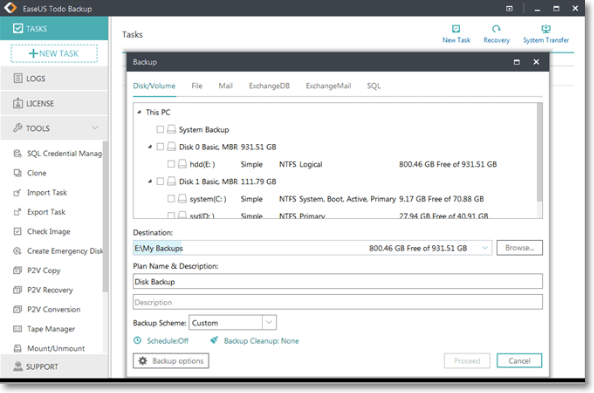-
![]()
-
![]()
-
![]()
-
![]() Top 3 Ways to Recover Deleted HTML Files on Windows 11/10/8/7
Top 3 Ways to Recover Deleted HTML Files on Windows 11/10/8/7 January 23,2025
January 23,2025 6 min read
6 min read -
![]()
-
![]() How to Recover Data from a Wiped Hard Drive [Safest Methods]
How to Recover Data from a Wiped Hard Drive [Safest Methods] January 23,2025
January 23,2025 6 min read
6 min read -
![]() Free Download MySQL Recovery Tool to Recover MySQL Database | 2025 Free
Free Download MySQL Recovery Tool to Recover MySQL Database | 2025 Free January 23,2025
January 23,2025 6 min read
6 min read -
![]() How to Recover Data from Hard Disk Which Is Not Detecting Easily
How to Recover Data from Hard Disk Which Is Not Detecting Easily January 16,2025
January 16,2025 6 min read
6 min read -
![]()
-
![]()
Page Table of Contents
PAGE CONTENT:
Looking to restore your lost Monster Hunter save files? Let's help you find out how. The Monster Hunter series is a beloved video game franchise that has been around for over 15 years. It has continued to evolve and grow in popularity, with new games being released yearly. The games feature a unique blend of action and adventure.
In it, you take on the role of a hunter and hunt down monsters to gain rewards. With its intense combat system and immersive world, Monster Hunter will provide hours of entertainment for any gamer.

But, issues arise when players lose their progress and look to recover Monster Hunter game save. So, if you're looking to restore either Monster Hunter: Rise or Monster Hunter World save file deleted, let's show you how.
Lost All Monster Hunter Data and Cannot Recover on Steam/Switch
The Monster Hunter series is one of the world's most popular video game franchises. It's a beloved franchise for many gamers, and it's not uncommon for players to lose their game data due to technical issues.
So, what issues are these exactly? And how do users end up losing their Monster Hunter save data? Here are a few reasons behind that:
- Accidental deletion, while organizing files you accidentally delete an entire folder
- Virus attacks, which may corrupt the saved file or delete them
- Power shortage, which causes the PC to crash and the save file to get corrupted
- Game crash, which might cause the save file to get corrupted in the process
Fortunately, there are ways to recover Monster Hunter game saves and data if they become lost or deleted. In this article, we'll explore how you can recover your Monster Hunter data and save files if they have been deleted or lost.
We're going to try three of the main methods to recover Monster Hunter game saves. Let's keep exploring each of these methods now.
1. Recover Monster Hunter: World/Rise Save Data with Software
Professional recovery software is the first method to use in Monster Hunter data recovery. You need something that helps you recover the Monster Hunter World save files that are deleted. Use EaseUS Data Recovery Wizard in this method.
EaseUS Data Recovery Wizard is an outstanding data recovery tool that allows users to recover lost or deleted data from their hard drives. It supports all storage devices, including internal and external hard drives, memory cards, and USB flash drives.
With its intuitive interface and powerful features, EaseUS Data Recovery Wizard makes it easy for anyone to recover their lost or deleted files in no time at all. Besides that, it offers amazing features such as:
- Recover lost PC game data effectively, including Stray, Genshin Impact, Cyberpunk 2077, and other popular games.
- Recover deleted files on a formatted hard drive, emptied recycle bin, memory card, flash drive, digital camera, etc.
- Support game data recovery for sudden deletion, formatting, hard drive corruption, virus attack, and system crash.
Thus, you need this tool to help you restore the files you're looking for. But how do you go about using it? Here's how:
Step 1. Run EaseUS Data Recovery Wizard. Choose the drive where you lost files and start scanning by clicking "Search for Lost Data". This software allows you to recover lost data from all devices, including HDD, SSD, USB drive, SD card, pen drive, camera, etc.

Step 2. Browse the full scan results. You can choose the file type you need by clicking on the file type filter. EaseUS data recovery software supports 1000+ file types like photos, videos, documents, emails, audio files, and many more.

Step 3. Select the files you want to preview. Click "Recover" and set a storage location or Cloud drive to save the recovered data.

After recovering the lost Monster Hunter game save from your PC, copy the file to Monster Hunter save file location.
C:\Program Files (x86)\Steam\steamapps\common\Monster Hunter World
2. Recover Monster Hunter: World/Rise Save Data via Steam Cloud
The second method is to use Steam Cloud to recover lost files. Steam usually has a backup cloud for all the games, which allows you to synchronize it with your computer. So, in the event that you lose your saved files, all you'll have to do is sync the two again.
It'll download the last saved files from the cloud to your PC during the process. How do you do that? Here's how:
Step 1. Open Steam on your PC and head into "View > Settings".
Step 2. Select "Cloud > Enable Steam Cloud synchronization".

Step 3. Press OK and head into the following directory:
C:\Program Files (x86)\Steam\userdata\Your User Number\remote
Step 4. Copy all the data from this directory into the save folder.
It's important to understand that instead of Your User Number, It will be a series of digits in the aforementioned directory. So, make sure you head into that folder. Now, you can start the Monster Hunter: World or Rise to see the restored progress.
3. Recover Monster Hunter Data from Local Game Directory
In this step, we will recover the Monster Hunter game files through the local directory. However, first, we need to disable the Steam Cloud sync or see if it's already disabled. So, if the previous method didn't work, you'll try this:
Step 1. Head into Steam settings and open the "Cloud" option.
Step 2. Disable/uncheck the "Steam Cloud Synchronization" option.

Step 3. Once done, head into the backup directory/game directory:
C:\Program Files (x86)\Steam\steamapps\common\Monster Hunter World\savedata_backup
Step 4. Copy your saved file into this folder, usually called SAVEDATA1000.
This process will restore your game data to the primary game folder. After that, run the Monster Hunter game and see if your progress has been restored.
Conclusion
These are some leading ways to restore your deleted Monster Hunter game saves. Using these methods doesn't only virtually guarantee that you'll restore the saved files but also allows you to do it comprehensively and quickly. Hence, it's important that you follow each method properly.
However, if you're looking to ensure a thorough recovery, then it's suggested that you try EaseUS data recovery software. Because if the file is lost from both the local directory and the steam cloud, it's the only way you can recover it.
Monster Hunter Data Recovery FAQs
You will find their answers in this section if you have any further questions.
1. How do I recover lost PS4 game data?
Recovering PS4 data is quite straightforward if you have your cloud enabled. So, all you'll have to do is:
- Head into Settings, then select Application Saved Data Management
- After that, click on Saved Data in Online Storage
- In the following menu, select Download to System Storage
Once the download finishes, try the game that you wish to recover the lost files. It's most likely that the files are now restored.
2. Where is my Monster Hunter World save file?
The save file for Monster Hunter: World is usually saved in the following directory: C:\Program Files (x86)\Steam\steamapps\common\Monster Hunter World\savedata_backup.
If it's not, then you can try another directory: C:\Program Files (x86)\Steam\user data.
In this folder, you'll find the user number, which usually would be 528010, and after that, you'll find you're saved files in the Remote Folder.
3. How to recover lost game data on Xbox One?
Restoring lost game data on Xbox one is quite a simple process. Here's how to recover saved game data on Xbox One:
- Head into Settings, then click on Account.
- Then head into Download History and click on the game you wish to restore the data for.
- Click on Download Again.
This will restore your lost data to the game that you wish for. Continue this step until all the games you want the data restored.
4. Does MHW auto-save after every hunt?
The game does have an auto-save feature. It'll appear on the right side of your screen every time a hunt is finished. So, yes, it will auto-save after every hunt.
Was this page helpful?
-
Finley is interested in reading and writing articles about technical knowledge. Her articles mainly focus on file repair and data recovery.…
-
Brithny is a technology enthusiast, aiming to make readers' tech lives easy and enjoyable. She loves exploring new technologies and writing technical how-to tips. In her spare time, she loves sharing things about her game experience on Facebook or Twitter.…

20+
Years of experience

160+
Countries and regions

72 Million+
Downloads

4.8 +
Trustpilot Score
Hot Recovery Topics
Search