Let's take a look at the top 10 free recycle bin recovery software that you can use to recover your deleted data:

- 1. EaseUS Data Recovery Wizard
- 2. Stellar Data Recovery
- 3. Disk Drill
- 4. Recuva
- 5. Recover My Files
- 6. Acronis Revive
- 7. R-Studio
- 8. Data Rescue
- 9. OnTrack EasyRecovery
- 10. Wise Data Recovery Software...
Download Recycle Bin Recovery Software Full Version for Free
Here is the access to download recycle bin recovery software full version with 30% off. First, click the download button and install the trial version.
How to get a recycle bin recovery software full version free license code or a serial key. Click the purchase link: EaseUS Data Recovery Wizard free license code with 30% off
After upgrading to the full version, you're now allowed to recover unlimited data files with its full functionality, for example.
- recover deleted files from recycle bin after empty.
- Recover files and folders deleted by Shift + Delete Key.
- Recover files too large for Windows recycle bin.
- Recover files from the corrupted recycle bin.
How to Restore Recycle Bin with Recycle Bin Data Recovery Software Full Version
In addition to being able to retrieve deleted files from emptied recycle bins. For large files that do not enter recycle bin, EaseUS Data Recovery Wizard, can help solve more data loss trouble, including accidentally deleting Office documents, pictures, videos, and music; formatting disk partition without backup; virus and malware infection; operating system crash; sudden power outage, etc.
To regain files that were emptied from recycle bin, follow the 3-step recycle bin recovery guide.
Step 1. To specifically recover files from emptied Recycle Bin on Windows 11/10/8/7, hover the mouse pointer over the "Recycle Bin" option under the "Hardware Disk" section and click "Search for Lost Data".
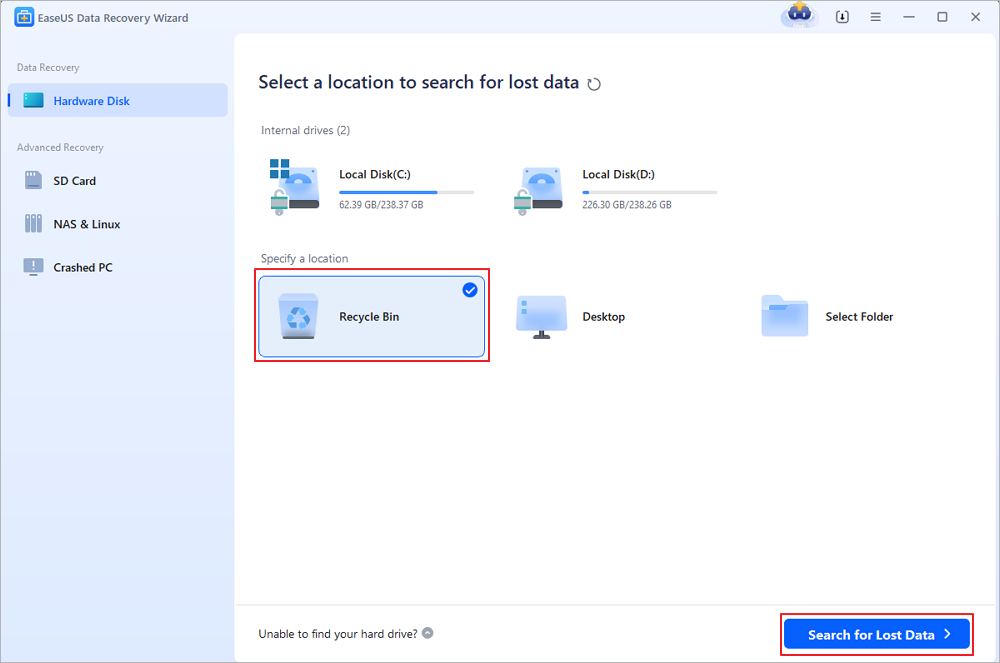
Step 2. EaseUS data recovery software will start a quick scan immediately for all deleted files, and later a deep scan will launch automatically to scan more lost files. After the scanning process, you can use the "Filter" feature to select a specific file type, such as Pictures, Word, videos, etc.
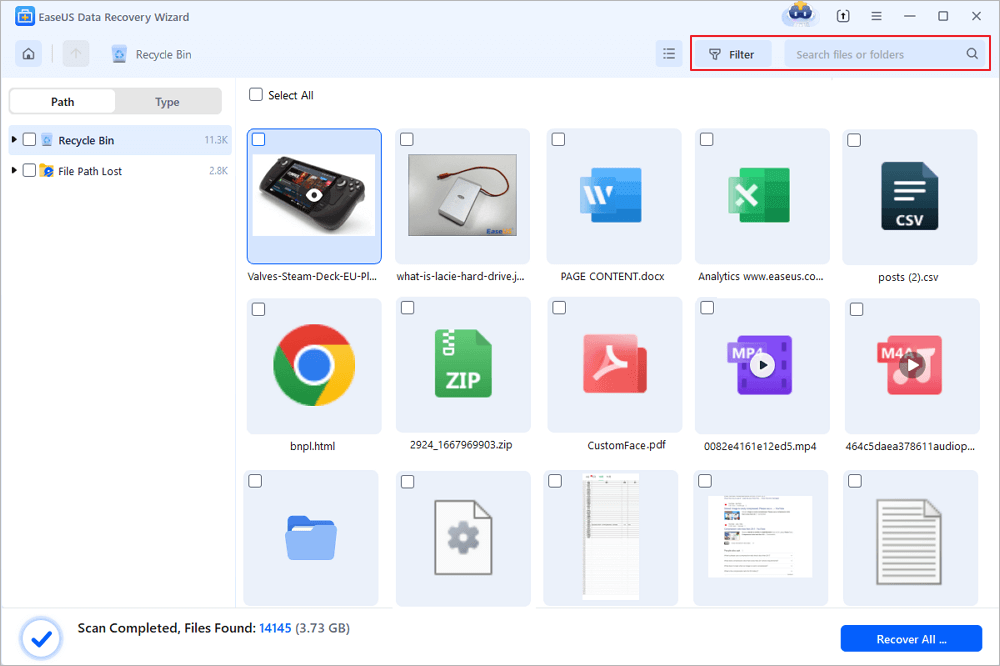
Step 3. Once you locate the files you want to restore, you can double-click it for a full preview. Then, select the target files and click "Recover". We suggest you select a different volume or an external USB drive to save the recovered files to avoid data overwriting. You can choose a cloud storage, such as OneDrive, Google Drive, etc., and click "Save" to save your recovered files.
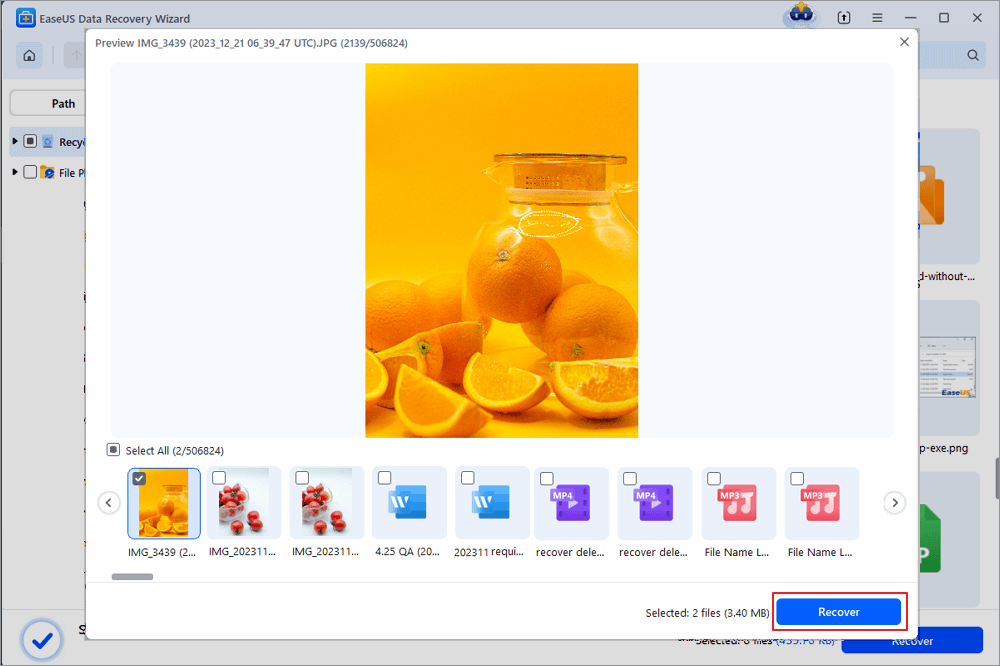
Sum Up
This recycle bin recovery tool scans the drive in just a few minutes and rescues recycle bin files from the Windows operating system. It's easy to get back data even if you have emptied the recycle bin. But you still should take some precautions:
- Check the recycle bin for important files before using the "Empty Recycle Bin" option.
- Avoid using third-party tools that can delete files and cause data loss.
- Back up files frequently. It's very important to have a backup. Even if you have lost data, you can always get them back from the backup.
Recycle Bin Recovery Software FAQs
Read the questions and answers below to get additional help for Recycle Bin recovery.
1. Where is my Recycle Bin?
Here are the steps to find Recycle Bin Windows 10:
- Press Win + E keys to open File Explorer
- Type and search recycle bin in the address bar
- Press Enter to open Recycle Bin directly
2. Can Recycle Bin be recovered?
Yes. Follow these steps to recover deleted files from Recycle Bin:
- Open the Recycle Bin by double-clicking on its icon on the Desktop
- Locate and select the deleted file(s) or folder(s) that you need to restore
- Right-click the selected item and choose Restore
3. Do items stay in Recycle Bin forever?
No. Anything in the Recycle Bin for more than 30 days will be permanently deleted by the system and cannot be restored.
4. How long does Recycle Bin hold data?
30 days. The default retention period for your data is 30 days.
Was This Page Helpful?
Dany is an editor of EaseUS who lives and works in Chengdu, China. She focuses on writing articles about data recovery on Mac devices and PCs. She is devoted to improving her writing skills and enriching her professional knowledge. Dany also enjoys reading detective novels in her spare time.
Approved by Evan Galasso
Evan Galasso is a digital forensics and data recovery engineer with over 10 years of experience in the field. He presents opinions on the current state of storage media, reverse engineering of storage systems and firmware, and electro-mechanical systems of SSDs and HDDs.
Related Articles
-
Dave the Diver Missing Save [Problem Solved]
![author icon]() Dany/Feb 19, 2025
Dany/Feb 19, 2025 -
Recover Deleted Files from Samsung External Hard Drive
![author icon]() Dany/Feb 19, 2025
Dany/Feb 19, 2025 -
How to Fix Windows 11 Installation Stuck at 35%, 85%, 100% in 2025
![author icon]() Brithny/Apr 17, 2025
Brithny/Apr 17, 2025 -
Get Data Back for NTFS | Best NTFS Data Recovery Software to Get Data Back
![author icon]() Tracy King/Feb 21, 2025
Tracy King/Feb 21, 2025