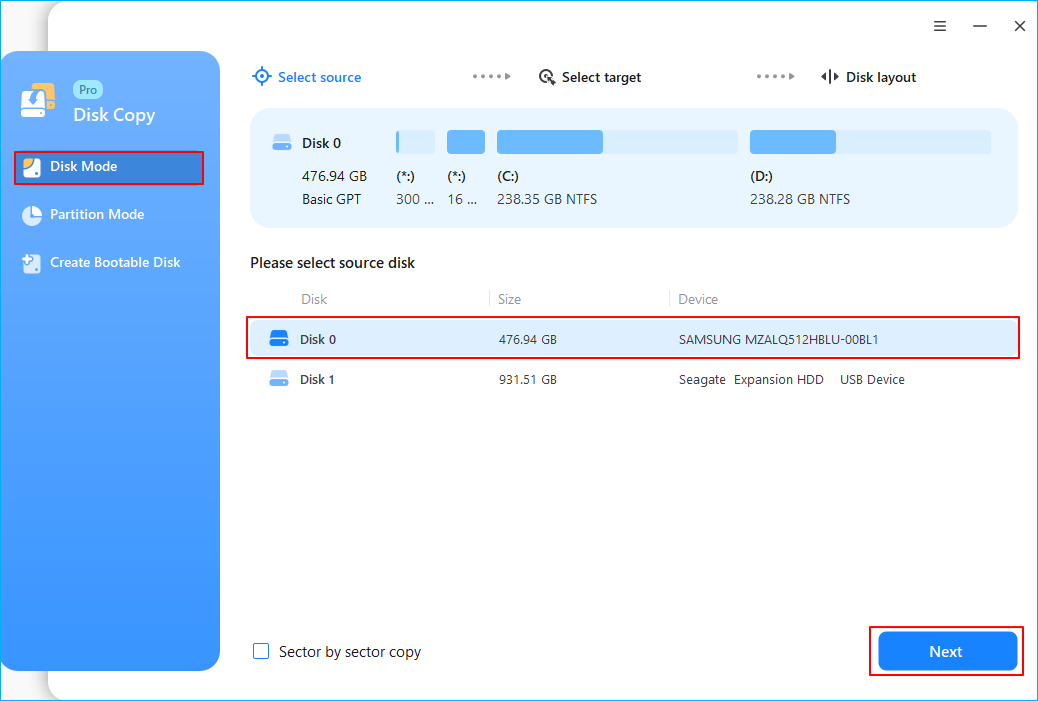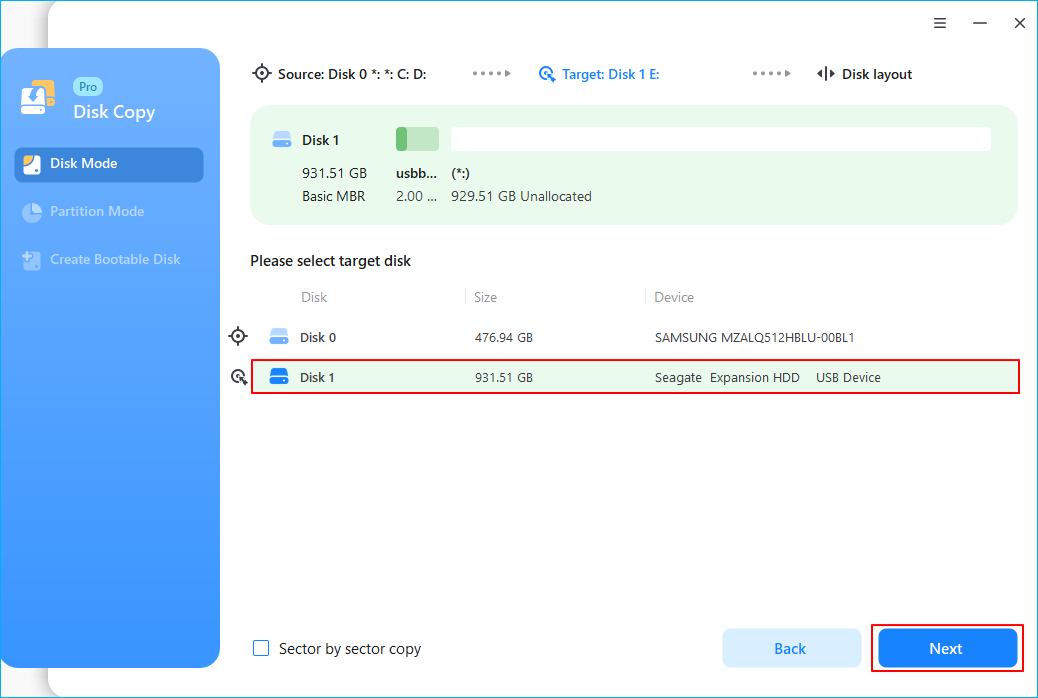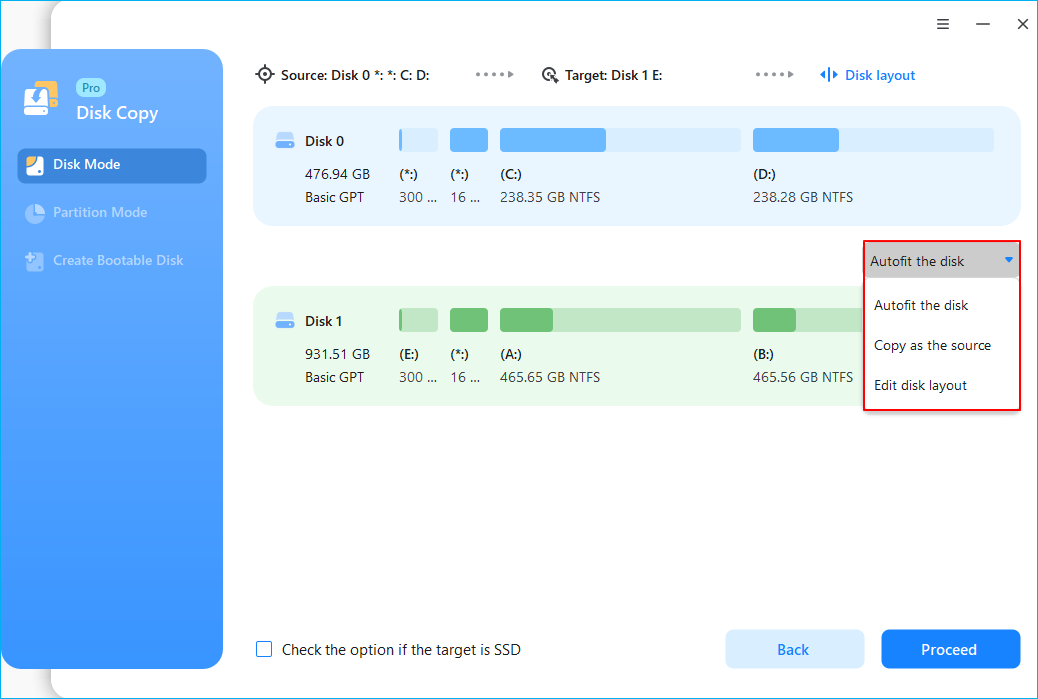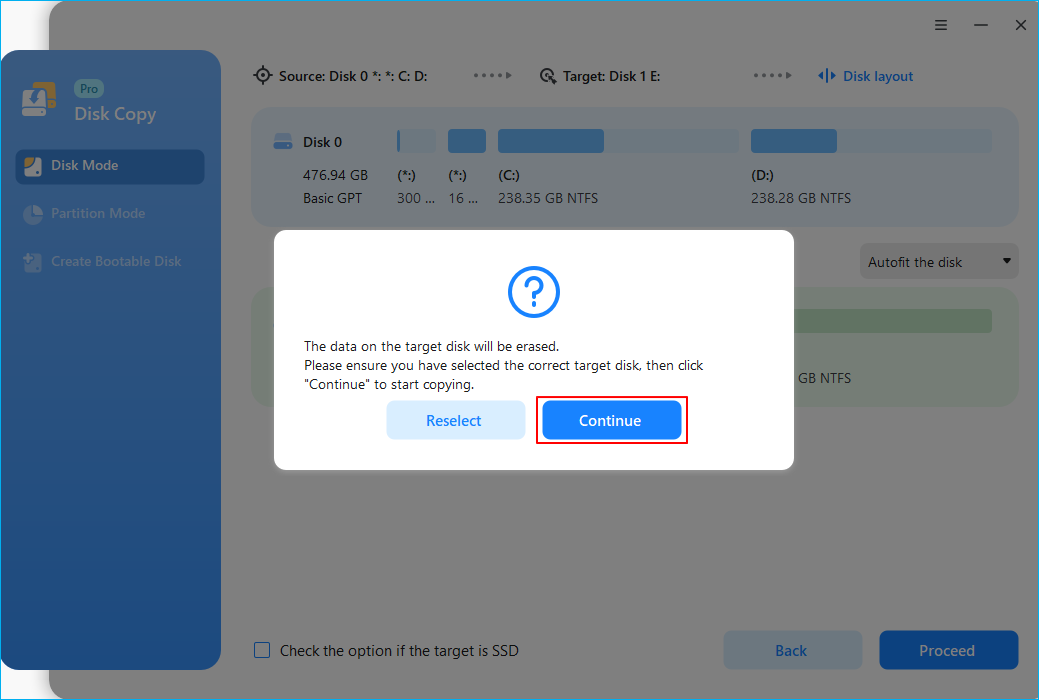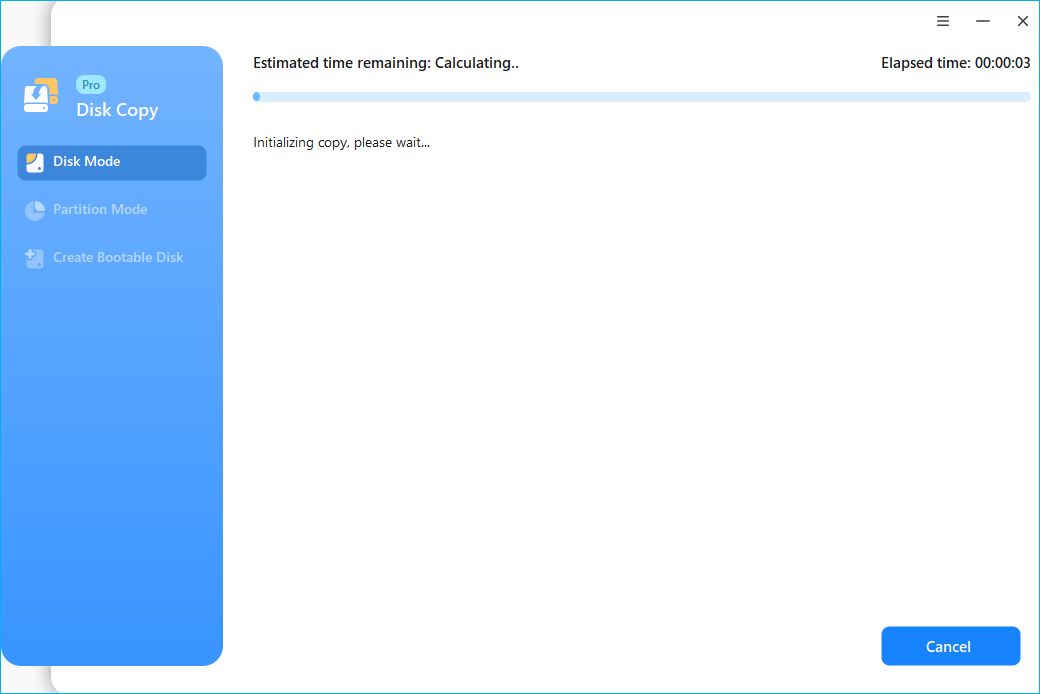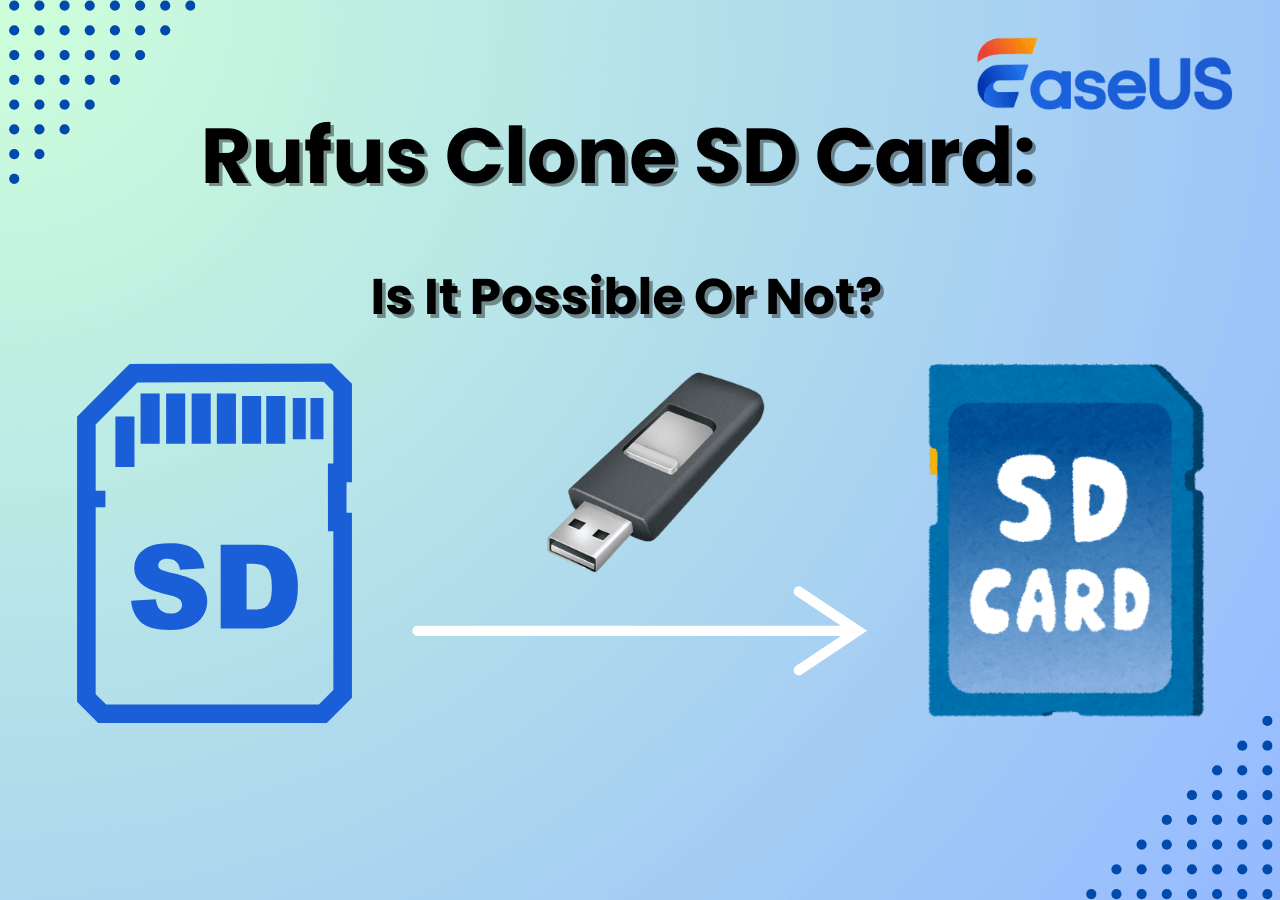Page Table of Contents
Cloning a hard drive bit-by-bit to another will create a replica of the original. You need reliable and efficient disk cloning software to make a bit-by-bit clone. In this post, you will see when you need a bit-for-bit copy hard drive and professional clone software for cloning all sectors on your hard drive safely and quickly. Let's get started!
| Key Takeaways: How to Bit Copy Hard Drive | |
|
1️⃣Step 1. Download, install, and run EaseUS Disk Copy. 2️⃣Step 2. Connect new drive to your PC via USB-to-SATA cable. 3️⃣Step 3. In Disk Mode, trick the sector by sector copy option. 4️⃣Step 4. Select the source and target disk and click Proceed to start cloning. |
What Is Bit-By-Bit Copy & Why You Need It
I am currently doing a project in which I need to recover deleted files off of a hard drive (say a USB, for example) and create a bit-by-bit replica of the drive so that examining it will not tamper with the original copy. However, I am unsure in regards to what software I can use to complete this task. Any help would be greatly appreciated! from Reddit
Making a bit-by-bit copy of a hard drive refers to copying all sections of a computer hard drive or other storage device, or the copied hard drive is bit-by-bit identical to the original hard drive. The process is also known as a sector-by-sector clone.
From used spaces, blank spaces, and unused spaces to logically bad sectors, the final hard drive sector copy will be the same as the original one. The destination hard drive will also have identical properties like drive size, number of volumes, drive letters, status, type of formatting, etc.
The bit-by-bit copy is quite useful when you want the new disk to be identical to the old disk or want to clone hard drives with bad sectors because it helps recover data from those bad sectors.
Is this blog helpful? Share it on your social media to help more people with the same problems you have!
Best Bit Copy Software Free Download for Windows
If you are working on Windows, Microsoft never introduced any tool to make bit-for-bit copy hard drives. With all the Microsoft resources, you can only achieve a hard drive with some files and Windows OS. You need solid and efficient disk cloning software to make a bit-by-bit copy of the source disk. Here comes EaseUS Disk Copy, a reliable and powerful disk copy tool for making sector-by-sector clones.
You can clone disks, systems, and partitions to make exact copies in just three steps. It can help you transfer data from an HDD to an SSD on your Windows PCs without reinstalling Windows or losing data. It lets you upgrade to a larger disk, replace a failing hard drive, and clone HDD to SSD with different sizes.
Whether you're upgrading the hard drive, migrating the Windows OS without reinstallation, cloning the hard drive, transferring data, or replacing the failing hard drive, the EaseUS Disk Copy is the ultimate choice. Free download it and make a bit-by-bit copy of your hard drive now.
How to Copy a Hard Drive Bit for Bit via EaseUS Disk Copy
Once you download the EaseUS Disk Copy, the best bit copy software, make sure to do the preparations mentioned below. Later, follow the detailed guide to complete the sector-by-sector clone with EaseUS disk clone software.
- Preparations:
- 1️⃣Connection the new/destination hard drive to your computer.
- 2️⃣If the destination drive has content, make sure to back up the data.
- 3️⃣Maintain enough space for the destination drive to allocate the contents of the source drive.
Step 1. Download, install and run EaseUS Disk Copy on your PC.
Click "Disk Mode" and select the hard drive that you want to copy or clone. Also tick the "Sector by sector copy" option if your hard disk has bad sectors. Click "Next" to continue.
Step 2. Select the destination disk.
Note: The destination disk should be at least the same big or even larger than the source disk if you want to copy or clone the source hard disk.
Step 3. Check and edit the disk layout.
If your destination disk is an SSD drive, do remember to Check the option if the target is SSD.
Step 4. Click "OK" to confirm if the program asks to erase data on the destination disk.
Step 5. Click "Proceed" to start the hard drive cloning process.
Troubleshooting tips after cloning:
To Wrap Things Up
With EaseUS Disk Copy, you can easily make a bit-for-bit copy hard drive with three simple steps. The software is equipped with excellent features like cloning, avoiding bad sectors, transferring data, and many more. It is a complete solution for data transfer, disk cloning, and backup. Download it on your Windows PC to explore its fascinating features!
FAQs on How to Make a Bit for Bit Copy of a Hard Drive
Here are some frequently asked questions on a bit-by-bit copy of the hard drive.
1. What tool should I use for a bit-by-bit copy of my hard drive?
EaseUS Disk Copy is a top software for a bit-by-bit hard drive copy. With advanced algorithms, cloning, and backup features, you can make a copy with just three clicks.
2. Is it possible to make a bit-by-bit copy of a hard drive while using it?
Yes. You can use the computer to make a bit-by-bit copy of the hard drive. I don't recommend doing complex tasks, as it will slow the copy process and increase the risk of errors.
3. How do I make an exact copy of an external hard drive?
A bit-for-bit copy of the hard drive helps you make an exact copy of an external hard drive. The process clones the data bit-by-bit to achieve a copy of the source drive on the destination.
4. What is a forensic duplicate of a hard drive?
A forensic duplicate is a bit-by-bit copy of the hard drive. It is also known as a bitstream image. Forensic duplicates are used for investigation purposes to be admissible in legal works. FTK Imager, which allows the creation of forensic images of hard drives, solid-state drives, and other storage media, is a data preview and imaging tool used to acquire electronic evidence in a forensically sound manner. It can help create copies of computer data without changing the original evidence.
Was this page helpful? Your support is truly important to us!

EaseUS Disk Copy
EaseUS Disk Copy is a well designed and very easy-to-use HDD/SSD cloning and migration tool, a tool which should be ideal for anyone wanting to quickly and easily migrate an existing system disk to a new disk (or newly installed SSD drive) with the minimal of configuration required.
-
Updated by
"I hope my articles can help solve your technical problems. If you are interested in other articles, you can check the articles at the bottom of this page, and you can also check my Facebook to get additional help."…Read full bio
EaseUS Disk Copy

Dedicated cloning tool to meet all your system, disk, and partition clone needs.
Popular Posts
Interesting Topics