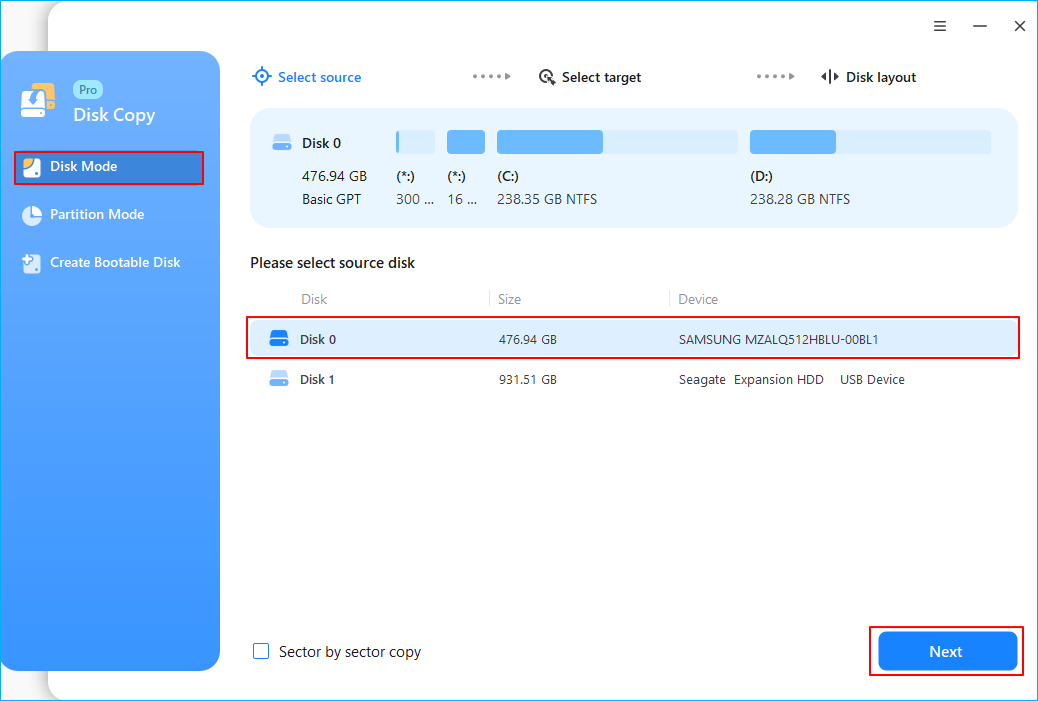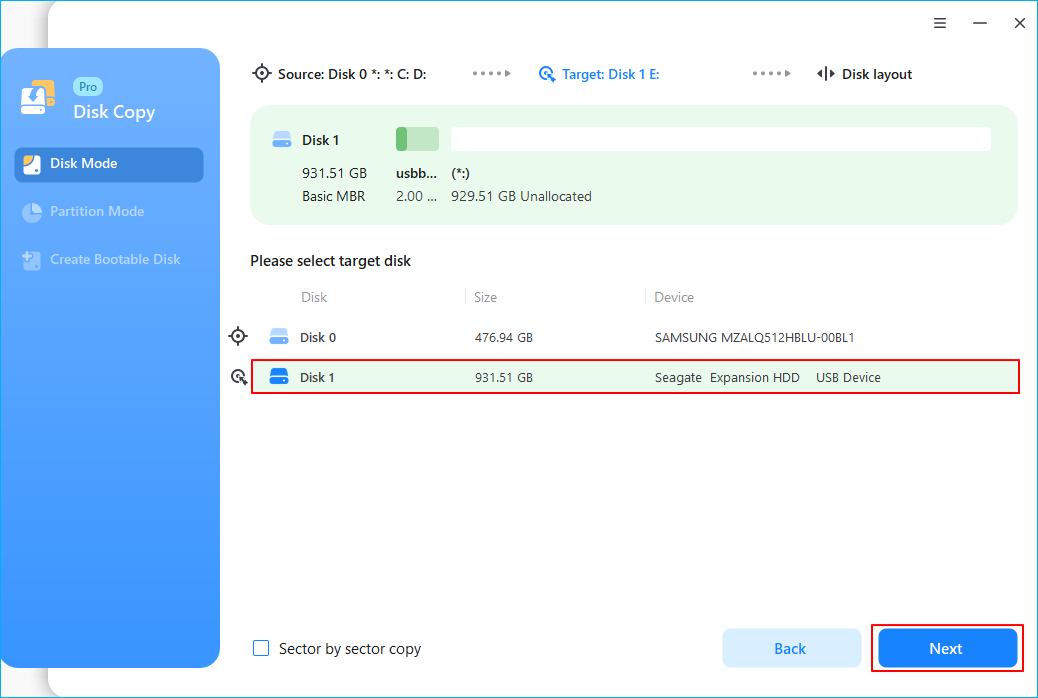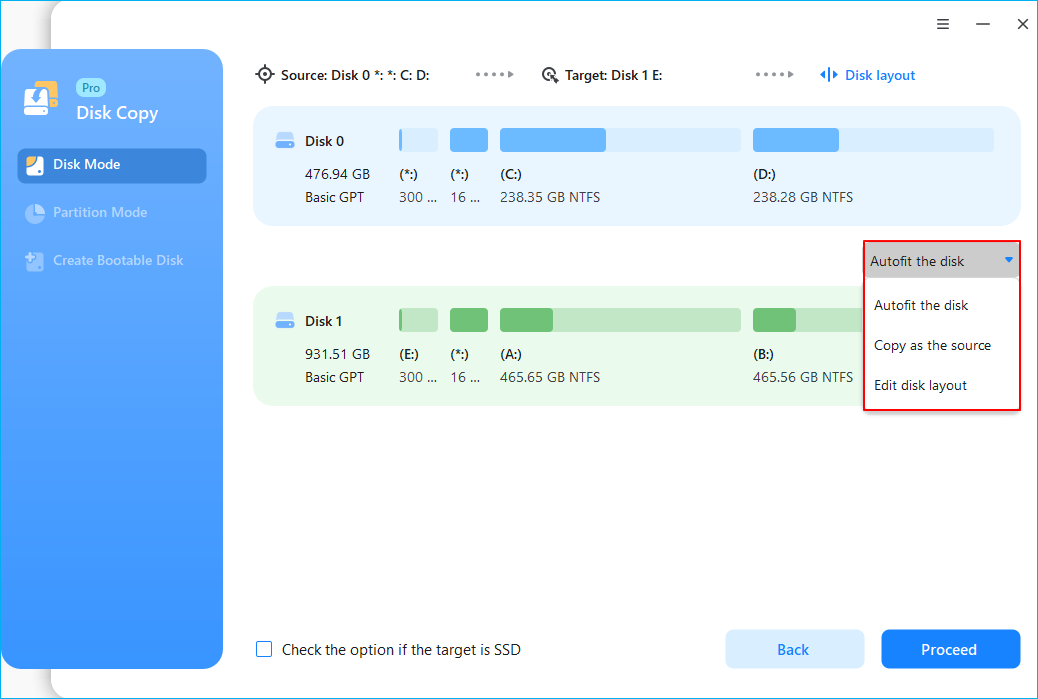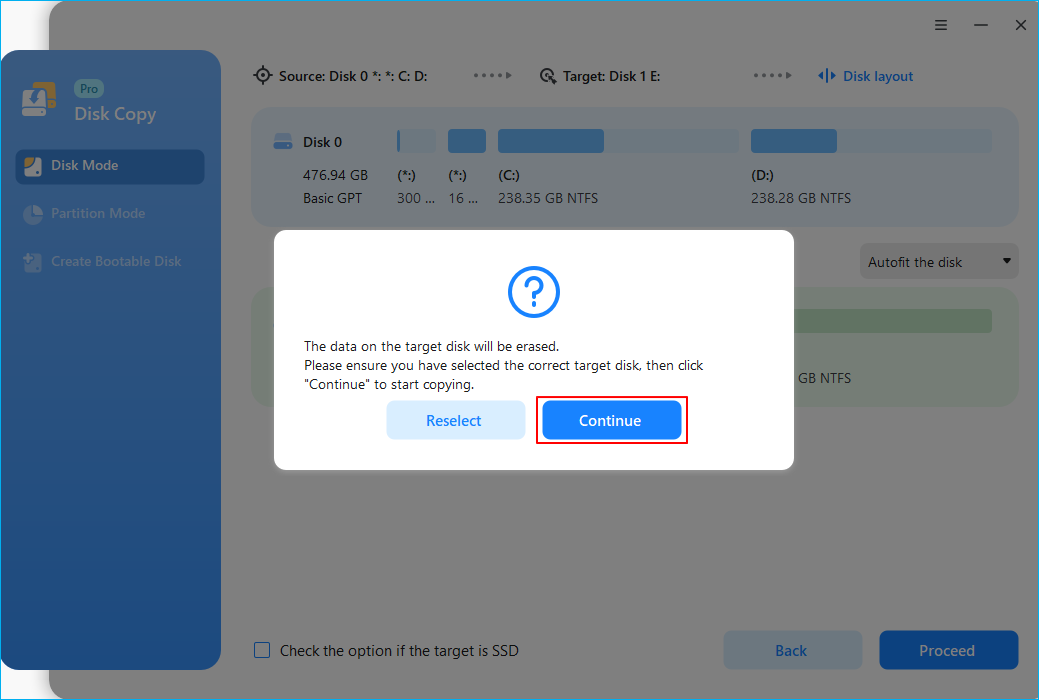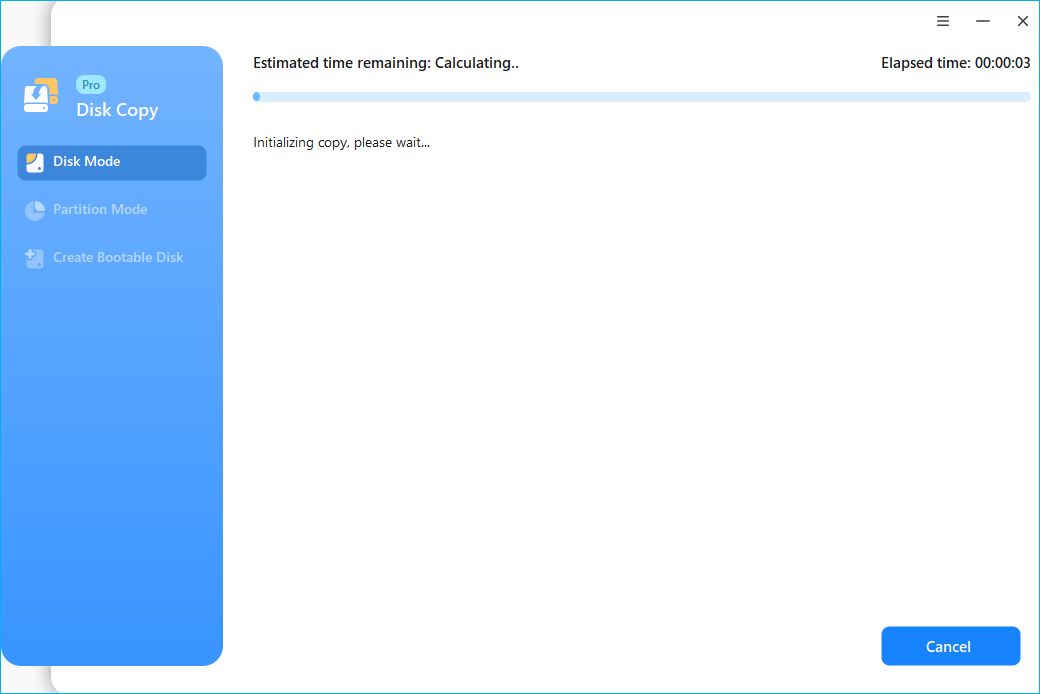Page Table of Contents
USB flash drives and USB external hard drives are widespread and convenient because they are small and portable. People tend to save files, data, and the operating system to these external hard disk devices. Cloning hard drives is the process of copying the content of a hard drive entirely to another location. To save time and energy, people often clone SSD to USB drive or clone hard drive to USB flash drive.
Before diving into the detailed information on this topic, let's see what you need to prepare for cloning HDD to USB drives.
| 🧰Tools You Will Use | EaseUS Disk Copy |
|
📃What You Need to Prepare |
|
Download this awesome disk cloning software here
Can I Clone My Hard Drive to a USB Flash Drive
"Is there any safe and efficient way to clone an HDD to a USB drive? I'm using a Lenovo Essentials laptop that has a small internal hard drive to store data. So, I want to make an exact copy of the hard drive onto external USB flash drives.
Do I need some special disk clone software? I should perform a bit-for-bit clone of my files or settings to an external USB drive. So I can successfully transfer or back up the data to the USB drives. If you have a similar experience, please help!"

How to Clone Hard Drive to USB External Drive
- Part 1. How to Clone Hard Drive to a USB Hard Drive (Including OS)
- Part 2. How to Clone Hard Drive to USB Flash Drive (Only Data)
Windows doesn't have such a cloning utility to clone SSD to USB flash drive, so we recommend you use an easy and straightforward cloning tool - EaseUS Disk Copy, which can help you clone USB stick or HDD/SSD easily.
It can move your data, operating system, and application to another hard drive without data loss. You can use it to clone a hard drive before replacing it and create a bootable WinPE bootable disk. In addition, it lets you move OS from HDD to SSD or SSD to SSD. For example, it allows you to transfer Windows from HDD to SSD without data loss and Windows reinstallation.
EaseUS Disk Copy
- Clone a hard drive for backup and recovery
- Clone a hard drive with bad sectors
- Resize the hard disk partition during cloning
- Upgrade your computer hard drive to a larger one
- Make a copy of the files from one hard drive to a USB drive/USB hard disk
Part 1. How to Clone Hard Drive to a USB Flash Drive
Here is the complete guide to cloning the operating system and the system disk data to a USB drive.
1- Check Your Targeted USB Hard Drive.
- One thing you need to mention is that the cloning operation will overwrite the targeted USB hard drive. If you have important files on it, please note you need to back up all data. Try this free backup software.
- Make sure your USB hard drive has enough space to store data.
2 - Prepare the Tools You Need.
If your USB drive is an external hard drive, you can clone both the OS and system disk data to the external drive easily. Now, download the USB drive clone software, EaseUS Disk Copy, and take a look at the following step-by-step guide to clone USB drive or hard drive OS or data to external devices.
3 - Steps to Clone Hard Drive to USB Drive
If you clone your hard disk to a USB drive for data backup/transfer or other similar reasons, follow the steps below.
Step 1. Download, install and run EaseUS Disk Copy on your PC.
Click "Disk Mode" and select the hard drive that you want to copy or clone. Click "Next" to continue.
Step 2. Select the destination disk.
Note: The destination disk should be at least the same big or even larger than the source disk if you want to copy or clone the source hard disk.
Step 3. Check and edit the disk layout.
If your destination disk is an SSD drive, do remember to Check the option if the target is SSD.
Step 4. Click "OK" to confirm if the program asks to erase data on the destination disk.
Step 5. Click "Proceed" to start the hard drive cloning process.
If you like this post, you can share it on your social platforms to help more people.
Part 2. How to Clone Hard Drive to USB Flash Drives
To back up or transfer your hard drive data, here is the complete guide.
1 - Prepare The Tool You Need - EaseUS Disk Copy
EaseUS Disk Copy is a professional hard disk clone tool to clone an external hard drive to another external hard drive. It serves to fulfill your needs for data transfer/backup. For example, with this tool, you can easily:
- Create a bootable clone of Windows 11/10/8/7
- Recover data from HDD with bad sectors
- Clone UEFI disk to SSD
- Transfer Windows 10 to a USB flash drive and more

Now, you may know that cloning an HDD to a USB drive is just one of the many things EaseUS Disk Copy. Download and install the dominant software on your computer; then, you can clone disk to a USB flash drive with ease.
2 - Steps to Clone Hard Drive to USB Flash Drive
Make sure your USB is empty, or the cloned data may overwrite the data on it. The storage space must be larger than the used space on your hard drive, or the files on the source device may not be copied fully.
In this section, you need to use the "Partition Mode" to perform a partition clone instead of a disk clone.
Step 1. Run EaseUS Disk Copy on your PC. Click "Partition Mode" and select the source partitions that you want to copy or clone. Click "Next" to continue.
Step 2. Select the target partition to which you want to clone/copy the source partition.
Step 3. Check and edit the partition layout.
Step 4. Click "Proceed" to start the partition copying or cloning process now.
Why Do You Need to Clone HDD to USB Flash Drive
People might need to clone a hard drive to an external USB flash drive for specific reasons. Here are the most common ones:
Data Backup/Transfer
Most users choose to clone HDD to a USB drive for data backup or transfer. It is the best way to protect user data from virus attacks, hard drive crashes, disk corruption, or any other accidents or free up some disk space, especially when you have a small internal hard drive disk.
System Clone
It's not rare for users to make Windows portable or do a system clone. By cloning Windows to a USB stick, you can use your operating system wherever you need it. However, if your target device is a USB flash drive, not a USB drive, you may encounter booting issues after the cloning process. If you do it for a system clone or creating a portable device, learn how to create a portable Windows on USB drive.
🚩Further Reading: Western Digital Cloning Software
Conclusion
That's the way to clone hard drive to USB flash drive in Windows 11/10/8/7. And it can be applied to clone disk to SSD/HDD and other internal or external devices. Whenever you want to clone an HDD/SSD, ask EaseUS Disk Copy for help. If you are faced with these questions and problems, you can solve them with this article.
- How do I copy my entire hard drive to an external drive?
- How do I clone a bootable USB flash drive?
- How do I clone my hard drive to SSD with USB?
- How do I transfer data from hard drive to USB?
Clone HDD to USB Frequently Asked Questions
1. What is Hard Drive Cloning?
Hard drive cloning is the process of creating a 1-to-1 copy of a hard disk drive (HDD) or solid-state drive (SSD), not just its files. HDD cloning may be used to upgrade a disk or replace an aging disk with a fresh one. In this case, the clone can replace the original drive on its host computer.
2. How long does Hard Drive Cloning take?
It depends on the amount of data on the source disk and the transfer speed in the cloning process. If your cloning speed is 100MB/s, it takes about 17 minutes to clone a 100GB hard drive.
3. How do I transfer data from hard drive to USB?
You can use EaseUS Disk Copy to help you transfer data from a hard drive to a USB drive. Download it to your PC and follow the steps above to clone SSD to USB flash drive.
Was this page helpful? Your support is truly important to us!

EaseUS Disk Copy
EaseUS Disk Copy is a well designed and very easy-to-use HDD/SSD cloning and migration tool, a tool which should be ideal for anyone wanting to quickly and easily migrate an existing system disk to a new disk (or newly installed SSD drive) with the minimal of configuration required.
-
Updated by
"I hope my articles can help solve your technical problems. If you are interested in other articles, you can check the articles at the bottom of this page, and you can also check my Facebook to get additional help."…Read full bio -
Written by
Tracy became a member of the EaseUS content team in 2013. Being a technical writer for over 10 years, she is enthusiastic about sharing tips to assist readers in resolving complex issues in disk management, file transfer, PC & Mac performance optimization, etc., like an expert.…Read full bio
EaseUS Disk Copy

Dedicated cloning tool to meet all your system, disk, and partition clone needs.
Popular Posts
Interesting Topics