Start Your Free Trial!
Sign up to our newsletter, stay updated on news and exclusive offers from EaseUS. Don't worry, if you change your mind, you can unsubscribe at any time, free of charge. We value your privacy (Privacy Policy).
Page Table of Contents
Prepare Before Cloning SSD to Another SSD
How to Clone Old SSD to New SSD on Windows
To Sum Up
How to Copy SSD to New SSD FAQs
With long-term use, SSDs may become increasingly full and slow, affecting your computer's speed and performance. In this case, changing to a new SSD is the best way out. How can I upgrade my SSD but keep all my data and installed programs on the new SSD? The answer is to clone SSD to SSD. We will walk you through how to clone SSD to new SSD with the step-by-step instructions.
| Key Takeaways: How to Clone SSD to SSD | |
|
1️⃣Step 1. Connect the new SSD to your computer via the USB to SATA adapter. 2️⃣Step 2. Install and run disk cloning software - EaseUS Disk Copy. 3️⃣Step 3. Select the old SSD as the source and the new SSD as the destination. 4️⃣Step 4. Start the cloning process to copy SSD to new SSD. 5️⃣Step 5. Shut down your computer, swap SSDs, and boot from the new SSD. |
Before cloning SSD to a new one, you must prepare enough to ensure a smooth and seamless SSD data transfer:
➡️Backup old SSD
To prevent data loss, it is necessary to back up all important data in a safe location, such as an external drive/USB or another hard drive. To create a system image, you can use Windows' built-in Backup and Restore or third-party backup software, like EaseUS Todo Backup Free.
➡️Get a new SSD with enough storage capacity
There are various types of SSD interfaces out there, including SATA, NVMe, and M.2. They differ from each other in many specifications. You need to choose one that is compatible with your computer. In addition, the new SSD should have enough capacity to store all data on the old SSD.
➡️Install the new SSD in your desktop or laptop correctly
If you have a PC with two SSD slots, you can install the new SSD by opening the case and inserting it into the motherboard with a screwdriver. If you have a laptop, you can connect the new SSD to it with a USB to SATA cable or an external disk enclosure. Then, check that it is properly recognized in File Explorer.
➡️Run surface test on the new SSD
Some new SSD drives will also contain bad sectors, which can block SSD to SSD clone. Therefore, you'd better perform a surface test on your new drive before cloning to verify its health condition.
If you like this post, consider sharing it on your social media platforms to help more people.
To clone an SSD, connect the new SSD to your computer, install and run disk cloning software (provided by the SSD manufacturer, such as Samsung Magician, or a third-party tool, such as EaseUS Disk Copy, Macrium Reflect, or Clonezilla), select your old SSD as the source and the new SSD as the destination, then start the cloning process. Once complete, shut down your computer, physically replace the old SSD with the new one, and boot up to use the new drive.
The following guide will show you how to clone SSD:
Cloning allows you to move your entire system to the new SSD without needing to reinstall everything. Unfortunately, Windows lacks cloning features to let you clone a hard drive, so selecting trustworthy SSD cloning software is key to a successful SSD to SSD clone.
Numerous popular SSD cloning software are available, with Clonzilla and Rescuezilla being free and open-source options that most people recommend. However, these 2 tools require running from a USB drive and have an outdated interface design, which is unfriendly to beginners.
Another well-known SSD cloning program with a simple UI is EaseUS Disk Copy. It supports all common SSD brands and models. You can clone Samsung SSD, Crucial SSD, WD SSD, and SATA/M.2/NVMe SSD, etc. It can help you transfer all data from one SSD to another without reinstalling Windows or losing data.
🔥EaseUS Disk Copy: Best Cloning Software for SSD to SSD Clone
Download and install the software on your current system and use it to clone your current SSD to a new SSD.
Ensure the new SSD is properly recognized by the system.
Now, you can use EaseUS Disk Copy to clone SSD to a new SSD on your computer and the steps are quite simple and easy.
Step 1. Launch the software. Open the installed EaseUS cloning software and select Disk Mode.
Step 2. Select source and target disks. Choose your old SSD as the source disk and the new SSD as the target disk.
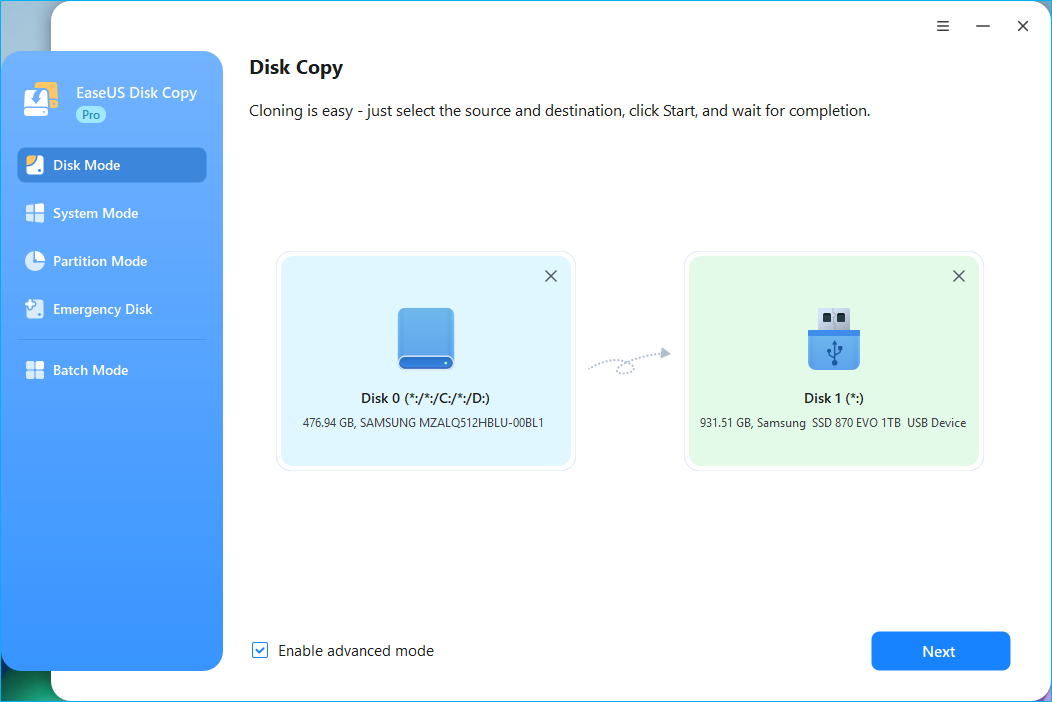
Step 3. Adjust disk layout (Optional). If your new drive is larger, you can choose an option like "Auto-fit the disk" to resize the partitions to use the extra space automatically.
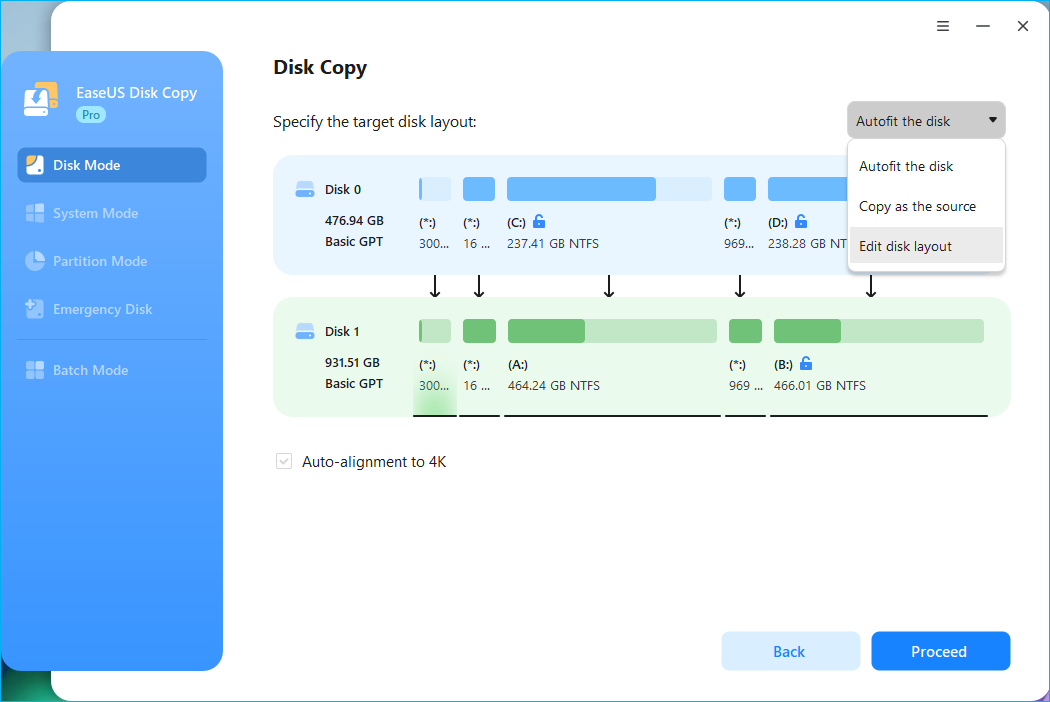
Step 4. Start the process. Confirm the cloning settings are correct and begin the cloning process.
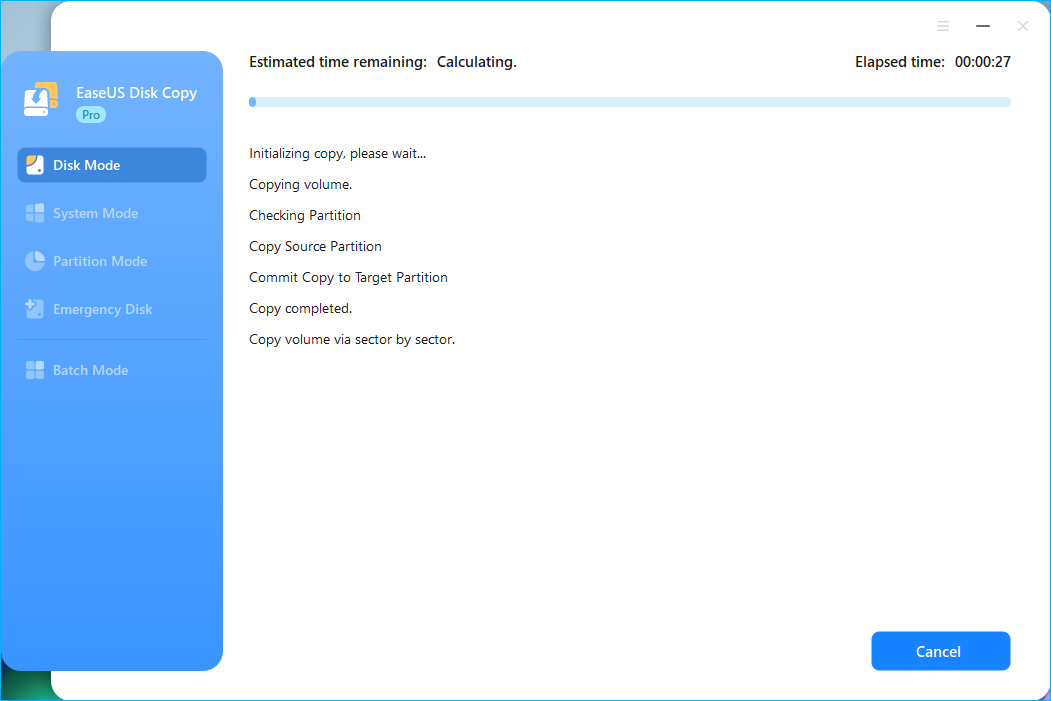
This will transfer everything from one ssd to another, and the time to clone depends on how much data needs to be transferred and your connection methods (e.g., USB 2.0, 3.0).
This video demonstrates how to clone SSD to SSD using EaseUS Disk Copy:

For more details about replacing an old SSD with a new one, refer to the following article:

(Quick & Easy) How to Replace Old SSD with New SSD
In this article, you can learn how to replace old SSD with a new one without losing data or reinstalling Windows. Read more >>
If you like this post, you can share it on your social platforms to help more people.
Now, you can verify the new SSD to see whether it is a successful SSD-to-SSD cloning because the SSD migration might raise network, configuration, interface, and compatibility issues. You can do the following to determine whether it is a successful migration.
1️⃣Verify System Files and Data Integrity.
1. Check Critical Directories:
Open File Explorer to check:
2. Run System File Checker (SFC):
2️⃣Test Functionality
1. Software and Drivers:
2. Peripherals:
3. Network/Internet:
3️⃣Test Performance
1. Boot Time:
2. Task Manager:
Open Task Manager (Win + R) and go to Performance tab:
4️⃣Check Activation
1. Windows Activation:
By following these steps, you can successfully clone your SSD to a new one, ensuring a smooth transition and avoiding the need to reinstall your operating system and applications. For the old SSD, you can format it and use it as a storage drive.
This is all about how to clone SSD to new SSD. If you have no idea about how to clone an SSD, this article will be here to help you in every aspect. Cloning SSD to a new SSD isn't a tricky task as long as you choose the right tool. EaseUS Disk Copy can help you execute the task with simple clicks. Download this robust tool to clone any of your disks. You should never miss it for cloning SSD to another SSD.
1. How do I clone my M.2 SSD to a new M2 SSD?
Cloning an M.2 SSD to a new M.2 SSD is the same as cloning an SSD to a new SSD. It involves the following steps:
If you plan to replace the old SSD with the new one, you can boot your computer or laptop from the cloned M.2 SSD, and you can run your operating system from the new M.2 SSD.
2. Why is there unallocated space on my new SSD after cloning?
Unallocated space appears after cloning to a larger SSD when the cloning software only copies existing partitions, leaving the remaining space on the new, larger drive unused. It is common when the source drive has a different partition layout or if system recovery partitions are in the way, preventing the primary partition from expanding to fill the entire disk. To fix it, you must use a partition management tool to expand the existing partition or create a new one in the unallocated space, often by moving or resizing other partitions, like the system recovery partition, first.
3. How do I clone my SSD to another SSD for free?
To clone SSD to another SSD for free, you can use free disk cloning software - Clonezilla or Rescuezilla. They can help you clone a hard drive for free. However, it is worth noting that they are not suitable for most users because you need to run them from a USB. Therefore, it is better to try EaseUS Disk Copy, which can help you clone an SSD to a new SSD in just 4 simple steps. For some SSD brands, like Samsung, they have cloning tools to help their users clone an SSD to another.
4. Can I clone my SSD to a larger SSD?
Yes, you can clone SSD to a larger one. To clone an SSD to a new SSD, you'll use cloning software to create a full copy of your existing drive, including the operating system, applications, and all data. You must use a third-party cloning software to clone SSD because Windows 11 or Windows 10 does not have cloning software. For Mac users, you can use Disk Utility, a built-in tool to help Mac users perform disk clone.
5. Can I clone a larger SSD to a smaller SSD?
Yes, you can clone a larger SSD to a smaller SSD, but only if the amount of data on the larger drive is less than the total capacity of the smaller SSD.
6. Should I clone SSD or do a fresh install?
You should clone your SSD if you need to preserve your existing software and configuration or are upgrading to a larger SSD, while a fresh install is better for a clean slate, potentially improved performance, and getting rid of accumulated "bloatware".
Was this page helpful? Your support is truly important to us!

EaseUS Disk Copy
EaseUS Disk Copy is a well designed and very easy-to-use HDD/SSD cloning and migration tool, a tool which should be ideal for anyone wanting to quickly and easily migrate an existing system disk to a new disk (or newly installed SSD drive) with the minimal of configuration required.
Updated by
Written by
EaseUS Disk Copy

Dedicated cloning tool to meet all your system, disk, and partition clone needs.
Popular Posts





Interesting Topics
CHOOSE YOUR REGION
Start Your Free Trial!
Sign up to our newsletter, stay updated on news and exclusive offers from EaseUS. Don't worry, if you change your mind, you can unsubscribe at any time, free of charge. We value your privacy (Privacy Policy).
Start Your Free Trial!
Sign up to our newsletter, stay updated on news and exclusive offers from EaseUS. Don't worry, if you change your mind, you can unsubscribe at any time, free of charge. We value your privacy (Privacy Policy).