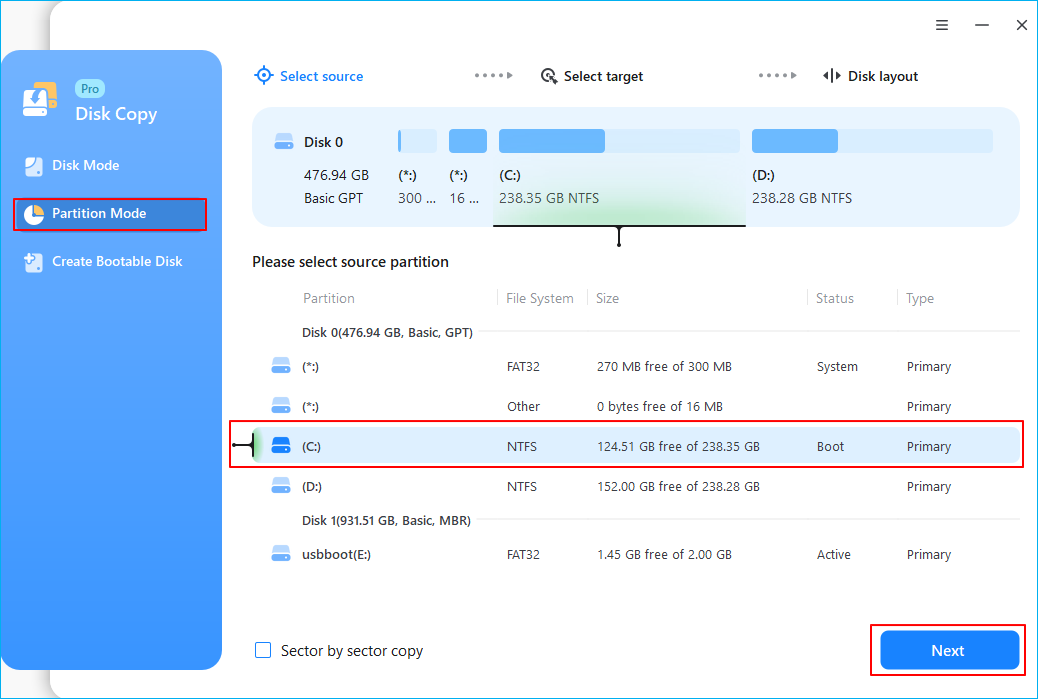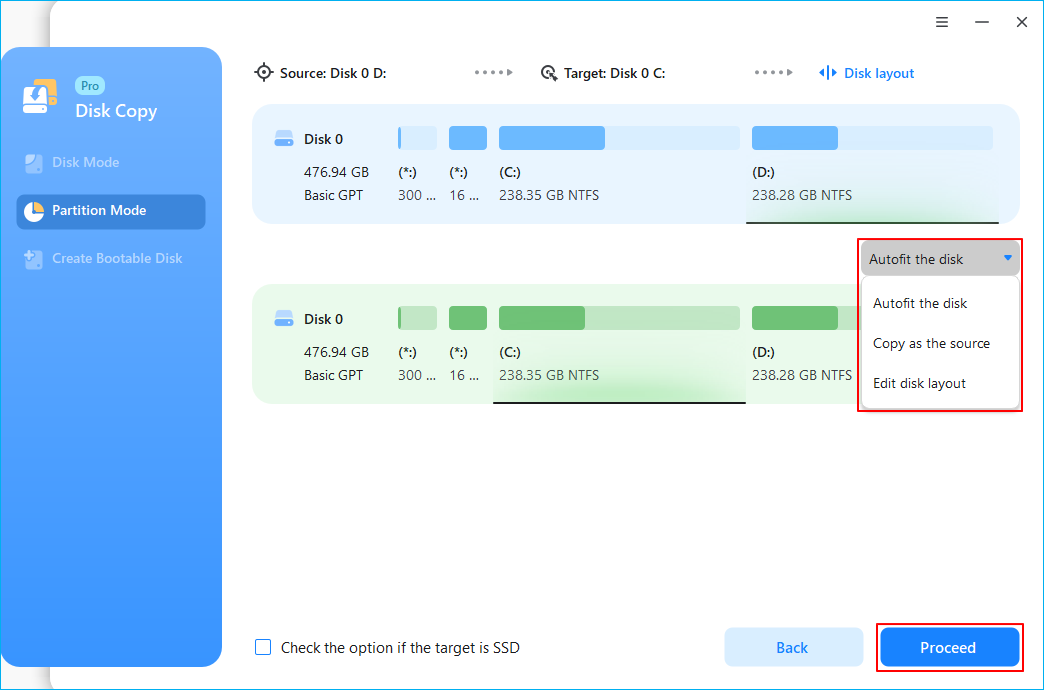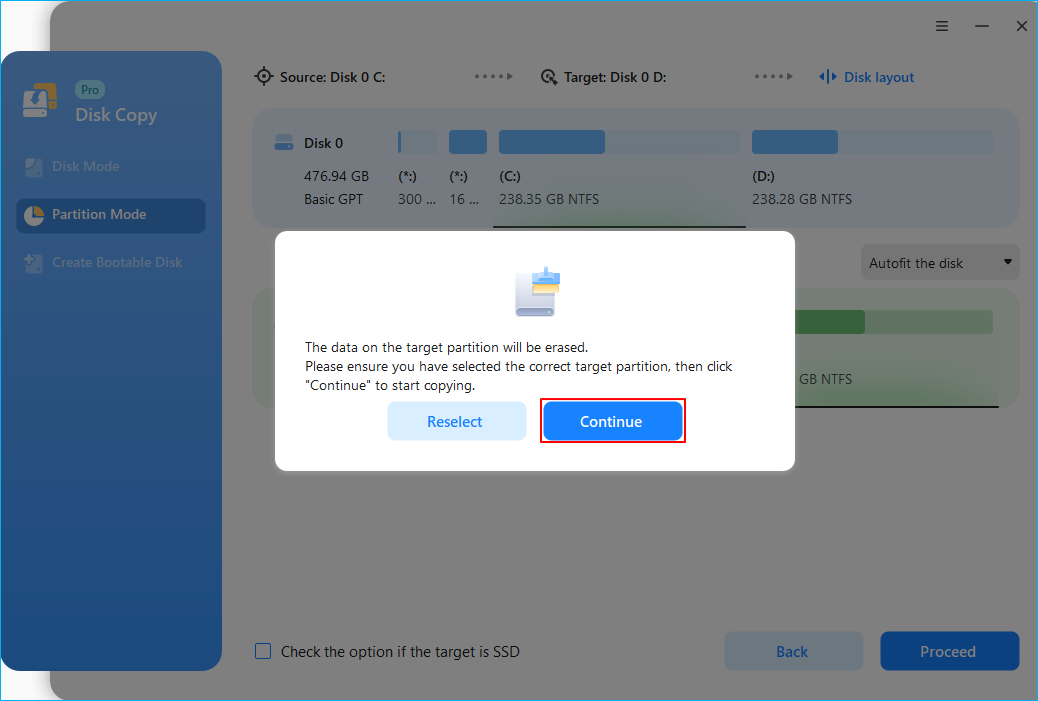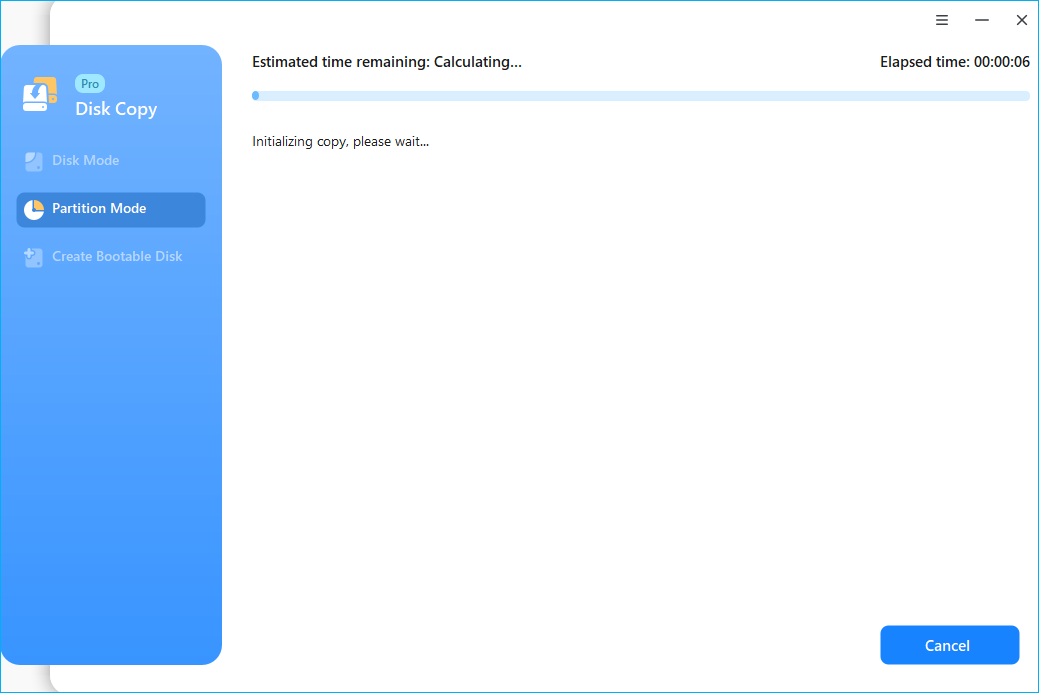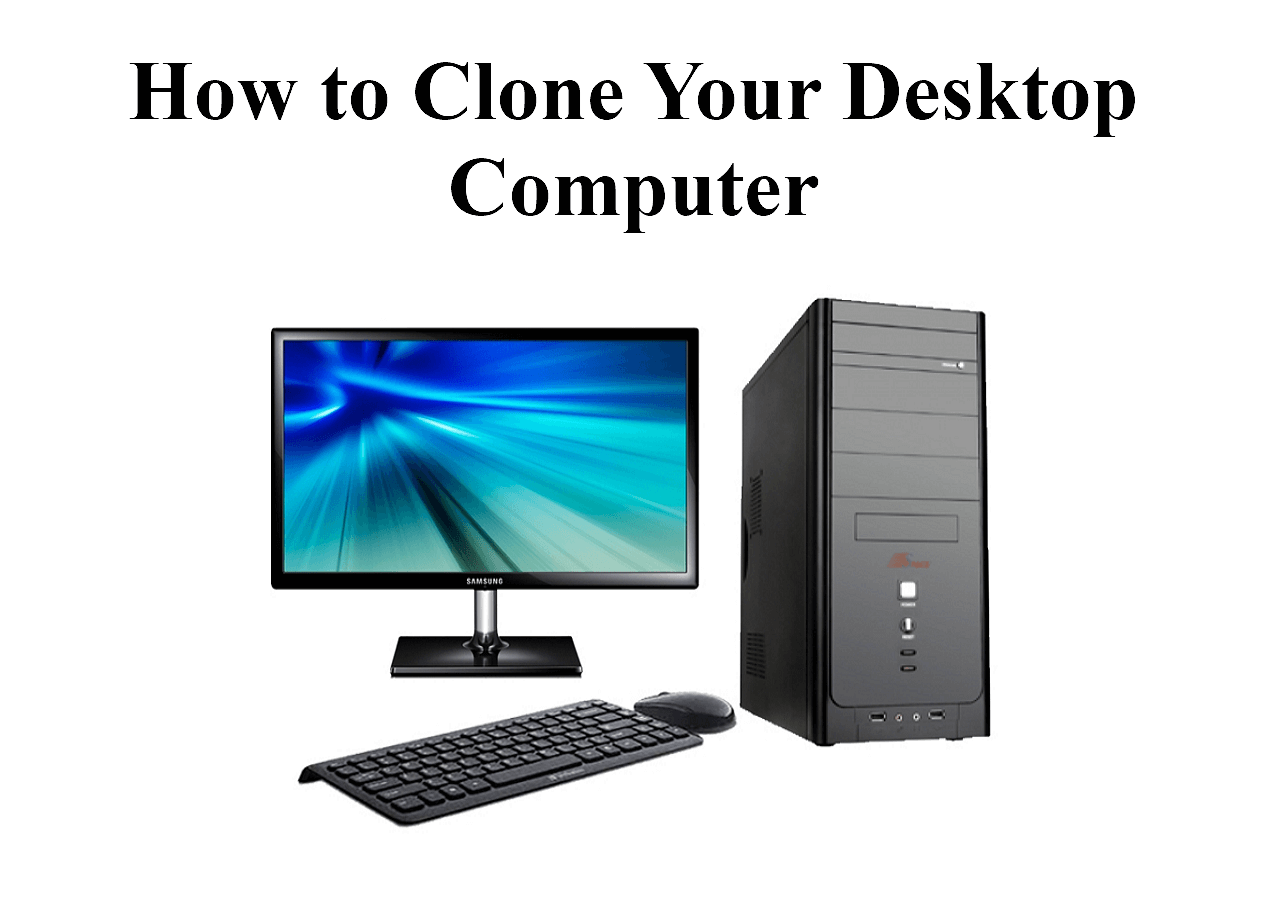Page Table of Contents
HPs are known for their safety measures on their PCs. The developers add an HP recovery Partition to the drive while manufacturing the HP PCs to retrieve the computer in erroneous cases. But if you are switching PCs or migrating to a new drive, you should know how to copy the HP Recovery Partition to a new Hard Drive. In this post, EaseUS will tell you how the HP recovery Partition is helpful and how to copy the HP Recovery partition to a new Drive.
What Is HP Recovery Partition & Why to Copy to New Disk
While manufacturing, HP adds a factory system state as a partition on your main drive to recover your PC from faulty cases. The partition occupies space on your PC and helps restore the Windows OS or the PC to its factory settings. When you restore this part of your drive, it will return to its original status.

The HP Recovery Partition is usually found on the D Drive but may also appear on the E Drive. The HP Parition is not listed in the File Explorer as it is set as a hidden partition. To find out more details, open your disk management and find the details.
Majorly there are two major reasons why people want to copy the HP Recovery Partition to a new hard drive or USB flash drive.
- To save local disk space: If you need disk space on your PC and are unwilling to switch to a larger disk, migrating HP Recovery Partition to a new hard disk drive or SSD helps. After migrating the partition, you can delete it on the original disk. If you ever need to restore the PC, you can switch back and use it.
- Protect HP recovery partition: When a computer crashes or fails to operate thoroughly, you cannot access data or recover the PC. But, if you have a backup of the HP Recovery Partition on another drive or USB, you can restore the PC. Significantly, the original drive may be damaged during accidents caused by malware, attacks, or hardware issues. So, keeping a backup of the recovery partition helps you reset to factory status.
What's the Best Way to Move Recovery Drive to Another Drive
Windows provides built-in features to copy recovery partitions. This is a Microsoft-approved method that copies the entire hard drive rather than the recovery partition. Although safe, the Windows built-in tool runs into issues mid-way, halting your partition-moving process. A safe method of copying the HP Recovery partition is to clone it using EaseUS Disk Copy.
Cloning works by copying data bit-by-bit to copy the recovery partition data to the new drive safely. With EaseUS Disk Copy, bit-by-bit disk cloning is possible, ensuring the HP Recovery Partition copy is safe and intact. The intuitive interface helps you quickly move the partitions to USB or hard drives. Moreover, Disk Copy migrates data without any loss.
Compared to the Windows solution, Disk Copy helps with the partition clone feature and makes it easy to protect the data on the partition. Download EaseUS Disk Copy, and copy the HP partition.
How to Clone HP Recovery Partition to a New Drive
Now that you have the EaseUS Disk Copy, you can clone the HP Recovery partition and ensure all the tools are ready. The guide below helps you copy the HP Recovery Partition to the new hard drive:
1. Download, install and run EaseUS Disk Copy on your PC.
Click Partition Mode and select the source partitions that you want to copy or clone. Click Next to continue.
2. Select the target partition where you want to clone/copy the source partition to and click Next to continue.
Check and edit the partition layout: Autofit the disk, Copy as the source or Edit disk layout.
Autofit the disk is recommended.
- Copy as the source option will copy/clone the same layout of partitions from your source disk to the destination disk.
- Edit disk layout allows you to manually resize or move partition layout on the destination disk.
3. Click OK if the program asks to erase data on the destination partition.
Click "Proceed" to start the partition cloning or partition copying process now.
Share this article on social media to help others find a reliable way to transfer recovery partition to new hard drive!
To Wrap Up
The articles explain how the HP recovery partition works, when you should consider making a copy, and how to copy the HP Recovery Partition to new hard drive. Of the two methods mentioned above, EaseUS Disk Copy clones the HP Recovery partition, whereas Windows occupies more space as it copies the entire disk.
EaseUS Disk Copy ensures data safety and clones the partition bit-by-bit. Its simple interface and handy functions cater to beginners and experienced professionals. Download and start now.
FAQs on Move HP Recovery Partition to New Hard Drive
Here are some frequently asked questions on how to move HP Recovery Partition to a new hard drive.
1. How to boot recovery partition in HP?
- Shut down the PC and restart the PC.
- While restarting, press F11 repeatedly until the Recovery Manager screen appears.
- Click System Recovery from the left panel and press I need help immediately.
- Follow the instructions to boot off the recovery partition in HP.
2. How to create a recovery drive?
- Search for "Create a recovery drive" on Windows.
- Click Create a Recovery Drive and enter the password.
- Check Backup system files to the recovery drive option.
- Insert USB and click Create to continue.
3. Can Windows boot without a recovery partition?
Yes, Windows can still boot without a recovery partition. The Windows bootloader is stored on the EFI system partition, and Windows can boot without any recovery drive.
Was this page helpful? Your support is truly important to us!

EaseUS Disk Copy
EaseUS Disk Copy is a well designed and very easy-to-use HDD/SSD cloning and migration tool, a tool which should be ideal for anyone wanting to quickly and easily migrate an existing system disk to a new disk (or newly installed SSD drive) with the minimal of configuration required.
-
Updated by
"I hope my articles can help solve your technical problems. If you are interested in other articles, you can check the articles at the bottom of this page, and you can also check my Facebook to get additional help."…Read full bio
EaseUS Disk Copy

Dedicated cloning tool to meet all your system, disk, and partition clone needs.
Popular Posts
Interesting Topics