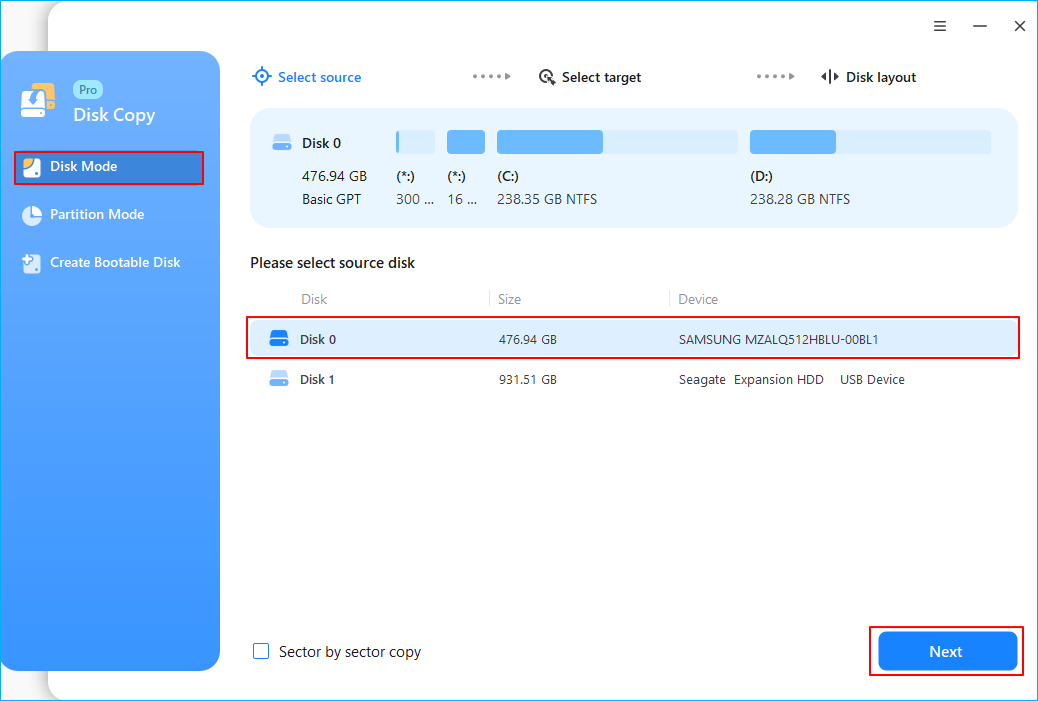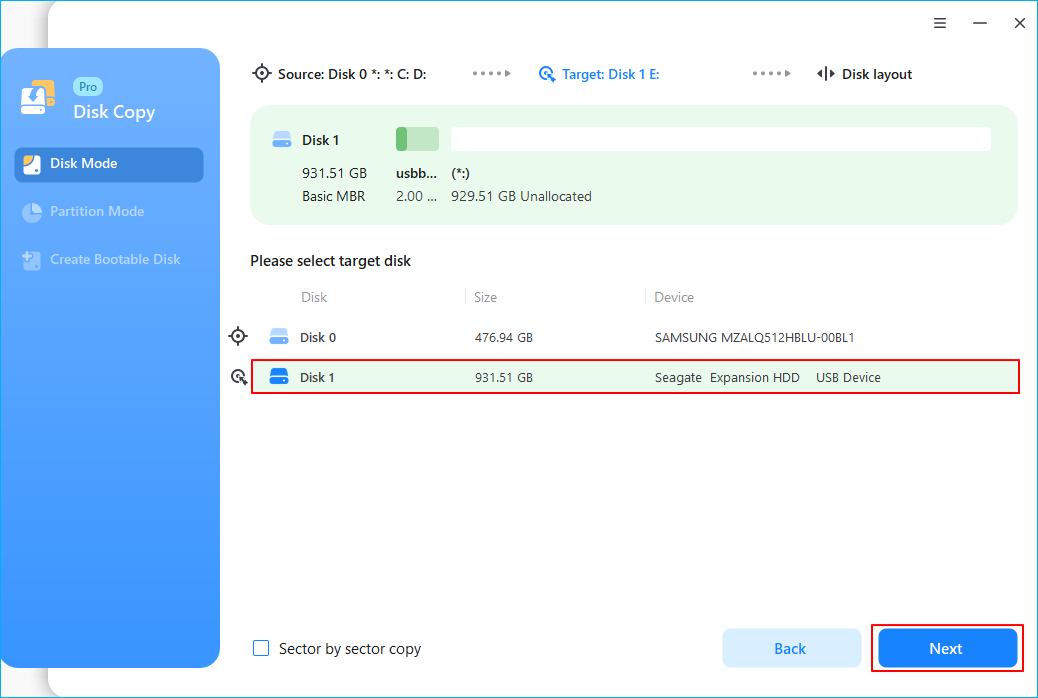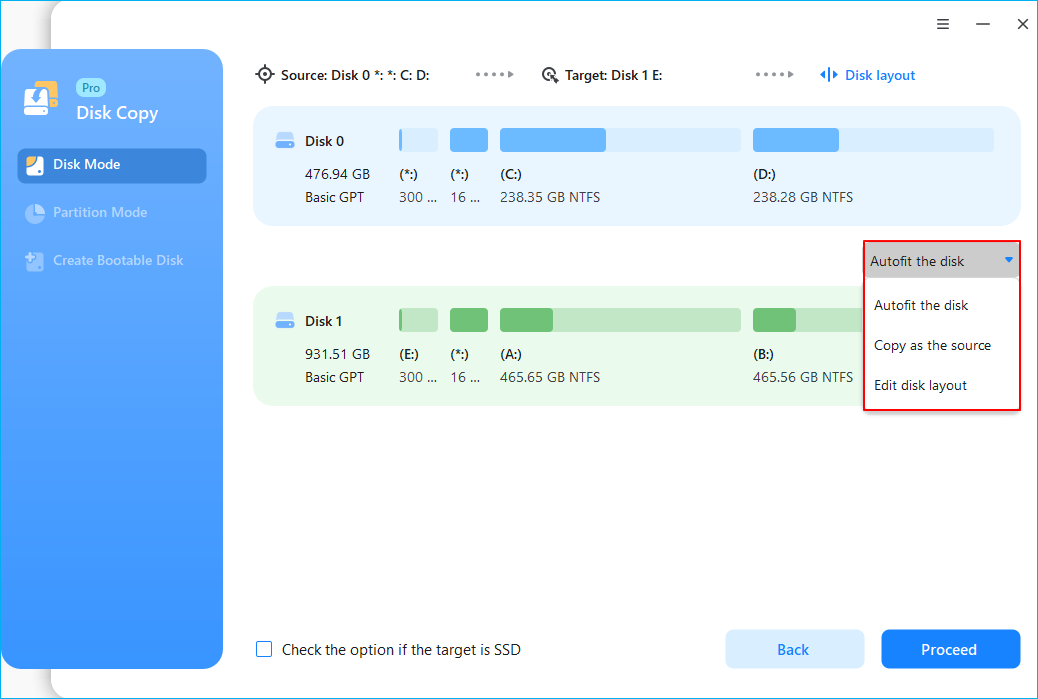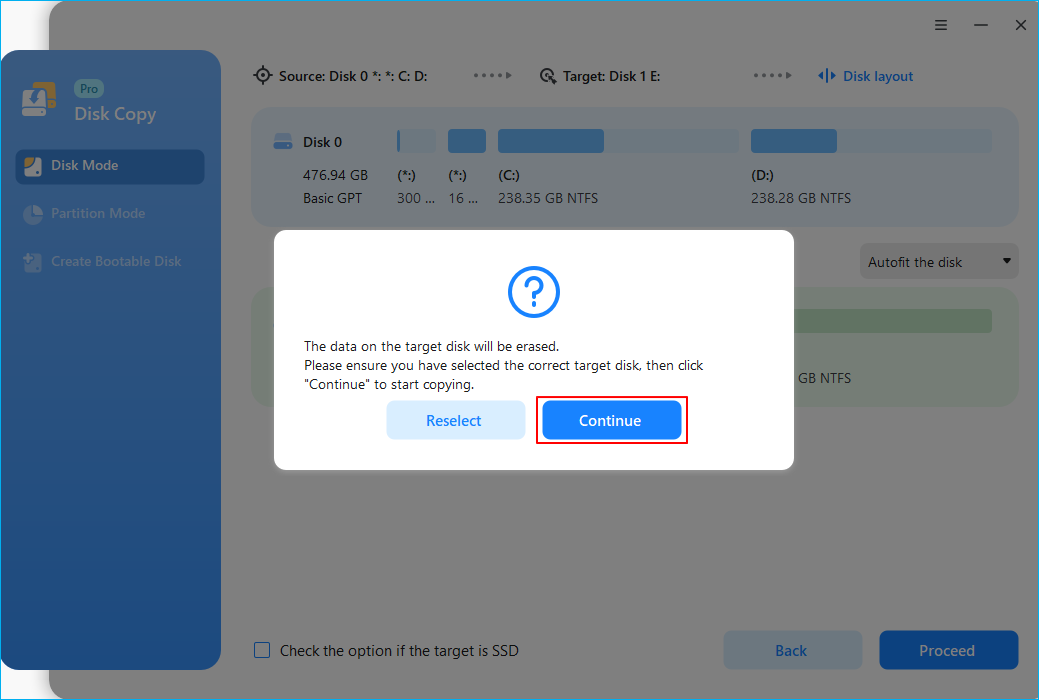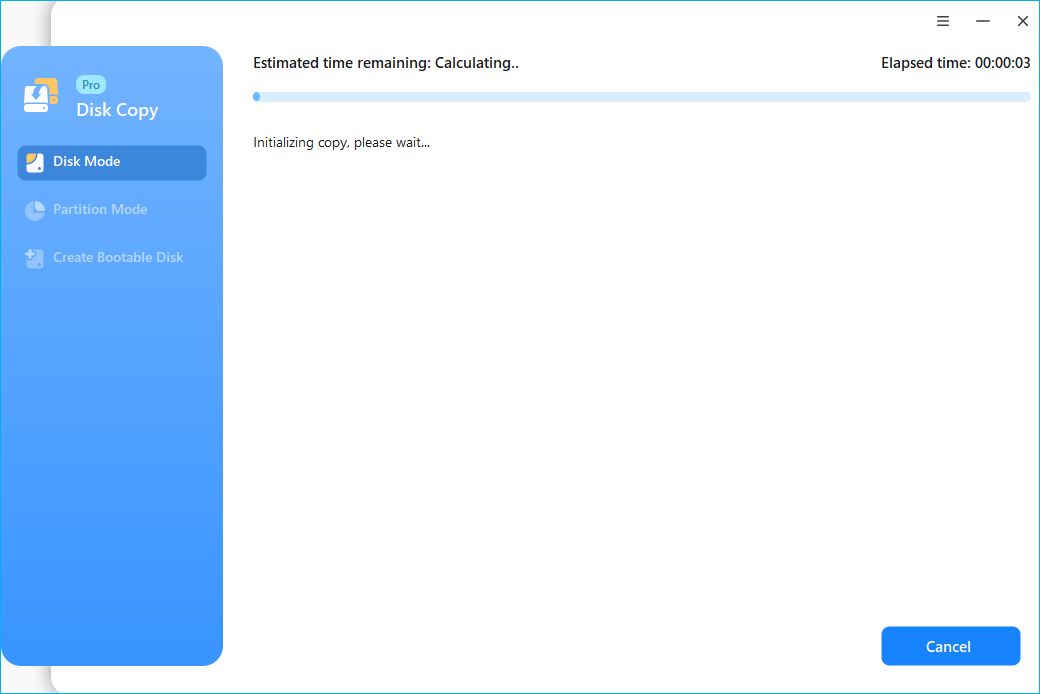Page Table of Contents
Released in March 2022, the Samsung Galaxy Book2 features a lightweight and flexible design combined with innovative mobile technology, empowering users with non-stop creativity and productivity, making it a popular choice for most people. However, after a long time of use, you may find your laptop becomes slower, and the storage is becoming full. In this case, upgrading SSD is a wise decision to improve your laptop's performance and expand storage space.
Don't know how to upgrade Galaxy Book 2 SSD? No worries, keep reading. This EaseUS blog will outline an ultimate guide to teach you how to do it with detailed steps.
Is Samsung Galaxy Book2 upgradeable?
Upgrade SSD on Galaxy Book 2 Pro?
byu/Rockbmi inGalaxyBook
Do you have the same doubts as the above post? The answer is Yes. The Samsung Galaxy Book2 (Pro) SSD is upgradeable, and you can replace it with a better and larger one to meet your needs. By upgrading the SSD on your Samsung Galaxy Book2, you can enjoy the following benefits:
- ✅Increased storage capacity for more files and data.
- ✅Faster read/write speed and overall better performance.
- ✅Enhanced energy efficiency and longer battery life.
- ✅Ability to run multiple applications and execute more tasks simultaneously.

🔖You may be interested: Upgrade Acer Nitro 5 SSD | Lenovo IdeaPad Gaming 3 SSD Upgrade
Best SSD Cloning Tool to Migrate Everything to New SSD Without Reinstalling
Before upgrading the SSD in your Galaxy laptop, you must notice that all the data saved on the old SSD will get lost if you replace it with a new one. How do you move all data on the new SSD while upgrading? The best solution is to clone and transfer everything from the old SSD to the new one, including the operating system, settings, files, and installed applications. In this way, you can run your laptop on the new SSD seamlessly without losing any data. To do it successfully, a professional SSD cloning tool is required, and EaseUS Disk Copy is the choice for 90% of Windows users.
EaseUS Disk Copy is a reliable HDD/SSD cloning software that can migrate OS to new hard drive, clone HDD to SSD, clone a hard drive with bad sectors, clone hard drive with different sizes, etc. It is compatible with almost all disks from various manufacturers, like Samsung, Crucial, WD, Intel, etc., so you don't need to worry about the compatibility issue and pick a new SSD as you like.
What are you waiting for? With this robust SSD cloning software, you can seamlessly swap to a new SSD with confidence. Download it on your Samsung Galaxy Book2 laptop and prepare for the following steps.
Step Tutorial: How to Upgrade Galaxy Book2 (Pro) SSD Easily
Now, let's see how to upgrade Galaxy Book2 SSD step-by-step. However, you need to note that Samsung Galaxy Book 2 comes with several different models; some of them have only one SSD slot, while others have two SSD slots. So, you need to identify your laptop's slot number and then choose the corresponding method according to your actual situation. Before starting, here are some preparations to ensure a smooth upgrade.
- 🚩A new SSD compatible with Galaxy Book2, and ensure its storage capacity is larger than the old one; some common choices are 1TB, 2TB, 4TB, etc.
- 🚩A Philip screwdriver to open the back cover of the Book2 laptop.
- 🚩An SSD adapter or USB-to-SATA cable to connect the new SSD to the laptop.
Case 1. Your laptop owns only one SSD slot.
In this case, you must replace the old SSD with the new one. Before replacing, you need to connect the new SSD to your laptop through an adapter or USB-to-SATA cable. Then clone old SSD to the new SSD.
Case 2. Your laptop owns two SSD slots.
If your laptop has two slots, you can put the new SSD into the spare slot and use it as the boot drive, then use the old SSD as a storage drive.
Let's get started:
Part 1️⃣ Migrate everything from the old SSD to the new one
Step 1: Download, install and run EaseUS Disk Copy on your PC.
Click "Disk Mode" and select the hard drive that you want to copy or clone. Click "Next" to continue.
Step 2: Select the destination disk.
Note: The destination disk should be at least the same big or even larger than the source disk if you want to copy or clone the source hard disk.
Step 3: Check and edit the disk layout.
If your destination disk is an SSD drive, do remember to Check the option if the target is SSD.
Step 4: Click "OK" to confirm if the program asks to erase data on the destination disk.
Step 5: Click "Proceed" to start the hard drive cloning process.
Share the post on social media to help others upgrade their Galaxy Book 2 SSD effectively.
Part 2️⃣ Replace Old SSD with new SSD/add new SSD into the laptop
Step 1. Remove the rubber protector on the screws, and use the screwdriver to remove all screws.

Step 2. Then, use the screwdriver to pry the back cover up and put it aside.

Step 3. Locate the SSD's location, and use the screwdriver to loosen the screws fixed on the SSD slot. Or if it has two slots, you just need to find the location.

Step 4. Take out the old SSD and insert the new one, then use the screw to fix it tightly.

Step 5. Put the back cover of the laptop and use screws to fix the back; also, install all rubber protectors.
You can restart your laptop and run the OS from the new SSD smoothly when complete.
Share the post on social media to help others upgrade their Galaxy Book 2 SSD effectively.
The Bottom Line
Upgrading the SSD on your Galaxy Book 2 can greatly improve its performance and storage capacity. We've discussed different situations based on different slot numbers. Just follow the guide to upgrade you SSD effectively.
To ensure a smooth transition, it is recommended that EaseUS Disk Copy be used as the best tool to migrate everything from the old SSD to the new SSD. This software provides a simple and efficient way to transfer all your data, applications, and settings without any hassle. With EaseUS Disk Copy, you can upgrade your SSD with peace of mind, knowing that all your important files are safely transferred to the new drive.
FAQs Related to Galaxy Book 2 SSD Upgrade
1. Does Samsung Galaxy Book have SSD?
Yes, all Samsung Galaxy Book series come with solid-state drives (SSD) for storage. This allows for faster read and write speeds than traditional hard disk drives (HDD), leading to improved performance and quicker load times for applications and files. The SSD also helps make the device more energy-efficient and durable.
2. What operating system does Samsung Galaxy Book2 have?
The Samsung Galaxy Book2 runs on the Windows 10 operating system by default. Windows 10 is a popular and widely used operating system developed by Microsoft, known for its user-friendly interface, broad compatibility with software and hardware, and regular updates that provide new features and security enhancements. But you can upgrade to Windows 11 if you like.
3. What is the difference between Galaxy Book 2 and 3?
Compared with the Intel Core i5 CPU of the Samsung Galaxy Book 2, the Samsung Galaxy Book 3 has upgraded to an i7 CPU, which has a quicker speed and can satisfy more highly demanding tasks. Besides, the Galaxy Book 3 also offers newer hardware and features compared to the Galaxy Book 2; it doubles the basic RAM and storage of the Galaxy Book 2.
Was this page helpful? Your support is truly important to us!

EaseUS Disk Copy
EaseUS Disk Copy is a well designed and very easy-to-use HDD/SSD cloning and migration tool, a tool which should be ideal for anyone wanting to quickly and easily migrate an existing system disk to a new disk (or newly installed SSD drive) with the minimal of configuration required.
-
Updated by
Larissa has rich experience in writing technical articles and is now a professional editor at EaseUS. She is good at writing articles about data recovery, disk cloning, disk partitioning, data backup, and other related knowledge. Her detailed and ultimate guides help users find effective solutions to their problems. She is fond of traveling, reading, and riding in her spare time.…Read full bio
EaseUS Disk Copy

Dedicated cloning tool to meet all your system, disk, and partition clone needs.
Popular Posts
Interesting Topics