Start Your Free Trial!
Sign up to our newsletter, stay updated on news and exclusive offers from EaseUS. Don't worry, if you change your mind, you can unsubscribe at any time, free of charge. We value your privacy (Privacy Policy).
Page Table of Contents
Key Takeaways
An Overview of Samsung M.2 NVMe SSD
What to Do Before Migrating OS to Samsung NVMe SSD
Steps to Move Bootable OS to Samsung M.2 NVMe SSD
The Final Words
Migrate OS to Samsung M.2 NVMe SSD FAQs
Are you also struggling with migrating OS to a new SSD but don't know how? Well, don't be anxious. Actually, the easiest and quickest way to move OS to another disk is through cloning.
Cloning the old disk to a Samsung M.2 NVMe SSD will create a 1-to-1 copy of the original disk, including the operating system, boot sectors, settings, installed programs, configurations, etc. You don't need to reinstall OS and can boot from the new cloning SSD securely.
Regarding the best SSDs nowadays, Samsung SSD must be on the list due to their excellent performance and fast speed. It is among the top 5 SSD market share leaders and has various types of interfaces, like SATA, NVMe, M.2, etc.
NVMe drives provide a better performance advantage over drives based on other types of interfaces due to their reduced latency and increased input/output operations. Samsung M.2 NVMe SSD is a popular series widely used by game players, video editors, and content creators. So, the need to migrate OS to Samsung M.2 SSD also arises.
📖Extend Reading: Clone NVMe SSD to SATA SSD | Clone M.2 SATA to M.2 NVMe SSD
To ensure a smooth and successful OS migration to Samsung M.2 NVMe SSD, you'd better make some preparations, and here is the list.
With all the above preparations done, let's dive into the specific steps to migrate OS to the new disk.
Some of the SSD manufacturers, like Samsung, Western Digital, and Seagate, have their own built-in disk cloning tool. However, while using Samsung Data Migration to clone an SSD, you can encounter issues like Samsung Data Migration stuck at 0% or not working. To avoid these errors, using a third-party disk cloning tool, EaseUS Disk Copy, is necessary and convenient.
We'll cover both methods here.
EaseUS Disk Copy is definitely a Samsung M.2 SSD migration software you should never miss. It is a reliable and easy-to-use disk cloning program that is specially designed for Windows disk cloning. Compatible with SSDs and HDDs from all manufacturers, you can use it to clone the system drive to the new Samsung M.2 NVMe SSD seamlessly.
Designed with a simple UI, it is suitable for both beginners and tech-savvies to complete disk cloning with a few clicks.
Another attractive point of EaseUS Disk Copy is that you don't need to initialize the new SSD before cloning, and it will automatically recognize it.
Now follow the steps below to clone the operating system to Samsung M.2 NVMe SSD:
📖Preparations before cloning start:
Step 1. Launch EaseUS Disk Copy, and connect the new second HDD/SSD to the PC. A new window will ask, "A new drive on this computer was found, do you want to migrate OS to the new drive?". Click the Yes button, and it will automatically select all system-related partitions and files.

Step 2. Adjust the target disk layout to fit into the new disk. Tick the "Check the option if the target is SSD" option to put your SSD in its best performance.

Step 3. Click the Proceed button, and a message will appear to warn you that data will be lost. Please confirm this message by clicking Continue.
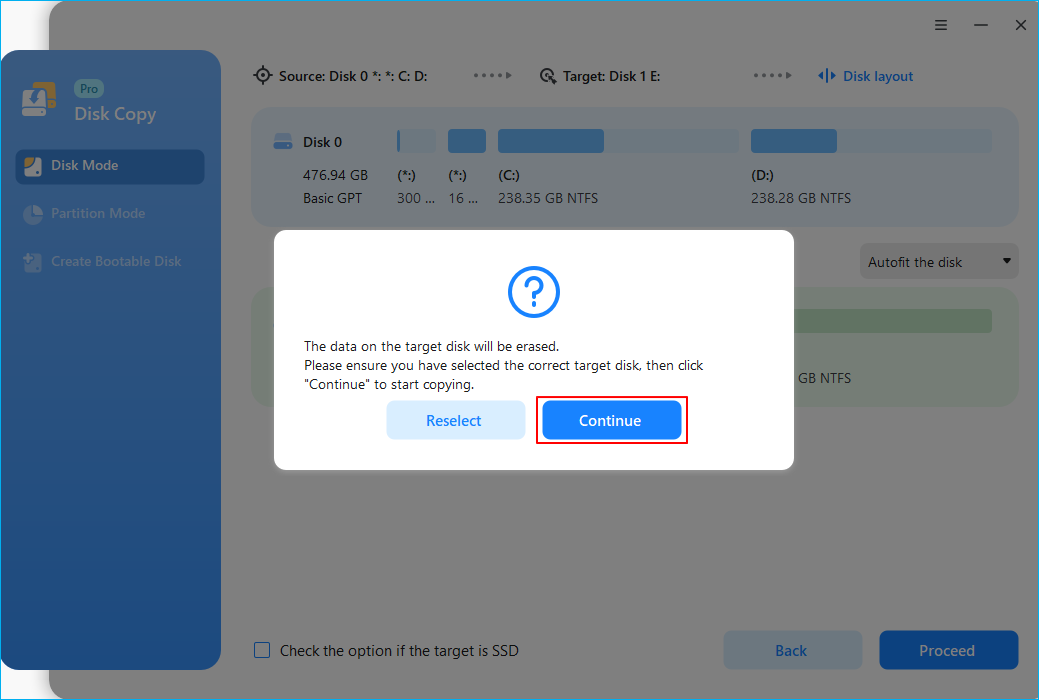
Step 4. Wait for the process to complete, and you can check the integrity of the cloned hard drive and view if the OS has been migrated to it.
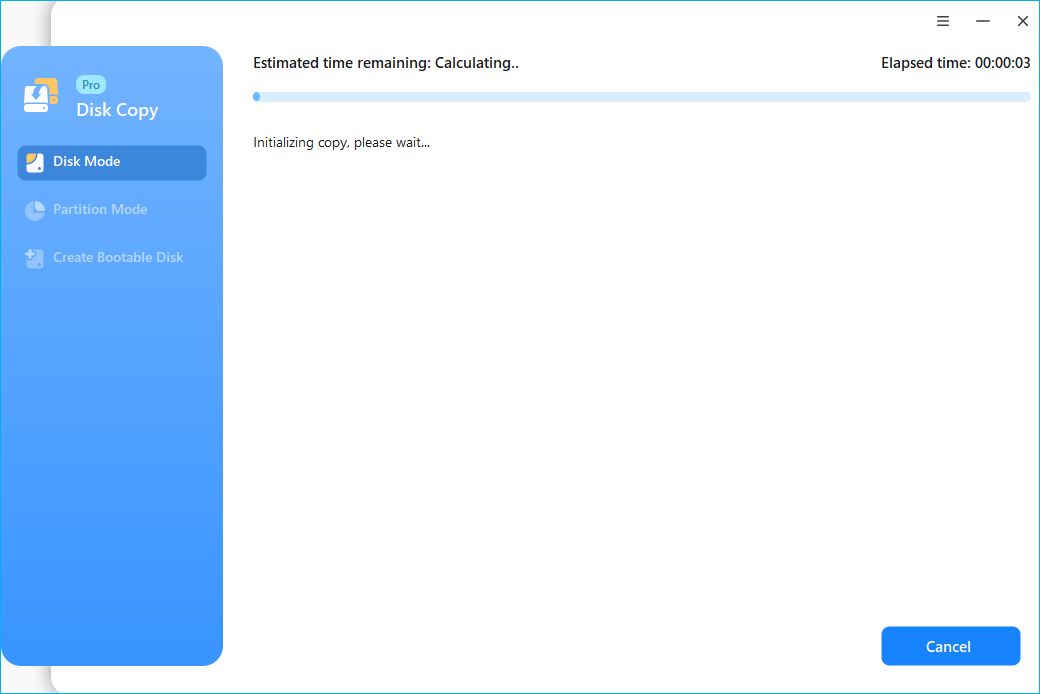
Is the post helpful? Share it on your social media platforms to help your friends and fans upgrade SSD and seamlessly migrate OS to the new Samsung M.2 NVMe SSD.
Samsung Data Migration is available if you don't want to install third-party software. You can use it to clone Samsung SSD to another one and migrate a smaller Samsung SSD to a larger one.
However, you should note that this tool only works on Samsung SSDs, which is not applicable if you clone a non-Samsung disk to a Samsung SSD.
If the source and target disks both belong to Samsung, you can download Samsung Data Migration from its official website and follow the steps below:
Step 1. Launch Samsung Data Migration and click the Start button in the button-right corner.

Step 2. Select and confirm both the source disk and the target disk and click Start.

Step 3. Click Yes in the pop-up warning window to continue.

Step 4. Wait for the process to complete, and click Quit to exit.

📌Read Also: Clone Windows OS from HDD/SSD to M.2 SSD | Clone M.2 SSD with Only One Slot
Is the post helpful? Share it on your social media platforms to help your friends and fans upgrade SSD and seamlessly migrate OS to the new Samsung M.2 NVMe SSD.
This article offers the easiest way to migrate OS to Samsung M.2 NVMe SSD with EaseUS Disk Copy. We hope it can help you effectively. If you want to swap to a new HDD/SSD to boot your device's speed or expand storage, EaseUS Disk Copy is definitely an excellent tool you should never miss. It will make the process easier, and you can change a new disk seamlessly.
Yes, Samsung Data Migration is a Samsung tool designed for Samsung disk migration. It will migrate and move all data, including operating system, applications, user data, and system-related files, from one existing storage device to another Samsung disk. However, according to some users' feedback, they encounter issues like Samsung Data Migration not working or getting stuck during the process. If you are in the same shoes, try its alternative, EaseUS Disk Copy.
To move the OS to SSD without reinstalling Windows, cloning is the best way, which will copy the operating system, boot sectors, system-related files, and other settings to the new disk, and you can boot from the cloned disk without any hassle.
Yes, Samsung Data Migration is reliable and freeware. You can use it to migrate data between disks for free.
Was this page helpful? Your support is truly important to us!

EaseUS Disk Copy
EaseUS Disk Copy is a well designed and very easy-to-use HDD/SSD cloning and migration tool, a tool which should be ideal for anyone wanting to quickly and easily migrate an existing system disk to a new disk (or newly installed SSD drive) with the minimal of configuration required.
Updated by
EaseUS Disk Copy

Dedicated cloning tool to meet all your system, disk, and partition clone needs.
Popular Posts





Interesting Topics
CHOOSE YOUR REGION
Start Your Free Trial!
Sign up to our newsletter, stay updated on news and exclusive offers from EaseUS. Don't worry, if you change your mind, you can unsubscribe at any time, free of charge. We value your privacy (Privacy Policy).
Start Your Free Trial!
Sign up to our newsletter, stay updated on news and exclusive offers from EaseUS. Don't worry, if you change your mind, you can unsubscribe at any time, free of charge. We value your privacy (Privacy Policy).