Start Your Free Trial!
Sign up to our newsletter, stay updated on news and exclusive offers from EaseUS. Don't worry, if you change your mind, you can unsubscribe at any time, free of charge. We value your privacy (Privacy Policy).
Page Table of Contents
Can Samsung Data Migration Clone Non-Samsung SSD?
Download Best Samsung Magician Alternative for Non-Samsung SSD
How to Clone a Non-Samsung SSD via EaseUS Disk Copy
Conclusion
FAQs on Samsung Magician for Non Samsung SSD
Cloning non-samsung SSD to samsung one?
byu/GodRishUniverse inGeekSquad
Does Samsung Magician work with other brands? Or does Samsung Data Migration work with other SSD?
Samsung Magician (Samsung Data Migration) fully supports Samsung-branded SSDs. It will allow you to clone if the destination disk is a Samsung SSD.
However, supported features like cloning will vary for Samsung-manufactured OEM SSDs and SSDs from other manufacturers, and it doesn't work with SSDs connected via the SCSI controller interface.
The Samsung Data Migration tool is a simple and quick tool for migrating all data or cloning a Samsung SSD to another SSD. It was introduced quite a while ago and has been effective since then. You can transfer all of your data from an old hard drive to a new Samsung SSD, including the current operating system, software applications, and anything else.
Here is how to use Samsung Magician to clone a hard drive to a Samsung SSD.
Step 1. Download the Samsung Magician from Samsung's website.
Step 2. Connect your Samsung SSD to your PC via the SATA-to-USB cable.
Step 3. Launch Samsung Magician software and click Data Migration.
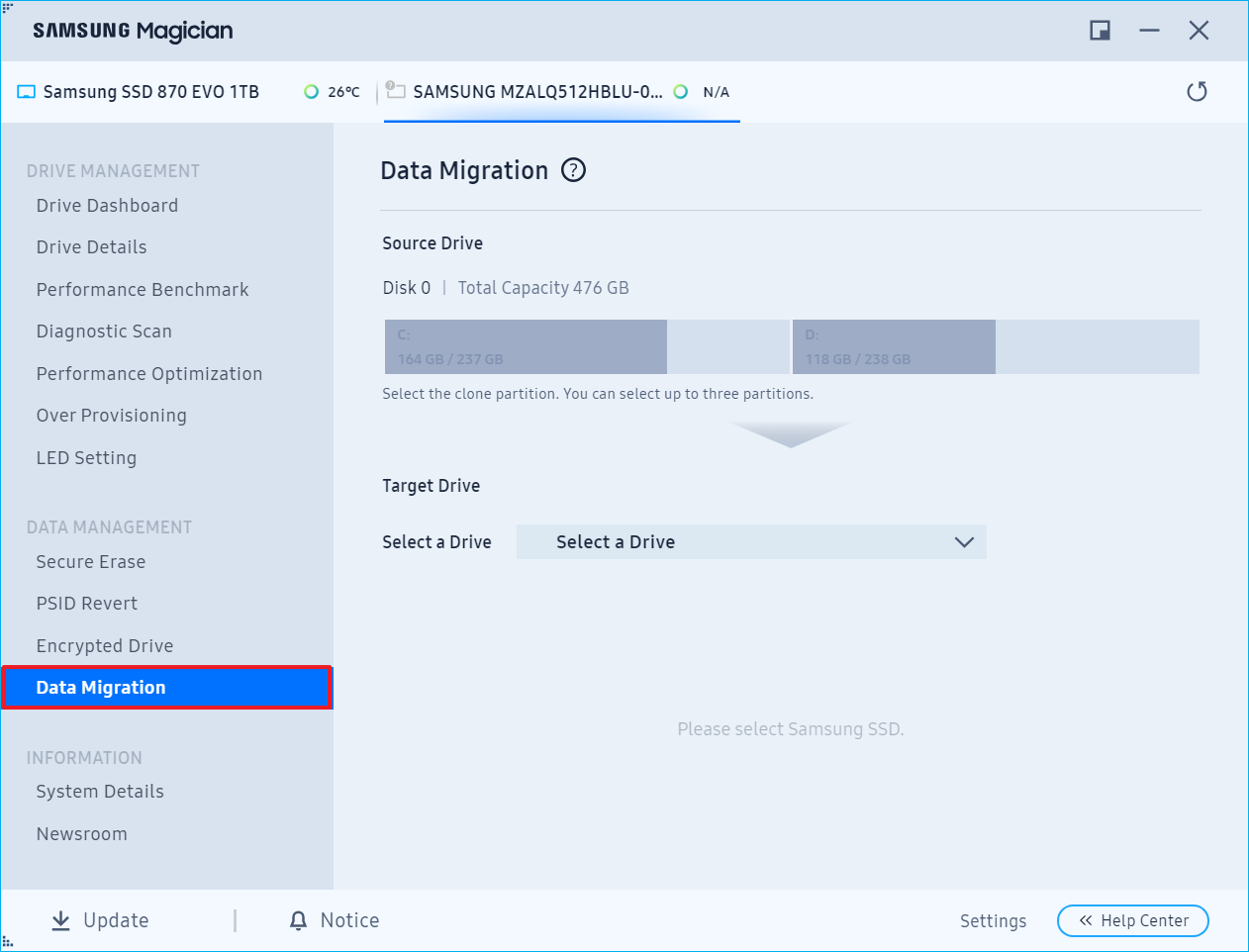
Step 4. Select the target drive (the SSD connected to your PC).
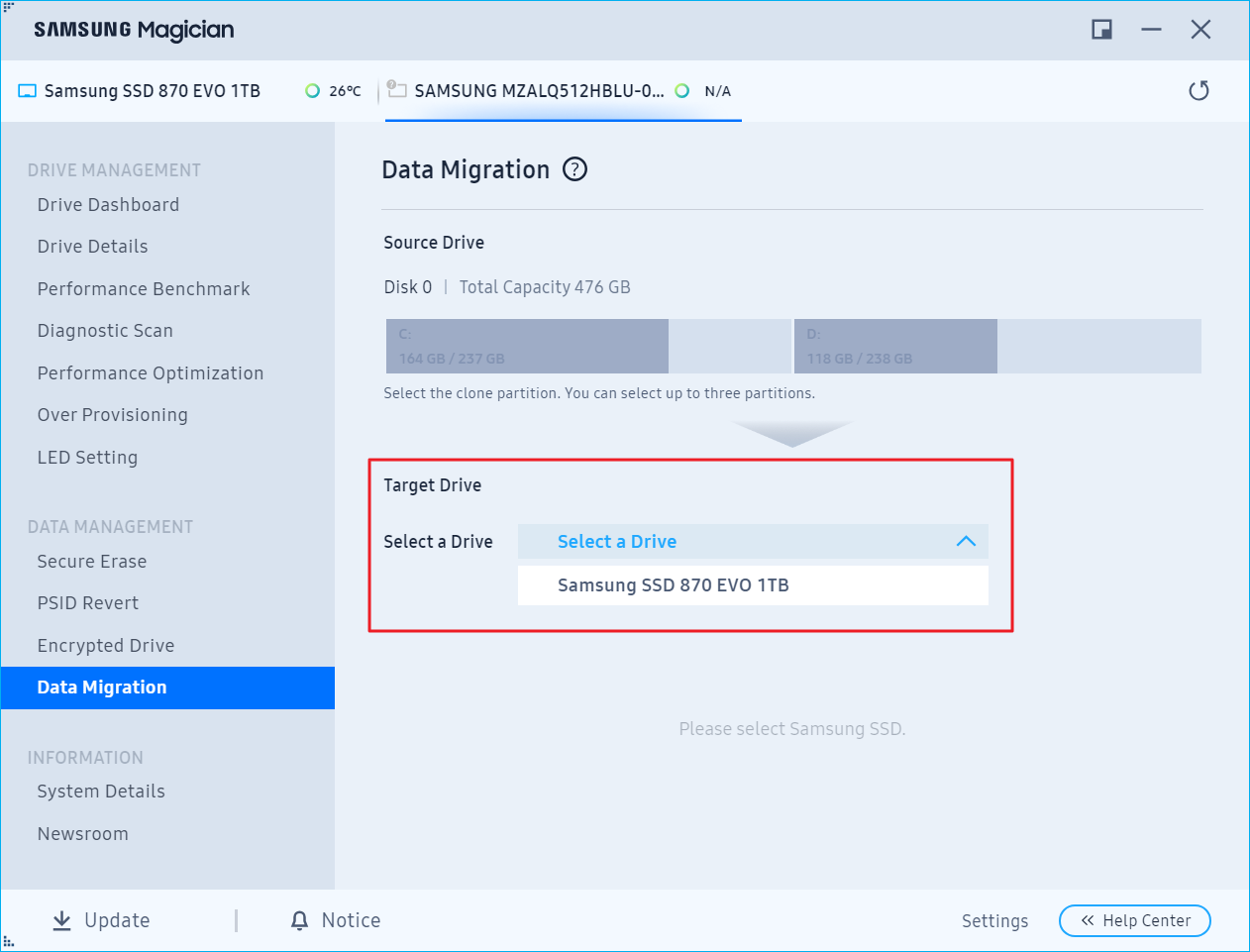
Step 5. Select the partitions to clone.
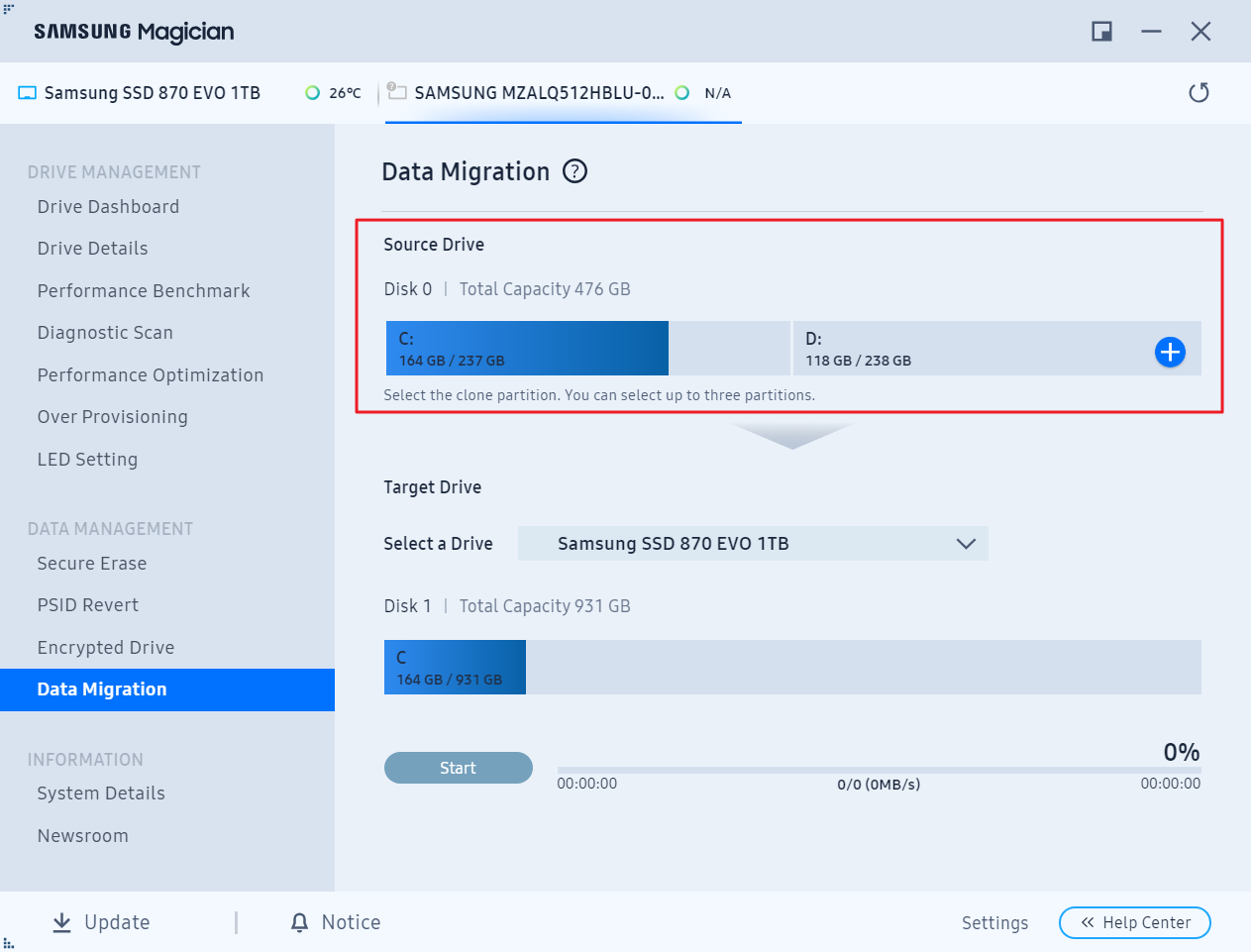
Step 6. Adjust the disk volume and click Start.
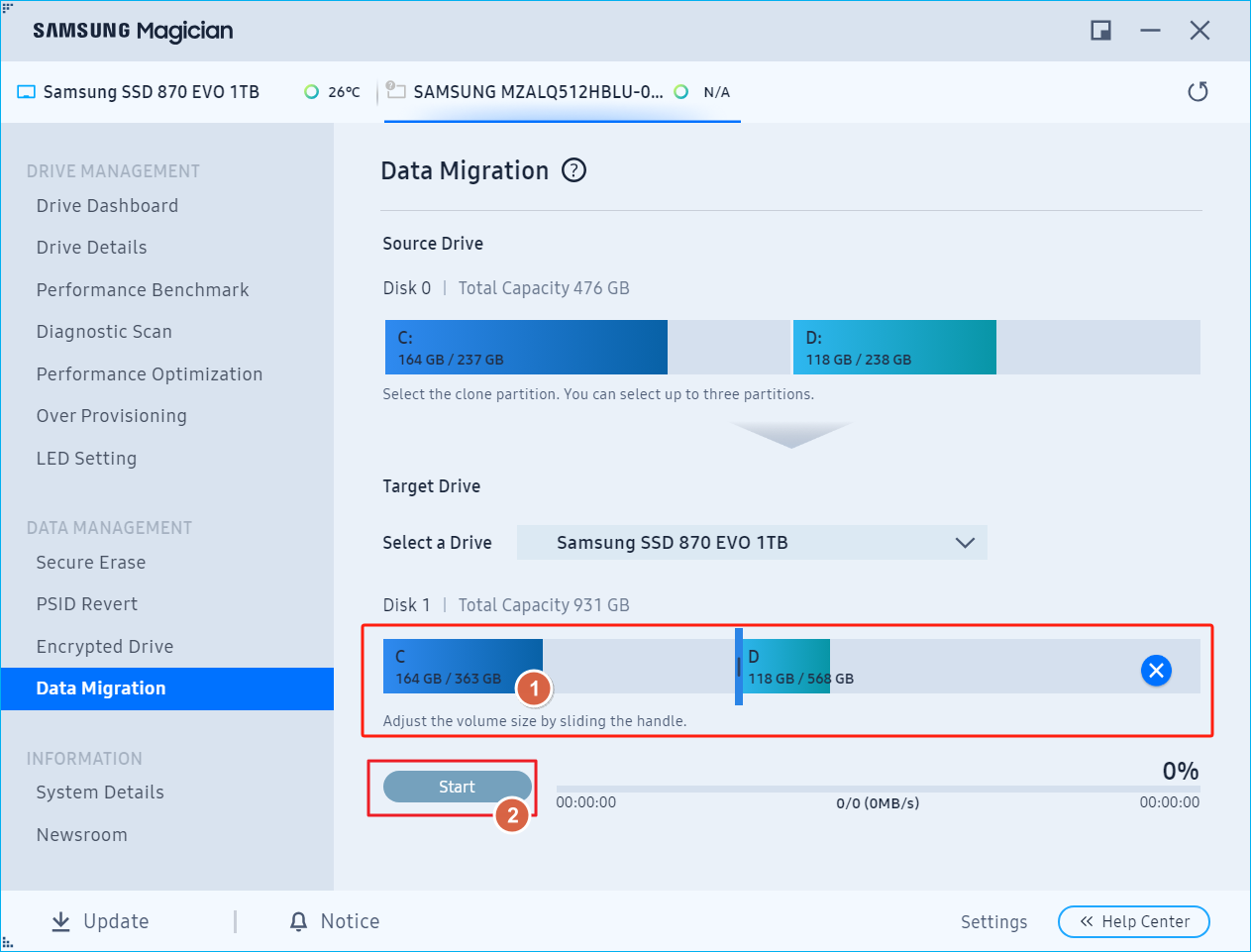
Step 7. Click OK when you see the warning message.
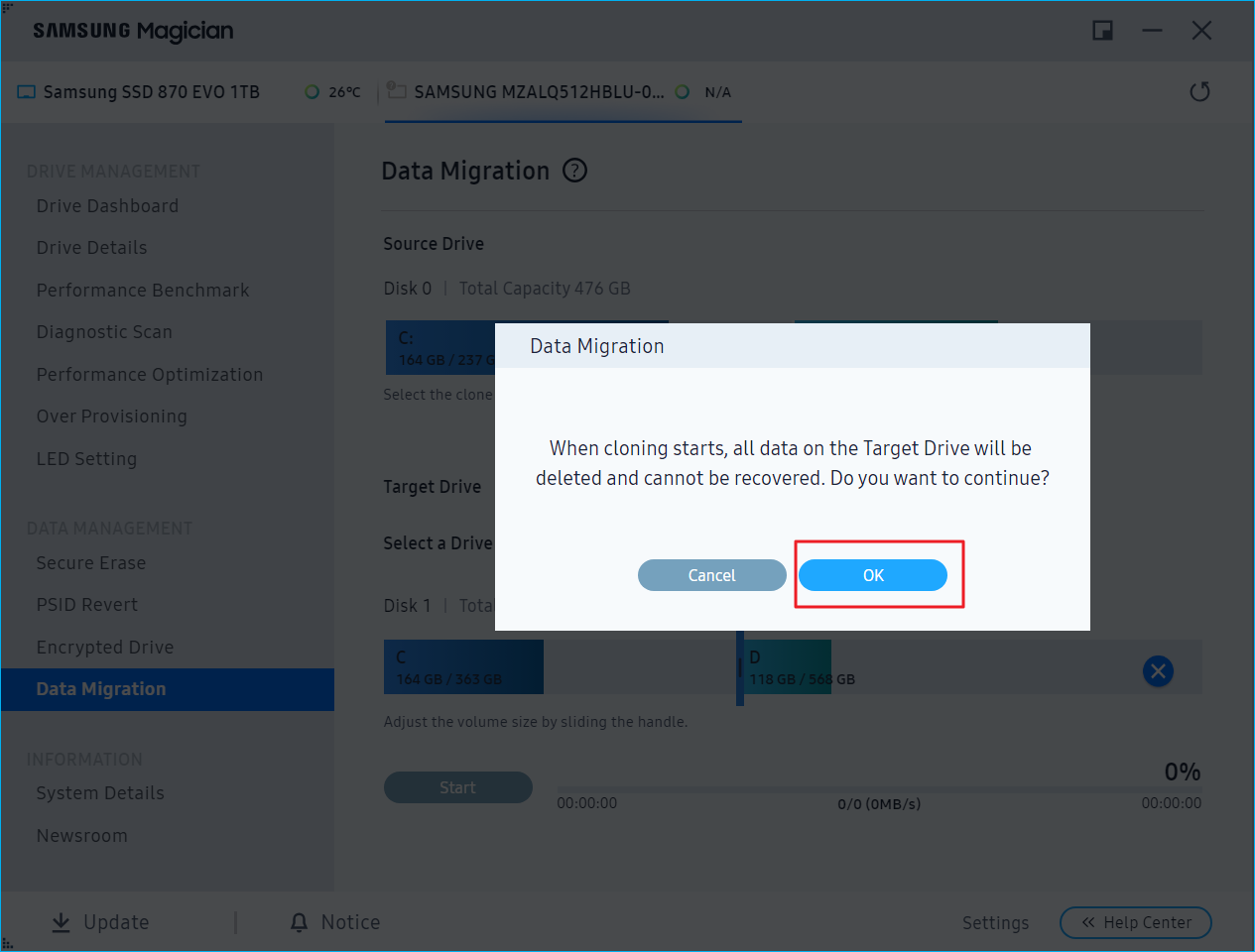
Step 8. Wait for the cloning process to be complete.
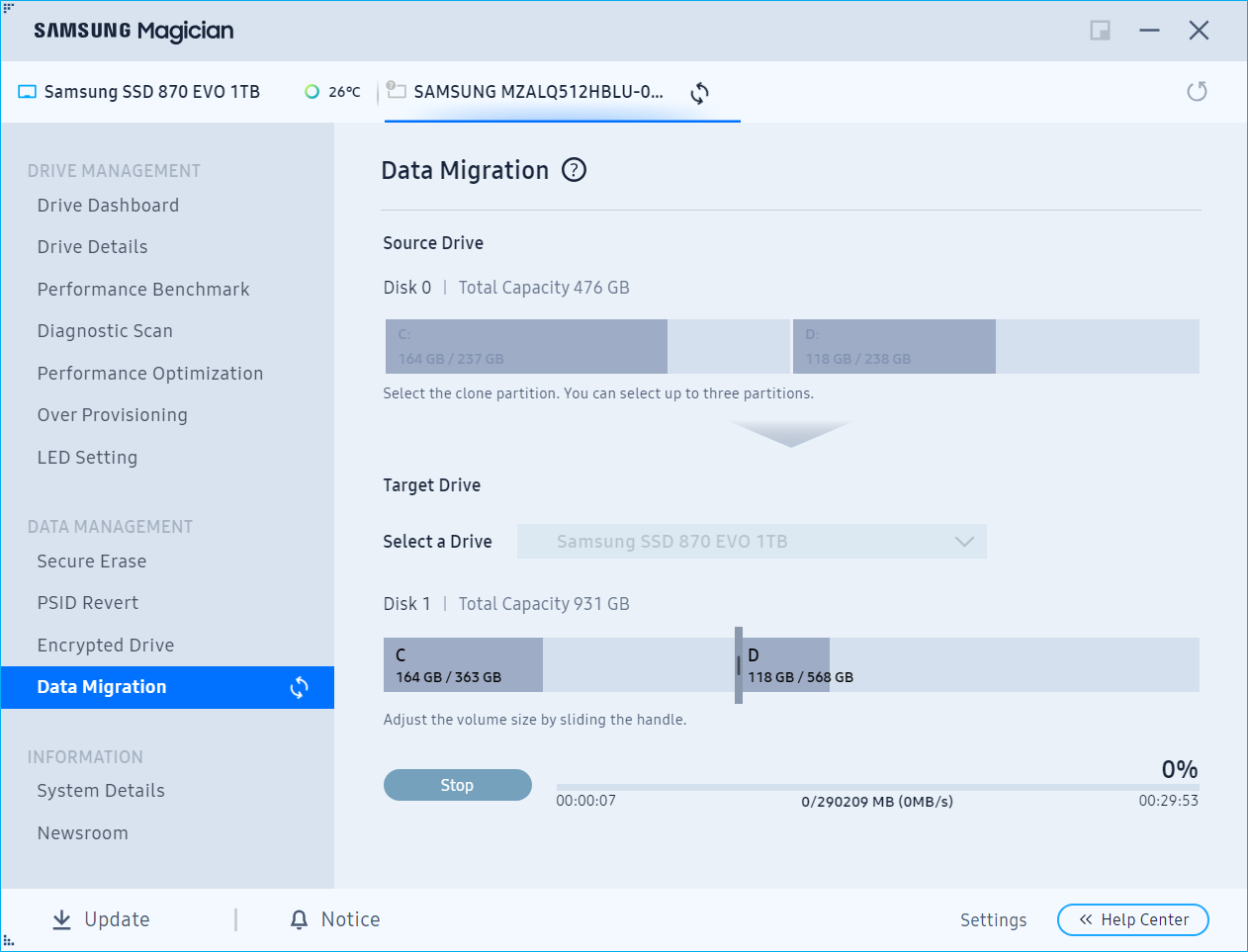
Share this article on social media to help more people!
You should reconsider if you have a non-Samsung SSD hard drive and are considering migrating it to another drive using Samsung Magician. It may not support other drives like WD, Kingston, or Seagate.
If you want to clone from a non-Samsung SSD, EaseUS Disk Copy is a viable solution. You can use this utility to clone data from any non-SSD drive. It can help you clone an HDD/SSD to another from different manufacturers.
EaseUS disk cloning software is compatible with all HDD and SSD brands. It's ideal for both personal and professional use. It can help you clone HDD to SSD with different sizes and clone a hard drive with bad sectors.
The interface of EaseUS Disk Copy is simple to use. It's a one-click migration option that allows you to transfer your data or clone OS to a new drive quickly and easily. Furthermore, it also provides an option for you to create a bootable drive as a secure backup in case of a system breakdown.
Get the best Samsung Magician alternative for non-Samsung SSD and use it to clone HDD or SSD from various brands.
After downloading the Disk Copy, follow the steps below to clone a non-Samsung HDD or SSD:
Prior Notice:
Step 1. To start copying/cloning an entire disk to another, choose this disk as the source disk under "Disk Mode" and click "Next".
Step 2. Choose the other disk as the destination disk.
Step 3. Check the disk layout of the two disks. You can manage the disk layout of the destination disk by selecting "Autofit the disk", "Copy as the source" or "Edit disk layout".
Tick the "Check the option if the target is SSD" option to put your SSD in its best performance.
A message now appears, warning you that data will be lost. Please confirm this message by clicking "OK" and then click "Next".
Step 4. Click "Proceed" to officially execute the task.
To summarise, Samsung Data Migration is a handy tool for swiftly transferring and cloning data to a new Samsung SSD. However, its biggest limitation is it can't clone SSDs from other brands. EaseUS Disk Copy is ideal for resolving such situations. The entire cloning process is simple using this software because it is quick and easy to use. It's worth a shot.
Yes, Samsung Magician can help you migrate your Windows OS, programs, and files from one hard drive to a Samsung-branded hard drive. It may fail to work if you want to clone to a non-Samsung SSD.
When connecting a new hard drive, you need to refresh the Samsung Magician or reboot the PC. If it is still not recognized, reboot the PC and check whether the SSD is recognized in Windows Device Manager.
Some features of Samsung Magician support Samsung-manufactured OEM SSDs and SSDs from other manufacturers, but it is designed and optimized specifically for Samsung-branded storage devices. Magician doesn't work with SSDs connected via the SCSI controller interface.
Was this page helpful? Your support is truly important to us!

EaseUS Disk Copy
EaseUS Disk Copy is a well designed and very easy-to-use HDD/SSD cloning and migration tool, a tool which should be ideal for anyone wanting to quickly and easily migrate an existing system disk to a new disk (or newly installed SSD drive) with the minimal of configuration required.
Updated by
Written by
EaseUS Disk Copy

Dedicated cloning tool to meet all your system, disk, and partition clone needs.
Popular Posts





Interesting Topics
CHOOSE YOUR REGION
Start Your Free Trial!
Sign up to our newsletter, stay updated on news and exclusive offers from EaseUS. Don't worry, if you change your mind, you can unsubscribe at any time, free of charge. We value your privacy (Privacy Policy).
Start Your Free Trial!
Sign up to our newsletter, stay updated on news and exclusive offers from EaseUS. Don't worry, if you change your mind, you can unsubscribe at any time, free of charge. We value your privacy (Privacy Policy).