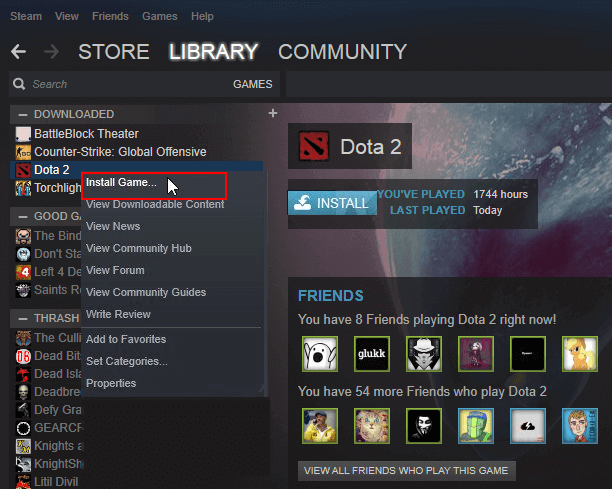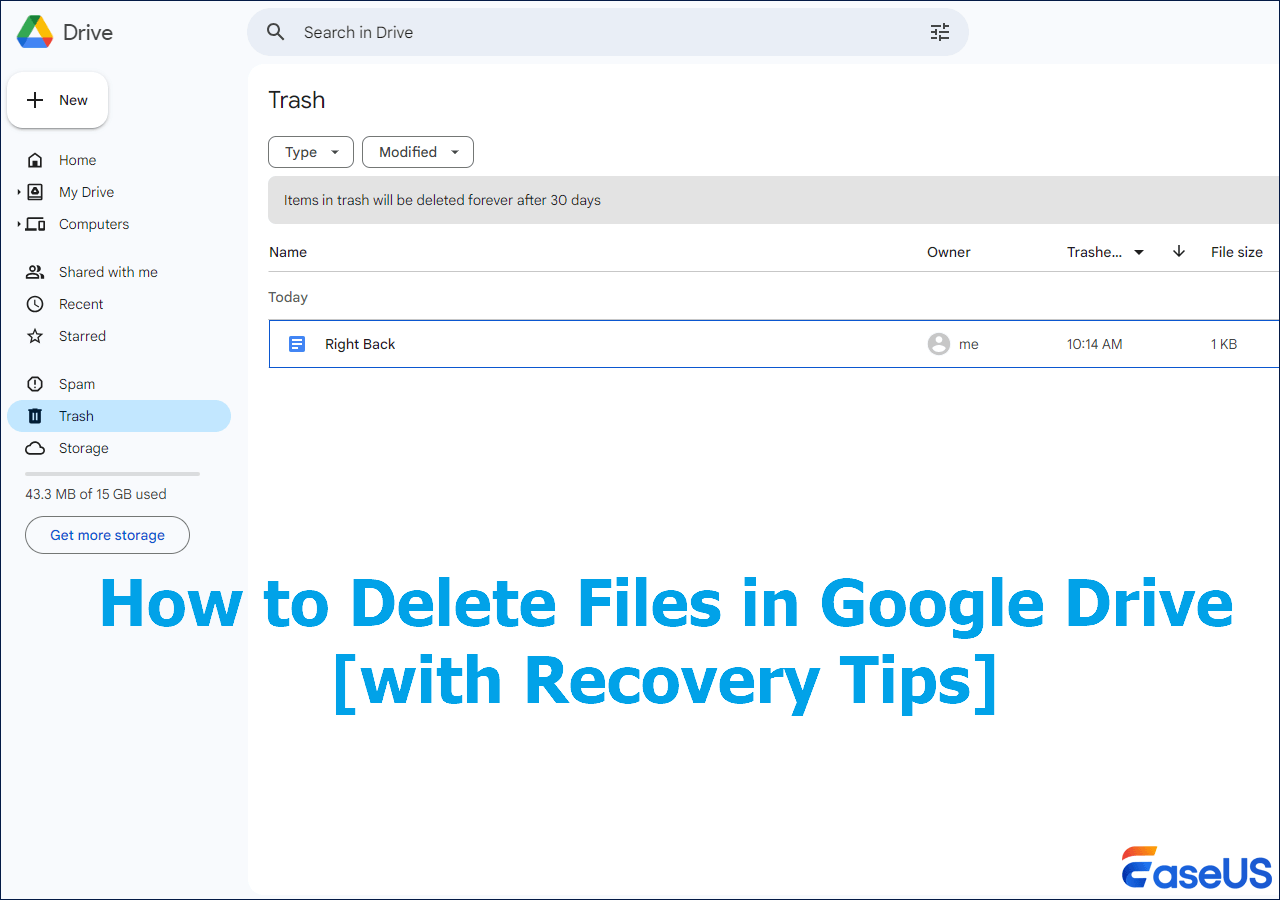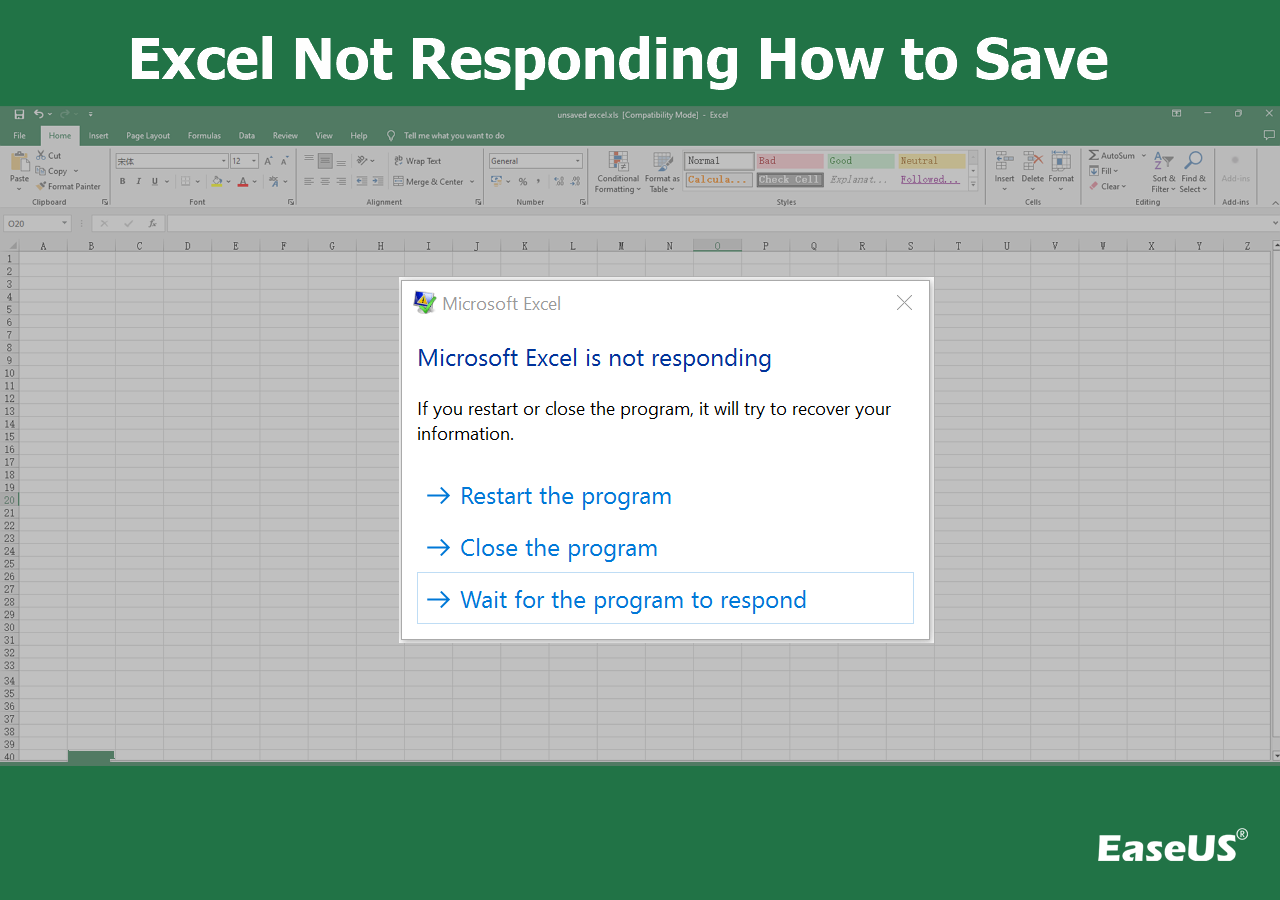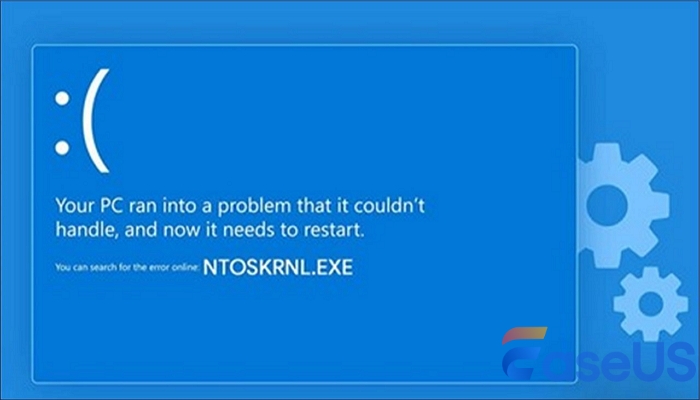-
![]()
-
![]()
-
![]() Super Easy! How to Recover Deleted Files from NAS (Synology/QNAP)
Super Easy! How to Recover Deleted Files from NAS (Synology/QNAP) January 16,2025
January 16,2025 6 min read
6 min read -
![]()
-
![]()
-
![]()
-
![]()
-
![]()
-
![]()
-
![]()
Page Table of Contents
PAGE CONTENT:
Have you ever mistakenly erased many critical emails or cleared out the whole Inbox folder and Trash folder? If so, you shouldn't be concerned about losing your emails. This article offers a few useful techniques to help you recover deleted emails from Trash in Outlook, Gmail, Hotmail, Yahoo, etc., or even recover emails that have been permanently destroyed. To retrieve your deleted emails, proceed as directed.
Recover Emails Deleted from Trash on All Platforms (PC)
Many people are unaware that deleted emails from Trash are not permanently lost. Your email programs do not show them; they are merely tagged as deleted. Therefore, you can recover deleted emails using the data recovery software EaseUS Data Recovery Wizard Pro.
It is a strong and trustworthy data recovery solution that offers recovery for email files, pictures, movies, audio, etc. However, only Outlook email recovery on a local PC is supported by EaseUS Data Recovery Wizard. If you need assistance, you should get in touch with the customer care department of Gmail, Hotmail, or Yahoo Mail.
Here is what you need to do if you wish to recover lost emails from Trash:
Step 1. Choose the drive or partition where you lost email files, and click "Search for Lost Data".
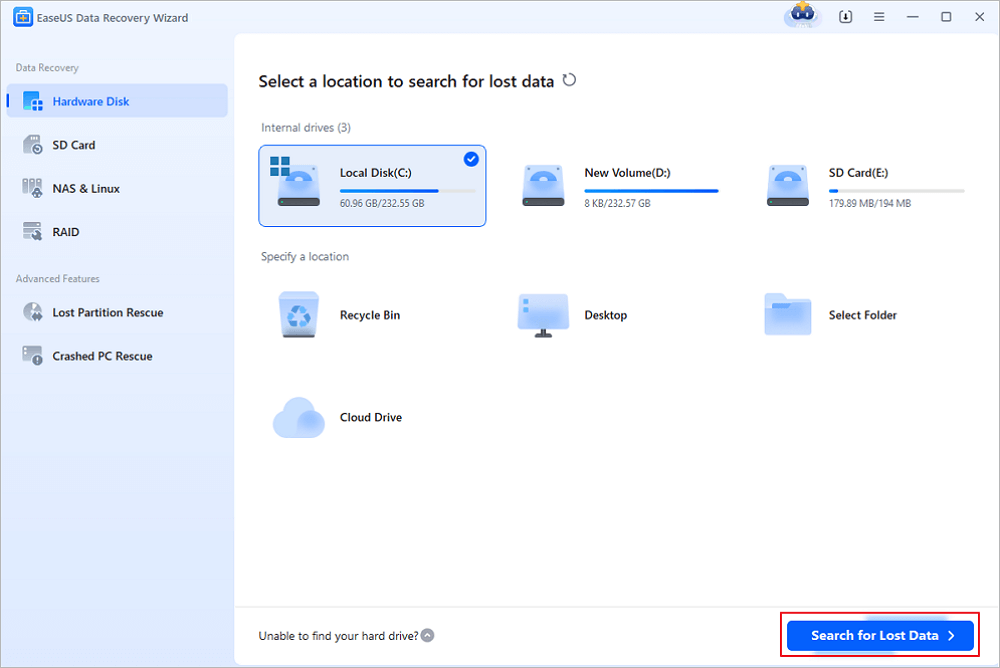
Step 2. The software will initiate a scanning process immediately. Wait patiently until the scanning process completes. To quickly locate the email files, click "Emails" in the left panel. Then, look for PST files or Outlook files in the file type list.
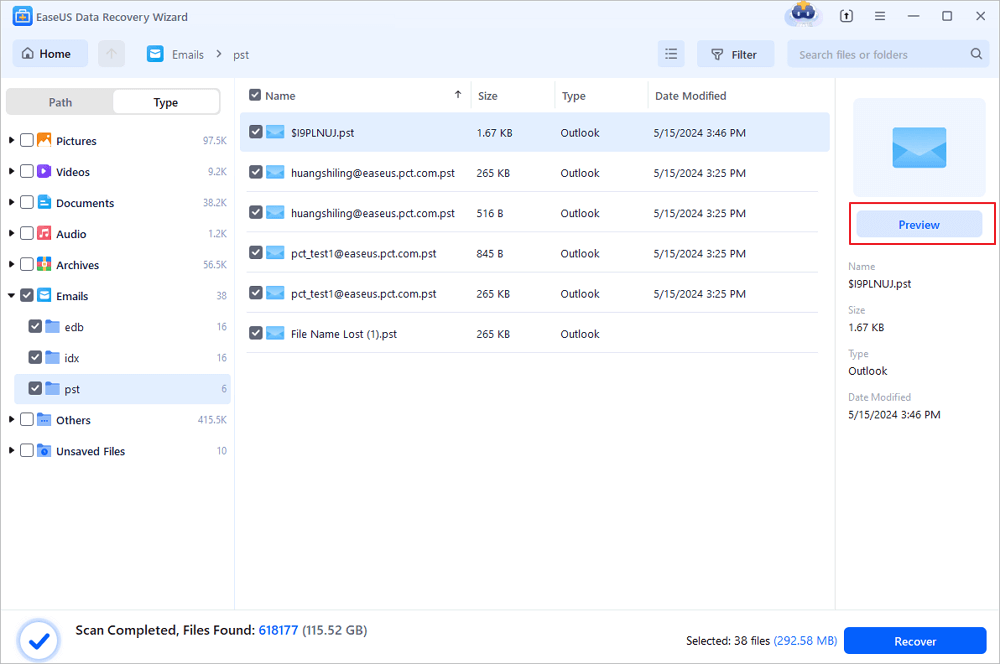
Step 3. Then, choose the desired email files and click "Recover". Save the files to another location instead of the original one. It is also advised to save your files to cloud storage to better avoid data loss.
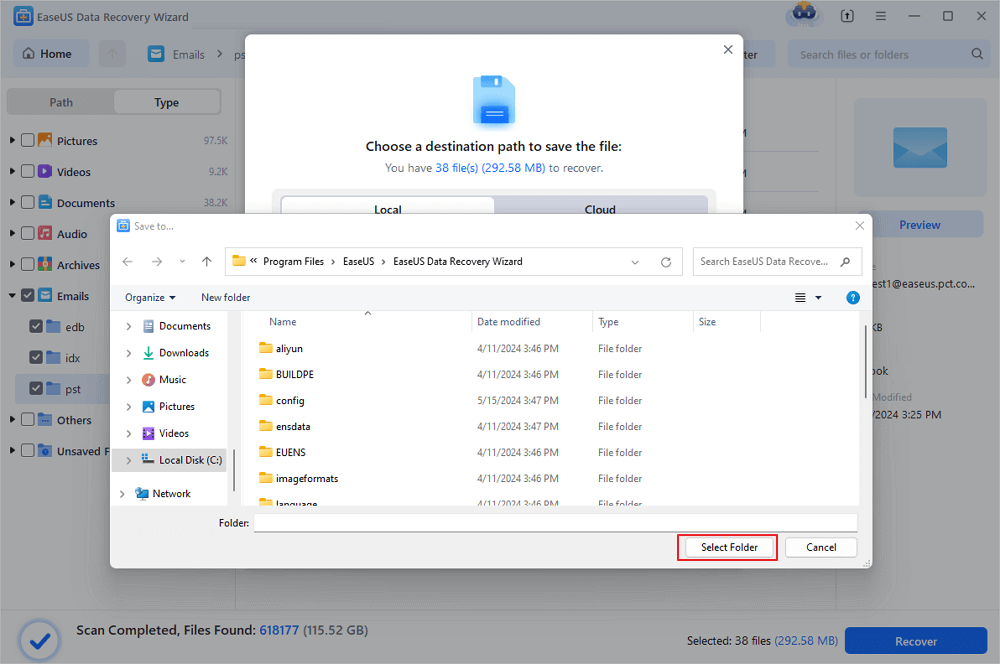
Many Windows 10/11 users have proved the efficacy of the tool. If you are interested in Email recovery, share it on Facebook, Twitter, Instagram, and other social media platforms!
Recover Files Deleted from Recycle Bin in 4 Ways [2023]
If you emptied the Recycle Bin or data were not recycled, EaseUS file recovery software with 2 manual ways can help.
How to Recover Emails Deleted from Trash in 4 Main Platforms
Like the Recycle Bin on a computer, almost all email apps or programs feature a trash folder where you can save or temporarily store deleted or undesirable email files in order to retrieve deleted email files from the Trash folder, use the techniques listed below to accidentally erase emails in Outlook, Gmail, Hotmail, or Yahoo.
1. Recover Deleted Emails from Trash in Outlook
An email message, contact, or calendar entry is moved to the Deleted Items folder when they are deleted. Thus, you can regard the "Deleted Items folder" as the "Trash " in Outlook. Check the Junk Email folder if you can't find the email in the Deleted Items folder. Recover emails that are still housed in the Junk Email or Deleted Items folder.
Step 1. In the left pane of the Outlook.com window, choose the "Deleted Items" folder.
Step 2. Choose "Recover deleted items" from the menu at the top of the window.
Step 3. A list of deleted objects will appear in a dialog box. Click "Recover" > "OK" after selecting the files or emails you want to recover.

If the emails were removed from your Deleted Items folder, the Recoverable Items folder should be your next stop if you can't find something in the Deleted Items folder. You can follow these steps to recover them:
Step 1. Choose the "Deleted Items folder" in the left pane.
Step 2. Click "Recover items deleted from this folder" at the top of the message list.
Step 3. Choose "Restore" after selecting the things you want to recover. Note that only when all messages are visible can you pick "all." This is done to avoid unintentionally acting on communications you can't see.
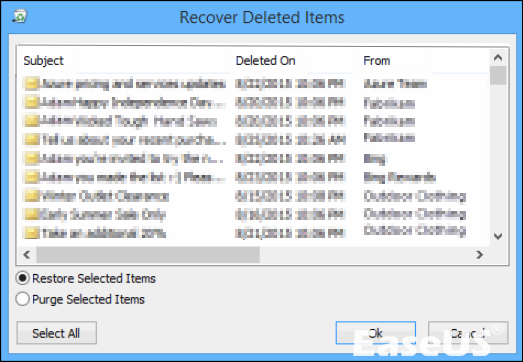
How to Recover Deleted Items in Outlook for Windows
This article discuss 5 free and simple ways to recover deleted files on Mac computers before or after the Trash can has been emptied. Read more >>
2. Retrieve Deleted Emails from Trash on Gmail
You shouldn't freak out if you use Gmail and mistakenly delete emails. You can retrieve deleted emails from the trash using a certain method. You only need to follow the steps below to discover how to recover an email that was deleted from Gmail's trash:
Step 1. Initially, log into your Gmail account. The "More" option must then be found before moving on to "Trash". You may find every one of your deleted emails in the trash folder.
Step 2. Decide which emails you wish to recover by choosing them.
Step 3. Click "Move" after that, and then select the location to which you want to move your preferred emails.
Step 4. Go to "Settings">" Labels" if you can't locate the garbage folder in your Gmail account. Here, click the "Show" button next to Trash.

You can ask the Gmail Support Team to retrieve these deleted emails and messages from your Gmail account if you can't find your email with this method by sending a request to the team. But be realistic; this strategy typically fails.
How to Recover Permanently Deleted Emails from Gmail After 30 Days
This page shows you how to recover permanently deleted emails from Gmail. Read the details below and recover deleted emails from Gmail in a few ways.
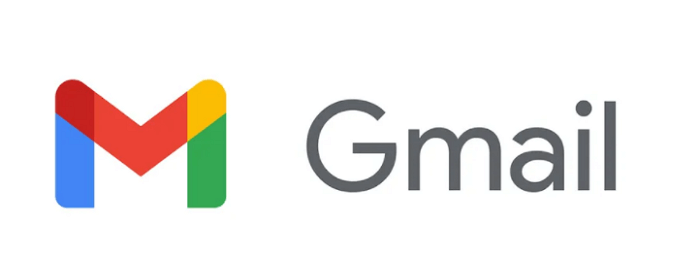
3. Retrieve Deleted Emails from Trash in Yahoo
Deleting an email from Yahoo is not completely erased, just like with other email providers. Your deleted emails end up in your trash folder so you can retrieve them. Yahoo's Trash, meanwhile, has a default setting of seven days.
While you can recover deleted Yahoo emails by navigating to the Security tab and selecting a different window of time, if you miss the deadline, your deleted emails will no longer exist.
Step 1. Start by logging into your Yahoo! Mail account. Then, if the deleted files are there, move to the "Trash" folder and select them. Then select "Inbox" from the "Move" menu by clicking on it.
Step 2. You can use Yahoo! Mail's restore feature if the trash folder is empty. To do this, hit the "Help" button and select "Help" again.
Step 3. Select "Emailing: The Basics" from the list of "Help Topics" at this point. Tap "Deleting and Recovering Mails" after that. Select "Restore Lost or Deleted Emails" to finish.

After 30 days, things get challenging. Furthermore, without a backup, restoring completely lost Yahoo emails from the account is impossible. Therefore, you should create a backup of your Yahoo messages to restore deleted emails when necessary.
LEARN MORE
Didn't find the platform you want? Click here to learn about How to Recover Deleted Emails from Hotmail
Retrieve Deleted Emails on iPad or iPhone from Trash
What if you use a smartphone? Every day, data loss occurs, and emails are not an exception. However, the method makes it simple to recover deleted or lost emails from your iPhone or iPad. If you realize you accidentally deleted Emails, you can follow the steps below to restore deleted emails.
Step 1. Open the Mail app on your iPhone or iPad.
Step 2. Press "Mailboxes" after that.
Step 3. Choose and tap the "Trash" icon.
Step 4. Select "Edit" from the menu.
Step 5. Choose the emails you wish to recover and press the "Move" button.
Step 6. Choose the folder you want to put it in and then check it.
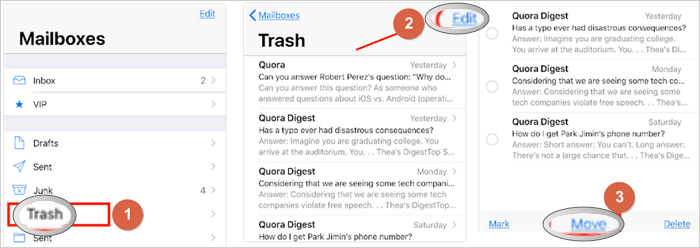
Conclusion
You can see that there are various ways to recover emails deleted from Trash. Everyone can use the methods mentioned in this post easily, and they are a nice way to have an additional backup as well. You may also always utilize EaseUS Data Recovery Wizard Pro to recover your files if you have lost them.
How to Recover Emails Deleted from Trash FAQs
This part provides you with additional email recovery help. Read on to recover more emails.
1. Can I recover emails after emptying trash?
Yes. The following techniques will help you retrieve emails that has permanently deleted:
- Download EaseUS Data Recovery Wizard Pro and launch it
- Click Scan after selecting the drive or partition containing the deleted email files.
- Then, scan the file type list for PST or Outlook files.
- Next, select the email files you want to recover and click Recover.
2. How do I recover permanently deleted trash messages?
Open the Gmail app on your Android mobile device or tablet.
- Tap "Menu" in the top left corner.
- Click "Trash".
- To recover the messages, tap the letter or picture next to them.
- Tap "More" in the top right corner.
- Click "Move to".
- Select a destination for the communications, such as your inbox.
3. Are permanently deleted emails gone forever?
Deleted emails can never be recovered. As previously established, Gmail preserves a record of all deleted things for 30 days before deleting them permanently. Therefore, you should usually get in touch with customer service if you urgently require the content of a certain message.
4. Can permanently deleted emails be recovered in Outlook?
Your email provider will determine the response to this query. It is possible to recover permanently erased emails if you use a web-based email provider like Gmail.
If you use a desktop email client like Microsoft Outlook, it is, however difficult to restore irreversibly lost emails. Because an email is completely wiped from your computer's hard disk when you remove it from Outlook, it cannot be recovered. Despite how frustrating this may be, it's crucial to remember that you may always contact the email's author and request a resend.
Was this page helpful?
-
Brithny is a technology enthusiast, aiming to make readers' tech lives easy and enjoyable. She loves exploring new technologies and writing technical how-to tips. In her spare time, she loves sharing things about her game experience on Facebook or Twitter.…
-
Jaden is one of the editors of EaseUS, who focuses on topics concerning PCs and Mac data recovery. Jaden is committed to enhancing professional IT knowledge and writing abilities. She is always keen on new and intelligent products.…

20+
Years of experience

160+
Countries and regions

72 Million+
Downloads

4.8 +
Trustpilot Score
Hot Recovery Topics
Search