-

-

-
 Vantrue N2 Pro Dashcam Video Recovery: Restore Lost Dashcam Videos Full Guide
Vantrue N2 Pro Dashcam Video Recovery: Restore Lost Dashcam Videos Full Guide January 23,2025
January 23,2025 6 min read
6 min read -
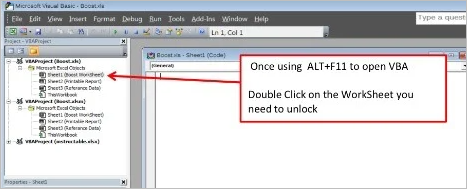
-
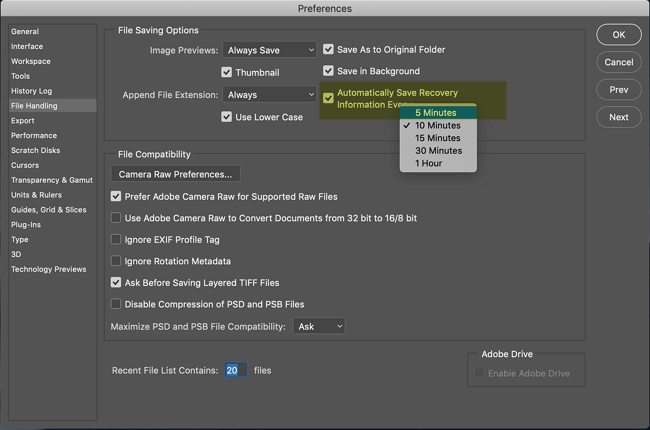
-
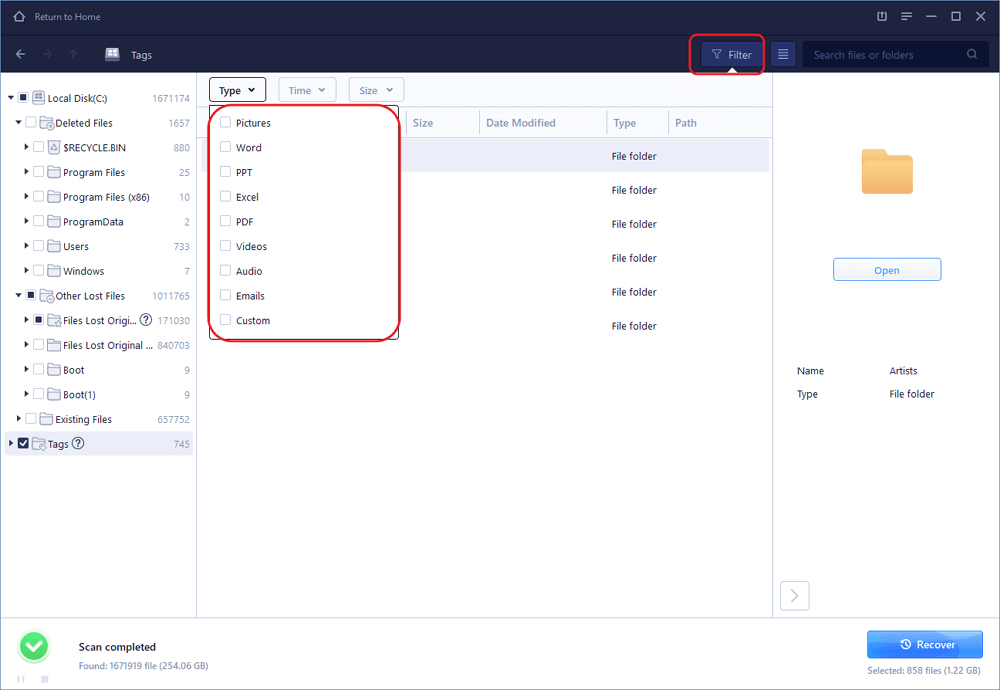 Recover Deleted Photos from Folder Lock App in Android and PC
Recover Deleted Photos from Folder Lock App in Android and PC January 16,2025
January 16,2025 6 min read
6 min read -

-

-
 My Documents and Settings Folder is Not accessible in Windows 10! Fix It Now!
My Documents and Settings Folder is Not accessible in Windows 10! Fix It Now! January 16,2025
January 16,2025 6 min read
6 min read -

Page Table of Contents
Quick Navigation: Ransomware Virus Encrypted Files Recovery
Ransomware Overview
Method 1. Use Professional Virus Attack Data Recovery Software
Method 2. Restore from a System Backup
Method 3. Restore from Previous Versions
Method 4. Run Antivirus & Security Software
Wrap Up
How to Prevent Virus Attacks Effectively
Ransomware Virus Encrypted Files Recovery FAQs
Quick Navigation: Ransomware Virus Encrypted Files Recovery
There are many solutions to ransomware virus encrypted files recovery. We have selected some easy-to-implement approaches for you. Read to see details about how to recover ransomware encrypted files.
| Workable Solutions | Step-by-step Troubleshooting |
|---|---|
| 1. Use Data Recovery Software | Run EaseUS virus file recovery software on your Windows PC. Select the correct drive according...Full steps |
| 2. Restore from a System Backup | Go to Control Panel, click "System and Security" > "Backup and Restore" > "Restore files from backup"...Full steps |
| 3. Restore from Previous Versions | Locate the directory where the data is stored. Right-click the file, then select "Properties"...Full steps |
| 4. Run Antivirus & Security Software | Click the downloaded file at the bottom left corner of your screen...Full steps |
Ransomware Overview
The ransomware virus is a new and advanced computer virus that mainly spreads through mail, program Trojans, and web pages. The virus is terrible and extremely harmful. It uses various encryption algorithms to infect, delete, and encrypt files.
The ransomware transmits in three major ways: vulnerability, mail, and advertising. Once your computer and any other storage device are infected by a ransomware virus, like the notorious ones Locky, Zcrypt, CryptoLocker, Ceber, CryptWall, TorrentLocker, etc., you can't access the infected files or system until you pay the ransom.
We advise you not to pay for the ransom. Moreover, even if you have made the payment, your data may not be intact like before, and you may face a greater data risk. Hence, after the infection, you can try some ways to recover ransomware encrypted files quickly. For example, read here to learn how to recover Cerber files. In the following parts, we will show you a few practical methods on how to recover ransomware encrypted files.
- 00:41 - What is Encryption
- 01:17 - Jigsaw Ransomware
- 01:31 - Analyzing the ransomware executable
- 02:10 - Static encryption keys
- 02:54 - Decrypting ransomware with McSauce
- 03:54 - Finding a key in memory dump
- 05:01 - Brute Force
- 07:27 - Professional decryption tools
Method 1. Use Professional Virus Attack Data Recovery Software
Before the data recovery, you can look at the workflow of most ransomware.

As you can see from the graphic, the encryption files created by ransomware are not the original files but only copies. The original files are not encrypted directly but deleted by the virus. Therefore, you can use a data recovery tool to restore the removed source files. As long as the data recovery software finds the deleted source files, recovery is possible.
Try EaseUS Data Recovery Wizard as the first attempt. It's a reputable file recovery software that can recover files infected by the Locky virus, such as CryptoLocker and other ransomware viruses.
- Recover lost or deleted files, documents, photos, audio, music, emails effectively
- Recover formatted hard drives, emptied recycle bin, memory card, flash drive, digital camera, and camcorders
- Support data recovery for sudden deletion, formatting, hard drive corruption, virus attack, system crash under different situations
Step 1. Select the virus infected drive to scan
Run EaseUS virus file recovery software on your Windows PC. Select the disk attacked by the virus to scan for lost or hidden files. Note that:
- If it's an HDD where files were hidden or deleted by virus, it's better to install the software on a different volume or an external USB drive to avoid data overwriting.
- If the infected device is an external hard drive, flash drive or memory card, it doesn't matter to install the software on the local drive of the computer.

Step 2. Check all scanned results
EaseUS Data Recovery Wizard will immediately start a scan process to find your deleted or hidden files on the virus infected hard drive. To quickly locate the wanted files, you can use the Filter or search box feature to display only the pictures, videos, documents, emails, etc.

Step 3. Preview and recover deleted/hidden files
When the process finishes, you can preview the scanned files. Select the files you want and click the "Recover" button. You should save restored files to another secure location or Cloud drive, not where they were lost.

The ransomware is constantly changing. Some new and more advanced viruses may work differently from what is shown above. They may not delete the source file, so the ransomware data recovery software won't be helpful.
However, we still strongly recommend that you use the data recovery software to retrieve the data once infected. Although we cannot ensure the virus type, we must make the data recovery timely by all means available.
If the ransomware file recovery tool is helpful on ransomware virus encrypted files recovery, share it on Facebook, Twitter, Instagram, and other social media platforms!
Method 2. Restore from a System Backup
If the data recovery program isn't workable and you happen to create a system backup, you can try to recover ransomware encrypted files using Windows backup. You can recover data from worse scenarios in this way. Therefore, setting up Automatic Windows Backup is a useful way to prevent data loss.
Go to Control Panel, click "System and Security" > "Backup and Restore" > "Restore files from backup". In the Backup and Restore screen, click "Restore my files" and follow the wizard to restore your files

Method 3. Restore from Previous Versions
The previous version of the file also can help on ransomware virus encrypted files recovery.
1. Locate the directory where the data is stored. Right-click the file, then select "Properties".
2. Click the "Previous Versions" tab when the Properties window opens.
| ✍️Note: If you don't see the Previous Versions tab, you need to install the client. You can speak with your support team to get the correct client installed. |
3. A list of available snapshots for the file will appear. Select the snapshot that represents the last known good version of the file.
4. Click "View" and verify if it is the correct version of the file. Once you find the right file, do any of the following:
- View: View the recovered file directly and then save it by clicking "File" > "Save As".
- Copy: Create a copy of the recovered file in the same directory as the original file. You will now have both copies available.
- Restore: This will restore the recovered file and will replace the current file.
| ⭐Important: Restoring the file will overwrite the current copy. Any data saved in the present copy will be overwritten with the older file. |

Method 4. Run Antivirus & Security Software
Many computers can be infected with ransomware and unlocked by them. You can download the antivirus tool called TotalAV, which can help protect files encrypted by ransomware and assist with how to recover ransomware-encrypted files.
Step 1. Click the download button - "Get Protected Now".
Step 2. Click "Yes" on the system dialog window to approve the start of your TotalAV installation.
Step 3. Click the button in the installer window to begin the installation. Then, solve the ransomware error with TotalAV.
 TOTALAV
TOTALAVTotalAV is an Award Winning Antivirus and Security Software. It Provides Real-Time Protection from Viruses, Malware & Online Threats.
Get Protected Now
Antivirus Protection Enabled
Wrap Up
Ransomware can attack both individuals & enterprises. To minimize losses, you should act instantly and use effective methods to get files back. You can try any of the above methods for ransomware virus encrypted files recovery. However, most users don't enable their computers' file or system backup feature. So you need to use a data recovery program, like EaseUS Data Recovery Wizard, torecover ransomware encrypted files.
As one of the leading data recovery products, it's famous for how to restore deleted files, virus attack recovery, formatted recovery, recycle bin emptied data recovery, lost partition recovery, and more. It also provides you with free data recovery software. Have a try, and it won't let you down.
How to Prevent Virus Attacks Effectively
Prevention is easier than rescue. You can try the following tips to protect your computer from infecting viruses.
- ✉️Do not open emails' attachments or links sent by unknown senders.
- ⚔️Install and enable the anti-virus software on your computer. Besides, remember to upgrade it at any time.
- 📮Use the required software to download online files, do not double-click to open the .js, .vbs, and other suffix files.
- 🛍️Regularly back up important data and files on your computer. If you don't want to copy data manually, you can use professional schedule backup software for automatic backup.
- 👮Report the ransomware attack as it is an illegal cybercrime.
Ransomware Virus Encrypted Files Recovery FAQs
If you still have problems on ransomware virus encrypted files recovery, read on. These questions and answers may do you a great favor.
1. Is it possible to decrypt ransomware files?
Yes, it is possible to decrypt ransomware files with ransomware decryption tools:
- AES_NI
- Alcatraz Locker
- Babuk
- CrySiS
- CryptoMix (Offline)
- GandCrab
2. Can ransomware-encrypted files be recovered?
The quickest way to recover encrypted files:
- Download and run EaseUS free data recovery software
- Select the encrypted files and click Scan
- After scan, preview the files and click Recover
3. How long does it take to recover from ransomware?
About an hour to three weeks. It depends on the number of resources and the way you remove the ransomware.
Was this page helpful?
-
Dany is an editor of EaseUS who lives and works in Chengdu, China. She focuses on writing articles about data recovery on Mac devices and PCs. She is devoted to improving her writing skills and enriching her professional knowledge. Dany also enjoys reading detective novels in her spare time. …
-
Jean is recognized as one of the most professional writers in EaseUS. She has kept improving her writing skills over the past 10 years and helped millions of her readers solve their tech problems on PC, Mac, and iOS devices. …

20+
Years of experience

160+
Countries and regions

72 Million+
Downloads

4.8 +
Trustpilot Score
Hot Recovery Topics
Search




