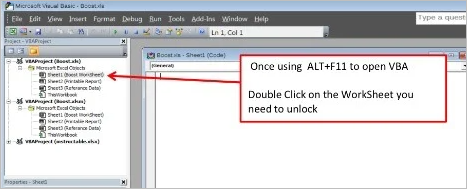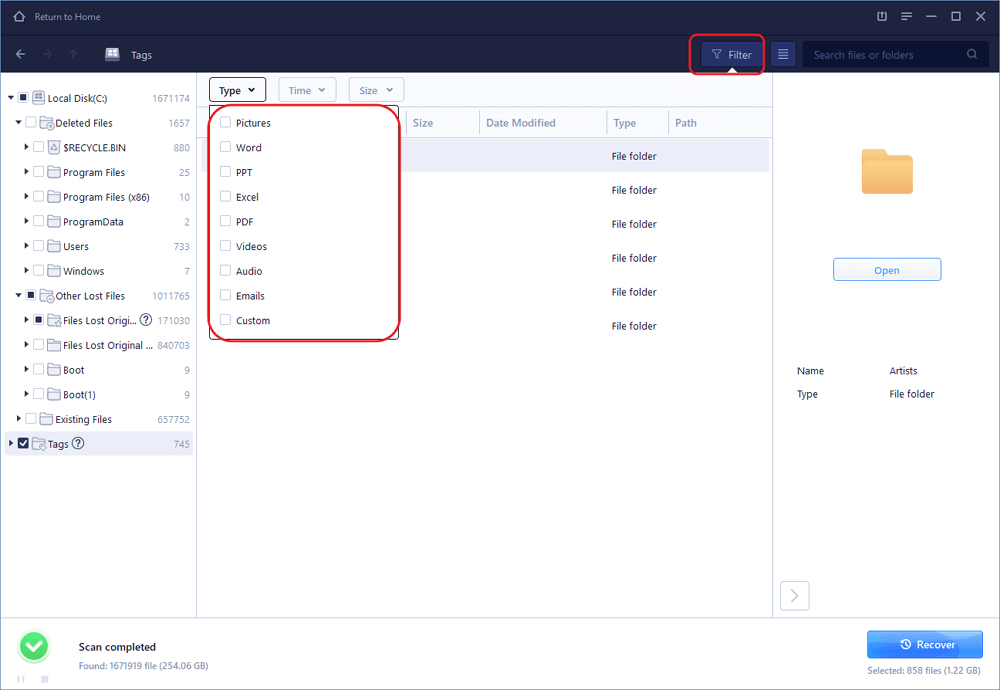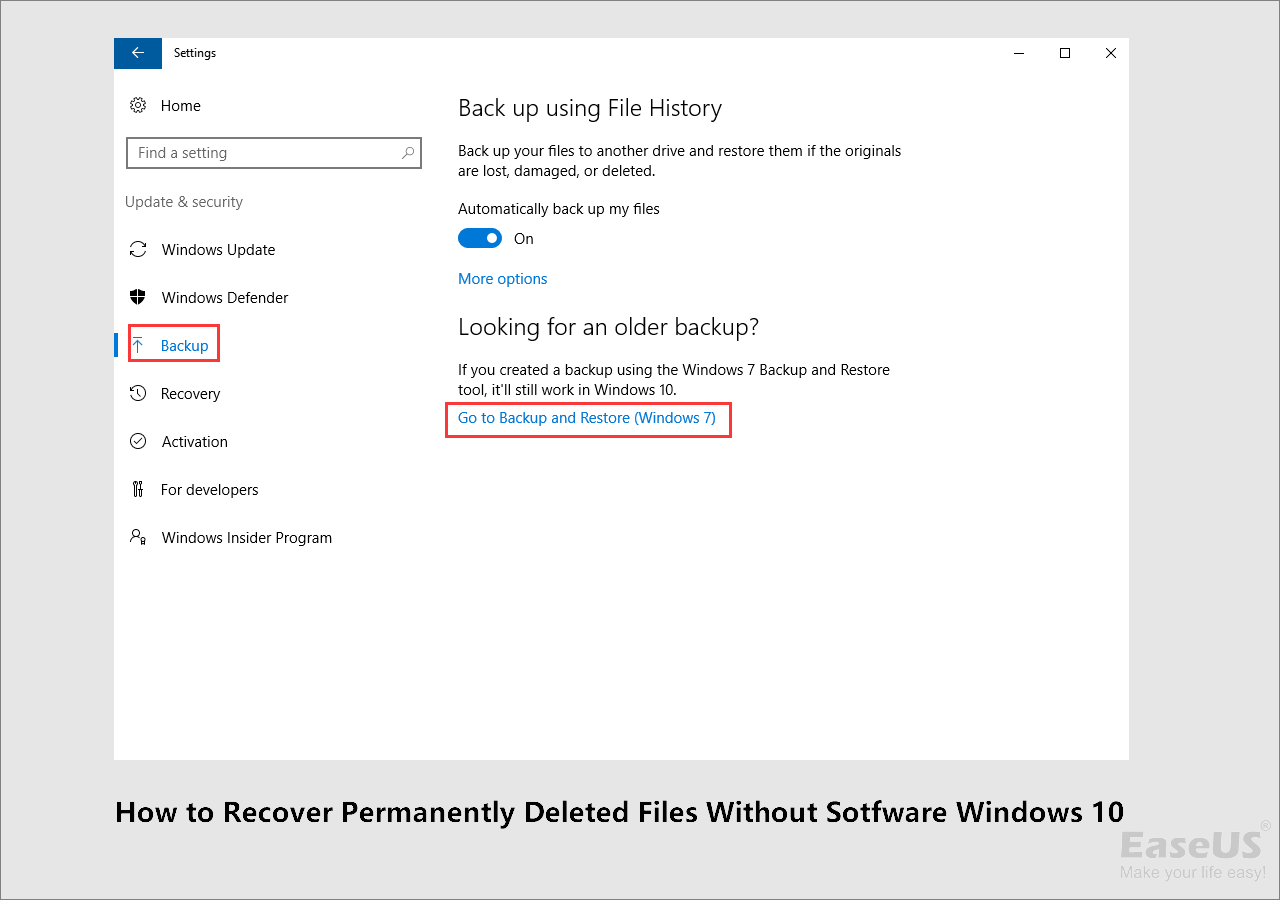-
![]()
-
![]()
-
![]()
-
![]()
-
![]() Audacity Recovery: Recover Deleted and Unsaved Audacity Recordings [Solved]
Audacity Recovery: Recover Deleted and Unsaved Audacity Recordings [Solved] January 23,2025
January 23,2025 6 min read
6 min read -
![]() ISO Recovery: Recover Deleted ISO Files with ISO Recovery Software
ISO Recovery: Recover Deleted ISO Files with ISO Recovery Software January 16,2025
January 16,2025 6 min read
6 min read -
![]()
-
![]()
-
![]()
-
![]() How to Recover Permanently Deleted Files in Windows 10 Without Software
How to Recover Permanently Deleted Files in Windows 10 Without Software January 23,2025
January 23,2025 6 min read
6 min read
Page Table of Contents
Recuva Said File Is Unrecoverable
"A few days ago, I deleted some picture files from my PC to save hard drive space. But later, I found I wrongly choosed some family photos that I needed. Then I tried Recuva to retrieve them back. To my surprise, the program found a lot of recent pictures but a majority of those files were said unrecoverable. Are there other programs available to recover or repair 'unrecoverable' files?"
Is It Possible to Recover or Repair 'Unrecoverable' Files
After disk scanning, Recuva usually lists all the found data and shows you whether a file is recoverable or not. The state of unrecoverable means that all data clusters have been overwritten or the file length is zero. But it doesn't always get it right. In this case, unrecoverable doesn't mean that you can't Recover deleted files definitely. So, you can also try another data recovery software to check if it can help to recover or fix the 'unrecoverable' files.
EaseUS Data Recovery Wizard from EaseUS Software, a company wins a high reputation in data backup and recovery is recommended. Its powerful data recovery capacity from the deep scan feature and the easy-to-use feature from the wizard-like interface will help you recover as many deleted or lost files as possible. Now download the FREE TRIAL version to check if it can help!
How to Recover Files from 'Unreadable' Error
Step 1. Select a location and start scanning
Launch EaseUS Data Recovery Wizard and choose the partition where you lost data. Then, click "Search for Lost Data".

Step 2. Filter and preview files
Use the file format filter on the left or upper right corner to find the files you need. If you remember the file name, you can also search in the search box, which is the fastest way to find the target file. Then, you can click the "Preview" button or double-click a file to preview its content.

Step 3. Recover lost data or files
Click the checkbox next to the file and click "Recover" to restore the lost data to your local storage or Cloud drive.

Was this page helpful?
-
Jaden is one of the editors of EaseUS, who focuses on topics concerning PCs and Mac data recovery. Jaden is committed to enhancing professional IT knowledge and writing abilities. She is always keen on new and intelligent products.…
-
Tracy became a member of the EaseUS content team in 2013. Being a technical writer for over 10 years, she is enthusiastic about sharing tips to assist readers in resolving complex issues in disk management, file transfer, PC & Mac performance optimization, etc., like an expert.…

20+
Years of experience

160+
Countries and regions

72 Million+
Downloads

4.8 +
Trustpilot Score
Hot Recovery Topics
Search