-
 [Answered] Where Do Deleted Files Go on PC/Mac/Android/iPhone
[Answered] Where Do Deleted Files Go on PC/Mac/Android/iPhone February 19,2025
February 19,2025 6 min read
6 min read -

-

-
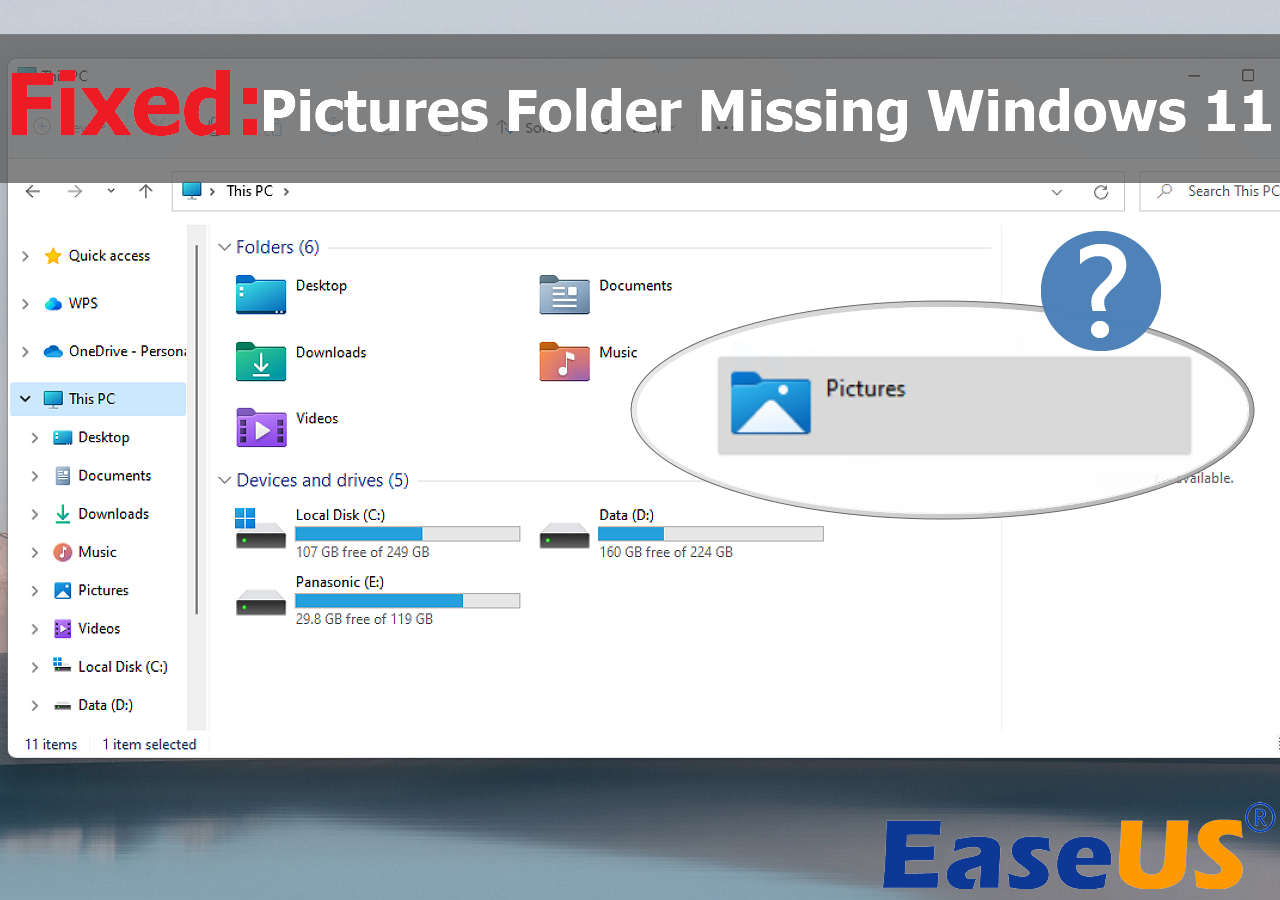
-

-
 Recover Lost Save Data in the Legend of Zelda: Tears of the Kingdom [4 Methods]
Recover Lost Save Data in the Legend of Zelda: Tears of the Kingdom [4 Methods] February 19,2025
February 19,2025 6 min read
6 min read -

-
 Free Toshiba HDD Recovery: Perform Toshiba Hard Drive Recovery for Free
Free Toshiba HDD Recovery: Perform Toshiba Hard Drive Recovery for Free February 19,2025
February 19,2025 6 min read
6 min read -
 Top 8 Best Professional Data Recovery Software [2025 Update]
Top 8 Best Professional Data Recovery Software [2025 Update] February 19,2025
February 19,2025 6 min read
6 min read -
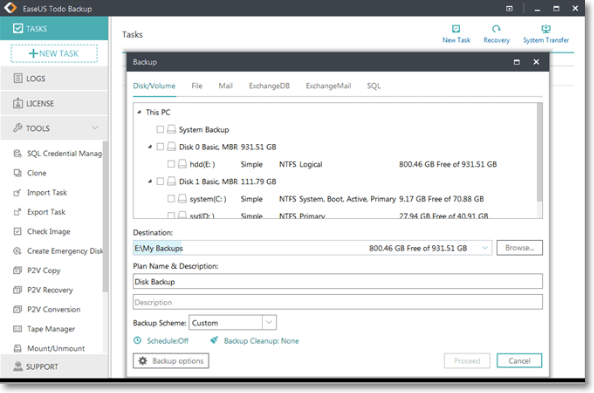
Page Table of Contents
Overview of Deep Scan Data Recovery
When Do You Need a Deep Scan Recovery
Can Deep Scan Recovery Recover Files with Names and Contents
Download the Best Deep Scan Recovery Tool
How to Recover Data with EaseUS Deep Scan Recovery Software
Users' Questions
Conclusion
Overview of Deep Scan Data Recovery
A professional explanation of deep scan embedded in multiple specialized EaseUS Data Recovery Wizard is said to be a recovery module using RAW searching technology that allows users to scan missing data sector by sector. If one data recovery program comes with a deep scan option, it distinguishes itself as a top-notch, powerful and highly efficient recovery utility that is able to scan & find as much data as you wish.
When Do You Need a Deep Scan Recovery
When your disk or drive is recognized as RAW or when you want to find more files, the deep scan is necessary. What is a RAW recovery? Data recovery tools usually rebuild lost files in two ways.
One is the fast and easy way to locate the files via file directory info. The scan result will be listed in a file tree with the original file name and attributes. Generally, you will find them in "Existing Partition", "Lost Partition" and "Other lost files" from the folder list.
The other is RAW Recovery, which will search and re-create the file directly by searching all Data Field. It requires more time to go through all sectors on a partition. The recovered file will be assigned a new name like FILE001 and all sorted by file types in the "Tags" and "RAW" folder.
When the file directory is corrupted, there's no method to recover files with the right file names and data content. So you need to check the files found by RAW Recovery in order to recover lost data.
Can Deep Scan Recovery Recover Files with Names and Contents
No, the answer is no. You cannot recover files with original file names and folder structures after deep scan recovery( RAW recovery). File storage is made up of the file record information (contains the folder structure info, file name, established time, the storage place of data content, etc.) and the specific data content, both of which are normally saved on different areas of the partition. Once a file gets deleted, all the data fields associated with this file will be marked as empty in the file directory. However, the contents of the file are still physically stored on the hard drive until it gets overwritten by the newly saved files.

Generally, if both file records and data content are intact, the data recovery tool will easily recover the lost files by searching the file directory of the partition and the recovered files will have original file names and folder structures. However, if the file directory is corrupted by some changes, the file record of the file cannot point to the right data content. In this case, the data recovery tool cannot find valid data by searching the file directory. That's the reason why you cannot find lost files with original file names and folder structures, or the recovered files have original file names and folder structures but cannot be opened.
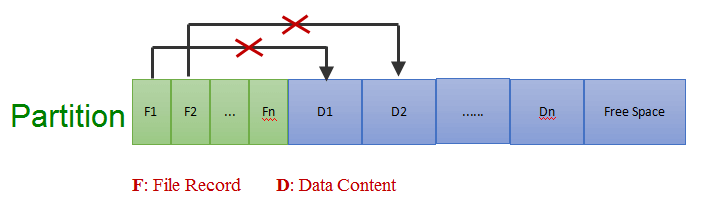
Download the Best Deep Scan Recovery Tool
The capability of deep scanning hard disk makes most of the data recovery software outstanding among customers. We understand that finding a reliable deep scan recovery product can be cumbersome, especially when the internet is full of recovery software. To make it easy, we have found the best data recovery software that can help you recover your crucial data such as photos, videos, important office documents and more.
EaseUS EaseUS Data Recovery Wizard supports lost partition recovery and RAW drive recovery with deep scan from various storage devices formatted as FAT32, exFAT, NTFS, EXT2/EXT3, HFS+, and ReFS. It is the most recommended data recovery software with an easy to use and beautifully designed user interface that makes this program a pleasure to use. EaseUS Data Recovery Wizard stands out among data recovery programs by its outstanding scanning speed, full and detailed scanning result, and user-friendly interface.
How to Recover Data with EaseUS Deep Scan Recovery Software
EaseUS data recovery software has both free and trial versions. If you have a slight amount of data to be retrieved less than 2GB, you can get its free version. If your selected files exceed the supported size limit, you have to purchase an activation key to upgrade to a pro one.
Step 1. Select a drive and start scanning
Launch EaseUS Data Recovery Wizard and hover over the partition where you lost data. This could be an internal hard disk, external disk, USB, or SD card. Then, click "Search for Lost Data".

Step 2. Check and preview scanned files
Use the file format filter on the left or upper right corner to narrow the scan results until you find the files you need. Then, you can click the "Preview" button or double-click a file to preview its content, if you'd like.

Step 3. Recover lost data to a secure location
Click the checkbox next to the file and click "Recover" to restore the lost data to your local storage or Cloud drive. We recommend that you do not store the recovered data on the disk where you lost it earlier.

In case EaseUS deep scan recovery tool had the stuck issue we mentioned above, do not even worry. You can ask for help from the help page about how to troubleshoot hangup issue during a deep scan, or just contact the technical support via live chat or email. It's 24x7 available.
Users' Questions
1. How long does EaseUS Data Recovery Wizard scan take?
Once you click "scan", it immediately starts the quick scan process. The program automatically continues to the deep scan when the quick scan finished. Scan time varies greatly. A quick scan finishes in just a matter of seconds, while a deep scan takes somewhere from a couple of minutes to a few hours. It depends on the storage capacity of the drive being scanned, and how fast your computer can scan through your entire drive.
2. How can I increase my chances of a 100% deep scan recovery?
Start deep scan recovery as soon as possible, so you will avoid the file's overwriting.
3. Is there any limit in data restoring with EaseUS data recovery software?
There is no limit on using EaseUS data recovery software. You will be able to restore your data in the amount that you need.
Conclusion
Deep scan recovery is a complex job that requires a specialized solution. If you don’t want to further risk your data with a non-trusted software or need to recover data from a failing drive, consider the recommended deep scan recovery software - EaseUS Data Recovery Wizard. This software recovers your lost data from formatted, corrupt, or missing partitions effectively.
Was this page helpful?
-
Daisy is the Senior editor of the writing team for EaseUS. She has been working at EaseUS for over ten years, starting as a technical writer and moving on to being a team leader of the content group. As a professional author for over ten years, she writes a lot to help people overcome their tech troubles.…
-
Evan Galasso is a digital forensics and data recovery engineer with over 10 years of experience in the field. He presents opinions on the current state of storage media, reverse engineering of storage systems and firmware, and electro-mechanical systems of SSDs and HDDs.…

20+
Years of experience

160+
Countries and regions

72 Million+
Downloads

4.8 +
Trustpilot Score
Hot Recovery Topics
Search




