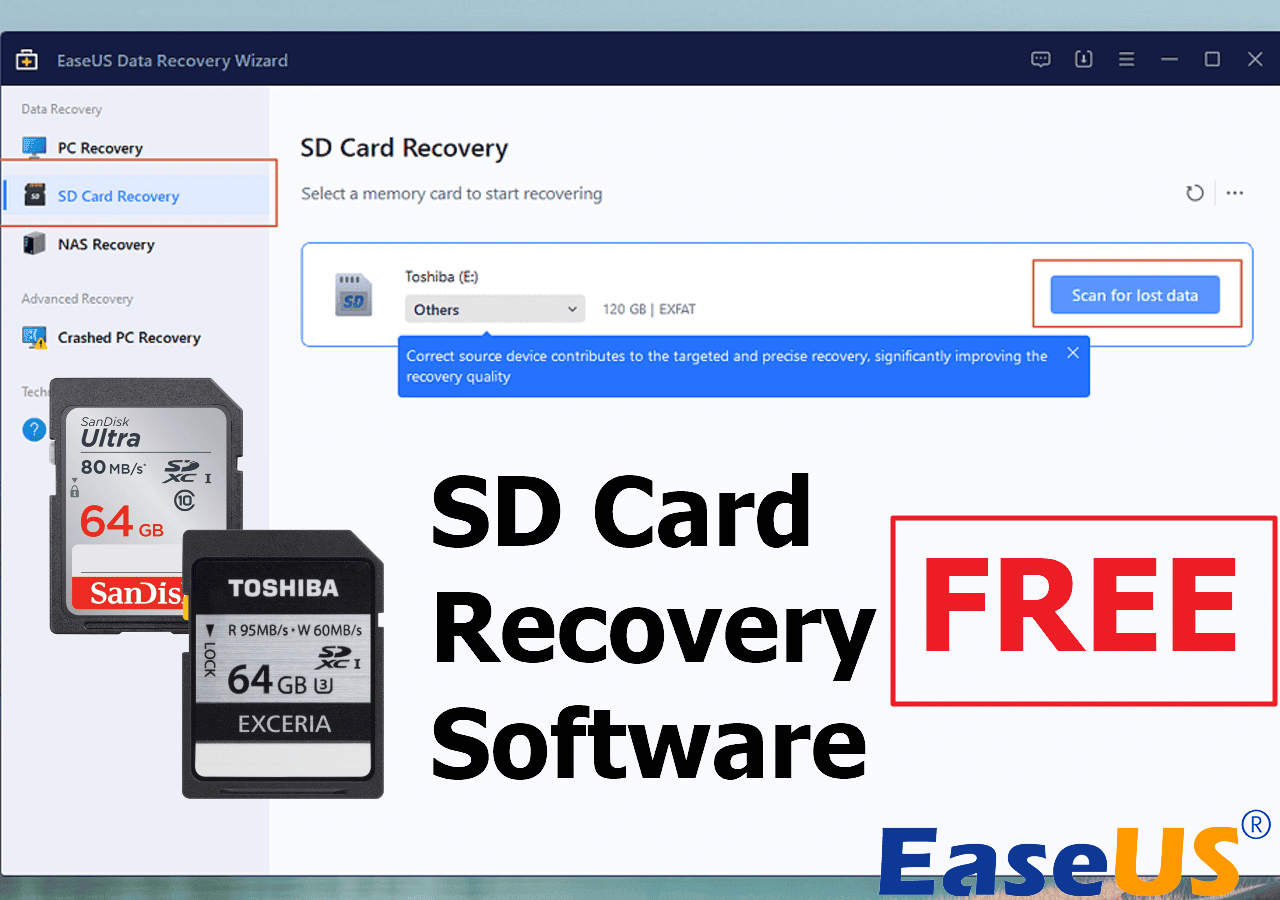-
![]() How to Recover Deleted GoPro Files | Go Pro Video/Photo Recovery
How to Recover Deleted GoPro Files | Go Pro Video/Photo Recovery February 14,2025
February 14,2025 6 min read
6 min read -
![]()
-
![]()
-
![]() Dell BitLocker Recovery: Reocver Data from Encrypted Dell Device
Dell BitLocker Recovery: Reocver Data from Encrypted Dell Device January 23,2025
January 23,2025 6 min read
6 min read -
![]() How to Recover Deleted Photos from Insta360? Find 3 Tested Methods Here
How to Recover Deleted Photos from Insta360? Find 3 Tested Methods Here January 23,2025
January 23,2025 6 min read
6 min read -
![]()
-
![]()
-
![]()
-
![]() How to Remove Recycle Bin from Desktop Windows 10/11 in 3 Ways
How to Remove Recycle Bin from Desktop Windows 10/11 in 3 Ways January 16,2025
January 16,2025 6 min read
6 min read -
![]()
Page Table of Contents
PAGE CONTENT:
You may feel frustrated after deleting photos on your Samsung camera or accidentally losing essential photos and videos. But don't be worried! We can help you recover deleted photos from a Samsung camera with two effective methods.
Finding a reliable data tool can help you recover deleted photos safely and quickly. Whether you have lost photos on a Samsung NX500, NX30, Galaxy Camera, Galaxy NX, or other Samsung digital cameras, you can easily retrieve data with the right method.
Now, let's get started with one of the best Samsung camera recovery methods.
Method 1. Recover Deleted Photos from Samsung Camera with Data Recovery Software
Before data recovery, you should stop using the Samsung camera or the SD card immediately to prevent the erased photos from being overwritten by new data.
The sooner you take the recovery action, the more likely you are to restore the missing photos from the Samsung digital camera.
EaseUS Data Recovery Wizard is a trustworthy data recovery program that can help you recover deleted photos and other essential files from Samsung's digital camera.
This handy recovery tool can help you recover various types of images, including SRW and common JPG photos from SD cards or memory cards. EaseUS recovery tool is good at SD card recovery, and it can help you find needed data with simple steps.
Most importantly, with the outstanding preview feature of the EaseUS recovery tool, you don't have to recover the whole Samsung SD card. You can just pick the pictures you want and restore them to a new location.
Check the following guide and recover deleted photos from the Samsung camera with EaseUS Data Recovery Wizard:
Step 1. Connect the SD card, memory card, or CF Card to your computer and launch EaseUS memory card recovery software on your PC. The SD card will be listed under the Devices section. Choose the SD card and click "Scan for lost data" to start looking for your lost data.

Step 2. The software will start a scan automatically. The scan is powerful enough to find all lost files that even lost file names. After the scanning process, you can find deleted items from the tree-view panel on the left. Then, click "Filter" if you are looking for a specific file type, like photos, documents, videos or emails.

Step 3. You can directly double-click the files to preview the content. After this, you can choose wanted files and click "Recover" to restore them to a secure location on your PC or other external storage devices.
💡Tip: You can restore data on the local disks, external hard drives, and also the cloud storage.
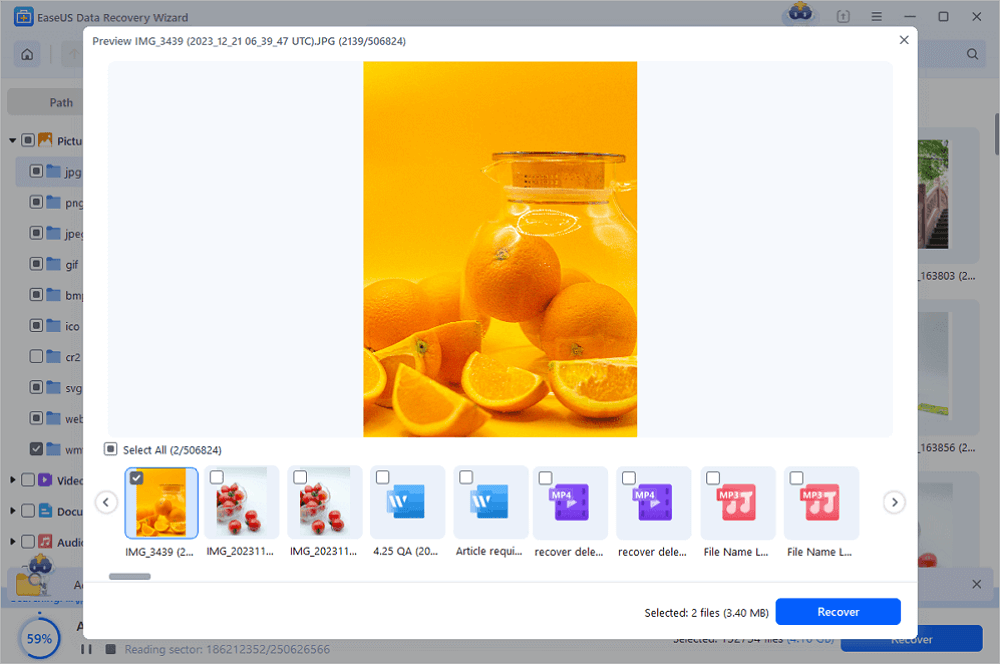
Remember to share this functional Samsung camera photo recovery guide on social media to help more camera users!
Method 2. Restore Deleted Photos from the Samsung Camera Recycle Folder
Maybe you don't know that some Samsung digital cameras have a Recycle Bin feature. Samsung cameras, which have this feature enabled, can easily retrieve deleted photos from the Recycle Folder.
If you need to recover a formatted SD card, you should apply professional data recovery software like EaseUS because the built-in recycle bin folder cannot help in that case.
Step 1. Turn on your camera and go to the Settings screen.
Step 2. Check the status of the Recycle Bin option. You need to turn on this option before deleting photos from Samsung cameras.
Step 3. Now, move to the Recycle Folder section and select it.

Step 4. The restoration process will be done quickly, you just go check the album again to see these recovered photos.
How to Avoid Data Loss on a Samsung Camera
We all know that losing precious photos from Samsung cameras or other digital cameras is frustrating. Check the following tips to avoid data loss in the future:
✅Cloud backup. Backing up your Samsung camera's photos to the cloud is safer than doing so on a physical storage device because the SD card/USB drive/external hard drive may get corrupted or physically damaged.
✅Qualified memory card. SD card corruption is also a reason that can cause camera data loss. Use reliable brands like SanDisk, Seagate, Samsung, Lexar, etc.
✅Antivirus plans. When you need to process photos on a computer, you should use antivirus software to scan the computer frequently to avoid computer viruses and malware and intensively delete your images.
✅Safely Ejection. When using an SD card on a Samsung camera or computer, you should be careful when ejecting the SD card because improper ejection can cause data loss.
You can share these useful tips on Facebook or X to help more Samsung camera owners!
Conclusion
After reading this passage, you should know that you can easily retrieve deleted images from a Samsung camera's Recycle Folder or restoring with a professional photo recovery tool, EaseUS Data Recovery Wizard.
We also provide some handy skills to prevent you from losing data.
If you have already lost essential pictures from the Samsung digital camera, calm down and restore the missing files with EaseUS Data Recovery Wizard.
Samsung Camera Photo Recovery FAQs
Check the final part and learn more about Samsung photo recovery:
1. Can I recover deleted photos from the Samsung Galaxy phone?
To recover deleted photos from a Samsung phone, you can follow these steps:
Step 1. Launch the Gallery app and select Menu.
Step 2. Tap Edit after selecting the Recycle Bin.
Step 3. Choose the pictures you wish to recover, then click recover.
2. How do I permanently recover deleted photos from Samsung without backup?
If you don't have backups and need to recover deleted photos from Samsung cameras, you can use professional data recovery software.
Try EaseUS Data Recovery Wizard. It scans the Samsung camera's SD card, filters and previews the photos, and recovers them.
3. Where is the Samsung camera recycle bin?
Turn on the Samsung camera, press the menu button, and go to the Settings screen. Select the Recycle bin option, enter it, and recover deleted photos.
Was this page helpful?
-
Dany is an editor of EaseUS who lives and works in Chengdu, China. She focuses on writing articles about data recovery on Mac devices and PCs. She is devoted to improving her writing skills and enriching her professional knowledge. Dany also enjoys reading detective novels in her spare time. …

20+
Years of experience

160+
Countries and regions

72 Million+
Downloads

4.8 +
Trustpilot Score
Hot Recovery Topics
Search