This page covers everything that you may want to know about formatted SD card recovery. When you accidentally formatted your SD card, stop using the card first. Then, follow the provided solutions here to recover your formatted SD card and bring all lost files back immediately:
Note that the SD card format recovery solution also applies to recovering formatted hard drives, external hard drives, USBs, cameras, media players, etc., devices.
Can You Restore Formatted SD Cards
Case 1 - "How do I recover pictures from a formatted SD card? I saved thousands of pictures on my camera SD card. But Yesterday, the camera asked me to format the SD card. Is there a way to recover those pictures after formatting the SD card?"
Case 2 - "How do I recover a formatted SD card? I formatted the wrong SD card on my media player, and now all videos and music files are gone. Is there a way to bring them back from the card?"

When you accidentally formatted the SD card, it's smart that you choose to search for ways of "retrieve formatted SD card" online. However, you may get confused by the overwhelming results in Google or other search engines. Stay calm when you mistakenly formatted the SD card on your camera, computer, or cellphone.
Here is what to do when you mistakenly format your SD card, USB, external or internal hard drive by mistake:
- Important
- 1. Stop using the formatted SD card immediately.
- 2. Take it out of your device, and insert it into your computer.
- 3. Turn to a reliable SD card recovery solution as shown in the following to bring all your files back instantly.
Recover Formatted SD Card with SD Card Recovery Software
Instead of wasting your time searching and testing free memory card recovery software online, we introduce a straightforward data recovery tool named EaseUS Data Recovery Wizard. EaseUS data recovery software enables you to recover files from a formatted SD card, memory stick, USB, internal/external hard drive, etc.
Download and install this EaseUS Data Recovery Wizard Pro on your computer. Then, apply this software to scan the whole formatted device, finding all your missing files like photos, videos, audio files, Microsoft files, Adobe files, etc., in only a few simple clicks.
- Besides formatted recovery, you can also apply this software to recover data from accidental deletion, OS crash, partition loss, virus attack, RAW, etc., errors.
- Recover videos from formatted SD card. This software can also find lost family photos, screenshots, music, documents, etc.
- Support data recovery from various file systems, including FAT32 recovery, exFAT recovery, NTFS recovery, etc.
3-step Tutorial of Formatted SD Card Recovery
This part shows the complete process of how to recover files from a formatted SD card with the help of the EaseUS data recovery tool. Let's start bringing all your lost files back from your formatted SD card easily with the written tutorial:
Step 1. Launch EaseUS Data Recovery Wizard Pro and connect your formatted SD card. Select the formatted SD card and then click "Scan".

Step 2. With the Filter option, you can quickly locate the lost files on the formatted SD card. Select "Pictures" if you want to recover deleted photos from the SD card.

Step 3. You can preview the files when you are not sure the file can be opened successfully after recovery. After selecting all the files, click "Recover" and avoid to save the recovered files on your formatted SD card.
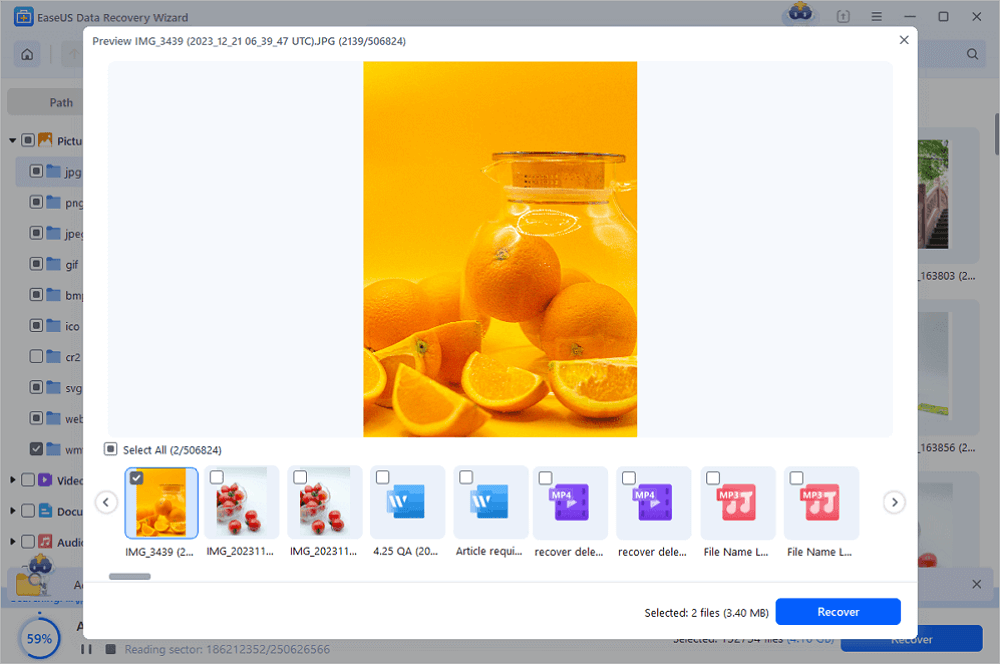
You can either follow the video tutorial or the detailed steps below to recover your formatted SD card with EaseUS data recovery software:
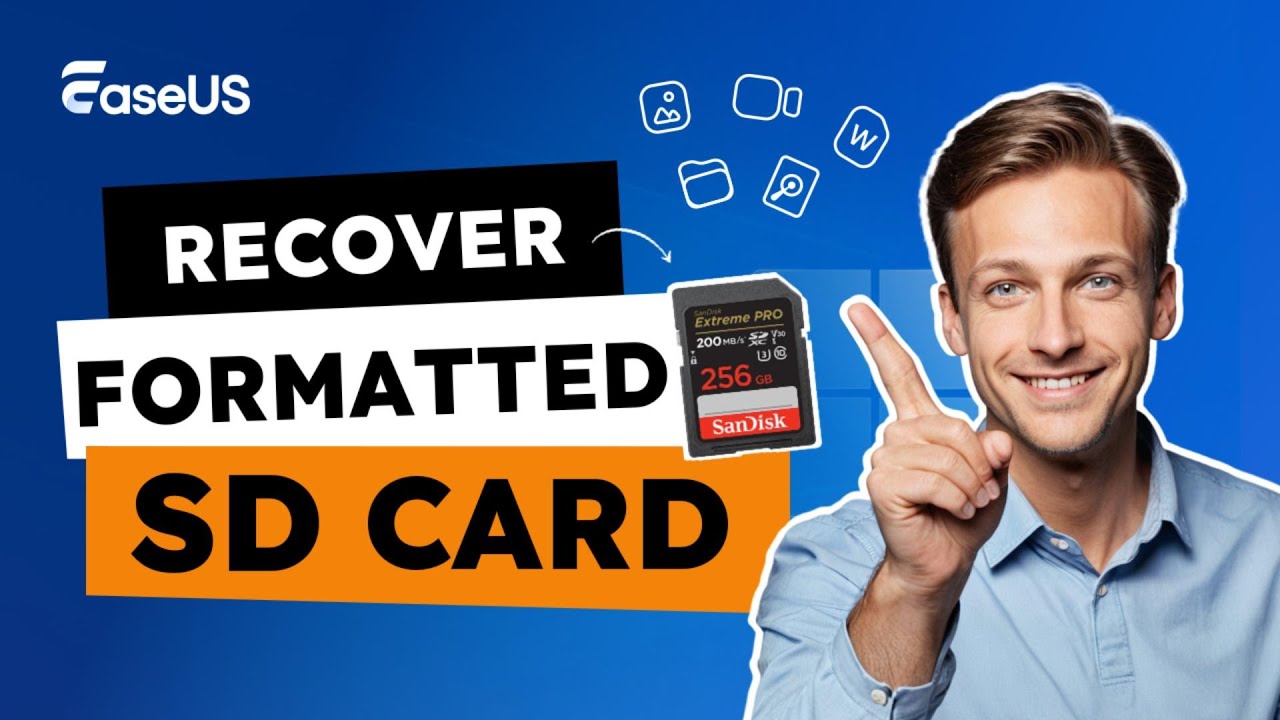
If you think the written tutorial and the video are helpful, click the following buttons to share this passage!
Perform SD Card Format Recovery with Backups
When you accidentally format the SD card, you can easily retrieve lost files with recent backups. If you keep the backups on the formatted SD card, you don't have a chance to restore files from the backup. In that case, you need an SD card recovery program to restore lost files.
How do you recover SD cards without formatting? Check the following:
- ⭐Recover files from the backup disk: You can easily use the copy-and-paste shortcut to move the files from your backup disk to the formatted SD card.
- ⭐Recover files with the Backup and Restore option: This method only works when you have backed up the SD card to your computer. Windows may back up these copied files automatically.
- ⭐Restore formatted SD card from the cloud: If you have backed up the files on a cloud platform, visit the cloud website and download your files to the formatted SD card.
Restoring data with recent backups is an effective method to recover permanently deleted files from any storage device, including the SD card.
Why Is It Possible to Recover Files from Formatted SD Card
This part will discuss two top questions that you may interested in:
- 1. What does "Format SD card" mean?
- 2. Why is it possible to recover files from a formatted SD card?
If you happen to have doubts about these two questions, follow and learn why.
#1. What Does 'Format SD Card' Mean❓
Formatting an SD card is a process of preparing the SD card for data storage. Two things will happen during the process:
- One is changing the file system on the SD card. For example, your SD card is NTFS, and you can format it to FAT32, exFAT, etc.
- The other thing is to remove all existing data, restoring the full capacity of the SD card.
Generally, when you get a new SD card, it's pre-formatted and is ready for use. But there are situations in which you need to format your SD card manually in order to use it as normal, for example:
- Fix and repair RAW SD card, and format corrupted SD card
- Convert RAW to NTFS
- SD card won't format
- Format SD card to FAT32
# 2. Why Is It Possible to Recover Files from Formatted SD Card❓
Although formatting will cause file loss on the SD card, it doesn't mean the data is totally erased. Formatting only breaks the data structure on the card, marking the whole device as "empty". But in fact, the data is still there.
Therefore, "Can a formatted SD card be recovered?" is Yes. You can recover files from the formatted SD card if you don't overwrite the data with new content.
As mentioned above, once your device gets formatted and turns to a formatted PC recovery tool like EaseUS Data Recovery Wizard, you'll immediately return your files.
Bonus Tips to Avoid Data Loss on SD Cards
Although recovering files from a formatted SD card with EaseUS Data Recovery Wizard is useful, it's always better to nip the data loss in the bud. Here we collect some useful tips to help you protect your SD card data from formatting, deleting, and even virus attacks.
To do so, you have three choices as listed here:
⭐Tip 1. Create a full backup of the SD card in advance
You have three options to back up your SD card files:
- 1. Manually Back-Up Files via Copy and Paste
- 2. Back Up the Device with Third-Party Software
- 3. Back-Up the SD Card to Cloud Storage
Free backup software like EaseUS Todo Backup can help you effectively make a backup of the files on a device with simple steps. With the software, you can back up your SD card automatically. It even allows you to back up files to the Cloud so as to save a huge space on your drive.
⭐Tip 2. Run Antivirus Software to Clear Virus or Malware
Unknown viruses or malware infections may cause your device to be unusable or even locked. File loss also happens regularly. It's a smart way to keep your SD card and other storage devices safe with antivirus software.
⭐Tip 3. Eject and Use SD Correctly
In addition to backing up your files regularly, you should also develop a good habit of using the storage device correctly to prevent data loss on your SD card. For example, if you don't eject your SD card but directly unplug it from your computer, you may encounter an SD card RAW issue, which will require formatting the card.
You can share these useful tips on social media to help more users avoid data loss on SD cards.
The Bottom Line
With the widespread use of SD cards, data loss on this storage device occurs almost daily due to various reasons, mainly accidental formatting. The direct way to retrieve data from a formatted SD card is to apply third-party software like EaseUS Data Recovery Wizard for help.
Being 100% secure, virus-free, and plug-in-free, EaseUS Data Recovery Wizard is a good choice for formatted SD card recovery.
Besides getting a trustworthy data recovery tool, you should also pay attention to data loss prevention: back up your precious files elsewhere. The possible ways are available now in the Bonus Tip part.
Recover Formatted SD Card FAQs
Apart from the resolution of formatted SD card recovery, according to the People Also Ask part in Google search results, many users have more questions on SD card formatting.
Here, we collected 3 top concerned questions and left a brief answer below each question. If you are concerned about one of these questions, follow to find the answer now.
1. Can I use the CMD command to recover formatted SD card data?
Some of you may think of recover formatted data from hard disk using cmd for data recovery because it's free. However, the cmd command of attrib –h –r –s /s /d *.* only works to find hidden files on your devices, not deleted, formatted, or emptied.
Actually, the "-h" option is used to clear the hidden attribute, the "-r" option to clear the read-only attribute, and the "-s" option to clear the system attribute.
In a word, you can't use the CMD command to recover formatted SD card data. You only need reliable USB drive format recovery software like EaseUS Data Recovery Wizard for help.
2. When do you need to format an SD card?
Here is a list of common situations in which you may format your storage device:
- To format a brand new SD card so which is not pre-formatted.
- To remove a virus on your SD card.
- To allocate a new file system that is compatible with your computer.
- To fix errors like "You need to format the disk in drive", "The disk is not formatted" or "SD card showing the wrong size".
3. How do I format and restore my SD card to its original size without deleting files?
As explained above, formatting will delete the existing data and information on the SD card. If you don't want to lose any files by formatting an SD card to its original size, you must first backup all files.
Here are the steps that you can take:
- Step 1. Connect SD to your computer.
- Step 2. Copy and back up SD card files to another safe location.
- Step 3. Open File Explorer, locate and right-click on the SD card, and select "Format".
- Step 4. Reset file system for SD card - FAT32 or NTFS, tick "Quick Format" and click "OK" to start.
Was This Page Helpful?
Brithny is a technology enthusiast, aiming to make readers' tech lives easy and enjoyable. She loves exploring new technologies and writing technical how-to tips. In her spare time, she loves sharing things about her game experience on Facebook or Twitter.
Approved by Evan Galasso
Evan Galasso is a digital forensics and data recovery engineer with over 10 years of experience in the field. He presents opinions on the current state of storage media, reverse engineering of storage systems and firmware, and electro-mechanical systems of SSDs and HDDs.
Related Articles
-
8 Easy Fixes | CLOCK_WATCHDOG_TIMEOUT Error on Windows 11/10
![author icon]() Dany/Jan 23, 2025
Dany/Jan 23, 2025 -
How to Enter BIOS in Windows 10/11 on HP, Dell, Lenovo, Acer, Asus
![author icon]() Cedric/Jan 16, 2025
Cedric/Jan 16, 2025 -
5 Ways | How to Fix Data Error Cyclic Redundancy Check
![author icon]() Jean/Jan 16, 2025
Jean/Jan 16, 2025 -
How to Recover Deleted Call Recordings on Android [2025 Guide]
![author icon]() Tracy King/Jan 16, 2025
Tracy King/Jan 16, 2025