SanDisk Data Recovery User Case
Are you looking for a useful method to recover lost data from SanDisk? Professional SanDisk recovery software will help you with your data loss issue.
SanDisk, an American multinational corporation, designs and manufactures SD cards, USB flash drives, and other products. The SanDisk memory card typically uses flash memory in a standardized enclosure for storage. As with other devices, Sandisk products may also encounter problems such as incorrect deletion, misformatting, and virus infection. Just like the user below:
I have a 32G Ultra Plus SD installed on my Sony Xperia Z3. The main usage of this card is for all sorts of backups, such as contacts, messages, videos, and photos. Unfortunately, I deleted two folders on the SD card by mistake. What do you do now to restore the files? Does Sandisk offer any software for this? from SanDisk Forum
You should immediately stop using your SanDisk device and use professional Sandisk data recovery software to help you recover data from SanDisk USB drives, SD cards, or pen drives.
Top 10 Best Sandisk Recovery Software
We tested and summarized the following 10 Sandisk data recovery software users use the most. You can learn more and then choose the most suitable one to recover data from SanDisk SD cards.
- 1. EaseUS Data Recovery Wizard
- 2. Stellar Data Recovery
- 3. Recuva
- 4. Recovery My Files
- 5. Disk Drill
- 6. R-Studio
- 7. Remo Recover
- 8. FreeUndelete
- 9. SysTools Data Recovery Software
- 10. Prosoft Data Rescue
Some SanDisk data recovery software test data:
| Product Name | EaseUS Data Recovery Wizard | Stellar Recovery Software | Recuva | Recover My Files | Disk Drill | Prosoft Data Rescue |
| Scanning Time | 27min | 37min | > 1h | 1h | > 1h | 1h |
| Files Found | 784,741 files | 414,170 files | 234,297 files | 321,297 files | 2,254 files | 234,297 files |
| File Size | 38.53GB | 19.84GB | 11.80GB | 13.80GB | 1.92GB | 11.80GB |
🏅1. EaseUS Data Recovery Wizard
Here, we'd like to recommend professional file recovery software - EaseUS Data Recovery Wizard. It supports retrieving data from SanDisk storage devices. It is fully compatible with all Windows 11/10/8/7, and no technical skills or experience are required.
This file recovery software has lots of highlights:
⭐Supported Brands:
SanDisk Extreme Pro recovery also supports Standard/Ultra/Extreme/, Lexar, Sony, PNY, Transcend, Samsung, and more. (Almost all brands)
⭐Supported File Types:
Recovers all types of lost files: photos, documents, videos, audio, emails, compressed files, etc. (More than 1000 types of file type)
⭐Supported Situations:
Accidentally deleted data recovery, formatted recovery, emptied Recycle Bin recovery, lost partition recovery, virus attack recovery, OS crash recovery, RAW partition recovery, and more.
⭐Supported Devices:
Recover deleted files from SD cards, PC/laptops, USB flash drives, HDDs, SSDs, external hard drives, camcorders, CF cards, RAIDs, micro cards, and more.
Download and install this software and connect the SanDisk memory card or USB to your PC to start recovery. Then, follow the details to undelete SanDisk memory cards.
|
Great Data Recovery and Customer Support for my SanDisk Extreme Pro 2TB SSD "I had the issue of my SanDisk Extreme Pro 2TB SSD suddenly failing to read on my MacBook recently after 6 months of use...I'm recovering 2TB of potentially lost files and transferring to a new HD thanks to the engineer's and EaseUS's support for saving the day and my job! Thanks again, EaseUS!" -- Tai, trustpilot.com |
You can check the detailed tutorial and recover SanDisk SD cards, SSDs, memory cards, or other devices with EaseUS file recovery software.
Step 1. Connect your SanDisk storage device to the computer and launch the EaseUS data recovery tool. Choose "SD Card Recovery" and select the SanDisk device to scan.

Step 2. This SanDisk recovery tool can recover deleted data, including photos, videos, documents, emails, and even unsaved files from your SanDisk disk.

Step 3. After reviewing the files, click "Recover" to retrieve lost data. Remember, do not save the recovered files on your SanDisk device.
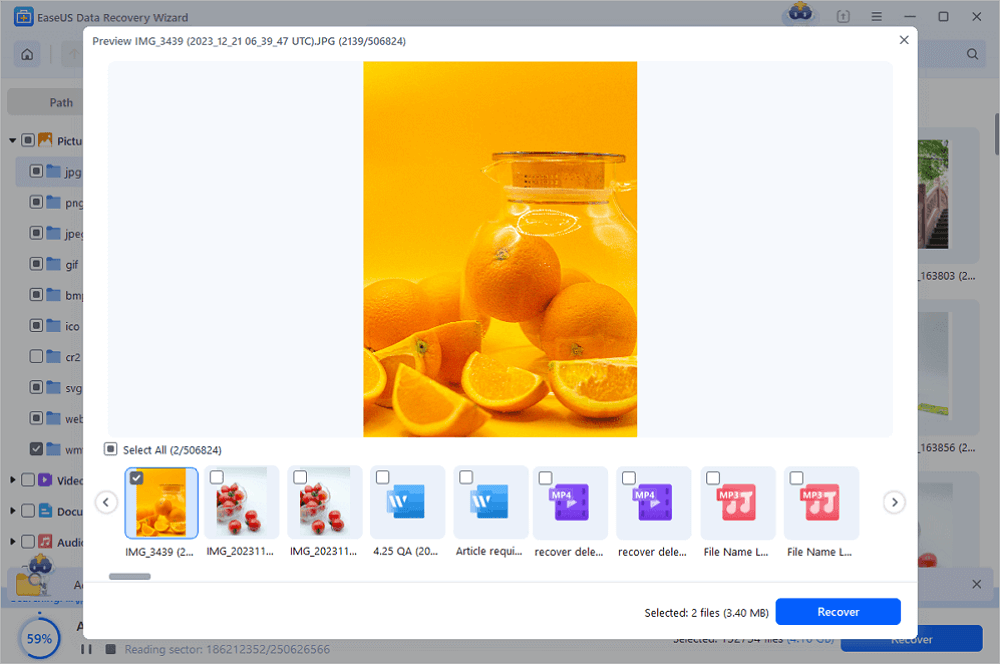
Users can instantly recover 2GB of data with the free edition. Share the software on social media like Facebook and X to grow to a limit of 2GB. If your data is more than 2GB, upgrade to the Pro version of EaseUS Data Recovery Wizard.
2. Stellar Data Recovery
Stellar Data Recovery is a comprehensive SanDisk data recovery software. This tool includes the ability to undelete seemingly lost photos and media from damaged memory cards, the capability of recovering different video and audio file formats stored on hard drives, and the ability to create an image of the entire storage device so that the data stored on the remaining good sectors can be saved, and support for RAW file recovery based on file signature recognition.

Pros:
- User-friendly interface, easy to use for beginners
- Recover 1 GB of data for free
- Recover data from SanDisk SD cards, Micro SD cards, pen drives, and USB drives
- Support file recovery from NTFS, exFAT, and FAT drives
- RAW drive data recovery
Cons:
- Not totally free
- Data recovery is not supported after the computer crashes and fails to boot
- Deep scanning is slow
- Fast finding of lost partitions is not supported
| "Stellar Data Recovery Premium, like our Editor's Choice pick, EaseUS Data Recovery Wizard, lets you use a free trial version to see which files it can recover before requiring you to pay for the full restore features." -- Edward Mendelson, pcmag.com |
3. Recuva
Have you accidentally deleted or lost an important file from the SanDisk device? No problem - Recuva recovers files from your Windows computer, recycle bin, digital camera memory card, or MP3 player! From SanDisk recovery SD card to pen drive recovery, Recuva is a tried and tested data loss recovery solution that does it all.

Pros:
- 100% free to use
- Support restoring photos, audio, documents, and videos from the SanDisk SD card
- Recovery from damaged or corrupted disks
- Recover files from Windows computers, HDDs, USB flash drives, and memory cards
Cons:
- No Mac version
- There is a problem with disk scanning after FAT32 partition formatting
- FAT32 and exFAT formats are not well-supported
If you want to learn more about Recuva, we believe the following passage may help:
⭐Is Recuva Safe? Is Recuva Recovery Software Safe to Use
All you want to know about Recuva will be mentioned in this passage. If you can't recover data with Recuva, try EaseUS instead, which is your first choice. Read more >>
4. Recover My Files
Recover My Files is a popular SanDisk recovery tool that uses a simple process to help users easily recover data from SandDisk storage devices, including the SanDisk SD card.

Pros:
- Fast data loss recovery procedure
- Recover data from hard drives, memory cards, digital cameras, and other media
- Recovery from accidental deletion, SD card formatting, or virus attack
- Support NTFS, FAT, exFAT, and HFS
Cons:
- No free version. A little expensive
| "Recover My Files is a decent hard drive data recovery application, but it’s certainly not the best we’ve tested. There's no free version, and paid licenses are quite expensive." -- Daniel Blechynden, techradar.com |
5. Disk Drill
You can also use this software when you lose important data from SanDisk devices. Disk Drill is a professional program developed by CleverFiles that can scan external and internal storage devices. It works well on a Windows computer, making it one of the most competitive tools in data recovery.

Pros:
- Support data recovery on different file systems
- Three scanning modes and advanced screening modes are available
- Friendly UI design. Both scanning and recovery processes are visualized
- RAW photo recovery from SanDisk SD cards, USB drives, and pen drives
- Support reading S.M.A.R.T. data from different devices
Cons:
- Only support 500M free data recovery
- Startup disk recovery is not supported
- Many duplicate files are displayed after scanning
- Lost audio files cannot be opened after partition recovery
| "Disk Drill is so easy to use - I was up and running in no time. I appreciate the video links they provide, as well as written support. There are a number of great features outside of recovery as well, such as freeing up space. Who knew iMessages took up 16 GB of space?!" -- Verified user in g2.com |
6. R-Studio
R-studio is a powerful R programming language integrated development environment (IDE). It offers comprehensive data recovery technologies and solutions that support various file systems, including the common NTFS, ReFS, FAT12/16/32, exFAT, HFS/HFS+, and APFS. It also supports SanDisk data recovery in various scenarios.

Pros:
- Three scanning modes and advanced screening modes are available
- Great cross-platform compatibility, available for Windows, macOS, and Linux
- The disk data recovery of each file system is very comprehensive
- Embedded with debugging tools to help users recover data and fix errors efficiently
Cons:
- Although the operation interface is very clean, it is partially professional and challenging for beginners
- Data recovery is not supported after the computer crashes and fails to boot
- Limited support for other languages
- Lack of built-in collaboration utilities
| "A comprehensive data recovery solution with a functional demo mode...An advanced data recovery algorithm can recover files not found in a standard scan, uncover lost partitions, and retrieve missing files from devices with non-standard or unknown file systems." -- Christian Cawley, techradar.com |
7. Remo Recover
Remo Recover is a secure data recovery tool that helps users recover deleted, lost, and formatted data from various storage devices such as hard drives, USB drives, memory cards, and more. It supports video file formats, including pictures, videos, music files, documents, etc. It is versatile for restoring SanDisk data in different situations.

Pros:
- Easy to use with a clean and intuitive interface
- Support data recovery on NTFS, FAT16, FAT32, exFAT, and NTFS5
- Compatible with Windows 11/10/8/7 and Windows Server 2019/2016/2012
- Offers quick and deep scan options, allowing users to scan for lost files quickly or perform a more thorough scan to recover more files
- Support data recovery for different brands of devices, including SanDisk
Cons:
- Remo recovery has limited advanced recovery options compared to other data recovery software
- The deep scanning is slow
- The official version is expensive and not cost-effective
| "Remo Recover packs in loads of features, it's easy to use, and it's a great tool for recovering photos – but its high price may prove prohibitive for some." -- Mike Jennings, techradar.com |
8. FreeUndelete
FreeUndelete is a free data recovery software that supports data recovery from various storage devices such as HDDs, USB flash drives, pen drives, and other storage media. This SanDisk recovery software is designed to be user-friendly and effectively restore deleted, formatted, and corrupted files.

Pros:
- Completely free to download and use, cost-effective
- Straightforward and easy-to-use interface for quick usage
- Retrieve deleted, formatted, and RAW files from SanDisk devices
Cons:
- Limited support for recovering certain file formats
- Lack of advanced and customized features
- No deep scan option for full data recovery
| "Confusing utility not worth the time investment...FreeUndelete helps you track down missing files, even those deleted from the Windows Recycle Bin…but it's not always effective." -- Liane Cassavoy, pcworld.com |
9. SysTools Data Recovery Software
SysTools Data Recovery Software is a powerful and reliable SanDisk recovery tool developed to recover lost or deleted data in various situations. You can use it to restore data from Windows computers, USB drives, external hard drives, SD cards, Kindles, portable devices, and more.

Pros:
- Recover deleted or permanently deleted files from SanDisk SD card
- Data recovery from SATA, IDE, and EIDE storage devices
- Support file recovery from internal and external hard drives on Windows PC and laptop
- Restore lost data from the dynamic disk with advanced techniques
Cons:
- The free trial version has limited features and recovery capabilities
- Customer support responsiveness or effectiveness is not very good
| "SysTools Hard Disk Recovery Wizard is a complete solution to recover permanently deleted files from NTFS and FAT systems. The software also retrieves data after formatting hard disks. The tool supports professional recovery of RAW hard drive data. Just perform a few steps and restore lost files from internal and external hard drives." -- Verified user in g2.com |
10. Prosoft Data Rescue
Prosoft Data Rescue is a comprehensive SanDisk data recovery software that allows users to retrieve lost or deleted photos, videos, audio files, documents, emails, and other wide file formats. Quick and deep scan technologies can restore deleted, lost, or corrupted files from SanDisk USB drives, SSDs, and SD cards.

Pros:
- Intuitive user interface, efficient to use
- Support bootable recovery options in case of system crashes
- Restore lost data due to accidental deletion, hard drive formatting, unbootable system, and more
Cos:
- Some users may find the advanced features overwhelming
- Deep scanning may take longer to complete
| "Data Rescue 5 is a powerful tool for recovering lost data, with more than 150 supported file types, quick and deep scanning abilities, and advanced search functions. " -- Christian Rigg in techradar.com |
Why Is SanDisk Data Recovery Possible
Sometimes, data loss occurs due to deleting, formatting, and RAW errors. You lost your photos or other data on a Sandisk SD card or USB drive. Then, you may ask if SanDisk recovery is possible for you to retrieve your files.
Of course, the answer is yes! When files disappear due to unexpected accidents, they will not be permanently deleted. The system deletes the entries to the files, marking this area of the memory card or USB drive as "ready for new files".
If none Of these SanDisk recovery programs can help you, you can try EaseUS data recovery services to restore lost data manually.
Consult with EaseUS data recovery experts for one-on-one manual recovery service. We could offer the following services after a FREE diagnosis
- Repair corrupted RAID structure, unbootable Windows OS, and corrupted virtual disk file
- Recover/repair lost partition and re-partitioned drive
- Unformat disks and repair the raw SanDisk drive(Bitlocker encrypted drive)
- Fix disks that become GPT-protected partitions
If you found this blog helpful, share it with your friends on Twitter, Facebook, or Instagram!
Conclusion
Make use of SanDisk recovery software to recover files that are deleted or lost from SanDisk pen drive, memory card, memory stick, memory stick pro duo, USB, or SanDisk Cruzer. EaseUS SanDisk data recovery software can recover lost files from a corrupted SanDisk SD Card. It can also recover lost data from a formatted or damaged SanDisk. Try it to rescue your SanDisk data as soon as possible.
SanDisk Recovery Software FAQs
Here are some related questions about SanDisk file recovery. You can read on if you still have doubts.
What is the best SanDisk SD card recovery software?
6 top Sandisk recovery software - our picks:
- EaseUS data recovery software
- Stellar Data Recovery
- Recuva
- R-Studio
- Disk Drill
- RescuePro
EaseUS SanDisk recovery software ranks top for its excellent ability to restore lost SanDisk files, photos, and documents easily and quickly.
How can I recover data from SanDisk?
To recover data from SanDisk SD card:
Step 1. Run SD card recovery software and scan the SanDisk SD card.
Step 2. Find and preview the recovered files on your SanDisk SD card.
Step 3. Recover lost files from SanDisk.
How can I recover data from SanDisk Cruzer?
Follow the next simple solution to perform SanDisk Cruzer recovery.
Step 1. Run SanDisk USB data recovery software.
Step 2. Scan all lost files from USB.
Step 3. Restore all lost files from SanDisk USB.
Was This Page Helpful?
Brithny is a technology enthusiast, aiming to make readers' tech lives easy and enjoyable. She loves exploring new technologies and writing technical how-to tips. In her spare time, she loves sharing things about her game experience on Facebook or Twitter.
Approved by Evan Galasso
Evan Galasso is a digital forensics and data recovery engineer with over 10 years of experience in the field. He presents opinions on the current state of storage media, reverse engineering of storage systems and firmware, and electro-mechanical systems of SSDs and HDDs.
Related Articles
-
How to Recover Lost Genshin Impact Data and Account [2025 Ultimate Guide]
![author icon]() Brithny/Jan 23, 2025
Brithny/Jan 23, 2025 -
[Answered] Where Do Deleted Files Go on PC/Mac/Android/iPhone
![author icon]() Brithny/Jan 23, 2025
Brithny/Jan 23, 2025 -
Recover Deleted Audio Files from SD Card | Best Guide
![author icon]() Dany/Jan 23, 2025
Dany/Jan 23, 2025 -
How to Unformat SD Card | 100% Work
![author icon]() Dany/Jan 23, 2025
Dany/Jan 23, 2025

