Micro SD Card VS SD Card (The Difference)
What is a micro SD card? What is an SD card? What's the difference between them? Micro SD card is a type of removable flash memory card used for storing information. It is the smallest memory card in size. It is also called TF card, TransFlash and microSD. SD card is a proprietary non-volatile memory card format developed by the SD Card Association (SDA) for use in portable devices. The most obvious difference between them is their appearance. The standard size for an SD card is 32mm x 24mm x 1.4mm, While the measured size of a micro SD card is only 15mm x 11mm x 1mm.

Also read: TF Card VS SD Card
Although they have many differences in appearance, capacity, and names, they are thin, light data storage devices. Their particular form factor makes them ideal as removable storage for small devices. They greatly facilitate our lives. But sometimes, your micro SD card or SD card gets corrupted and you lost data unexpectedly. Here's an example:
"Last week, I went to visit my friend and her newly born baby. I took many photos of the baby. But when I got home and connected my micro SD card to my computer, I cannot open the card. The error makes all the files on the card inaccessible. If anyone knows how to handle it, please let me know."
How Do I Recover My Micro SD Card Data (Recommended)
Nowadays, most digital devices are using micro SD cards and SD cards to extend the storage capacity. So users can save files such as pictures, video files, music files, etc on the device. This tiny storage device becomes more and more popular among users around the world. However, with the widespread use, unexpected data loss disaster happens frequently. Even if you take every precaution to avoid the accident, it may still happen one day.
In this case, EaseUS Data Recovery Wizard becomes quite important for you to rescue your data containing important information. Here we recommend you EaseUS Data Recovery Wizard - a reliable data recovery tool that provides a great method to recover data from a micro SD card. It has many highlights:
- It recovers deleted, formatted, corrupted, or lost data.
- It also restores the Micro Secure Digital card's pictures, images, photos, and videos. (More than 1000 types of file types)
- It has a wizard-style interface and allows you to easily recover files from an external hard drive or a micro SD memory card.
- It supports all popular brands including SanDisk, Kingston, PNY, Lexar, Transcend, PQI, and more.
Also read: Top 10 SD Card Recovery Software
Now, you can follow the video and the detailed steps to recover data from a micro SD card.
Step 1. Select the SD card to scan
- Download and install EaseUS Data Recovery Wizard on your Windows PC.
- Use the proper way to connect your SanDisk/Lexar/Transcend SD card to the computer.
- Open EaseUS SD card recovery software and choose SD Card Recovery on the left panel. All connected drives will display here. Select your SD card and click "Scan for lost data".

Step 2. Check for scan results
- Wait for the scanning process to complete.
- Specify one or several file types to show up, like Pictures or Videos.
- Click "Preview" to check if they are the wanted files.
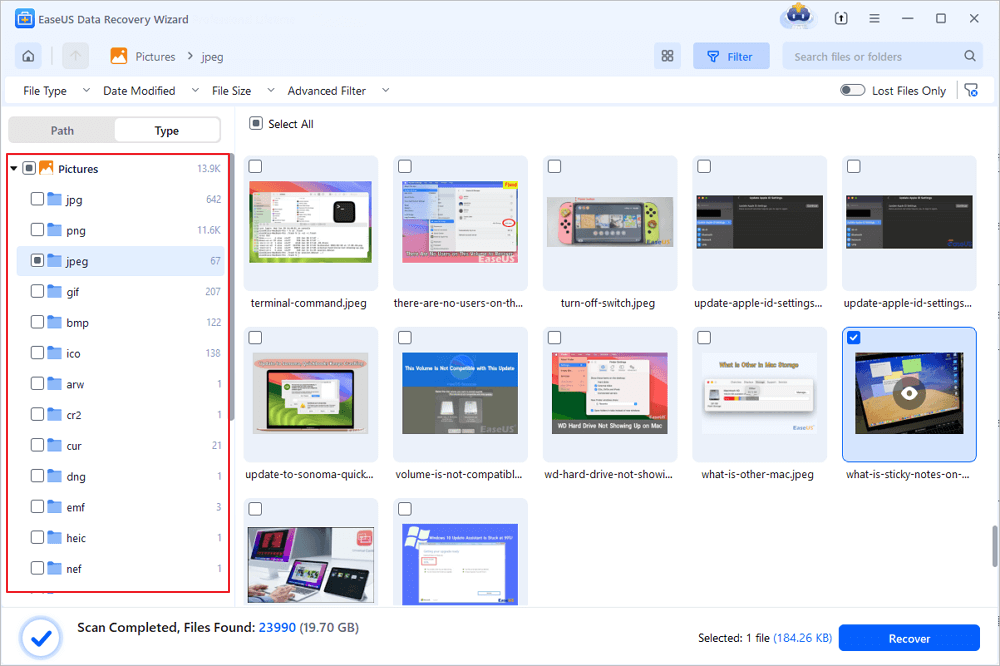
Step 3. Recover SD card data
- Preview the recovered files and click "Recover".
- Choose a different location to save the recovered files instead of the original SD card.
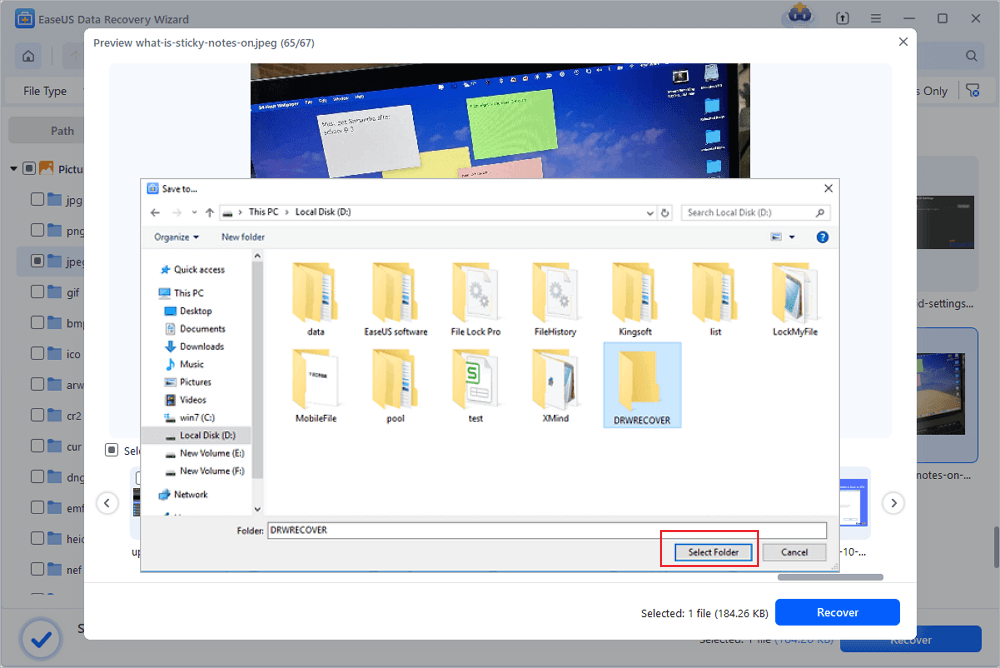
Can a Micro SD Card Go Bad/Corrupted
The answer is definitely Yes. Any device could go bad. An SD, micro SD, mini SD or any other memory card can go bad. You can tell a micro SD card or SD card is broken, corrupted, or damaged if it has the following symptoms.
- You got miscellaneous error messages like "memory card error" or "corrupt memory card".
- Files are missing. Most of the photos or other files on your SD cards are missing.
- It cannot be recognized. It shows no media in Windows Disk Management or it is simply not visible at all.
- Black display in camera. You will not be able to perform anything on your camera.
- Unknown files appear in the SD card. It appears unknown files due to virus infection.
If your SD card or micro SD card has any one of the symptoms, you know your SD card or Micro SD card is failing. You need to take action to fix your micro SD card.
How to Fix a Damaged SD Card Without Losing Data
Before knowing the solutions, you should know the causes. Why does your micro SD card go bad? The reasons that cause corruption to the memory card and result in the symptoms above are:
- Abrupt removal of memory card from your camera, computer or smartphone that interrupts the data transfer or read/write process
- Accidental deletion of entire data (music, photos, videos) from memory card
- Virus attack or bad sectors
- Using the same card on multiple devices
- Other unknown reasons
To fix your corrupted SD card, I have the following 8 tips. To fix different levels of damage, it's advisable for SD card owners to try troubleshooting methods one by one.
Also read: 8 Ways to Fix Corrupted/Damaged SD Card
- Change a card reader, adapter or a USB port
- Run Windows Repair Tool
- Change a drive letter
- Run CHKDSK to check and repair SD card bad sectors
- Reinstall the SD card driver
- Format a RAW SD card
- Format a half-capacity SD Card
- Create a new SD card partition on unallocated space
After you have solved your problem, you should remember the following things to protect your micro SD card and SD card:
- Back up your SD card data in advance
- Never remove a memory card while turning on/off your camera or other devices
- Don't remove your memory card while saving and viewing a photograph
- Never take or view new pictures on battery low mode
- Never change your SD card when the camera is on.
Conclusion
No matter you have lost data from a corrupted SD card or formatted microSD card, you can always get data back with the help of EaseUS EaseUS Data Recovery Wizard. You need to stop using the card and take it out of your camera or phone. Then, find a PC, download and install the data recovery software and restore data. To avoid data loss, it is a good idea to back up files with a schedule. You can back up files daily, weekly or monthly. No matter what happens, you can get data back all the time.
Was This Page Helpful?
Cedric Grantham is a senior editor and data recovery specialist of EaseUS. He mainly writes articles and how-to tips about data recovery on PC and Mac. He has handled 10,000+ data recovery cases and is good at data recovery of NTFS, FAT (FAT32 and ExFAT) file systems, and RAID structure reorganization.
Approved by Evan Galasso
Evan Galasso is a digital forensics and data recovery engineer with over 10 years of experience in the field. He presents opinions on the current state of storage media, reverse engineering of storage systems and firmware, and electro-mechanical systems of SSDs and HDDs.
Related Articles
-
ReFS Data Recovery: How to Get Data Back for ReFS
![author icon]() Jaden/Jan 23, 2025
Jaden/Jan 23, 2025 -
EFS Decryption Guide: How to Recover Encrypted Files on NTFS Drive Without Effort
![author icon]() Jean/Jan 16, 2025
Jean/Jan 16, 2025 -
2025 HGST Hard Drive Recovery: How Do I Recover Data from HGST Hard Drive
![author icon]() Brithny/Jan 23, 2025
Brithny/Jan 23, 2025 -
There Is a Problem with This Drive. Scan the Drive Now and Fix It
![author icon]() Jean/Feb 12, 2025
Jean/Feb 12, 2025