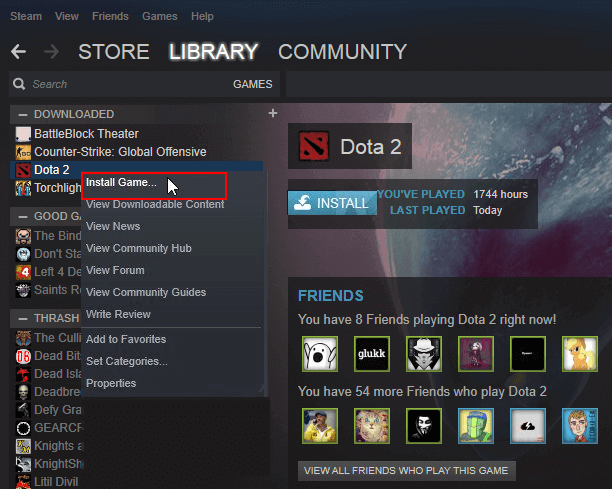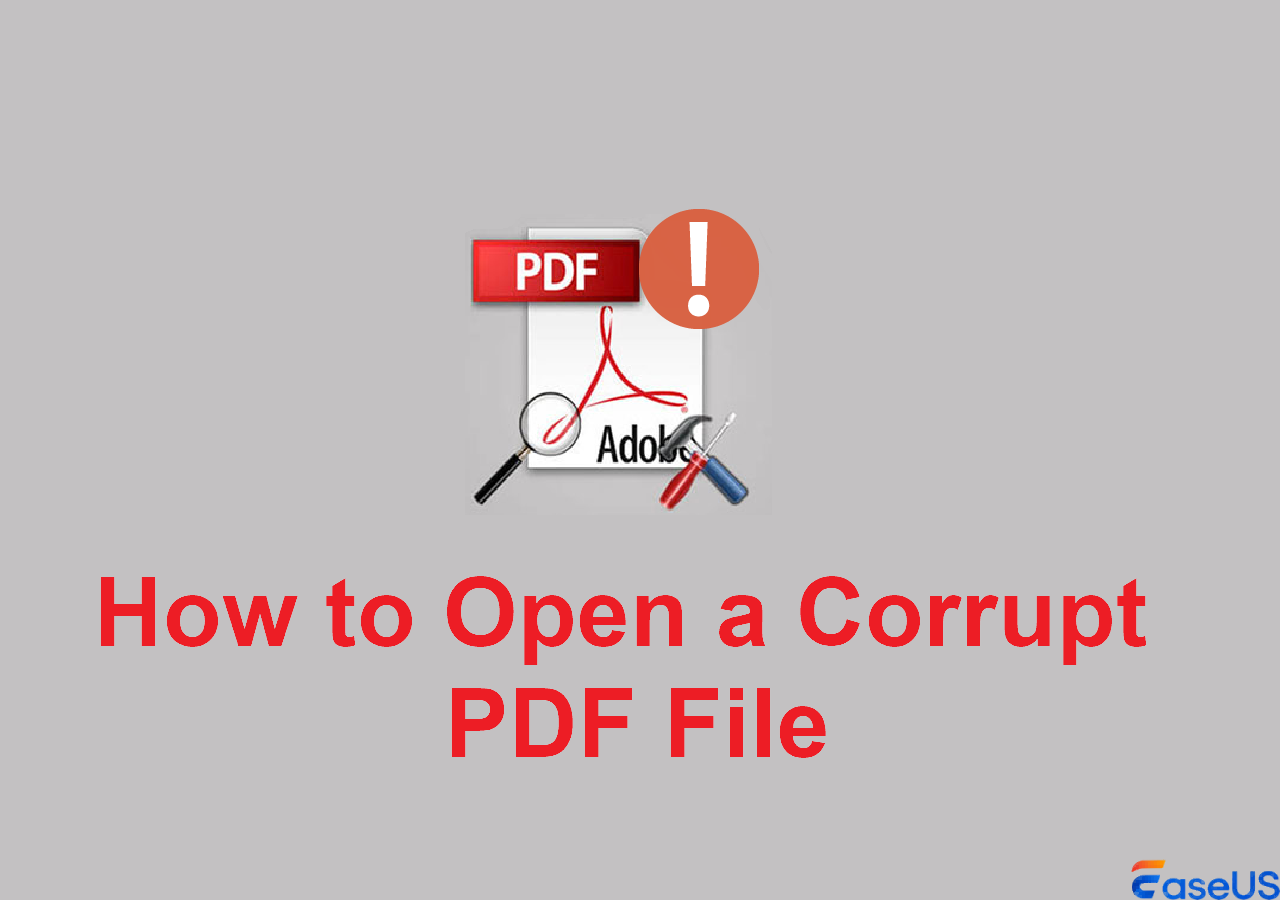Page Table of Contents
How to recover unsaved Premiere Pro project by Auto-save:
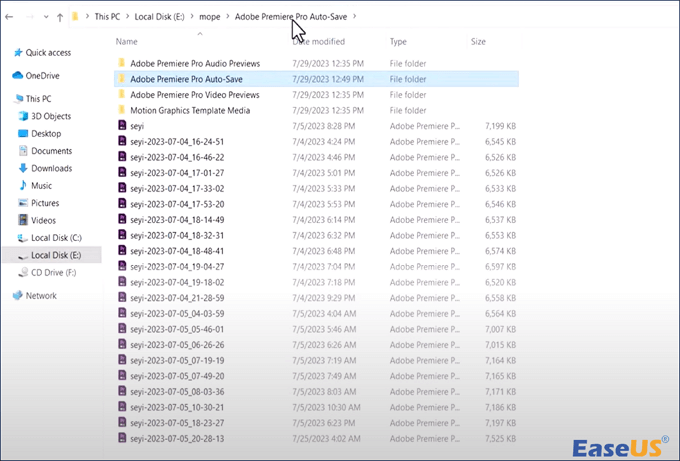
- Step 1. If you don't remember where you stored the file originally, go to that folder first.
- Step 2. Open the unsaved project and navigate to the components shown here.
- Step 3. You should look for another option to save the Premiere Pro Autosave folder here.
- Step 4. You can find the most recent version of your project that Premiere Pro automatically stores.
PAGE CONTENT:
Adobe Premiere Pro, as one of the top video editing tools, contains sophisticated features and conveniences. However, these features can be challenging for novices. For example, many users may make mistakes when saving the Prproj files.
I was working on a project this morning when my computer froze, forcing me to shut it down and start it back up. The funny thing is that when I re-opened my project, the progress was reversed before my last save point. What happened, and how do I get back to my last save point?
from Reddit
1. Recover Unsaved Premiere Pro Project with Recovery Software
The closed PRPROJ files are generally unsaved when your PC or Premiere Pro software crashes. In this case, the most crucial thing to do is to recover the unsaved Premiere Pro project file using the EaseUS Data Recovery Wizard.
If you wish to recover unsaved files from your PC or external hard drive, you can't go wrong with the data recovery tool. This tool has a user-friendly graphical user interface that will take you through the process of recovering unsaved project files with just a few clicks.
- Adobe files recovery from deletion, formatting, corruption, virus attacks, and system crashes
- Over 1000 file formats can be recovered, including PDF, PSD, PRPROJ, SVG file formats, and others
- Unsaved projects can be recovered from empty recycle bins, SD cards, and other storage devices
Download the program and try the steps:
Step 1. Launch EaseUS Data Recovery Wizard on the computer. Choose the disk where you lost the unsaved Premiere Pro project files, and search for lost data.

Step 2. You'll see the Path and Type tab on the left side, click "Type" and "Unsaved Files". You can double-click the folder to open it or click "Open". This unsaved file recovery software will help you easily recover unsaved Projects, Word, Excel, PPT, and other files.
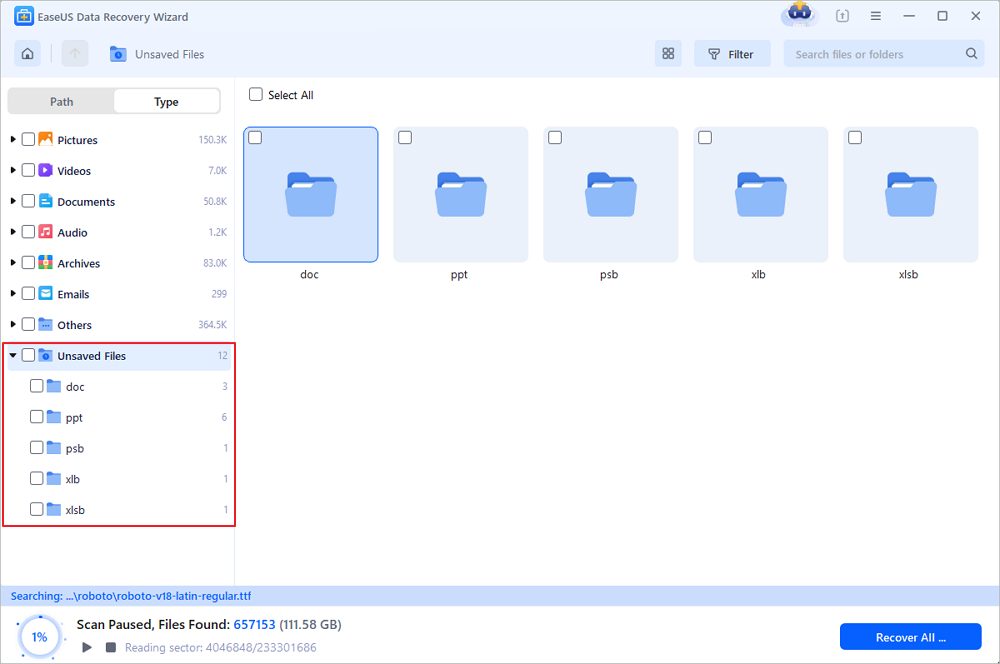
Step 3. Choose target Premiere Pro projects and click the "Preview" button. Then, click "Recover" to restore these unsaved projects. Be careful not to revert the recovered files to the original location, which may overwrite the file.
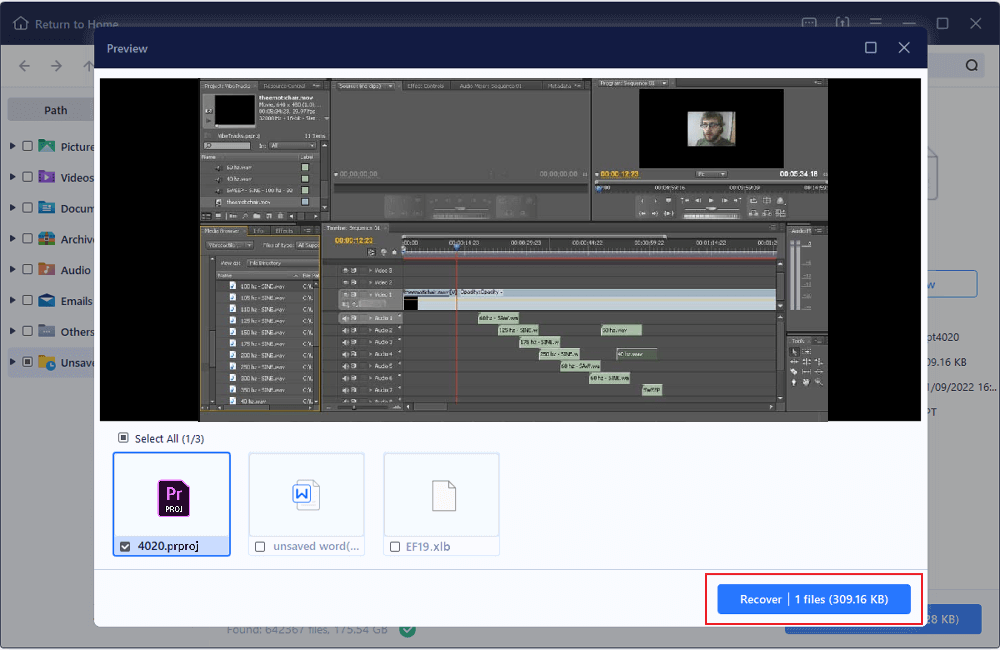
Many Windows 10/11 users have proved the efficacy of the tool. If you are interested in resolving the unsaved file recovery, share it on Facebook, Twitter, Instagram, and other social media platforms!
2. Restore Premiere Pro from Autosave on Windows
Adobe Premiere Pro saves your files in the same directory in which you stored your project file by default. The steps are as follows:
Step 1. Navigate to your project folder. C:\Users\Adobe Premiere Pro Auto-Save\ (If you can access it directly, search it on your PC.)
Step 2. Look for the "Premiere Pro Auto-Save" subfolder containing auto-saved files. Your files are all here.
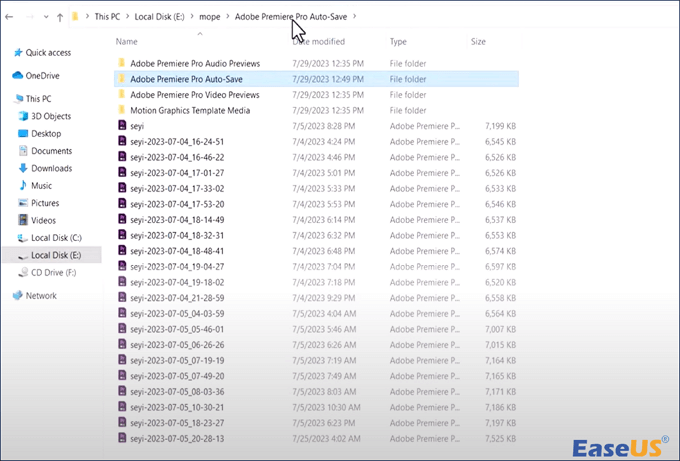
Step 3. Choose the files you desire. You can find previous versions of your project under this subfolder. However, if you access the autosaved files, you risk having it overwritten and, therefore, losing it.
- Tip
- By going to edit options, you may tell Premiere Pro to save your files every 5 minutes. By clicking auto save, you can change the time to whatever you wish.
3. Recover Unsaved Premiere Pro Project from Temp Folder
When you work on PR files, the application saves your work in progress to the Temp folder. When Premiere Pro crashes, these files are saved in the Temp folder as a backup. To recover the Adobe Premiere files follow the procedures below.
Step 1. Navigate to C:\Users\UserName\AppData\Local\Temp\
Step 2. Navigate to the Temp folder and locate the PRPROJ files.
Step 3. To complete Premiere Pro project file recovery, rename the file extension. tmp to.prproj.
How to Recover Unsaved Microsoft Project Files [MSP]
Have you ever lost your Microsoft Project files before saving them? Don't hesitate to check out these easy ways to recover unsaved Microsoft Project files.
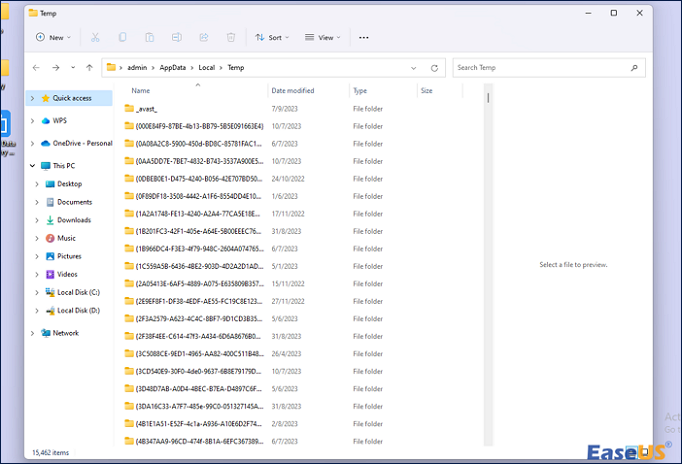
4. How to Recover Unsaved Premiere Pro Project on Mac
If you need to recover unsaved Premiere Pro project files on Mac, as illustrated below, the best way to locate them is to open the AutoRecover folder.
Step 1. Open the Apple menu and select "Go to Folder."
Step 2. Under "Go to the folder," type: /Library/Application Support/Adobe/Adobe Premiere Pro/AutoRecover and press "Go."

Step 3. Navigate to the "AutoRecover" folder, and Premiere Pro will restore the unsaved files on Mac. Then, you should save the discovered PRPROJ file as a new project.
Conclusion
Losing your unsaved Premiere Pro project is an upsetting experience. However, you have various options for attempting to restore your lost files. You should be able to retrieve your unsaved Premiere Pro projects, whether utilizing the Autosave folder, Temp folder, or alternatives such as EaseUS Data Recovery Wizard.
EaseUS data recovery is a good solution to restore deleted files without backups for unsaved Premiere Pro projects. You can rely on it in a variety of data loss circumstances.
If you find this information helpful, please share it with others on social media to assist them in overcoming this common challenge.
How to Recover Unsaved Premiere Pro Project FAQs
Here are 4 additional questions about how to recover the unsaved Premiere Pro project. Check here for the answers.
1. Where are Premiere Pro autosave files?
Premiere keeps an auto-save folder for each project. This folder is usually positioned with the Audio Previews and Video Previews folders next to your project file. You should find 20 or more saved projects when you access the Auto-Save folder.
2. Does Premiere Pro have recovery mode?
If your Premiere Pro software fails suddenly, you may recover and continue working on your projects effortlessly. When you reopen Premiere Pro, a restoration pop-up will appear.
3. Can you recover the deleted Premiere Pro project?
There is another option for you: recover them from Auto-Save. Adobe Premiere Pro saves your files in the same directory in which you stored your project file by default.
4. How do I restore Premiere Pro crash?
- Go to your project's folder.
- Within the Auto-Save folder, look for a subdirectory called RecoveryProjects, which should contain one file for each project.
- When Premiere Pro crashes or is forced to quit, this is the save that is made.
Was this page helpful?
-
Jaden is one of the editors of EaseUS, who focuses on topics concerning PCs and Mac data recovery. Jaden is committed to enhancing professional IT knowledge and writing abilities. She is always keen on new and intelligent products.…

20+
Years of experience

160+
Countries and regions

72 Million+
Downloads

4.8 +
Trustpilot Score
Hot Recovery Topics
Search

 January 23,2025
January 23,2025