Start Your Free Trial!
Sign up to our newsletter, stay updated on news and exclusive offers from EaseUS. Don't worry, if you change your mind, you can unsubscribe at any time, free of charge. We value your privacy (Privacy Policy).
Table of Contents
![]() About the Author
About the Author
![]() Reviews and Awards
Reviews and Awards

To find documents on Mac:
Using MacBooks and iMacs makes you less vulnerable to data loss. But sometimes, the Documents folder needs to be added to your Mac. Here's an example of the Documents folder missing on a Mac, and where is the Documents folder on a Mac.
I noticed that my "Documents" folder was not listed on my side panel under "Favorites". Now, it is listed below under the "iCloud" section below favorites, but it is not complete...I can see the documents if I go to "All My Files", but that is not helpful when looking for something specific.
Where is the Documents folder on a Mac? Why was the Documents folder missing on your Mac? If you have the same problem finding your Documents folder, stay calm. Then, here are four solutions to find the documents folder on Mac:
The quickest way to find the missing Documents folder on Mac is by using EaseUS Data Recovery Wizard for Mac. This data recovery software can fully scan your Mac disk, which helps you find the disappeared folder easily. Besides, this Mac data recovery software can recover data lost due to deleting, formatting, partition loss, and more. It has many highlights and advantages.
Download this Mac Trash recovery software and restore the missing Documents folder without losing data:
Step 1. Scan for lost documents
Select the location where your important Word/Excel/PPT/Numbers/Pages documents were lost and click "Search for lost files".

Step 2. Find lost documents on Mac
EaseUS Data Recovery Wizard for Mac will immediately start a scan on your selected disk volume. Meanwhile, the scanning results will be presented in the left pane. Select "Documents" and you can quickly filter the DOC/PDF/PPT/XLS files you've lost earlier.
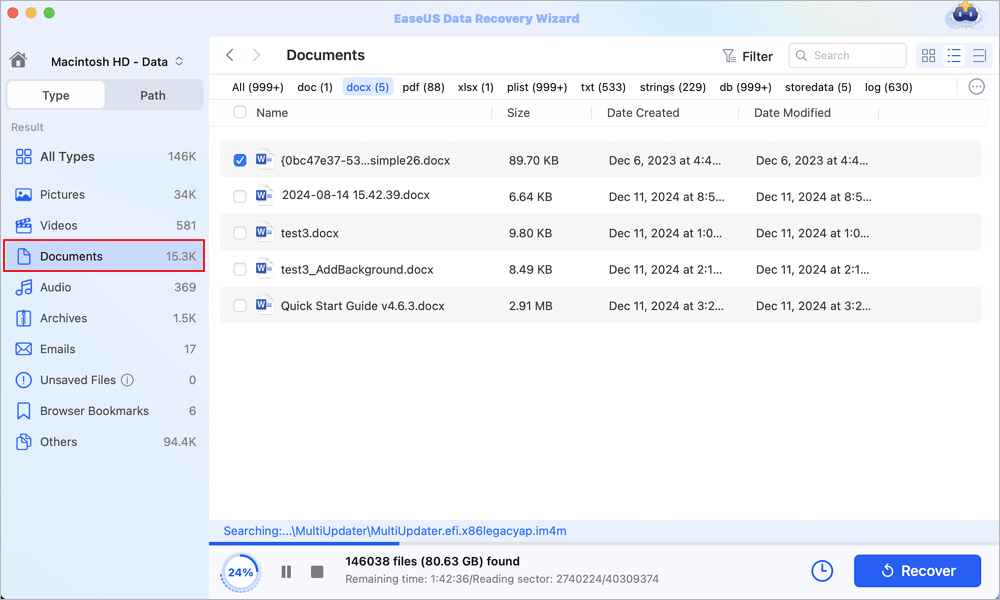
Step 3. Recover lost/deleted documents
Select the target files and preview them by double-clicking them. Then, click "Recover" to get lost documents back at once.
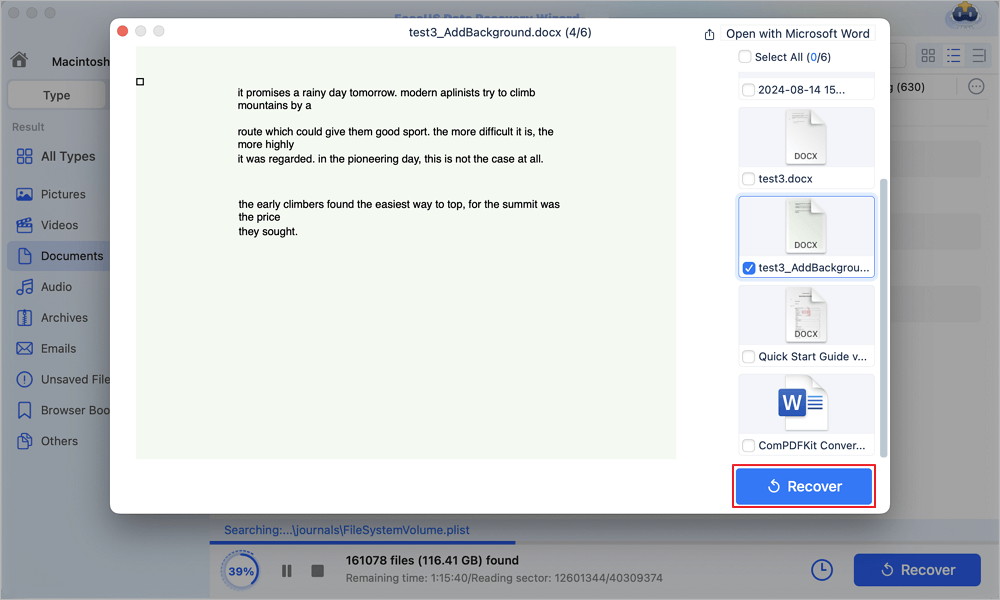
Here's a video tutorial that can help you reaccess the Documents folder on Mac easily:

If you find this article helpful, share it on your Twitter, Facebook, Instagram, and more.
As mentioned, you can't find the Documents folder if your Mac automatically backs up files in iCloud. These missing documents can be found in iCloud's My Documents folder. Here are the steps to restore the Documents folder with the help of iCloud.
Step 1. Navigate to "Apple > System Preferences > iCloud > Options" on Mac.
Step 2. Click on the "Desktop & Documents Folders" to uncheck the option.

Step 3. Ignore the warning and "Turn off" the automatic synchronization of your documents.
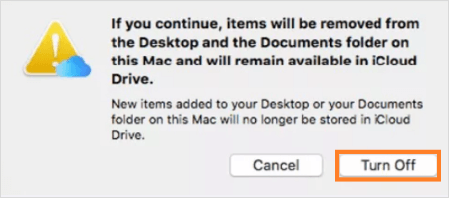
If you still can't find the missing Documents folder, follow the steps to retrieve the missing Documents folder on macOS Ventura, Monterey, Big Sur, etc.
Step 1. Click the "Finder > Finder Preferences" option.
Step 2. Go to the Sidebar tab > and click the "Documents" option.

Then, restore the missing or disappeared Documents folder on Mac.
If the Documents folder is missing from Mac Dock, you can get it back in the Finder window with these steps.
Step 1. Go to "Finder" and control-click the "Document" option.
Step 2. Click the "Add to Dock" option.

Then, you can easily access the Documents folder from the Dock.
Check the possible causes and figure out why the folder disappeared.
If you can't find the Documents folder on Mac, run the tips above to regain the missing folder. If the folder is deleted by mistake, EaseUS free Mac data recovery software can help to recover deleted files on Mac.
Read the questions and answers below if you want to get additional help.
1. Where is my Documents folder?
On Mac, the Documents folder is typically found under the Favorites section in the left sidebar in Finder.
2. Why is my Documents folder not showing?
It might be because you have chosen to keep your Desktop and Documents files on iCloud, and that's why your files disappear from the desktop.
3. How do I get my Documents folder back on Windows 10?
To fix Windows 11 Documents folder missing:
Run EaseUS Data Recovery Wizard
Choose Select Folder and click Scan
Find the folder and click Recover
Was This Page Helpful?
Dany is an editor of EaseUS who lives and works in Chengdu, China. She focuses on writing articles about data recovery on Mac devices and PCs. She is devoted to improving her writing skills and enriching her professional knowledge. Dany also enjoys reading detective novels in her spare time.
Brithny is a technology enthusiast, aiming to make readers' tech lives easy and enjoyable. She loves exploring new technologies and writing technical how-to tips. In her spare time, she loves sharing things about her game experience on Facebook or Twitter.
EaseUS Data Recovery Wizard Pro has a reputation as one of the best data recovery software programs on the market. It comes with a selection of advanced features, including partition recovery, formatted drive restoration, and corrupted file repair.
Read MoreEaseUS Data Recovery Wizard is a powerful system recovery software, designed to enable you to recover files you’ve deleted accidentally, potentially lost to malware or an entire hard drive partition.
Read MoreEaseUS Data Recovery Wizard is the best we have seen. It's far from perfect, partly because today's advanced disk technology makes data-recovery more difficult than it was with the simpler technology of the past.
Read MoreEaseUS Data Recovery Wizard Pro has a reputation as one of the best data recovery software programs on the market. It comes with a selection of advanced features, including partition recovery, formatted drive restoration, and corrupted file repair.
Read MoreEaseUS Data Recovery Wizard is a powerful system recovery software, designed to enable you to recover files you’ve deleted accidentally, potentially lost to malware or an entire hard drive partition.
Read MoreRelated Articles
EaseUS Data Recovery Wizard for Mac Crack with Serial Key (v13.0) 2025 Latest
![]() Jean/Jan 09, 2025
Jean/Jan 09, 2025
Fix Slow External Hard Drive on Mac
![]() Jean/Nov 27, 2024
Jean/Nov 27, 2024
Fix The Backup Disk Image Could Not Be Created [Easy]
![]() Finley/Nov 27, 2024
Finley/Nov 27, 2024
Your Complete Guide: How to Recover Unsaved Keynote Files on Mac
![]() Tracy King/Nov 27, 2024
Tracy King/Nov 27, 2024
CHOOSE YOUR REGION
Start Your Free Trial!
Sign up to our newsletter, stay updated on news and exclusive offers from EaseUS. Don't worry, if you change your mind, you can unsubscribe at any time, free of charge. We value your privacy (Privacy Policy).
Start Your Free Trial!
Sign up to our newsletter, stay updated on news and exclusive offers from EaseUS. Don't worry, if you change your mind, you can unsubscribe at any time, free of charge. We value your privacy (Privacy Policy).