Start Your Free Trial!
Sign up to our newsletter, stay updated on news and exclusive offers from EaseUS. Don't worry, if you change your mind, you can unsubscribe at any time, free of charge. We value your privacy (Privacy Policy).
Table of Contents
![]() About the Author
About the Author
![]() Reviews and Awards
Reviews and Awards
If you own several Apple devices logging into your Apple ID, you may ask, "Does iCloud have the version history of files?" when editing Word, Excel, PowerPoint, and other iWork documents. The answer is YES. In order to preserve document integrity and prevent data loss, users must be able to trace changes and access earlier versions of their files using iCloud file version history.
But how precisely does this function? This post will introduce a step-by-step tutorial for restoring past versions of documents on a Mac using iCloud file version history.
To restore the previous version of iCloud Drive data, you should follow the steps below to access the iCloud files version history of your documents:
Step 1. Open the document on your Mac, and go to "File > Revert to > Browse All Versions".
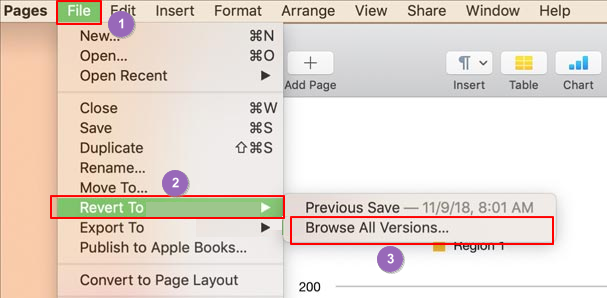
Step 2. Click tick marks along the timeline to browse versions.
Step 3. Choose the version you want, then restore your document to this version by clicking "Restore".
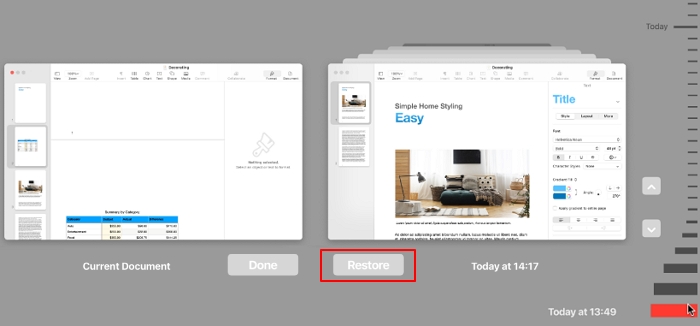
You can duplicate this version in a new document: Press and hold the Option key, then select "Restore a Copy". If you think this post is helpful, share it on your SNS to help others learn how to view iCloud file version history on a Mac.
This method depends on whether your file version has iCloud cloud sync turned on or another cloud sync, such as OneDrive. If it doesn't, the File History option may not be available. Apart from opening a document to view and restore past versions of documents on Mac, consider using third-party file recovery software to restore past versions of your Mac documents.
EaseUS Data Recovery Wizard for Mac can recover previous versions of iCloud Drive data and Mac documents, including:
Check out the following steps to recover iCloud Drive data including your previous versions of files:
Step 1. Choose iCloud Recovery
Select the iCloud tab from the left list, choose the "Recover data from iCloud account" option to recover your iCloud Drive data, and click "Next" to log in to your iCloud account.
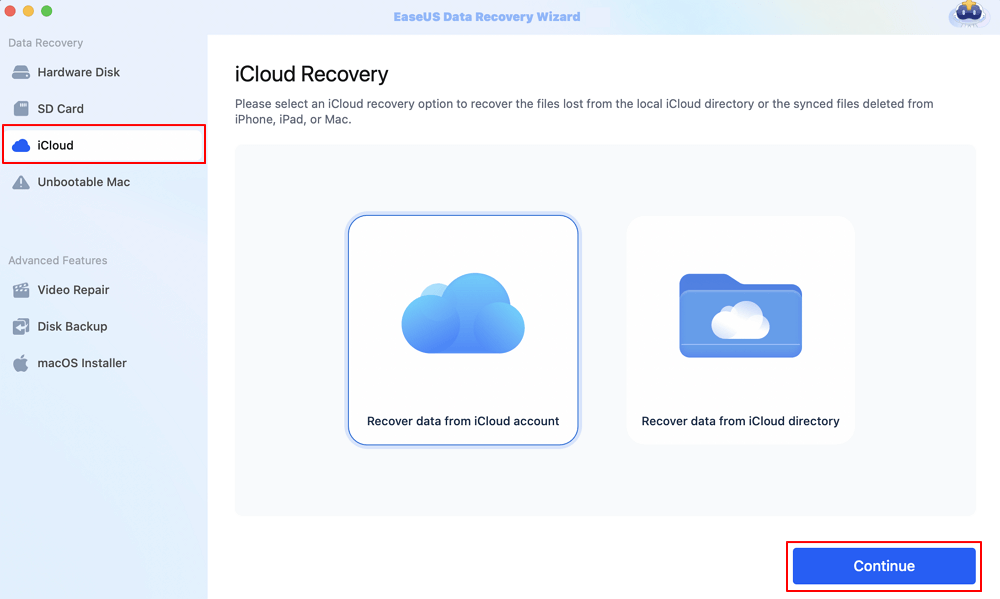
Step 2. Choose the "iCloud Drive" category
EaseUS software will quickly scan all the recoverable data from your iCloud account. Check the "iCloud Drive" category, and click the "Next" button.
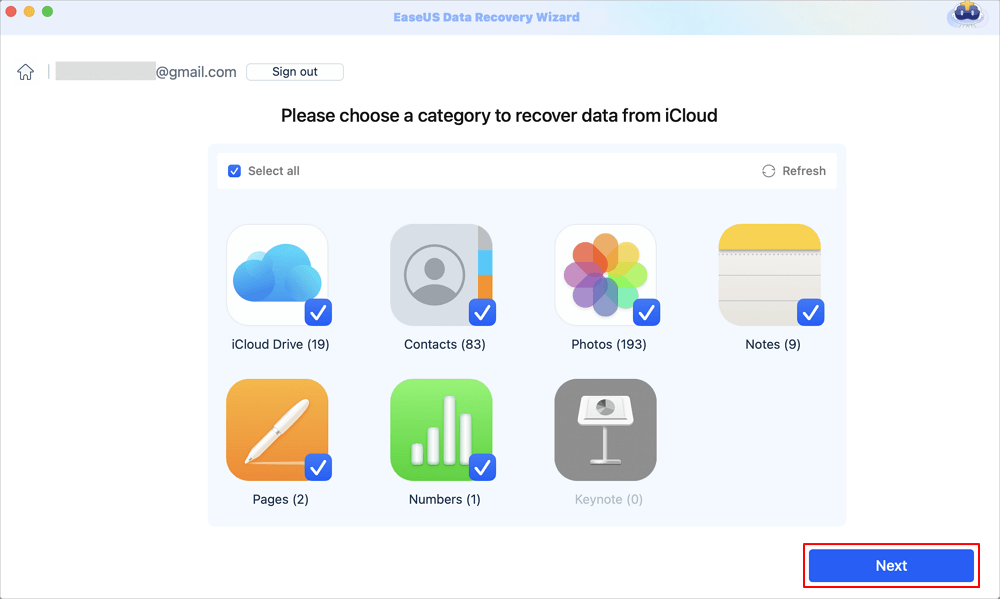
Step 3. Recover iCloud Drive data from iCloud
Select the iCloud Drive data you want to restore, click the eye icon to preview the details, and then click the "Recover" button to get them back.

Step 4. Save recovered iCloud Drive data
Choose a safe storage location on your Mac hard drive to save the recovered iCloud Drive data. You can also save the recovered data to your cloud drives, such as DropBox, OneDrive, GoogleDrive, etc.
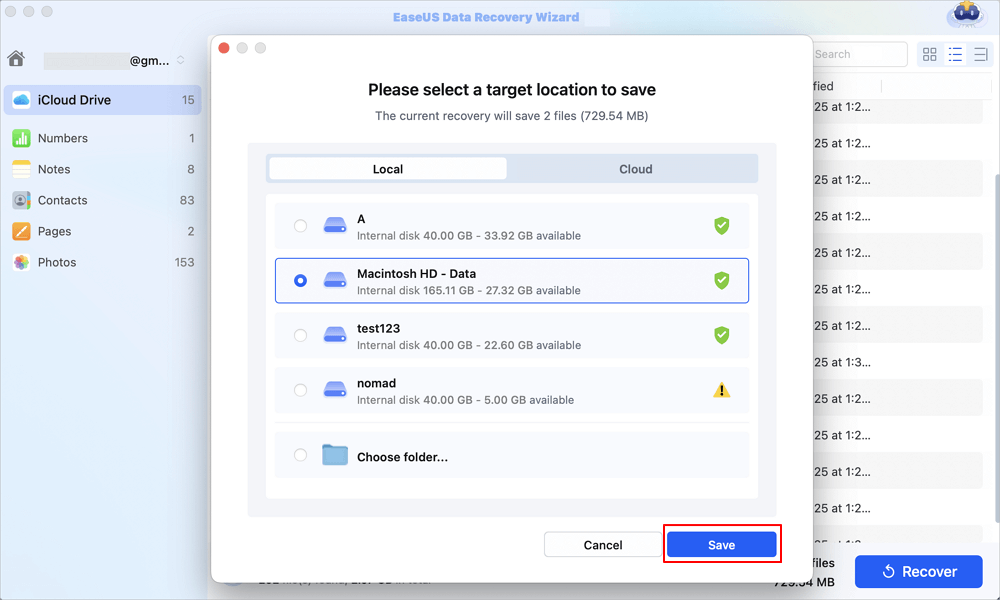
Besides, the EaseUS Mac data recovery software can effectively back up your Mac data at one click so you will never worry about data loss anymore! Follow the steps here to create a backup:
Step 1. Click "Disk Backup" > "Create Backup" > "Next" in EaseUS Data Recovery Wizard for Mac's main interface. You can create a drive backup image file in case the data is overwritten.
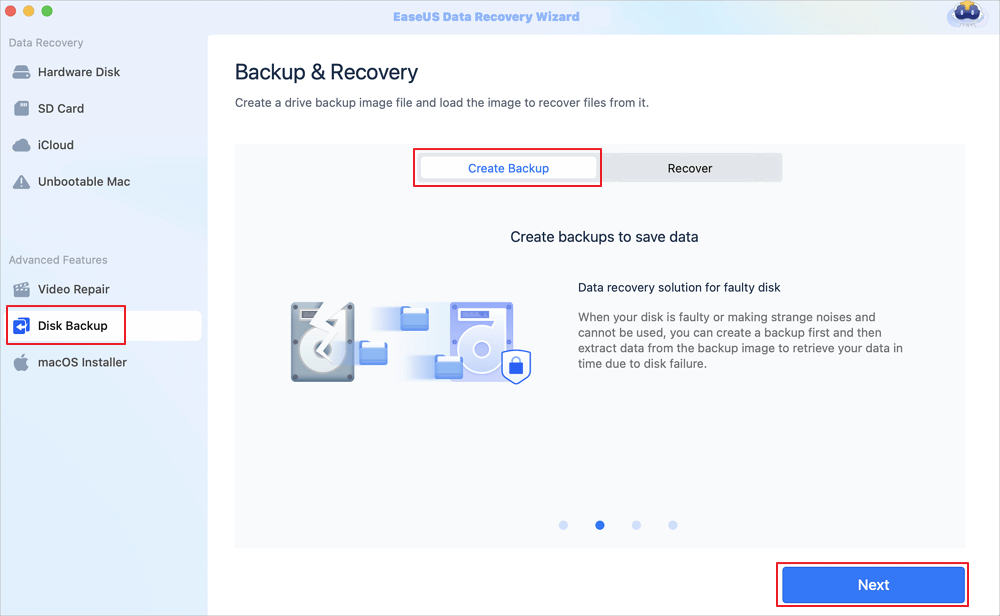
Step 2. Select an internal volume to back up, and click "Create Backup". If you want to create backups and recover data from an external hard drive, USB flash drive, or SD card, remember to connect the storage device to your Mac in advance.
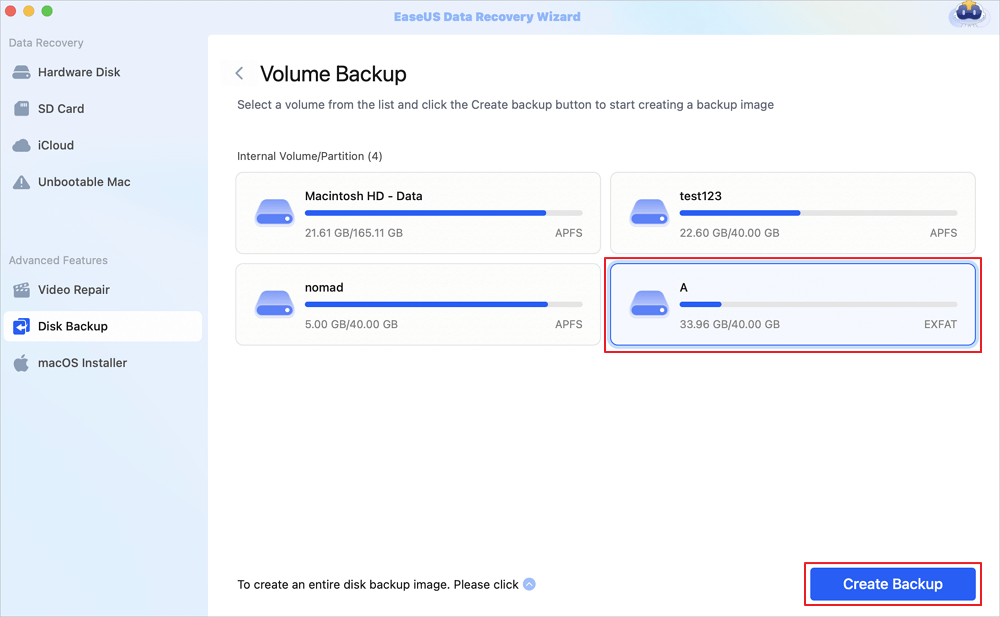
Step 3. Choose a place to save your backup files, and change the name of your backup file, then click "Save". It is not wise to save backups in the same storage device that you want to recover data from.
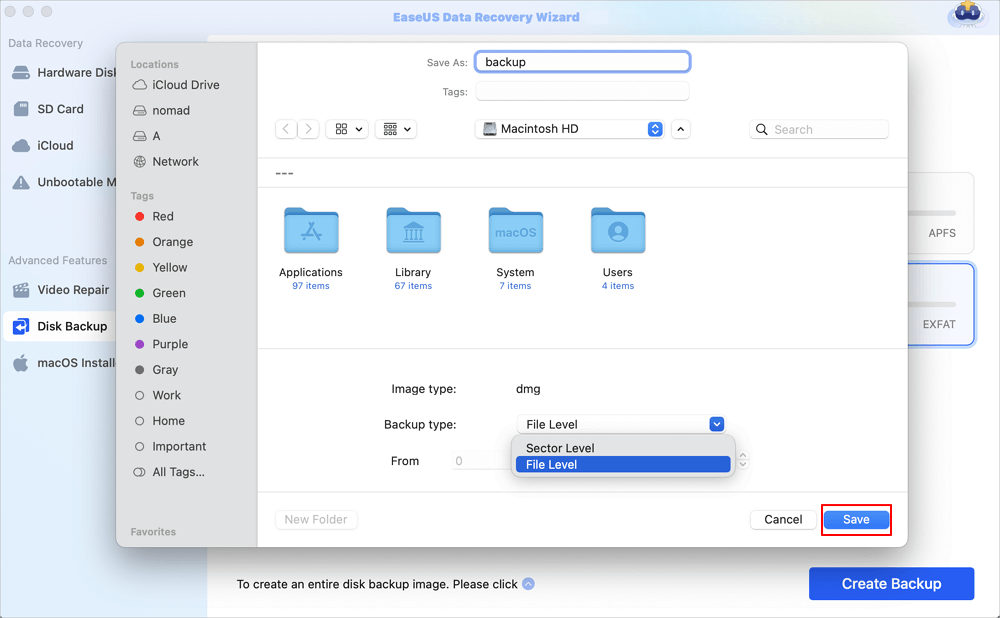
This post introduces how to view iCloud file version history and restore past versions of files on a Mac. If you accidentally saved over a Word document, don't worry! EaseUS Mac data recovery software can help you recover the previous version of a Word document once you accidentally hit the "Save" button. Install this powerful file recovery software on your Mac to protect your files without data loss!
Here are questions people frequently ask when they search for iCloud file version history to restore past file versions; take a look.
1. Does iCloud have version history for files?
Yes, iCloud has the version history of files that you can restore. Open the document on your Mac and go to "File > Revert to > Browse All Versions." Click tick marks along the timeline to browse versions, choose the version you want, and then restore your document to this version by clicking "Restore".
2. How do I restore a previous version of a file on a Mac?
If you sync the file in iCloud Drive, you can open it, go to "File > Revert to > Browse All Versions" and choose the right version by time and date. Click the "Restore" button to get it back. Also, the same method works in Time Machine backup.
Was This Page Helpful?
Jaden is one of the editors of EaseUS, who focuses on topics concerning PCs and Mac data recovery. Jaden is committed to enhancing professional IT knowledge and writing abilities. She is always keen on new and intelligent products.
Brithny is a technology enthusiast, aiming to make readers' tech lives easy and enjoyable. She loves exploring new technologies and writing technical how-to tips. In her spare time, she loves sharing things about her game experience on Facebook or Twitter.
EaseUS Data Recovery Wizard Pro has a reputation as one of the best data recovery software programs on the market. It comes with a selection of advanced features, including partition recovery, formatted drive restoration, and corrupted file repair.
Read MoreEaseUS Data Recovery Wizard is a powerful system recovery software, designed to enable you to recover files you’ve deleted accidentally, potentially lost to malware or an entire hard drive partition.
Read MoreEaseUS Data Recovery Wizard is the best we have seen. It's far from perfect, partly because today's advanced disk technology makes data-recovery more difficult than it was with the simpler technology of the past.
Read MoreEaseUS Data Recovery Wizard Pro has a reputation as one of the best data recovery software programs on the market. It comes with a selection of advanced features, including partition recovery, formatted drive restoration, and corrupted file repair.
Read MoreEaseUS Data Recovery Wizard is a powerful system recovery software, designed to enable you to recover files you’ve deleted accidentally, potentially lost to malware or an entire hard drive partition.
Read MoreRelated Articles
How to Recover Unsaved/Deleted Quicktime Recordings in 2025
![]() Jean/Feb 25, 2025
Jean/Feb 25, 2025
How to Download macOS [Sequoia, Sonoma, Ventura, Monterey, Big Sur, Catalina...]
![]() Brithny/Feb 25, 2025
Brithny/Feb 25, 2025
[Mac SSD Recovery] How to Recover Data from SSD on Mac
![]() Jaden/Feb 25, 2025
Jaden/Feb 25, 2025
Mac Error 8058: Defination and Fixes [2025 Update]
![]() Finley/Jan 09, 2025
Finley/Jan 09, 2025
CHOOSE YOUR REGION
Start Your Free Trial!
Sign up to our newsletter, stay updated on news and exclusive offers from EaseUS. Don't worry, if you change your mind, you can unsubscribe at any time, free of charge. We value your privacy (Privacy Policy).
Start Your Free Trial!
Sign up to our newsletter, stay updated on news and exclusive offers from EaseUS. Don't worry, if you change your mind, you can unsubscribe at any time, free of charge. We value your privacy (Privacy Policy).