- Video Recovery
- SD Card Recovery
- Recycle Bin Recovery
- Recover Data from USB
- Recover Deleted Emails
- Hard Drive Not Showing Up in Windows
- Recover Unsaved Word Documents
- Recover Deleted Files in Windows 10
- Recover Files from Virus Infected Hard Drive
- Best Free Photo Recovery Software
- Recover Files from Formatted Hard Drive
Hey, my message in iCloud not available because iCloud and iMessage accounts are different. How do I solve this? I keep getting messages in iCloud. from Apple Community
It is sure disappointing that you receive error codes like Message in iCloud not available because iCloud and iMessage account do not match. You may encounter this error on your Mac, iPhone or iPad. It is a sign that your iCloud account is not syncing across your devices. But do not worry, this post from EaseUS will help you solve this message not available error.
First Thing to Do: Recover Lost Messages from iCloud with Data Recovery Software
If you have not enabled Time Machine backup, how can you get your Messages, like iMessages, back? The most effective method is to try data recovery software for Mac that can perform message recovery.
It is highly recommended that you use EaseUS Data Recovery Wizard for Mac. This tool can easily recover deleted iMessage on Mac and permanently delete photos and videos from iCloud.
You can read the instructions here to recover lost iMessages with EaseUS Data Recovery Wizard for.
Step 1. Choose iCloud Recovery
Select the iCloud tab from the left list, choose the "Recover data from iCloud account" option to recover your notes, and click "Next" to log in to your iCloud account.
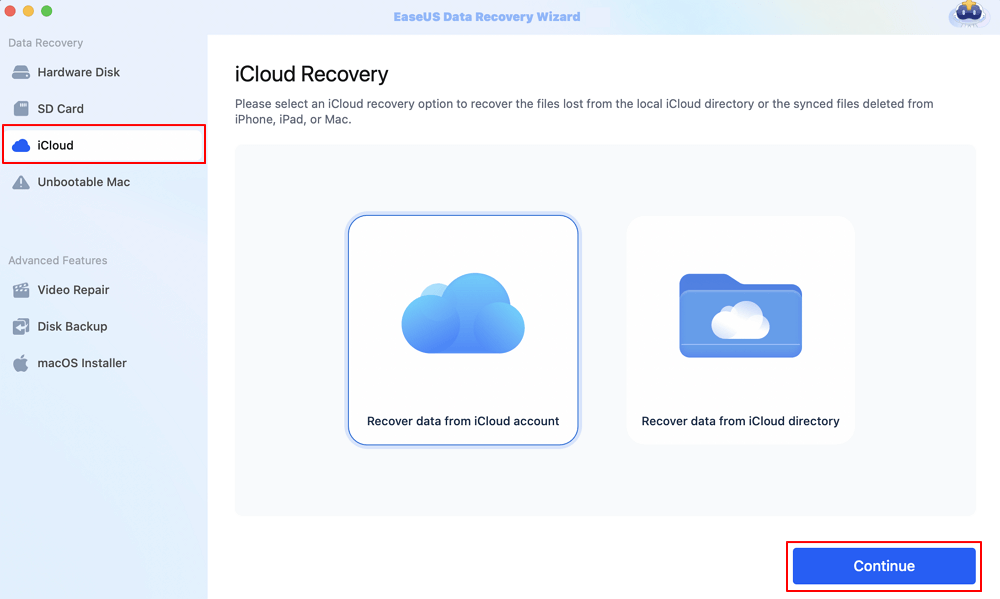
Step 2. Choose the "Notes" category
EaseUS software will quickly scan all the recoverable data from your iCloud account. Check the "Notes" category, and click the "Next" button.
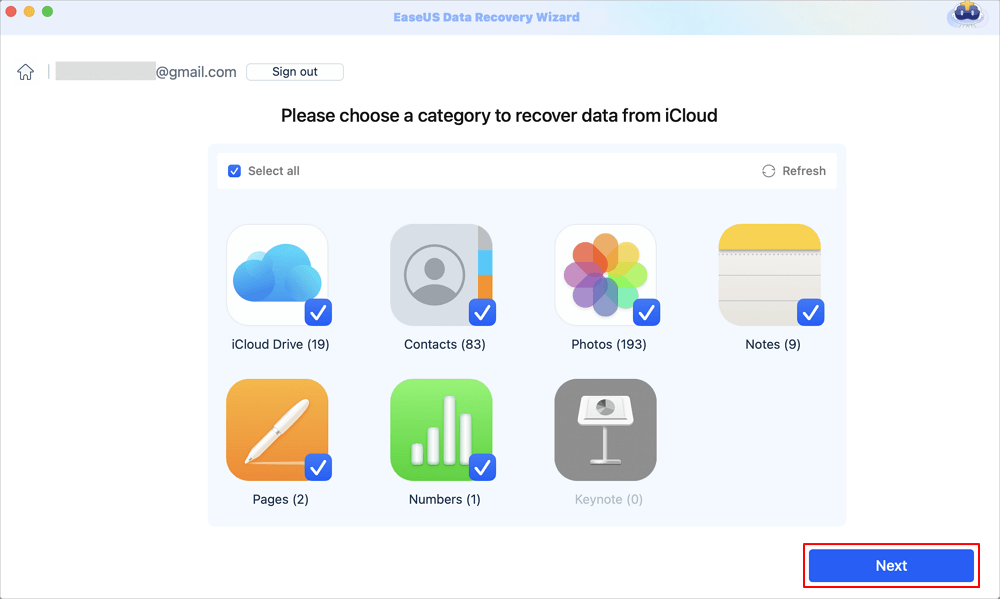
Step 3. Recover notes from iCloud
Select the notes you want to restore, click the eye icon to preview the details, and then click the "Recover" button to get them back.

Step 4. Save recovered notes
Choose a safe storage location on your Mac hard drive to save the recovered notes. You can also save the recovered notes to your cloud drives, such as DropBox, OneDrive, GoogleDrive, etc.
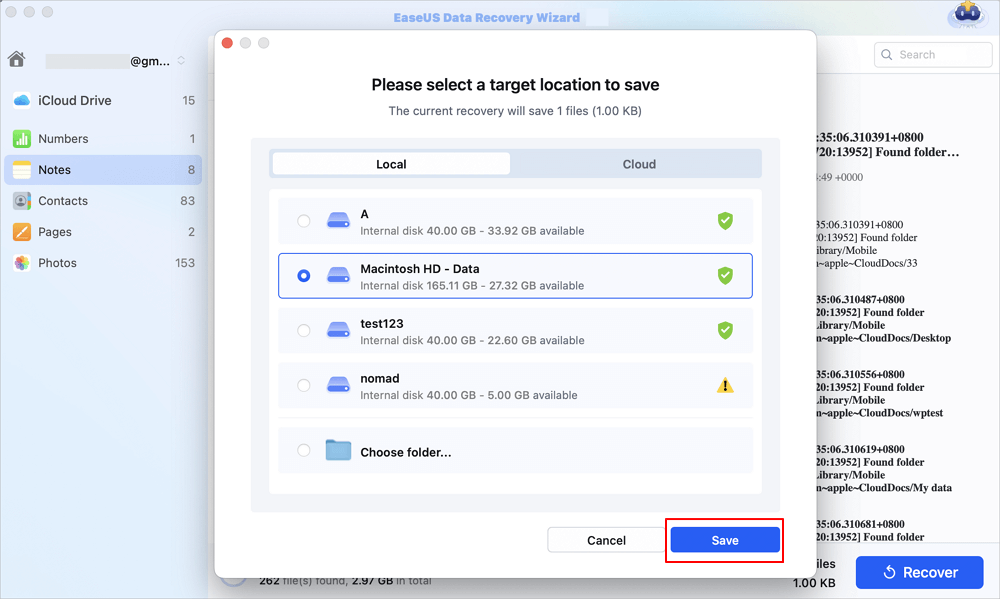
If you find this post helpful, you are welcomed to share this post on forums like Reddit to help them solve issues like iMessage not syncing on Mac:
Fix 1. Check Your Apple ID and iMessage Account to Fix Message Not Available
You can check if you have logged into the right account. The dispatched account may also bring about this message error message. Follow the detailed steps to check if the Apple ID and iMessage are matched:
Step 1. Locate "System Settings" on your device. In the main window, you can see your Apple ID, iCloud, Media, and App Store.
Step 2. Tap on the Apple ID menu so that you can see the Apple ID.

Step 3. Then, you can open the Message app and choose the Message tab. Then, select "Preferences" from the menu.
Step 4. Then, navigate to the iMessage tav under the Preferences tab and check your Apple ID.
You can check if the two accounts are mismatched. If one of them do, log out and log in then.
Fix 2. Check the Network to Solve Message in iCloud not Available
Though also neglected, poor Internet connection is also a issue that lead to your iCloud failure. Do as follows to check your network quality:
Step 1. Open Lauchpad and find Terminal app.
Step 2. Open Terminal and enter the following command:
Step 3. Now, wait for the command to run, and it may take a few seconds.
If your Internet connection is problematic, you can try resetting the network settings on your Mac.
Final Words
In this post from EaseUS, we have looked at how to fix message in iCloud not available by checking your Apple ID and iMessage account are matched or not. If you have accidentally deleted critical messages, use EaseUS Data Recovery Wizard for Mac to recover lost messages from iCloud.
FAQs on Message in iCloud Not Available
You can read this part to get more information on this iCloud message error:
1. Why is my message in iCloud not available?
It is highly likely that you have logged in a different account on your devices, for example, your iPhone and Mac. Or your messages are not syncing on another device.
2. How do I enable Messages in iCloud?
Do as follows:
Go to Seetings > your name (iCloud account) > iCloud. Then you can enable whatever you want.
Was This Page Helpful?
Finley is interested in reading and writing articles about technical knowledge. Her articles mainly focus on file repair and data recovery.
-
EaseUS Data Recovery Wizard is a powerful system recovery software, designed to enable you to recover files you’ve deleted accidentally, potentially lost to malware or an entire hard drive partition.
Read More -
EaseUS Data Recovery Wizard is the best we have seen. It's far from perfect, partly because today's advanced disk technology makes data-recovery more difficult than it was with the simpler technology of the past.
Read More -
EaseUS Data Recovery Wizard Pro has a reputation as one of the best data recovery software programs on the market. It comes with a selection of advanced features, including partition recovery, formatted drive restoration, and corrupted file repair.
Read More
Related Articles
-
Full Guide on How to Use a Flash Drive on Mac
![author icon]() Jean/Dec 17, 2024
Jean/Dec 17, 2024 -
How to Recover Deleted Folders on Mac [5 Simple Methods]
![author icon]() Dany/Jan 06, 2025
Dany/Jan 06, 2025 -
How to Fix Excel File Disappeared on Mac | 6 Tested Ways to Recover
![author icon]() Brithny/Nov 27, 2024
Brithny/Nov 27, 2024 -
How to Restore Notes from Backup on a Mac [with 4 Tested Methods]
![author icon]() Brithny/Feb 14, 2025
Brithny/Feb 14, 2025