- Video Recovery
- SD Card Recovery
- Recycle Bin Recovery
- Recover Data from USB
- Recover Deleted Emails
- Hard Drive Not Showing Up in Windows
- Recover Unsaved Word Documents
- Recover Deleted Files in Windows 10
- Recover Files from Virus Infected Hard Drive
- Best Free Photo Recovery Software
- Recover Files from Formatted Hard Drive
Do you face the problem that "Photos app is unable to open photos library"? Some Mac users reported in the Apple community that their Photos app can't open, and the system message prompts.
After the macOS Sonoma update, the Photos app is unable to open my Photos Library because it's stored in iCloud Drive. From Apple Community
If the "Photos app is unable to open photos library" occurs on your Mac, don't worry! This article will discuss x methods to recover lost photos! Keep reading.
Recover Photos from iCloud with EaseUS Software
EaseUS Data Recovery Wizard for Mac can help you find photos that can't be opened with the Photos app on a Mac and save them to a safe storage location rather than the iCloud Drive.
If your photos disappeared from a Mac after an update, the EaseUS data recovery tool can help you retrieve the missing photos without advanced Time Machine backups.
It provides the iCloud Recovery feature to recover permanently deleted photos from iCloud with clicks; check out the following steps:
Step 1. Choose iCloud Recovery
Select the iCloud tab from the left list, choose the "Recover data from iCloud account" option to recover your photos, and click "Next" to log in to your iCloud account.
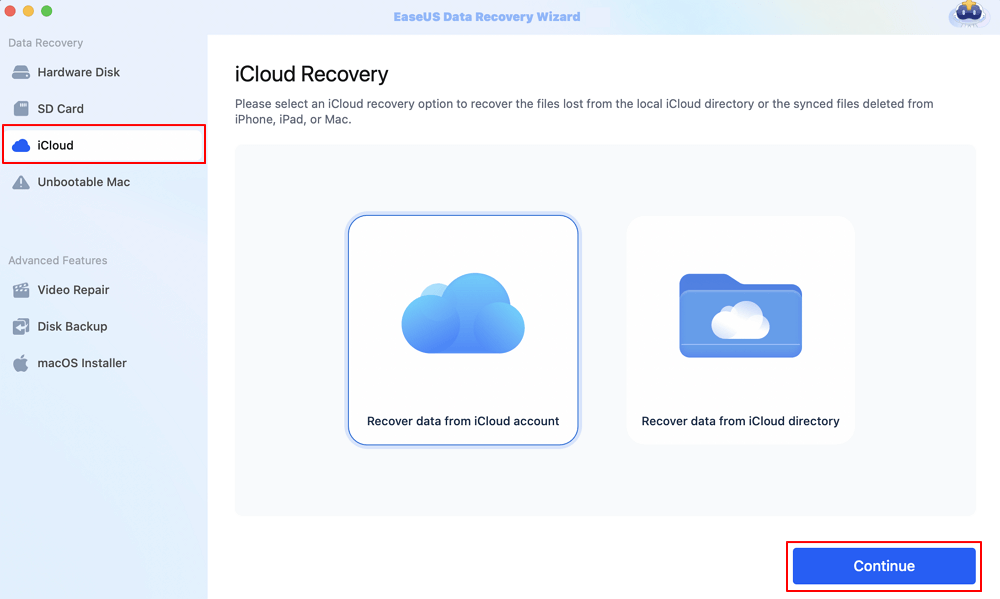
Step 2. Choose the "Photos" category
EaseUS software will quickly scan all the recoverable data from your iCloud account. Check the "Photos" category, and click the "Next" button.
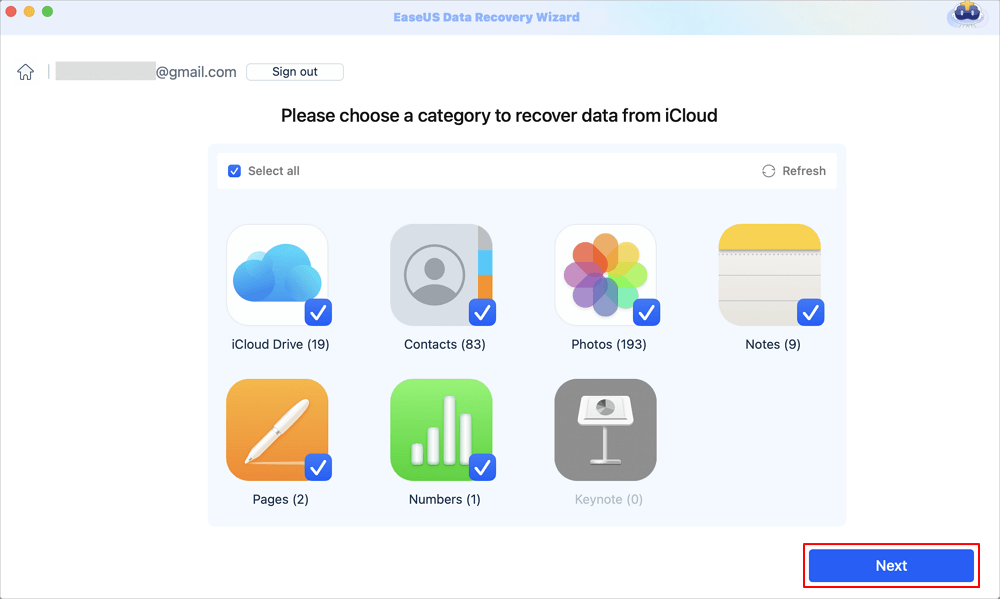
Step 3. Recover photos from iCloud
Select the photos you want to restore, click the eye icon to preview the details, and then click the "Recover" button to get them back.

Step 4. Save recovered photos
Choose a safe storage location on your Mac hard drive to save the recovered photos. You can also save the recovered photos to your cloud drives, such as DropBox, OneDrive, GoogleDrive, etc.
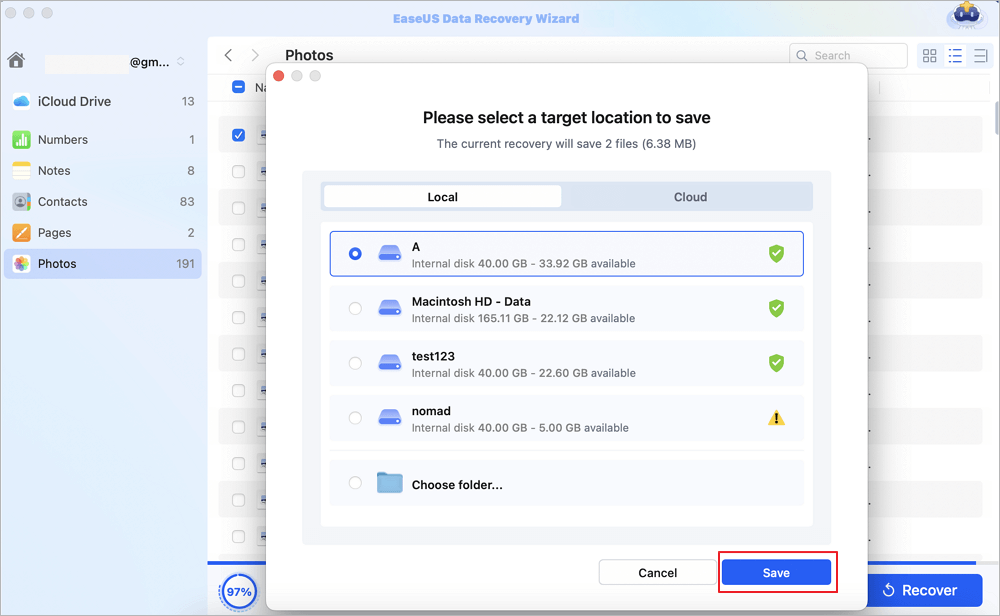
Share this article on social media to help others learn how to recover missing photos when the "Photos app is unable to open photos" error occurs.
Recover Photos from iCloud Drive Without Software
Apart from recovering photos using the EaseUS data recovery tool, you can log into iCloud Web and save your photos on your Mac. Check out the following steps:
Step 1. Go to icloud.com and enter your Apple ID to log in.

Step 2. Click the "Photo" app icon, and select the photos you want to recover.
You can go to the "Recently Deleted" folder if you want to restore deleted photos on the iCloud web page. However, the Mac's recently deleted photos don't show after 30 days.
Step 3. Click "Restore" to save the recovered photos on your Mac.
Photos App Is Unable to Open Photos Libary? Repair Library Tool
If your Photo Library won't open, a built-in repair tool can help you fix this error. Follow the steps below:
Step 1. Close the Photos app if it is open. Hold down the "Command" and "Option" keys when clicking Photos.
Step 2. Click "Repair" when the window appears. Enter your user account password if asked.

Conclusion
This post discusses how to recover photos that won't opened by the Photos app on a Mac. Install the professional photo recovery tool EaseUS Data Recovery Wizard for Mac to recover your missing photos after a macOS update.
Photos App Is Unable to Open Photos FAQs
Here are questions people also ask when they search for how to fix "Photos app is unable to open photos" on a Mac; take a look.
1. Why Photos couldn't open on my Mac?
You should update your Photos app to the new version. Note that the Photos app is a part of the Mac operating system, so you should make sure your macOS is up to date.
2. Can I recover permanently deleted photos from iCloud?
You can recover photos from iCloud that were deleted within 30 days. If you want to recover permanently deleted photos on your Mac, you can install the powerful photo recovery tool EaseUS Data Recovery Wizard for Mac.
Was This Page Helpful?
Brithny is a technology enthusiast, aiming to make readers' tech lives easy and enjoyable. She loves exploring new technologies and writing technical how-to tips. In her spare time, she loves sharing things about her game experience on Facebook or Twitter.
-
EaseUS Data Recovery Wizard is a powerful system recovery software, designed to enable you to recover files you’ve deleted accidentally, potentially lost to malware or an entire hard drive partition.
Read More -
EaseUS Data Recovery Wizard is the best we have seen. It's far from perfect, partly because today's advanced disk technology makes data-recovery more difficult than it was with the simpler technology of the past.
Read More -
EaseUS Data Recovery Wizard Pro has a reputation as one of the best data recovery software programs on the market. It comes with a selection of advanced features, including partition recovery, formatted drive restoration, and corrupted file repair.
Read More
Related Articles
-
Seagate File Recovery for Mac: Recover Files from a Seagate Hard Drive
![author icon]() Brithny/Dec 17, 2024
Brithny/Dec 17, 2024 -
Top 7 Completely Free Data Recovery Software Mac [2025]
![author icon]() Cedric/Feb 14, 2025
Cedric/Feb 14, 2025 -
Repair Corrupted Photos Mac: How to Repair PNG, JPEG, GIF, BMP
![author icon]() Dany/Nov 27, 2024
Dany/Nov 27, 2024 -
USB Flash Drive Not Showing Up on Mac, Why and How to Fix
![author icon]() Brithny/Dec 25, 2024
Brithny/Dec 25, 2024