Page Table of Contents
About the Author
Hot Topics
Updated on Apr 28, 2025
Converting MBR to GPT is an essential step in optimizing your computer's storage. This guide isn't just about the technicalities; it's about real people, real experiences, and real tests. We've based our procedures on hands-on trials, particularly those conducted with EaseUS, ensuring that the information provided isn't just theoretical but practical and user-tested.
We aim to simplify the MBR to GPT conversion process, making it accessible to everyone, regardless of technical expertise.
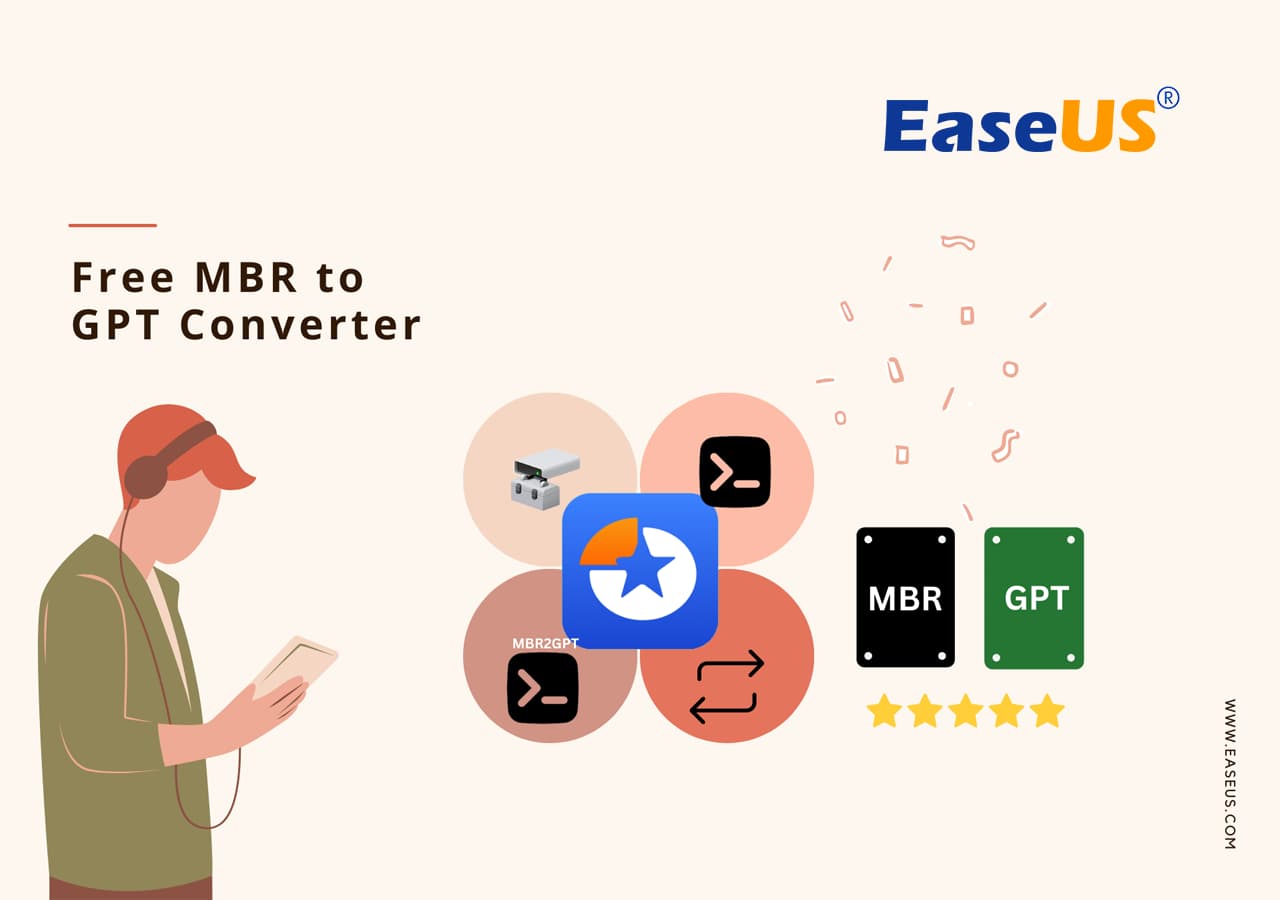
Before skipping to recommendations, it's crucial to address the Windows built-in MBR to GPT conversion tools. While they exist, they come with a significant stipulation. That is - using these tools may require you to delete partitions. Deleting partitions means potential data loss, so select and proceed with caution.
In the upcoming sections, we'll introduce you to third-party tools that provide a smoother transition without the partition-clearing shenanigans.
List of Top 5 Free MBR to GPT Converter Software Recommends
Choosing the right tool can be quite daunting, depending on your expertise and the pros and cons of a particular tool. Here is a list of 5 best tools that simplify the MBR to GPT transition:
| MBR to GPT Converters | Complex Level | Who to Recommend |
| Low | Beginners | |
| IM-Magic Partition Resizer | Low | Beginners |
| Disk Genius Free | Moderate to High | Experts |
| Disk Management | Low | Beginners |
| MBR2GPT.exe/Diskpart | High | Experts |
Personal Recommendation
Although all tools have their pros and cons, EaseUS Partition Master stands its ground as the best disk management tool because of its easy-to-use interface and many other outstanding user-friendly features. Each tool reflects the different needs and preferences of people looking for dependable and effective risk management solutions.
Here is an overview of each tool and the features it brings to the table:
#1. EaseUS Partition Master Free
Easeus Partition Master performed all the basic disk management functions we've seen in Windows and other disk management utilities, including creating, formatting, moving, deleting, and merging partitions; converting file systems; disk defragmentation; and even wiping disks clean. (from CNET)
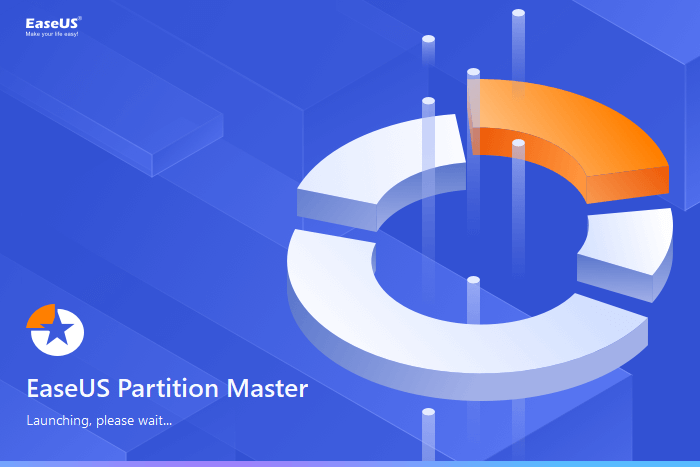
Key Features:
- Partition Resizing: Resize partitions with ease, allowing for efficient space management.
- Data Recovery: Accidentally deleted a partition? EaseUS offers robust data recovery options.
- Partition Copying: Clone partitions effortlessly, making backups and migrations a breeze.
- SSD 4K Alignment: Optimizes SSD performance with 4K alignment for enhanced speed.
- Migrate OS to HDD/SSD: Seamlessly transfer your operating system to a new drive without data loss.
Software Download:
#Free Disk Converter#MBR to GPT Free Conversion Tool#MBR to GPT#EaseUS
Benefits and Drawbacks, Why We Recommend EaseUS Partition Master:
Expert's Rating:
👍🏻Pros
- Effortless partition resizing and management
- Free basic version available
- Responsive customer support
- Comprehensive disk health monitoring
👎🏻Cons
- Advanced features may require a paid version
- Limited support in the free version
📝Summary and Reason to Use It
EaseUS Partition Master Free stands out for its seamless partition resizing, robust feature set, and user-friendly interface. It caters to both beginners and experts, offering reliability and efficiency in disk management.
We recommend EaseUS Partition Master Free for its powerful yet user-friendly approach. It's an ideal choice for those seeking a straightforward solution to manage their partitions, especially for users who prioritize ease of use without sacrificing advanced functionalities.
❗Caution:
Back-up data to prevent any crucial data loss.
If you like this amazing MBR to GPT free conversion software, don't forget to share it online and help your friends change their disk partition style for free while keeping their data intact and safe:
#2. IM-Magic Partition Resizer
IM-Magic Partition Resizer Free is a powerful, reliable and free partition magic resizing software that allows users to extend, move, shrink, format, copy, delete, create partitions and redistribute disk free space without destroying or changing the data on the partition. (from CNET)
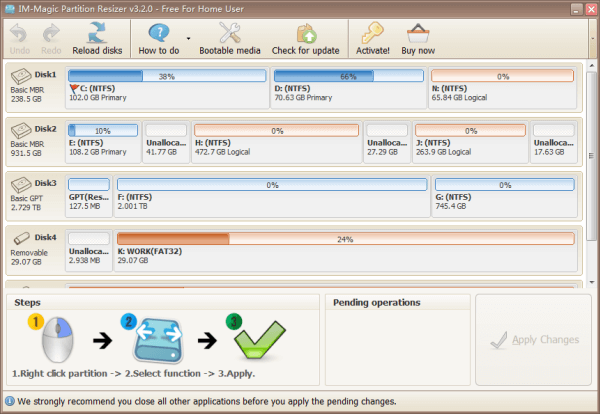
Key Features:
- Simple Interface: User-friendly design for easy navigation and operation.
- Quick Partition Resizing: Resize partitions swiftly without data loss.
- Partition Copying: Duplicate partitions effortlessly for data backup or migration.
- Data Protection: Ensures data integrity during the resizing process.
- No Data Loss Guarantee: Promises a secure resizing process without the risk of data loss.
Software Download:
www.resize-c.com/
#MBR to GPT Conversion#Free#IM-Magic
Benefits and Drawbacks, Why We Recommend IM-Magic Partition Resizer:
Expert's Rating:
👍🏻Pros
- Quick and easy partition resizing
- User-friendly design for beginners
- Ensures data integrity during resizing
👎🏻Cons
- Limited advanced features
- Not suitable for complex disk management tasks
📝Summary and Reason to Use It
IM-Magic Partition Resizer excels in simplicity, offering quick and easy partition resizing. It's an excellent choice for users who prioritize straightforward solutions without delving into advanced features.
We recommend IM-Magic Partition Resizer for users who value simplicity and efficiency. It's a perfect tool for those who need a hassle-free solution for resizing partitions without dealing with complex features.
❗Caution:
Back-up data to prevent any crucial data loss.
#3. DiskGenius Free
The free version is comparatively limited, offering features for managing disks and partitions and recovering lost files. It's suitable for home and commercial users but can't recover large amounts of data. (from techradar)
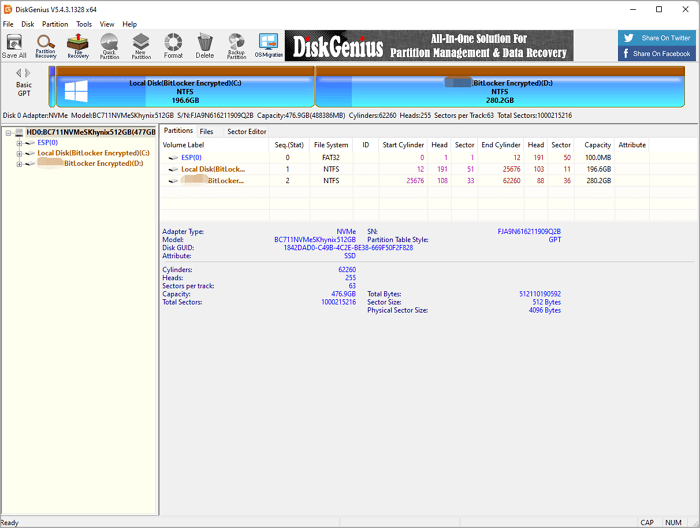
Key Features:
- Partition Management: Efficiently manage partitions with features like resizing and formatting.
- Data Recovery: Robust data recovery options for lost or deleted files.
- Disk Cloning: Clone entire disks or specific partitions for data backup.
- Partition Backup: Create backups of specific partitions for added security.
- Partition Table Rebuild: Rebuild damaged or corrupted partition tables for data integrity.
Software Download:
www.diskgenius.com/download.php
#MBR to GPT Converter#DiskGenius#Free
Benefits and Drawbacks, Why We Recommend DiskGenius Free:
Expert's Rating:
👍🏻Pros
- Comprehensive disk cloning options
- Efficient partition management and data recovery
👎🏻Cons
- Limited support for dynamic disks
- Some advanced features in the paid version
📝Summary and Reason to Use It
DiskGenius Free offers a feature-rich disk management experience covering partition management, data recovery, and disk cloning. Its versatility and comprehensive set of tools make it a standout choice.
We recommend DiskGenius Free for users who seek a feature-rich tool that goes beyond basic partition management. With its data recovery options and versatile tools, it's an excellent choice for users with diverse disk management needs.
❗Caution:
Back-up data to prevent any crucial data loss.
#4. MBR2GPT/DiskPart CMD
MBR2GPT.EXE converts a disk from Master Boot Record (MBR) to GUID Partition Table (GPT) partition style without modifying or deleting data on the disk. The tool is designed to be run from a Windows Preinstallation Environment (Windows PE) command prompt but can also be run from the full Windows 10 operating system (OS). (from Microsoft)

Key Features:
| MBR2GPT | DiskPart |
|---|---|
|
|
Software Download:
#Disk Conversion Tool#MBR to GPT#Windows
Benefits and Drawbacks, Why We Recommend MBR2GPT/DiskPart:
Expert's Rating:
👍🏻Pros
- Partition table rebuild for data integrity
- No need for third-party downloads
👎🏻Cons
- Command-line interface can be challenging
📝Summary and Reason to Use It
MBR2GPT and DiskPart, as built-in Windows tools, provide a native solution for disk conversion tasks. They are suitable for users who prefer using native Windows utilities.
We recommend MBR2GPT/DiskPart for users who prefer native Windows tools for disk conversion. They are convenient and seamlessly integrated with the Windows operating system, making them a straightforward choice for basic conversion tasks.
❗Caution:
Back-up data to prevent any crucial data loss.
#5. Disk Management
Disk Management is a system utility in Windows for advanced storage operations...Disk Management shows the details for each drive on your PC and all partitions for each drive. (from Microsoft)
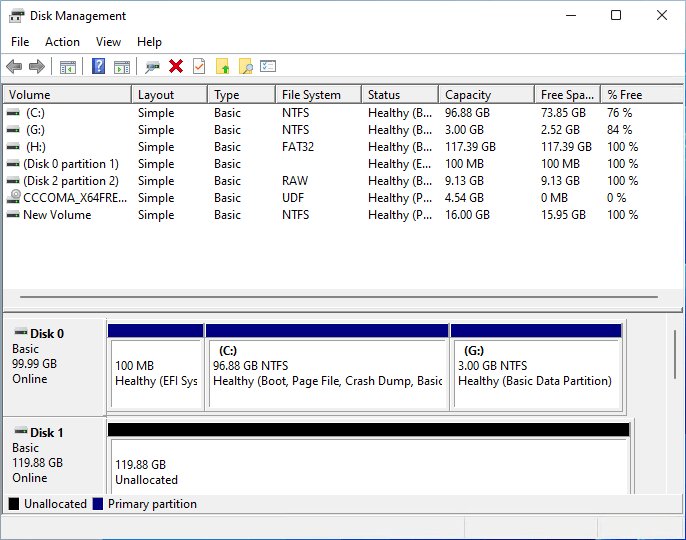
Key Features:
- Basic Partitioning: Offers fundamental partitioning features such as create, delete, and format.
- Volume Resizing: Allows resizing of existing volumes for efficient space utilization.
- Drive Letter Assignment: Assigns or changes drive letters for easy identification.
- Simple Interface: User-friendly design for quick navigation and execution of basic tasks.
- Integration with Windows Explorer: Provides seamless integration with Windows Explorer for easy access.
Software Download:
#MBR to GPT#Disk Conversion#Windows
Benefits and Drawbacks, Why We Recommend Disk Management:
Expert's Rating:
👍🏻Pros
- Seamless integration with Windows OS
- No need for third-party download
👎🏻Cons
- Limited features compared to third-party tools
- Limited features compared to third-party tool
📝Summary and Reason to Use It
Disk Management is a built-in Windows tool that offers basic partition management functionalities. While it may lack advanced features, it serves as a quick solution for basic disk tasks.
I recommend Disk Management for users who need basic partition management without the need for additional third-party tools. It's a convenient and integrated solution for users with straightforward disk management needs.
❗Caution:
Back-up data to prevent any crucial data loss.
So, this is the complete view of safe and secure MBR to GPT converter free tools, and you can use any one of them to switch disk partition style for free. Also, don't forget to share it online to help your friends seamlessly change MBR to GPT for free:
Key Factors in Selecting Free MBR to GPT Converter Tools
Choosing the right tool is necessary when you are looking to convert MBR to GPT. Here are key factors to consider, ensuring a smooth transition without unwanted surprises.
1. Price: While many free converter tools exist, understanding the pricing landscape is crucial. Consider your budget and the necessity of additional features. Remember, the goal is efficiency without breaking the bank.
2. Features: Not all converters are created equal. Evaluate the features each tool offers – from user-friendly interfaces to advanced options like partition resizing and data recovery. A tool with a comprehensive feature set ensures flexibility, allowing you to tailor the conversion process to your specific needs.
3. OS Compatibility: Your operating system plays a pivotal role in the compatibility of the converter tool. Ensure the selected tool aligns with your OS version, avoiding compatibility issues that could cause issues with the conversion process. A tool designed for seamless integration with your operating system guarantees a hassle-free experience.
4. Risk of Data Loss: The fear of data loss never leaves the mind when making this transition. Opt for a converter tool that minimizes this risk. Look for features like data backup and recovery options, providing a safety net in case the unexpected occurs. A reliable tool prioritizes your data's integrity, ensuring a secure transition from MBR to GPT.
Conclusion
In conclusion, the process of converting MBR to GPT is made more accessible with user-friendly tools. As highlighted in our recommendations, each option caters to specific needs, offering a blend of features for users at different expertise levels.
Choosing the right tool is essential for a smooth MBR to GPT conversion. Consider factors such as price, features, OS compatibility, and the risk of data loss. These factors ensure a seamless transition without unwanted surprises, ensuring the safety of your valuable data.
Among the options, EaseUS Partition Master Free stands out for its versatility and efficiency in partition management. Its user-friendly interface and robust features make it a top choice for those seeking a hassle-free conversion experience.
Regardless of the tool you choose, the key is to approach the conversion process with caution, particularly when considering Windows built-in tools that may involve partition deletion and potential data loss.
FAQs of Free MBR to GPT Converter
Here is a list of some related questions for MBR to GPT conversion, and if you are interested, follow to get the answers:
1. What should I be aware of if I want to use MBR2GPT.exe to convert disk?
When using MBR2GPT.exe, be aware that the process involves modifying the disk partition structure. Ensure your data is backed up, as errors during conversion could lead to potential data loss.
2. Will I lose data when converting MBR to GPT?
There is a risk of data loss during the MBR to GPT conversion process, especially when using certain tools. It's crucial to back up your data before initiating the conversion to safeguard against any unforeseen issues.
3. Can I convert MBR to GPT from setup?
Yes, you can convert MBR to GPT during the Windows installation setup. However, this method involves deleting all existing partitions, resulting in data loss. It's recommended to back up your data before choosing this conversion method.
How Can We Help You
About the Author
Updated by Tracy King
Tracy became a member of the EaseUS content team in 2013. Being a technical writer for over 10 years, she is enthusiastic about sharing tips to assist readers in resolving complex issues in disk management, file transfer, PC & Mac performance optimization, etc., like an expert.
Product Reviews
-
I love that the changes you make with EaseUS Partition Master Free aren't immediately applied to the disks. It makes it way easier to play out what will happen after you've made all the changes. I also think the overall look and feel of EaseUS Partition Master Free makes whatever you're doing with your computer's partitions easy.
Read More -
Partition Master Free can Resize, Move, Merge, Migrate, and Copy disks or partitions; convert to local, change label, defragment, check and explore partition; and much more. A premium upgrade adds free tech support and the ability to resize dynamic volumes.
Read More -
It won't hot image your drives or align them, but since it's coupled with a partition manager, it allows you do perform many tasks at once, instead of just cloning drives. You can move partitions around, resize them, defragment, and more, along with the other tools you'd expect from a cloning tool.
Read More
Related Articles
-
Paragon Migrate OS to SSD 4.0 Free Alternative [2025 Guide]
![author icon]() Cici/2025/04/28
Cici/2025/04/28 -
What is Dynamic Foreign Disk, How to Import Foreign Disk Without Data Loss
![author icon]() Brithny/2025/04/28
Brithny/2025/04/28 -
How to Crack Windows 10 Password - 3 Ways
![author icon]() Cici/2025/04/28
Cici/2025/04/28 -
How to Perform Free Hard Drive Test or Diagnostic to Repair Disk Errors in Windows 10/8/7
![author icon]() Tracy King/2025/04/28
Tracy King/2025/04/28
Hot Topics
EaseUS Partition Master

Manage partitions and optimize disks efficiently








