Start Your Free Trial!
Sign up to our newsletter, stay updated on news and exclusive offers from EaseUS. Don't worry, if you change your mind, you can unsubscribe at any time, free of charge. We value your privacy (Privacy Policy).
Page Table of Contents
Why does my hard drive say full but it's notHOT
Fix 1. Empty the Windows Recycle BinHOT
Fix 2. Delete Temporary Files | 2 WaysHOT
Fix 3. Delete Hidden Files, Folders, and Drives | 3 WaysHOT
Fix 4. Clear Browser CachesHOT
Fix 5. Investigate Background ProcessesHOT
Fix 6. Run Virus & Threat Protection to Check for Malware HOT
Fix 7. Check and Repair Disk Errors via EaseUS Partition MasterHOT
Fix 8. Extend the system drive with EaseUS Partition MasterHOT
Fix 9. Move Large Files to Another DriveHOT
Bonus Tips: How to Fix the Hard Drive Full for No Reason on MacHOT
ConclusionHOT
FAQs About Hard Drive or C Drive Full for No ReasonHOT
About the Author
Hot Topics
Updated on Jul 10, 2025
"Why is my hard drive full, but it is not? Or my C drive showing full but no files are there?" Moreover, how do I fix this issue?"
If you hard drive full but it is not or your C drive is unexpectedly full without reason in Windows 10/11, it might be caused by temporary files, hidden files, system logs, malware, etc. You can start by checking out the method and brief steps below.
Please share this post to help more users!
The reasons behind the hard drive full for no reason or C drive full for no reason issue are complex. This section will show you more details.
🔍Hidden files: Certain files and directories are hidden by default, which can consume limited disk space.
🗂️Temporary files: As time goes by, temporary files, cache files, and other temporary storage could increase.
🪢File system errors: Run the disk check (Chkdsk) and defragmentation (Defrag) software to check for bad sectors on the hard drive and fix them.
🆘Malware: Malware can also cause files to become hidden or corrupted, resulting in space differences. To detect malware, do a complete virus scan.
💻Incorrect disk space calculation: Due to file system integrity concerns, the operating system may not always appropriately assess available space.
How to See What Is Taking Up on C Drive
In addition, if you also want to find out why the C drive is out of space, you can read this article for more details.
So how to resolve hard drive full for no reason problem on Windows 11/10/8/7? Please read further.
The Recycle Bin on a computer desktop is a temporary storage location for deleted files and folders. A crowded desktop Recycle Bin can occupy disk space and slow your computer's performance. So, you can empty the desktop Recycle Bin to free up space on C drive.
Step 1. Double-click on the Recycle Bin icon on your desktop to open it > click Empty Recycle Bin.
Step 2. Select Yes after you receive the following message: Are you sure you want to permanently delete all of these items?

In this case, I cleared the recycle bin and saved about 13GB of disk space.
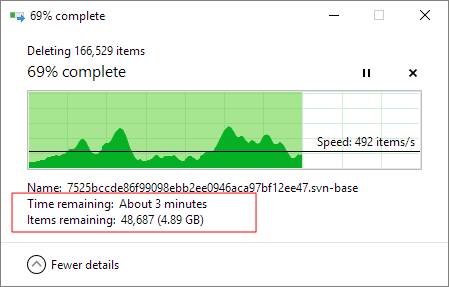
If you're going through the low disk space warning on a system drive, it's time to delete temporary files, including Windows installation files, upgrade logs, browse caches, etc. This fix offers you two feasible options to delete temporary files.
Please refer to the following steps to delete temporary files manually.
Step 1. Press Win + R to open the Run window > type %temp% in the search bar > click OK or hit Enter to open the Temp folder.
Step 2. Press Ctrl + A to select all the accessible temporary files > right-click on them > click Delete.

In addition, you can use the Windows built-in settings to remove temporary files. Let's show how it works.

How to Automatically Delete Temp Files in Windows 7/8/10/11
Similarly, this way can also help you automatically delete temp files. If you're interested, check it for more details. Read more > >
Step 1. Press Win + I to open Windows Settings > select System > click Storage > under the Storage management tab, enable Storage Sense.

Step 2. Under the Cleanup of temporary files, tick the box. You can also configure cleanup schedules according to your needs.

Please share this post to help more users!
If your hard drive full but it is not, you can try to unhide files and folders to determine whether hidden items occupy the disk space.
To get a better cleanup outcome, you can use a third-party tool like EaseUS Partition Master to clean up system junk files on the hard drive.
Step 1. Download and install EaseUS Partition Master Suite on your PC. Click to download PC Cleaner on panel.

Step 2. Install EaseUS CleanGenius on your PC. To begin with, navigate to "Cleanup" and click "Scan."

Step 3. EaseUS CleanGenius will start immediately to scan all the useless files, select system junk files and invalid entries, and click "Clean" over all your PC.

Step 4. Once completed, you can see clearly how many MBs or GBs of data are cleaned. Click "Done" to finish the process.

Step 1. Type Control Panel in the search bar > open it > type File Explorer Options in it > click it to open the File Explorer Options window.
Step 2. Under the View tab > check the box beside Show hidden files, folders, and drives
Step 3. Return to the problematic drive > check how much the hidden items eat up disk space. If it's necessary, remove them.

Let's demonstrate how to show hidden files, folders, and drives using File Explorer on Windows 11.
Step 1. Press Win + E to open File Explorer > click the three dots > select Options.

Step 2. In the Folder Options window, click View > tick the Show hidden files, folders, and drives box > click OK.

Step 3. After locating these hidden files and folders, delete them.
The cache can become fairly large, consume a lot of disk space on your computer, and cause slow online browsing. If your hard drive is full without reason, try to clear browser caches to troubleshoot this issue. Let's take Chrome as an example.
Step 1. Open your Chrome browser > click the three dots > select Settings > click Privacy and Security > choose Delete browsing data.

Step 2. In the Delete browsing data window, select Basic or Advanced. You can set the time range if you prefer. Then, click Delete data.

Without a doubt, some apps running background can occupy disk space. Thus, you can check if there are unnecessary apps running in the background. If it exists, follow the steps below to end it.
Step 1. Press Win + X > select Task Manager to open it.
Step 2. In the background processes window, locate the app you want to close > right-click on it > choose End task.

Please share this post to help more users!
As stated earlier, malware or viruses might also be one of the reasons for this issue. Thus, you can run Windows Virus & Threat Protection to check and remove detected malware because this Windows feature is intended to protect your device from numerous online dangers such as viruses, malware, and ransomware.
Please note that it offers real-time protection, automated updates, and customizable scanning options.
Step 1. Please press Win + I to open Windows Settings > select Privacy & Security > click Virus & threat protection.
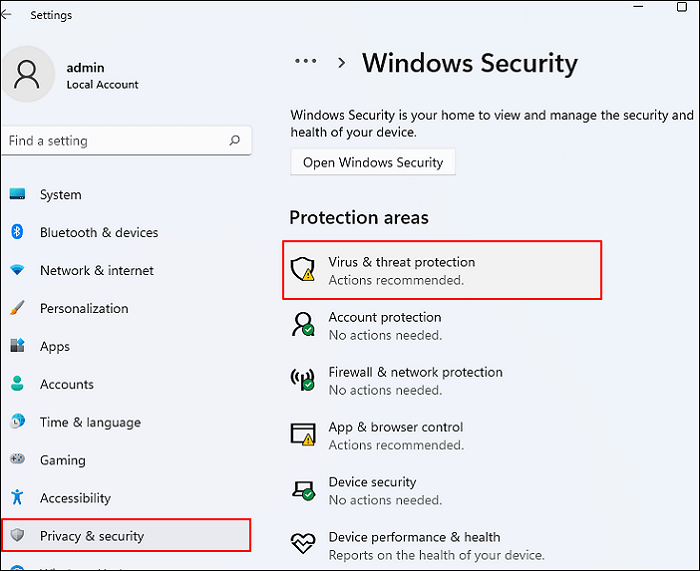
Step 2. Under the Virus & threat protection tab, click Scan options.
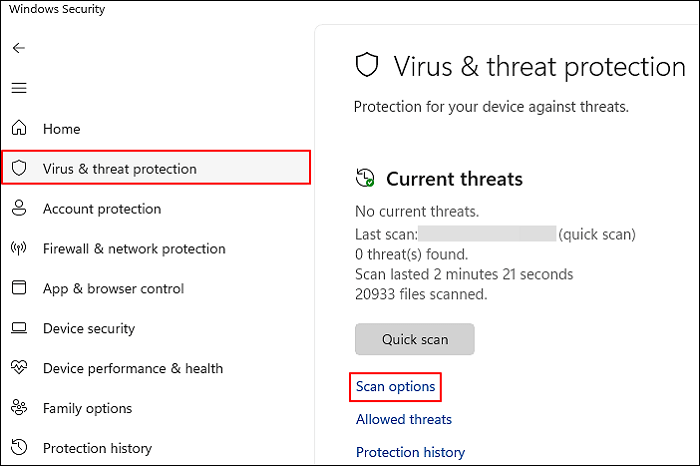
Step 3. In this case, select Full scan > click Scan now. After scanning, restart your PC and reconfirm whether your hard drive is full or not.
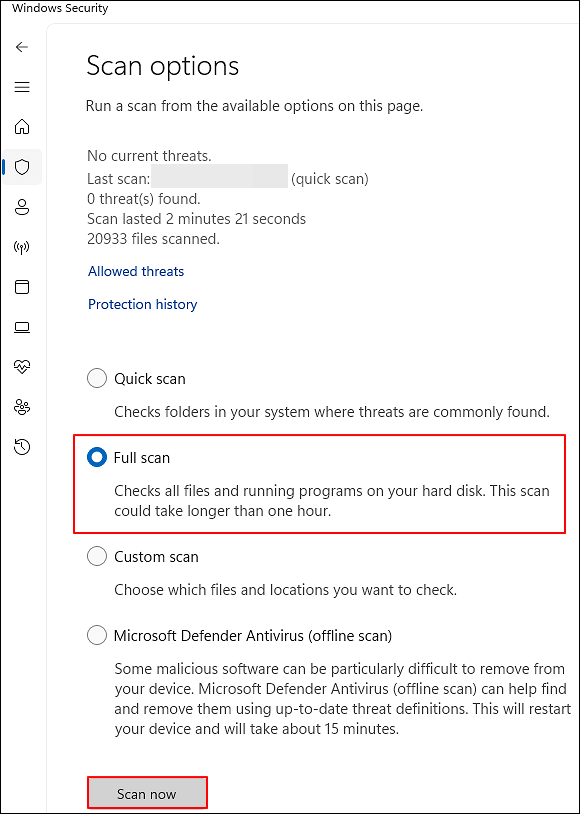
Please share this post to help more users!
How Can We Help You
"I hope my articles can help solve your technical problems. If you are interested in other articles, you can check the articles at the bottom of this page. Similarly, you can also check my Twitter to get additional help."
Jean is recognized as one of the most professional writers in EaseUS. She has kept improving her writing skills over the past 10 years and helped millions of her readers solve their tech problems on PC, Mac, and iOS devices.
It won't hot image your drives or align them, but since it's coupled with a partition manager, it allows you do perform many tasks at once, instead of just cloning drives. You can move partitions around, resize them, defragment, and more, along with the other tools you'd expect from a cloning tool.
Read MoreI love that the changes you make with EaseUS Partition Master Free aren't immediately applied to the disks. It makes it way easier to play out what will happen after you've made all the changes. I also think the overall look and feel of EaseUS Partition Master Free makes whatever you're doing with your computer's partitions easy.
Read MorePartition Master Free can Resize, Move, Merge, Migrate, and Copy disks or partitions; convert to local, change label, defragment, check and explore partition; and much more. A premium upgrade adds free tech support and the ability to resize dynamic volumes.
Read MoreIt won't hot image your drives or align them, but since it's coupled with a partition manager, it allows you do perform many tasks at once, instead of just cloning drives. You can move partitions around, resize them, defragment, and more, along with the other tools you'd expect from a cloning tool.
Read MoreI love that the changes you make with EaseUS Partition Master Free aren't immediately applied to the disks. It makes it way easier to play out what will happen after you've made all the changes. I also think the overall look and feel of EaseUS Partition Master Free makes whatever you're doing with your computer's partitions easy.
Read MoreRelated Articles
Full Guides: Initialize a Hard Drive on Windows 10/11
![]() Sherly/2025/07/10
Sherly/2025/07/10
[2025 Fix] How to Activate EaseUS Partition Master | Full Guide
![]() Daisy/2025/07/10
Daisy/2025/07/10
Surface Pro Stuck on Windows Logo - Reasons & Fixes
![]() Sherly/2025/07/10
Sherly/2025/07/10
Preparing SD Card Checking for Errors on Android | 2025 Fixed
![]() Tracy King/2025/07/06
Tracy King/2025/07/06
EaseUS Partition Master

Manage partitions and optimize disks efficiently
Your best companion for disk partitioning, MBR to GPT/GPT to MBR conversion,even OS migration
CHOOSE YOUR REGION
Start Your Free Trial!
Sign up to our newsletter, stay updated on news and exclusive offers from EaseUS. Don't worry, if you change your mind, you can unsubscribe at any time, free of charge. We value your privacy (Privacy Policy).
Start Your Free Trial!
Sign up to our newsletter, stay updated on news and exclusive offers from EaseUS. Don't worry, if you change your mind, you can unsubscribe at any time, free of charge. We value your privacy (Privacy Policy).